The solutions to "no route to host" include checking the network connection, checking the IP address and port, checking the firewall configuration, checking the routing configuration, checking the network device configuration, checking the network service status, checking the network configuration and contacting the network Administrator etc. Detailed introduction: 1. Check the network connection to ensure that the network connection between the client and the target host is normal. You can try to test network connectivity through the ping command or other network tools, and check whether hardware devices such as network cables, wireless networks, and routers are working properly. Make sure the network connection is stable, etc.
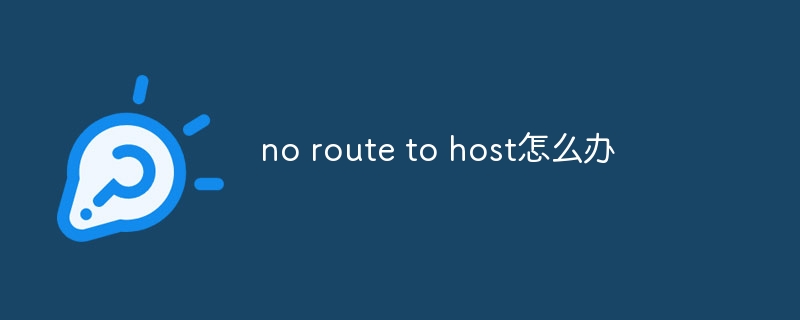
"No route to host" is a common network error that indicates that a network connection to the target host cannot be established. This error usually occurs when a client attempts to connect to a remote host and may be caused by network configuration, firewall, routing issues, or the target host being unreachable. Below I will introduce some common solutions to help you solve the "No route to host" error.
1. Check the network connection:
- Make sure the network connection between the client and the target host is normal. You can try to test network connectivity through the ping command or other network tools.
- Check whether network cables, wireless networks, routers and other hardware devices are working properly to ensure that the network connection is stable.
2. Check the IP address and port:
- Make sure the IP address and port settings of the client and target host are correct. Check that the target IP address and port number in the client code or configuration file are correct.
- If the target host has multiple network interfaces or multiple IP addresses, make sure you select the correct IP address to connect to.
3. Check the firewall configuration:
- Check the firewall configuration of the client and target host. Firewalls may block specific network connections, causing "No route to host" errors.
- Make sure the firewall allows communication between the client and the target host. You can try disabling the firewall or modifying the firewall rules to allow the required network connections.
4. Check the routing configuration:
- Check the routing configuration of the client and target host. Ensure that the correct routes exist in the routing table to ensure that network packets reach the destination host correctly.
- You can use the route command or other network tools to view and modify the routing table.
5. Check the network device configuration:
- If there are network devices (such as switches, routers, etc.) between the client and the target host, check the configuration of these devices. Ensure that network devices are forwarding network packets correctly.
- Check ACLs (Access Control Lists) or other security policies on network devices to ensure they are not blocking required network connections.
6. Check the network service status:
- Check whether the network service on the target host is running normally. Make sure the required network services are started and listening on the correct ports.
- You can use the telnet command or other network tools to test whether the network service on the target host is available.
7. Check the network configuration:
- Check the network configuration of the client and target host. Make sure the network configuration is correct, including IP address, subnet mask, gateway, etc.
- Make sure the client and target host are on the same subnet or communicating through the correct gateway.
8. Contact the network administrator:
- If you encounter this problem within a company or organization, you can contact the network administrator for help. They may examine more complex configurations of network devices, firewalls, routers, and more.
In short, solving the "No route to host" error requires comprehensive consideration of multiple factors such as network connection, IP address, port, firewall, and routing configuration. Check possible problems one by one according to the specific situation and adopt corresponding solutions. If the problem persists, it is recommended to consult a network expert or system administrator for further assistance.
The above is the detailed content of What to do if no route to host. For more information, please follow other related articles on the PHP Chinese website!

Hot AI Tools

Undress AI Tool
Undress images for free

Undresser.AI Undress
AI-powered app for creating realistic nude photos

AI Clothes Remover
Online AI tool for removing clothes from photos.

Clothoff.io
AI clothes remover

Video Face Swap
Swap faces in any video effortlessly with our completely free AI face swap tool!

Hot Article

Hot Tools

Notepad++7.3.1
Easy-to-use and free code editor

SublimeText3 Chinese version
Chinese version, very easy to use

Zend Studio 13.0.1
Powerful PHP integrated development environment

Dreamweaver CS6
Visual web development tools

SublimeText3 Mac version
God-level code editing software (SublimeText3)
 Windows 11 shutdown prompts task host window task host is executing the shutdown task solution
Feb 12, 2024 pm 12:40 PM
Windows 11 shutdown prompts task host window task host is executing the shutdown task solution
Feb 12, 2024 pm 12:40 PM
Recently, many Win11 users have reported that when shutting down, they are prompted that the taskhostwindow task host is executing the shutdown task. So what is going on? Users can enter the Desktop folder under the local registry editor, and then select AutoEndTasks in the right window to set it. Let this site carefully introduce to users the solution to this problem when shutting down. Windows 11 shutdown prompts that the taskhostwindow task host is executing the shutdown task. Solution 1. Use the key combination win key + r key, enter "regedit" and press Enter, as shown in the figure below. 2. Search for [HKEY
 How to check if aggregator host.exe is safe in Windows 11
Apr 13, 2023 pm 04:22 PM
How to check if aggregator host.exe is safe in Windows 11
Apr 13, 2023 pm 04:22 PM
When we launch Task Manager to terminate a task or stop an application, we usually find a large number of processes running. This is completely normal. However, sometimes we see programs that are using system resources that we are completely unaware of. One of these processes is the aggregator host.exe, which has been causing some confusion among users recently. Some of these processes may be legitimate Windows requirements, but others may be malicious programs running in the background and causing problems without the user's knowledge or consent. After we've seen the five ways you can launch Task Manager in Windows 11, we'll show you how to check if aggregator host.exe is safe or a virus. keep up
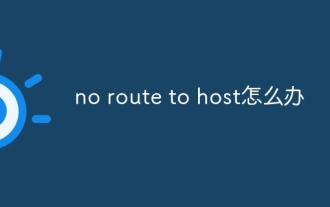 What to do if no route to host
Oct 07, 2023 am 10:50 AM
What to do if no route to host
Oct 07, 2023 am 10:50 AM
The solutions to "no route to host" include checking the network connection, checking the IP address and port, checking the firewall configuration, checking the routing configuration, checking the network device configuration, checking the network service status, checking the network configuration and contacting the network administrator. Detailed introduction: 1. Check the network connection to ensure that the network connection between the client and the target host is normal. You can try to test network connectivity through the ping command or other network tools, and check whether hardware devices such as network cables, wireless networks, and routers are working properly. Make sure the network connection is stable, etc.
 What is the difference between master and host
Sep 28, 2023 pm 01:34 PM
What is the difference between master and host
Sep 28, 2023 pm 01:34 PM
The differences between master and host are: 1. Host can play the role of client or server, while master is the central server responsible for coordinating and managing other slave servers in a distributed system; 2. Host is an ordinary computer device, and master usually has Higher processing power and resources are used to process and distribute tasks, manage data, and maintain the stability of the entire system; 3. The host is a node in the network, and the master is the server that plays a core role in the distributed system.
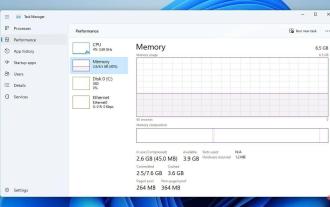 4 Quick Tips to Fix WMI Provider Host High CPU on Windows 11
Apr 18, 2023 pm 08:25 PM
4 Quick Tips to Fix WMI Provider Host High CPU on Windows 11
Apr 18, 2023 pm 08:25 PM
The WMIProviderHost process plays a vital role in Windows 11. It enables other applications to request information about your computer. Processes related to WMIProviderHost typically run in the background; therefore, they typically do not consume large amounts of system resources. However, the service reportedly uses more than 50% of CPU power at times due to other applications. It is worrisome to run your computer's processor at nearly maximum capacity for an extended period of time, as this can lead to overheating and damage to system components. In today's tutorial, we will look at why WMIProviderHost works in C on Windows 11
 Where is the host file
Jan 04, 2021 am 11:25 AM
Where is the host file
Jan 04, 2021 am 11:25 AM
The host file is located under the path "C:\Windows\System32\drivers\etc"; the host file is a plain text file that can be opened with ordinary text editing software, such as Notepad; the function of the host file is to contain the IP address Mapping relationship with Host name.
 How to test network connectivity to another host?
Aug 02, 2025 am 01:00 AM
How to test network connectivity to another host?
Aug 02, 2025 am 01:00 AM
There are three main ways to check network connectivity: 1. Use the ping command to test basic connectivity, enter the ping host name or IP address, and if the response time and TTL value are returned, the network will be smooth; 2. Test specific ports through telnet or nc, such as the telnet host IP port number or the nc-zv host IP port number to confirm whether the service is open; 3. Use tracert (Windows) or traceroute (Linux/macOS) to view the routing path and find possible breakpoints. Note that the target host may disable the ICMP protocol or block the request, and it is necessary to make a judgment based on various methods.
 How to host a Twitter Space
Jul 30, 2025 am 01:14 AM
How to host a Twitter Space
Jul 30, 2025 am 01:14 AM
Ensureeligibilitybyhavingaverifiedphonenumber,atleast600followers,andthelatestTwitterappversion.2.Opentheapp,tapthe" "button,select"Spaces,"then"StartaSpace"togoliveimmediately.3.NameyourSpace,inviteupto12speakers,manage





