How to test network connectivity to another host?
Aug 02, 2025 am 01:00 AMThere are three main ways to check network connectivity: 1. Use the ping command to test basic connectivity, enter the ping host name or IP address, and if the response time and TTL value are returned, the network will be smooth; 2. Test specific ports through telnet or nc, such as the telnet host IP port number or the nc-zv host IP port number to confirm whether the service is open; 3. Use tracert (Windows) or traceroute (Linux/macOS) to view the routing path and find possible breakpoints. Note that the target host may disable the ICMP protocol or block the request, and it is necessary to make a judgment based on various methods.
It is actually not difficult to check network connectivity, the key is to use the right method. If you want to know whether your computer can access another host normally, the most direct way is to test it through some basic commands and tools.
1. Use the ping command to test basic connectivity
ping is one of the most commonly used and simplest network testing commands. It can tell you whether the machine can communicate with the target host.
The operation method is simple: open a command prompt on Windows, open a terminal on macOS or Linux, and then enter:
-
ping 主機名or -
ping IP地址
for example:
ping google.com
or
ping 8.8.8.8
If you can see the response time and TTL value returned, it means that the network is open; if "Request timed out" or "The target host cannot be accessed", there may be network problems in the middle, or the target host has disabled the ICMP protocol (that is, ping).
Note: Some servers or firewalls will block ping requests, so even if the ping is not connected, it does not necessarily mean that the network is not connected.
2. Use telnet or nc to test a specific port
Sometimes you don’t just want to confirm whether the host is online, but you want to see if a certain service is open, such as HTTP (80), HTTPS (443), SSH (22), etc.
You can use:
-
telnet 主機IP 端口號 nc -zv 主機IP 端口號
For example:
telnet example.com 80
or
nc -zv example.com 443
If the connection is successful, it means that the port is open; if it fails, it may be that the service is not running, the port is blocked by the firewall, or the host itself is unreachable.
Windows does not have a telnet client installed by default and needs to be enabled manually. The Telnet client can be checked in Control Panel → Programs → Enable or Turn off Windows Features.
3. Check the routing path: tracert (Windows) or traceroute (Linux/macOS)
If you want to see how the packet reaches the target host and whether there is a breakpoint in the middle, you can use tracert (Windows) or traceroute (Linux/macOS).
The command format is as follows:
Windows:
tracert example.com
Linux/macOS:
traceroute example.com
It lists every hop from your computer to the target host and displays the delay. If a step starts to display a timeout, the problem is most likely at that node.
This method is particularly useful for troubleshooting network bottlenecks or fault points, but the output may be affected by the intermediate router settings and may not be complete.
Basically that's it. You can first use ping to make quick judgments, and then use telnet/nc and traceroute to conduct in-depth analysis according to your needs. It is not complicated but easy to ignore that sometimes it is not that there is a problem with your network, but that the other party has restricted it, so don’t draw conclusions easily.
The above is the detailed content of How to test network connectivity to another host?. For more information, please follow other related articles on the PHP Chinese website!

Hot AI Tools

Undress AI Tool
Undress images for free

Undresser.AI Undress
AI-powered app for creating realistic nude photos

AI Clothes Remover
Online AI tool for removing clothes from photos.

Clothoff.io
AI clothes remover

Video Face Swap
Swap faces in any video effortlessly with our completely free AI face swap tool!

Hot Article

Hot Tools

Notepad++7.3.1
Easy-to-use and free code editor

SublimeText3 Chinese version
Chinese version, very easy to use

Zend Studio 13.0.1
Powerful PHP integrated development environment

Dreamweaver CS6
Visual web development tools

SublimeText3 Mac version
God-level code editing software (SublimeText3)
 Windows 11 shutdown prompts task host window task host is executing the shutdown task solution
Feb 12, 2024 pm 12:40 PM
Windows 11 shutdown prompts task host window task host is executing the shutdown task solution
Feb 12, 2024 pm 12:40 PM
Recently, many Win11 users have reported that when shutting down, they are prompted that the taskhostwindow task host is executing the shutdown task. So what is going on? Users can enter the Desktop folder under the local registry editor, and then select AutoEndTasks in the right window to set it. Let this site carefully introduce to users the solution to this problem when shutting down. Windows 11 shutdown prompts that the taskhostwindow task host is executing the shutdown task. Solution 1. Use the key combination win key + r key, enter "regedit" and press Enter, as shown in the figure below. 2. Search for [HKEY
 How to check if aggregator host.exe is safe in Windows 11
Apr 13, 2023 pm 04:22 PM
How to check if aggregator host.exe is safe in Windows 11
Apr 13, 2023 pm 04:22 PM
When we launch Task Manager to terminate a task or stop an application, we usually find a large number of processes running. This is completely normal. However, sometimes we see programs that are using system resources that we are completely unaware of. One of these processes is the aggregator host.exe, which has been causing some confusion among users recently. Some of these processes may be legitimate Windows requirements, but others may be malicious programs running in the background and causing problems without the user's knowledge or consent. After we've seen the five ways you can launch Task Manager in Windows 11, we'll show you how to check if aggregator host.exe is safe or a virus. keep up
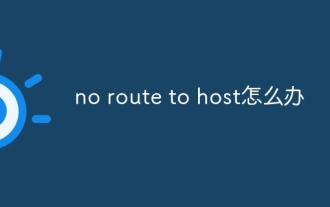 What to do if no route to host
Oct 07, 2023 am 10:50 AM
What to do if no route to host
Oct 07, 2023 am 10:50 AM
The solutions to "no route to host" include checking the network connection, checking the IP address and port, checking the firewall configuration, checking the routing configuration, checking the network device configuration, checking the network service status, checking the network configuration and contacting the network administrator. Detailed introduction: 1. Check the network connection to ensure that the network connection between the client and the target host is normal. You can try to test network connectivity through the ping command or other network tools, and check whether hardware devices such as network cables, wireless networks, and routers are working properly. Make sure the network connection is stable, etc.
 What is the difference between master and host
Sep 28, 2023 pm 01:34 PM
What is the difference between master and host
Sep 28, 2023 pm 01:34 PM
The differences between master and host are: 1. Host can play the role of client or server, while master is the central server responsible for coordinating and managing other slave servers in a distributed system; 2. Host is an ordinary computer device, and master usually has Higher processing power and resources are used to process and distribute tasks, manage data, and maintain the stability of the entire system; 3. The host is a node in the network, and the master is the server that plays a core role in the distributed system.
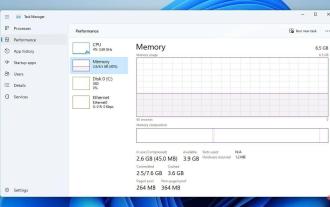 4 Quick Tips to Fix WMI Provider Host High CPU on Windows 11
Apr 18, 2023 pm 08:25 PM
4 Quick Tips to Fix WMI Provider Host High CPU on Windows 11
Apr 18, 2023 pm 08:25 PM
The WMIProviderHost process plays a vital role in Windows 11. It enables other applications to request information about your computer. Processes related to WMIProviderHost typically run in the background; therefore, they typically do not consume large amounts of system resources. However, the service reportedly uses more than 50% of CPU power at times due to other applications. It is worrisome to run your computer's processor at nearly maximum capacity for an extended period of time, as this can lead to overheating and damage to system components. In today's tutorial, we will look at why WMIProviderHost works in C on Windows 11
 Where is the host file
Jan 04, 2021 am 11:25 AM
Where is the host file
Jan 04, 2021 am 11:25 AM
The host file is located under the path "C:\Windows\System32\drivers\etc"; the host file is a plain text file that can be opened with ordinary text editing software, such as Notepad; the function of the host file is to contain the IP address Mapping relationship with Host name.
 How to host a Twitter Space
Jul 30, 2025 am 01:14 AM
How to host a Twitter Space
Jul 30, 2025 am 01:14 AM
Ensureeligibilitybyhavingaverifiedphonenumber,atleast600followers,andthelatestTwitterappversion.2.Opentheapp,tapthe" "button,select"Spaces,"then"StartaSpace"togoliveimmediately.3.NameyourSpace,inviteupto12speakers,manage
 How to test network connectivity to another host?
Aug 02, 2025 am 01:00 AM
How to test network connectivity to another host?
Aug 02, 2025 am 01:00 AM
There are three main ways to check network connectivity: 1. Use the ping command to test basic connectivity, enter the ping host name or IP address, and if the response time and TTL value are returned, the network will be smooth; 2. Test specific ports through telnet or nc, such as the telnet host IP port number or the nc-zv host IP port number to confirm whether the service is open; 3. Use tracert (Windows) or traceroute (Linux/macOS) to view the routing path and find possible breakpoints. Note that the target host may disable the ICMP protocol or block the request, and it is necessary to make a judgment based on various methods.






