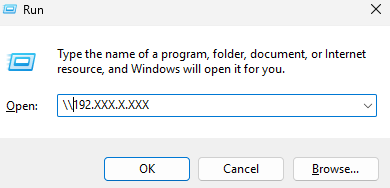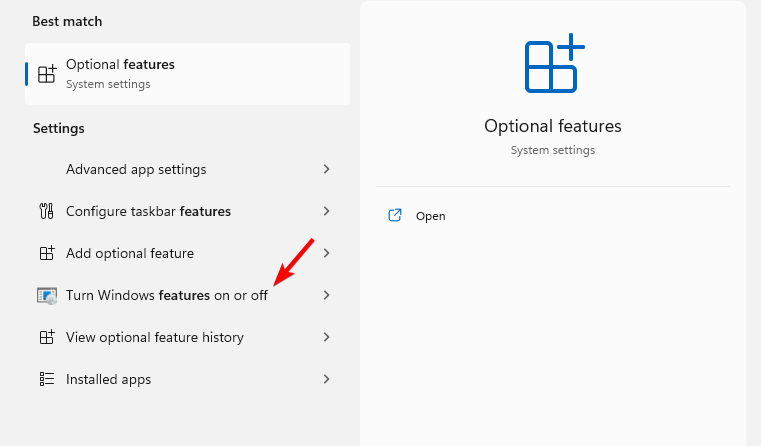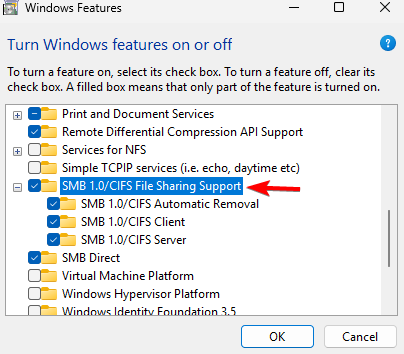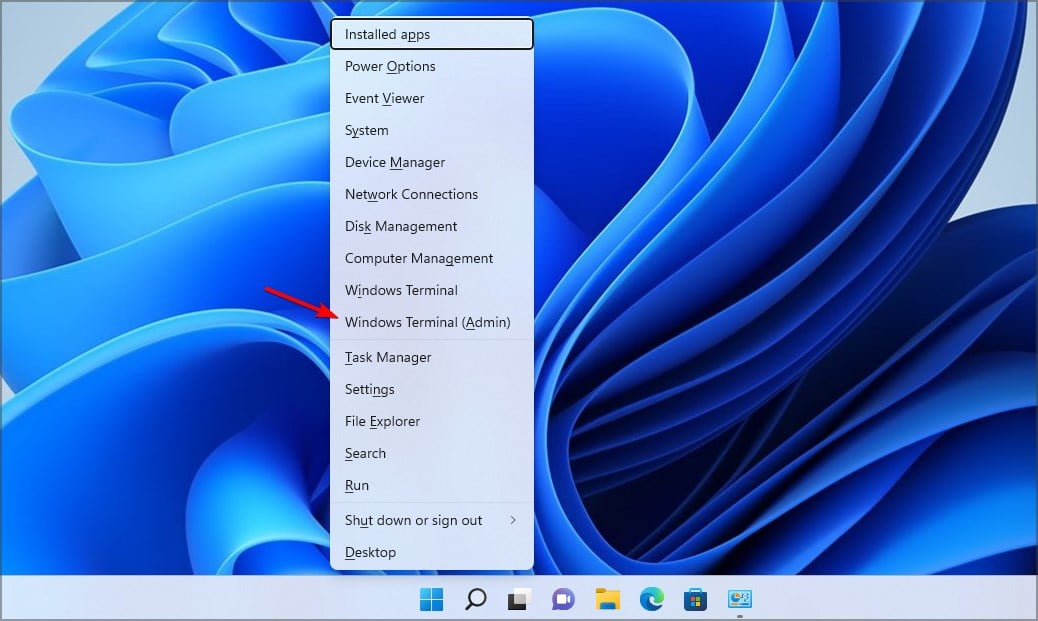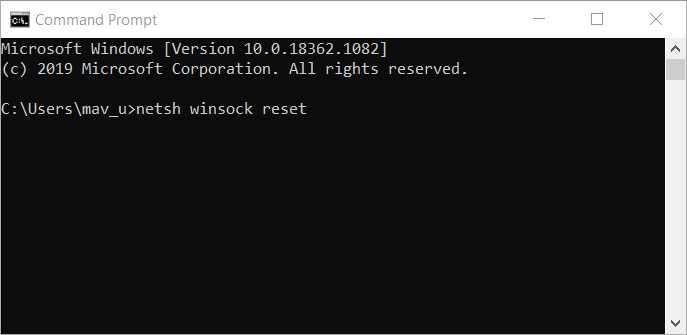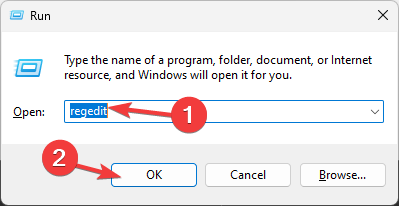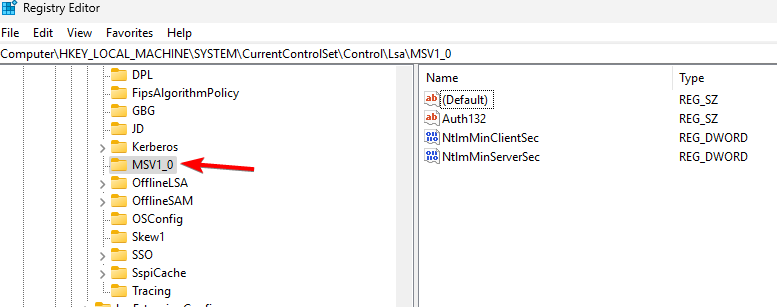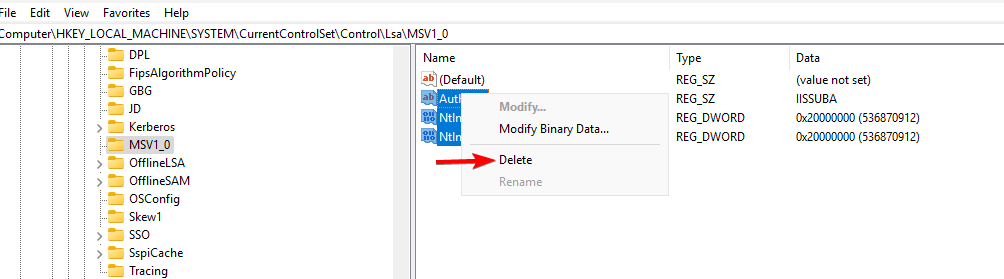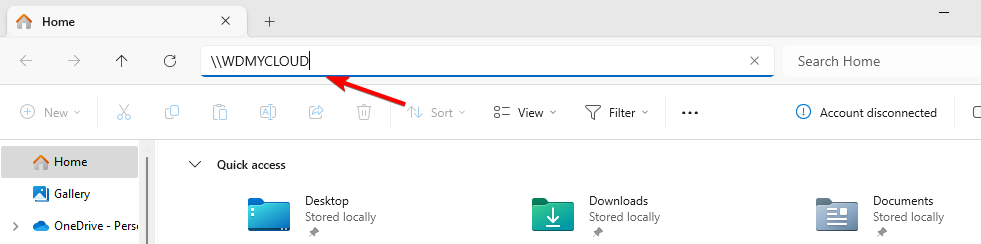Fix: WD My Cloud doesn't show up on the network in Windows 11
Oct 02, 2023 pm 11:21 PM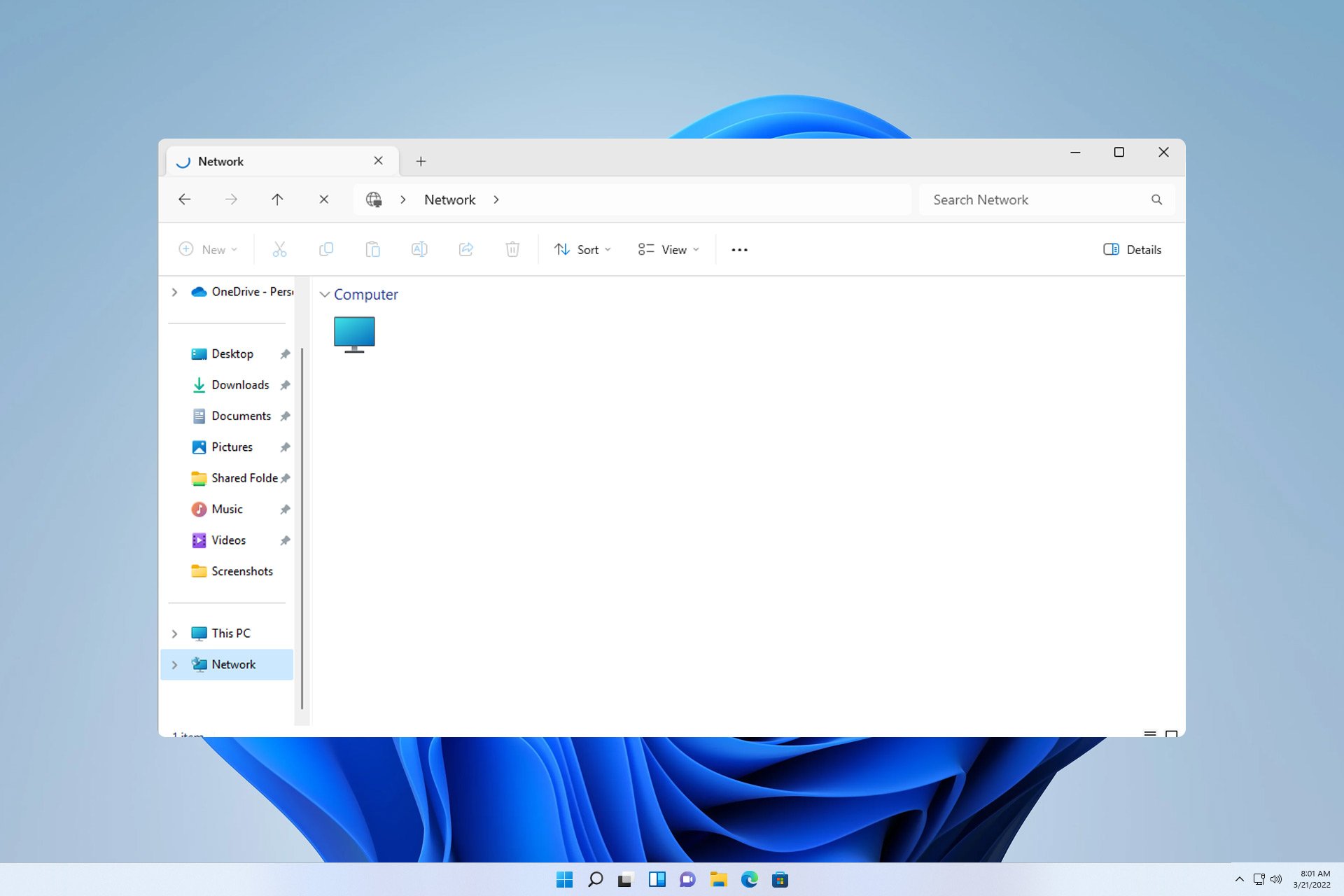
If WD My Cloud is not showing up on the network in Windows 11, this can be a big problem, especially if you store backups or other important files in it.
This can be a big problem for users who frequently need to access network storage, so in today's guide, we'll show you how to fix this problem permanently.
Why doesn't WD My Cloud show up on the Windows 11 network?
- Your My Cloud device, network adapter, or Internet connection is not configured correctly.
- The SMB function is not installed on the computer.
- A temporary glitch in Winsock can sometimes cause this problem.
What should I do if my cloud doesn't show up on the network?
Before we start fixing the problem, you can perform some preliminary checks:
- In the network settings of your My Cloud device, change the default setting from SMB1 to SMB3.
- Make sure your My Cloud drivers are up to date.
- Disable MU-MIMO on Netgear Orbi. You can find this setting in advanced settings.
- On some routers, you need to disable 2.4GHz networking to use this feature.
1. Try to access My Cloud via the network address
- Click the Cloud Storage icon. This should open WD My Cloud in your browser.
- Copy the IP address from the address bar. This is the network path of the device.
- Press and paste the IP address in this format. Be sure to use the IP address you obtained from step 2: Windows#R
<strong>\\192.XXX.X.XXX</strong>

2. Make sure the SMB feature is installed
- Enter features in the Windows search box. Select "Turn Windows features on or off".

- Find SMB 1.0/CIFS file share support and enable it and all its features.

- Click OK and follow the on-screen instructions to install.
3. Reset Winsok
- keys and select Terminal (Administrator). WindowsX

- Run the following command:
<strong>netsh winsock reset</strong>
- Wait for the network reset to complete.
4. Modify the registry
 Note that this method may cause potential security issues, so use this method at your own risk.
Note that this method may cause potential security issues, so use this method at your own risk.
- Press the key and enter Registry Editor to open Registry Editor. WindowsR

- In the left panel, navigate to
<strong>Computer\HKEY_LOCAL_MACHINE\SYSTEM\CurrentControlSet\Control\ Lsa\MSV1_0</strong>
- Right-click MSV1_0 and select Export. Save the file and use it to restore the registry if any problems arise.
- Select all items in the right pane except "Default", right-click them and select Delete. After

- , click "Yes" to confirm.
How do I map my WD cloud drive in Windows 11?
- Open File Explorer and go to the "Network" section.
- Enter the following content in the address bar. Keep in mind that the name may change depending on the model:
<strong>\\WDMYCLOUD</strong>
- Enter your credentials. Next, right-click on the drive and select Map Network Drive.
- Select the drive letter and click Finish.
Unfortunately, this is not the only problem with Western Digital My Cloud, many people have reported that WD My Cloud is not working properly. Other models have similar issues, and we've already written about the WD Passport not showing up in our old guide.
Since this is a network configuration issue, it is not uncommon to be unable to reconnect all network drives, especially if the map network drive option is missing on the computer.
The above is the detailed content of Fix: WD My Cloud doesn't show up on the network in Windows 11. For more information, please follow other related articles on the PHP Chinese website!

Hot AI Tools

Undress AI Tool
Undress images for free

Undresser.AI Undress
AI-powered app for creating realistic nude photos

AI Clothes Remover
Online AI tool for removing clothes from photos.

Clothoff.io
AI clothes remover

Video Face Swap
Swap faces in any video effortlessly with our completely free AI face swap tool!

Hot Article

Hot Tools

Notepad++7.3.1
Easy-to-use and free code editor

SublimeText3 Chinese version
Chinese version, very easy to use

Zend Studio 13.0.1
Powerful PHP integrated development environment

Dreamweaver CS6
Visual web development tools

SublimeText3 Mac version
God-level code editing software (SublimeText3)

Hot Topics
![WLAN expansion module has stopped [fix]](https://img.php.cn/upload/article/000/465/014/170832352052603.gif?x-oss-process=image/resize,m_fill,h_207,w_330) WLAN expansion module has stopped [fix]
Feb 19, 2024 pm 02:18 PM
WLAN expansion module has stopped [fix]
Feb 19, 2024 pm 02:18 PM
If there is a problem with the WLAN expansion module on your Windows computer, it may cause you to be disconnected from the Internet. This situation is often frustrating, but fortunately, this article provides some simple suggestions that can help you solve this problem and get your wireless connection working properly again. Fix WLAN Extensibility Module Has Stopped If the WLAN Extensibility Module has stopped working on your Windows computer, follow these suggestions to fix it: Run the Network and Internet Troubleshooter to disable and re-enable wireless network connections Restart the WLAN Autoconfiguration Service Modify Power Options Modify Advanced Power Settings Reinstall Network Adapter Driver Run Some Network Commands Now, let’s look at it in detail
 How to solve win11 DNS server error
Jan 10, 2024 pm 09:02 PM
How to solve win11 DNS server error
Jan 10, 2024 pm 09:02 PM
We need to use the correct DNS when connecting to the Internet to access the Internet. In the same way, if we use the wrong dns settings, it will prompt a dns server error. At this time, we can try to solve the problem by selecting to automatically obtain dns in the network settings. Let’s take a look at the specific solutions. How to solve win11 network dns server error. Method 1: Reset DNS 1. First, click Start in the taskbar to enter, find and click the "Settings" icon button. 2. Then click the "Network & Internet" option command in the left column. 3. Then find the "Ethernet" option on the right and click to enter. 4. After that, click "Edit" in the DNS server assignment, and finally set DNS to "Automatic (D
 Fix: WD My Cloud doesn't show up on the network in Windows 11
Oct 02, 2023 pm 11:21 PM
Fix: WD My Cloud doesn't show up on the network in Windows 11
Oct 02, 2023 pm 11:21 PM
If WDMyCloud is not showing up on the network in Windows 11, this can be a big problem, especially if you store backups or other important files in it. This can be a big problem for users who frequently need to access network storage, so in today's guide, we'll show you how to fix this problem permanently. Why doesn't WDMyCloud show up on Windows 11 network? Your MyCloud device, network adapter, or internet connection is not configured correctly. The SMB function is not installed on the computer. A temporary glitch in Winsock can sometimes cause this problem. What should I do if my cloud doesn't show up on the network? Before we start fixing the problem, you can perform some preliminary checks:
 Fix 'Failed Network Error' downloads on Chrome, Google Drive and Photos!
Oct 27, 2023 pm 11:13 PM
Fix 'Failed Network Error' downloads on Chrome, Google Drive and Photos!
Oct 27, 2023 pm 11:13 PM
What is the "Network error download failed" issue? Before we delve into the solutions, let’s first understand what the “Network Error Download Failed” issue means. This error usually occurs when the network connection is interrupted during downloading. It can happen due to various reasons such as weak internet connection, network congestion or server issues. When this error occurs, the download will stop and an error message will be displayed. How to fix failed download with network error? Facing “Network Error Download Failed” can become a hindrance while accessing or downloading necessary files. Whether you are using browsers like Chrome or platforms like Google Drive and Google Photos, this error will pop up causing inconvenience. Below are points to help you navigate and resolve this issue
 What should I do if the earth is displayed in the lower right corner of Windows 10 when I cannot access the Internet? Various solutions to the problem that the Earth cannot access the Internet in Win10
Feb 29, 2024 am 09:52 AM
What should I do if the earth is displayed in the lower right corner of Windows 10 when I cannot access the Internet? Various solutions to the problem that the Earth cannot access the Internet in Win10
Feb 29, 2024 am 09:52 AM
This article will introduce the solution to the problem that the globe symbol is displayed on the Win10 system network but cannot access the Internet. The article will provide detailed steps to help readers solve the problem of Win10 network showing that the earth cannot access the Internet. Method 1: Restart directly. First check whether the network cable is not plugged in properly and whether the broadband is in arrears. The router or optical modem may be stuck. In this case, you need to restart the router or optical modem. If there are no important things being done on the computer, you can restart the computer directly. Most minor problems can be quickly solved by restarting the computer. If it is determined that the broadband is not in arrears and the network is normal, that is another matter. Method 2: 1. Press the [Win] key, or click [Start Menu] in the lower left corner. In the menu item that opens, click the gear icon above the power button. This is [Settings].
 ICLR'24 new ideas without pictures! LaneSegNet: map learning based on lane segmentation awareness
Jan 19, 2024 am 11:12 AM
ICLR'24 new ideas without pictures! LaneSegNet: map learning based on lane segmentation awareness
Jan 19, 2024 am 11:12 AM
Written above & The author’s personal understanding of maps as key information for downstream applications of autonomous driving systems is usually represented by lanes or center lines. However, the existing map learning literature mainly focuses on detecting geometry-based topological relationships of lanes or sensing centerlines. Both methods ignore the inherent relationship between lane lines and center lines, that is, lane lines bind center lines. Although simply predicting two types of lanes in one model are mutually exclusive in the learning objective, this paper proposes lanesegment as a new representation that seamlessly combines geometric and topological information, thus proposing LaneSegNet. This is the first end-to-end mapping network that generates lanesegments to obtain a complete representation of road structure. LaneSegNet has two levels
 How to update network drive login credentials in Windows 11
Feb 19, 2024 pm 12:18 PM
How to update network drive login credentials in Windows 11
Feb 19, 2024 pm 12:18 PM
To enhance network drive security, Microsoft supports password-protecting shared folders or network drives. However, to ensure continued protection, we need to change the password for the network drive regularly. This article will introduce how to update the login credentials of a network drive in Windows 11/10. How to Update Network Drive Login Credentials in Windows In order to update the network driver’s login credentials, we need to use Credential Manager. This is a pre-installed feature on Windows computers and can be accessed through the Control Panel. So, follow the steps below to perform the same. Click Win+S, search for "Control Panel" and click "Open". Change the screen view proportionally to large icons.
 Enable 256-bit Bitlocker encryption on Windows 11 for increased security
Nov 26, 2023 am 11:21 AM
Enable 256-bit Bitlocker encryption on Windows 11 for increased security
Nov 26, 2023 am 11:21 AM
Bitlocker is the default encryption technology for Windows operating systems. It is widely used on Windows, but some users prefer third-party solutions such as VeraCrypt. What many users of Bitlocker don't know is that it defaults to 128-bit encryption, even though 256-bit is available. Without going into too much detail about the differences; the core difference between AES 128-bit and 256-bit encryption is the length of the security key. Longer keys make brute force attacks more difficult. While the default is 128-bit, even Microsoft recommends 256-bit for better security. The problem is, most users probably don't know about the weaker defaults or how to change them. First, you might want to know W