 System Tutorial
System Tutorial
 Windows Series
Windows Series
 What should I do if the earth is displayed in the lower right corner of Windows 10 when I cannot access the Internet? Various solutions to the problem that the Earth cannot access the Internet in Win10
What should I do if the earth is displayed in the lower right corner of Windows 10 when I cannot access the Internet? Various solutions to the problem that the Earth cannot access the Internet in Win10
What should I do if the earth is displayed in the lower right corner of Windows 10 when I cannot access the Internet? Various solutions to the problem that the Earth cannot access the Internet in Win10
Feb 29, 2024 am 09:52 AMWhen we use the Win10 system, we sometimes encounter the problem of being unable to access the Internet. The globe icon in the lower right corner shows that there is no network connection. At this time, we may need some solutions to restore the network connection. In this article, PHP editor Xiaoxin will introduce you to various solutions to Win10 network failure, hoping to help you solve this trouble. Next, let’s take a look!
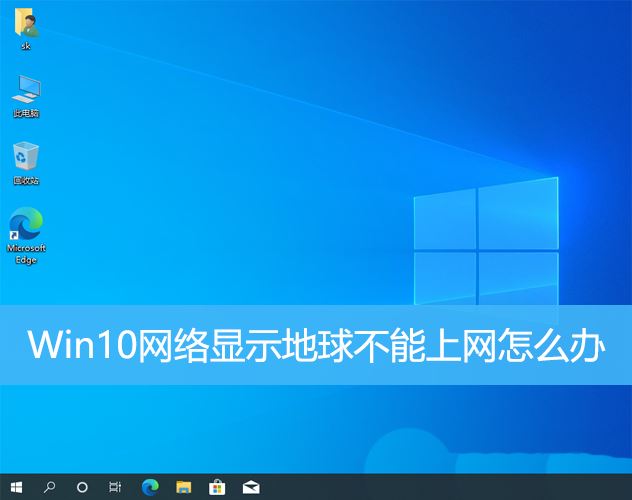
Method 1: Restart directly
First check whether the network cable is not plugged in properly, whether the broadband is in arrears, the router or optical modem It may get stuck, in which case you need to restart the router or optical modem. If there are no important things being done on the computer, you can restart the computer directly. Most minor problems can be quickly solved by restarting the computer. If it is determined that the broadband is not in arrears and the network is normal, that is another matter.
Method 2:
1. Press the [Win] key, or click [Start Menu] in the lower left corner. In the opened menu item, click the gear-shaped icon above the power button. This It is [Settings (Win i)];
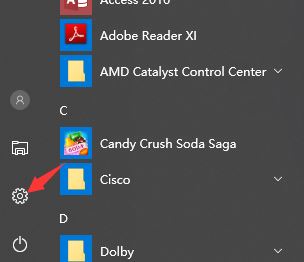
2. In the Windows settings window, the search box can be used to find settings, or you can directly click [Network and Internet];
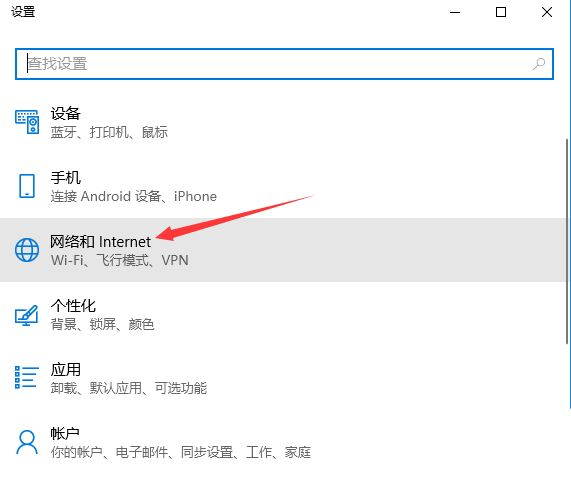
3. In the network and Internet home page settings window, click [Status] on the left. In the status on the right, you can find [Network Reset];
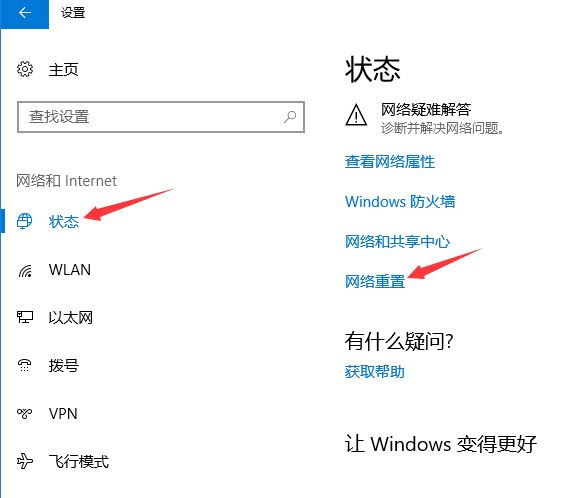
4. Network reset, there will be a description: This will delete all network adapters and then reinstall them, and build other network configurations back to their original settings. After confirming that there is no problem, click [Reset Now];
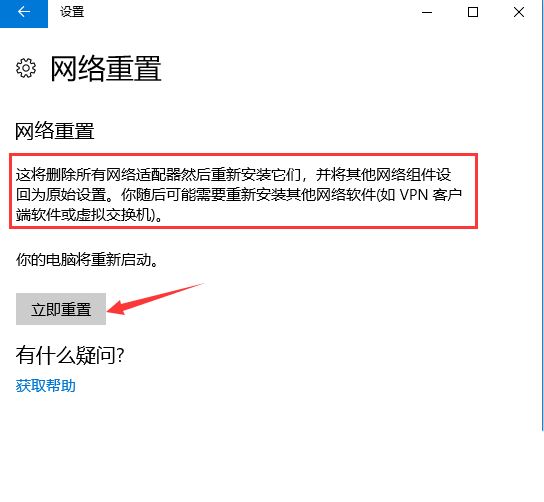
5. After clicking, the system will pop up Do you really want to reset the network settings? Prompt interface, click [Yes], the drivers for all network devices in the current computer will be deleted, and then reinstalled;
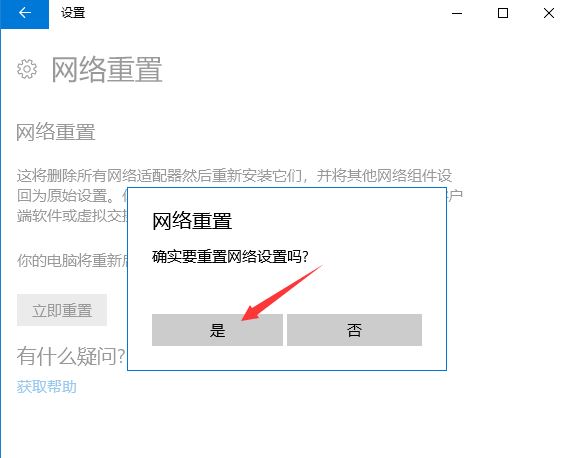
Note: If the network reset of Win10 causes the If you are unable to connect to the Internet, you can prepare a network card driver that can be installed offline before resetting the network so that you can install it after the network reset fails.
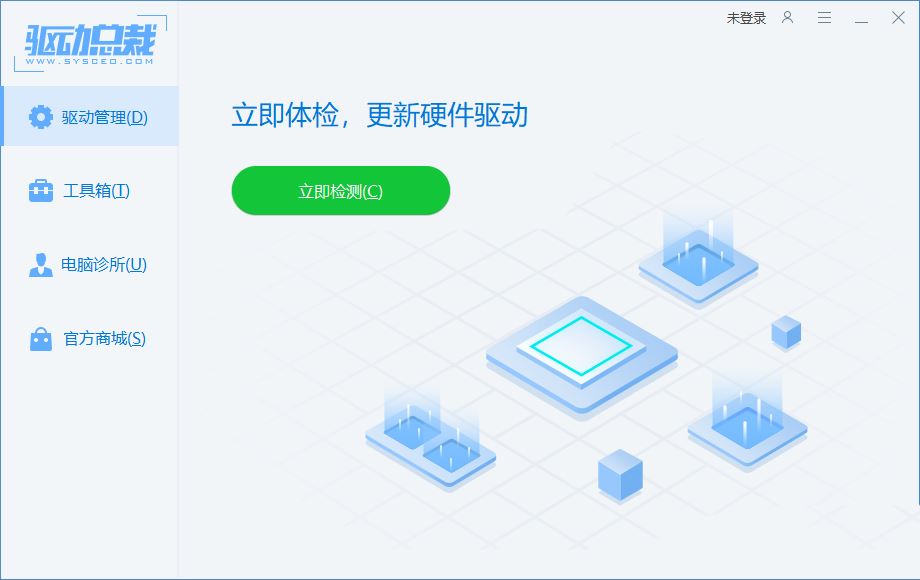
Method 3:
1. [Right-click] Click the [Local Area Connection Icon] in the lower right corner, and among the two options that open, select [Open "Network and Internet" settings];
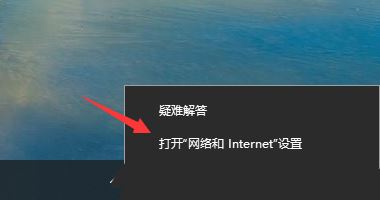
2. In the Network and Internet home page settings window, click [Status] on the left, and then click [Change network settings] on the right Change adapter options (view network adapters and change connection settings)];
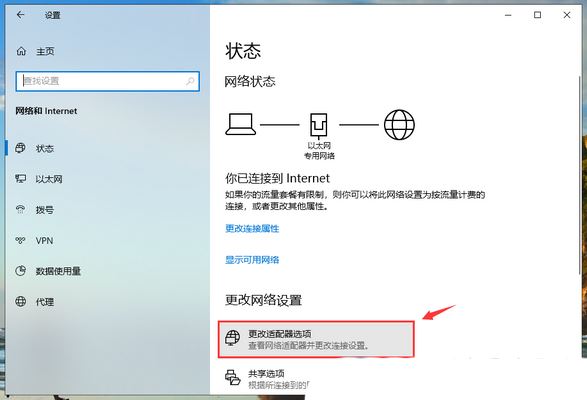
3. Control Panel Network and Internet Network Connections, [double-click] the network adapter with limited network connections;
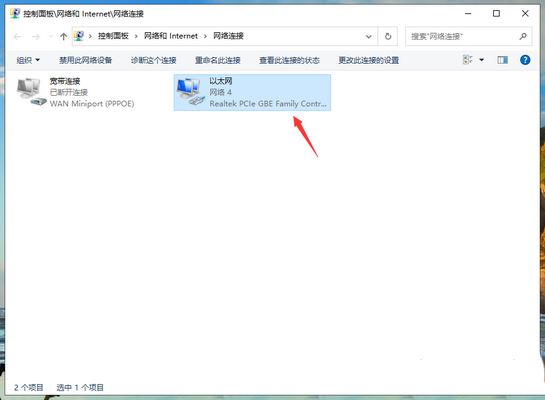
4. In the Ethernet status window, click [Diagnosis];
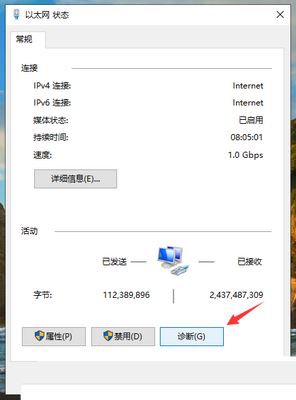
5. In the Windows network diagnostic window , the system will automatically detect network problems to see if they can be repaired through the system’s network diagnosis;
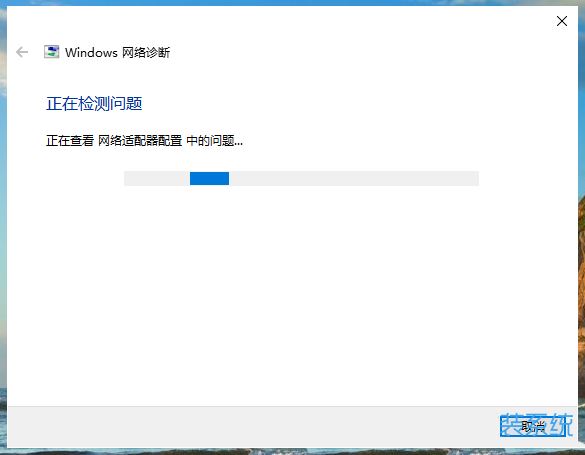
Method 4:
1. Press the [Win S] key combination to open the search, enter [Device Manager], and then click [Open] given by the system Best Match Device Manager Control Panel;
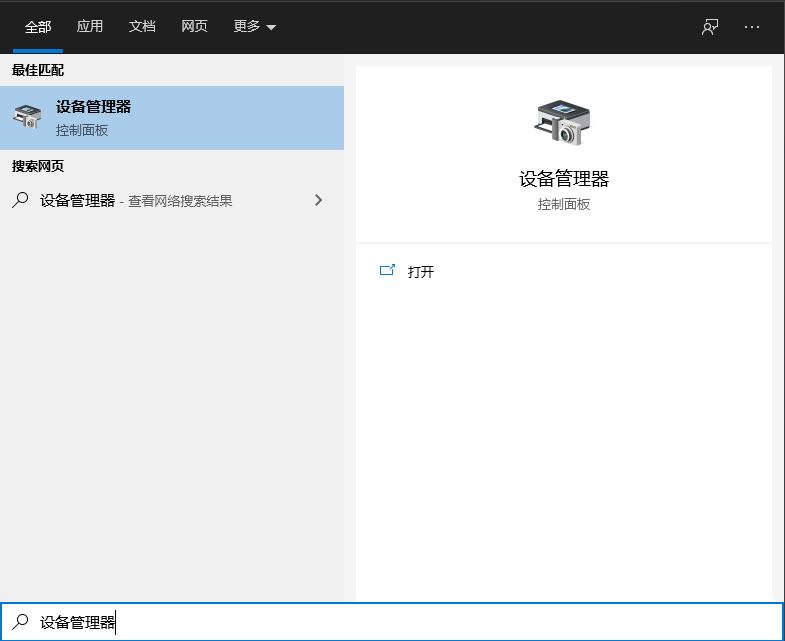
2. In the Device Manager window, expand Network Adapters, then find the network device, and click [right-click]. In the menu item, select [Properties];

3. In the network device properties window, switch to the [Driver] tab, click [Disable Device], and then [Enable Equipment];
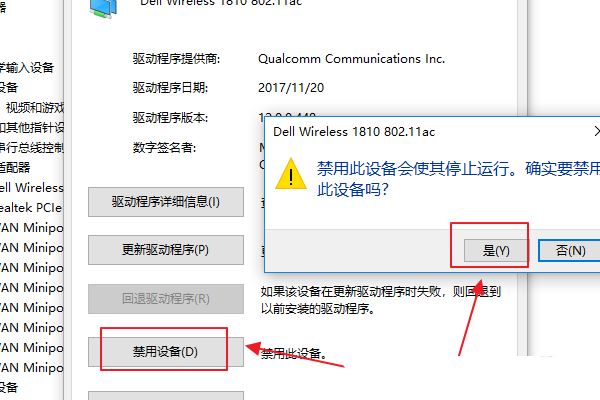
Method 4:
As long as you force shut down the computer when booting, and do this 3 times in a row, Win10 will automatically boot to Advanced Startup
1. Click Troubleshooting (reset your computer or view advanced options);
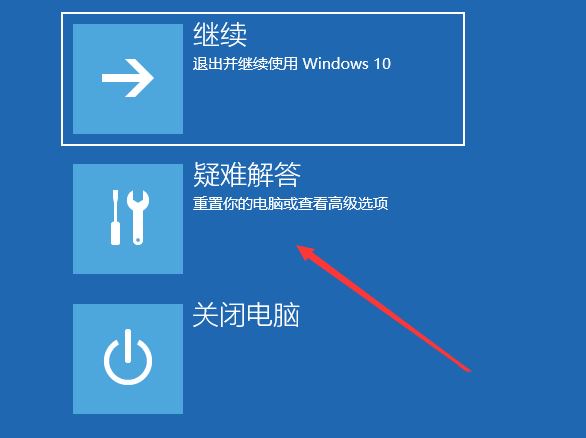
2. Click advanced options;
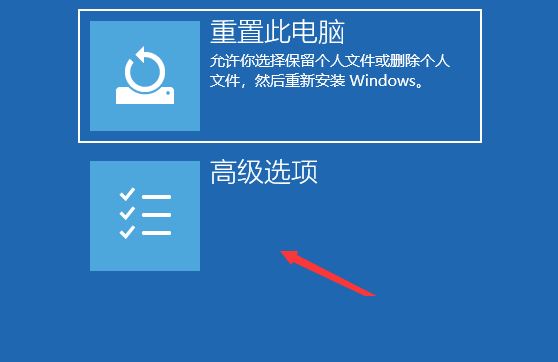
3. Under multiple options, click Uninstall updates (remove recently installed quality updates or feature updates from Windows);
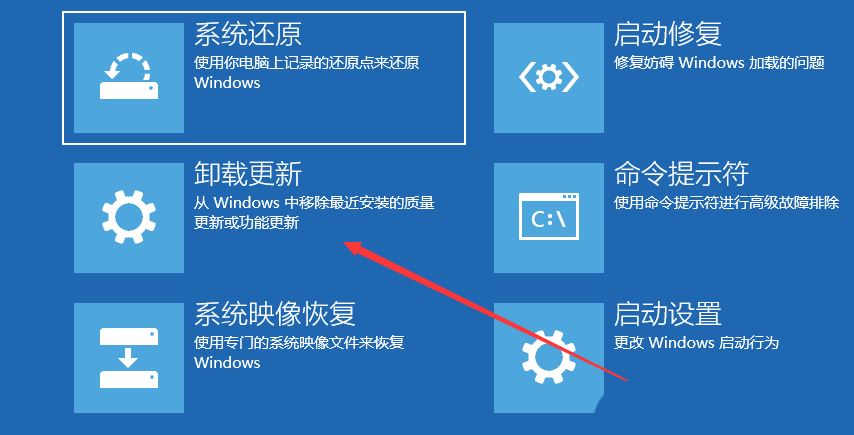
4. Select One option includes uninstalling the latest quality update (usually a small update to fix bugs and optimization) and uninstalling the latest feature update (version update);
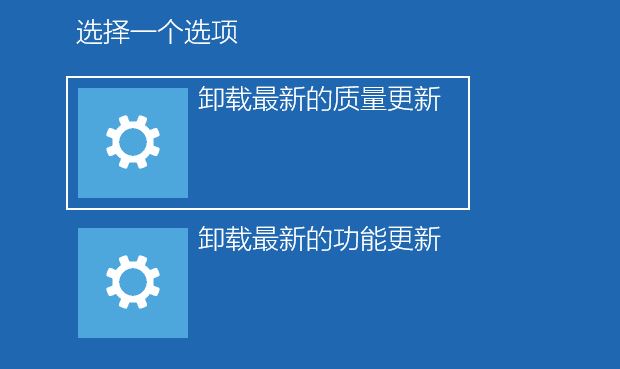
PS: You need to know whether the currently updated Win10 system is the latest quality update or a functional update, and determine the update type before uninstalling it.
The above is the detailed content of What should I do if the earth is displayed in the lower right corner of Windows 10 when I cannot access the Internet? Various solutions to the problem that the Earth cannot access the Internet in Win10. For more information, please follow other related articles on the PHP Chinese website!

Hot AI Tools

Undress AI Tool
Undress images for free

Undresser.AI Undress
AI-powered app for creating realistic nude photos

AI Clothes Remover
Online AI tool for removing clothes from photos.

Clothoff.io
AI clothes remover

Video Face Swap
Swap faces in any video effortlessly with our completely free AI face swap tool!

Hot Article

Hot Tools

Notepad++7.3.1
Easy-to-use and free code editor

SublimeText3 Chinese version
Chinese version, very easy to use

Zend Studio 13.0.1
Powerful PHP integrated development environment

Dreamweaver CS6
Visual web development tools

SublimeText3 Mac version
God-level code editing software (SublimeText3)

Hot Topics
 How to interpret the output results of Debian Sniffer
Apr 12, 2025 pm 11:00 PM
How to interpret the output results of Debian Sniffer
Apr 12, 2025 pm 11:00 PM
DebianSniffer is a network sniffer tool used to capture and analyze network packet timestamps: displays the time for packet capture, usually in seconds. Source IP address (SourceIP): The network address of the device that sent the packet. Destination IP address (DestinationIP): The network address of the device receiving the data packet. SourcePort: The port number used by the device sending the packet. Destinatio
 What to do if the oracle can't be opened
Apr 11, 2025 pm 10:06 PM
What to do if the oracle can't be opened
Apr 11, 2025 pm 10:06 PM
Solutions to Oracle cannot be opened include: 1. Start the database service; 2. Start the listener; 3. Check port conflicts; 4. Set environment variables correctly; 5. Make sure the firewall or antivirus software does not block the connection; 6. Check whether the server is closed; 7. Use RMAN to recover corrupt files; 8. Check whether the TNS service name is correct; 9. Check network connection; 10. Reinstall Oracle software.
 How to solve CentOS system failure
Apr 14, 2025 pm 01:57 PM
How to solve CentOS system failure
Apr 14, 2025 pm 01:57 PM
There are many ways to solve CentOS system failures. Here are some common steps and techniques: 1. Check the log file /var/log/messages: system log, which contains various system events. /var/log/secure: Security-related logs, such as SSH login attempts. /var/log/httpd/error_log: If you use the Apache server, there will be an error message here. 2. Use the diagnostic tool dmesg: display the contents of the kernel ring buffer, which helps understand hardware and driver questions
 What are the oracle11g database migration tools?
Apr 11, 2025 pm 03:36 PM
What are the oracle11g database migration tools?
Apr 11, 2025 pm 03:36 PM
How to choose Oracle 11g migration tool? Determine the migration target and determine the tool requirements. Mainstream tool classification: Oracle's own tools (expdp/impdp) third-party tools (GoldenGate, DataStage) cloud platform services (such as AWS, Azure) to select tools that are suitable for project size and complexity. FAQs and Debugging: Network Problems Permissions Data Consistency Issues Insufficient Space Optimization and Best Practices: Parallel Processing Data Compression Incremental Migration Test
 vscode cannot install extension
Apr 15, 2025 pm 07:18 PM
vscode cannot install extension
Apr 15, 2025 pm 07:18 PM
The reasons for the installation of VS Code extensions may be: network instability, insufficient permissions, system compatibility issues, VS Code version is too old, antivirus software or firewall interference. By checking network connections, permissions, log files, updating VS Code, disabling security software, and restarting VS Code or computers, you can gradually troubleshoot and resolve issues.
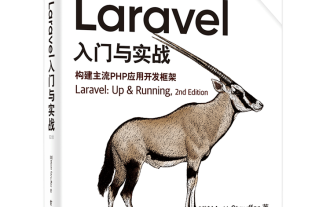 Laravel logs and error monitoring: Sentry and Bugsnag integration
Apr 30, 2025 pm 02:39 PM
Laravel logs and error monitoring: Sentry and Bugsnag integration
Apr 30, 2025 pm 02:39 PM
Integrating Sentry and Bugsnag in Laravel can improve application stability and performance. 1. Add SentrySDK in composer.json. 2. Add Sentry service provider in config/app.php. 3. Configure SentryDSN in the .env file. 4. Add Sentry error report in App\Exceptions\Handler.php. 5. Use Sentry to catch and report exceptions and add additional context information. 6. Add Bugsnag error report in App\Exceptions\Handler.php. 7. Use Bugsnag monitoring
 Binance official website latest address directly enter
May 20, 2025 pm 05:36 PM
Binance official website latest address directly enter
May 20, 2025 pm 05:36 PM
Visiting the latest address to Binance official website can be obtained through search engine query and follow official social media. 1) Use the search engine to enter "Binance Official Website" or "Binance" and select a link with the official logo; 2) Follow Binance's official Twitter, Telegram and other accounts to view the latest posts to get the latest address.
 How to manually install plugin packages in VSCode
May 15, 2025 pm 09:33 PM
How to manually install plugin packages in VSCode
May 15, 2025 pm 09:33 PM
The steps to manually install the plug-in package in VSCode are: 1. Download the .vsix file of the plug-in; 2. Open VSCode and press Ctrl Shift P (Windows/Linux) or Cmd Shift P (Mac) to call up the command panel; 3. Enter and select Extensions:InstallfromVSIX..., then select .vsix file and install. Manually installing plug-ins provides a flexible way to install, especially when the network is restricted or the plug-in market is unavailable, but attention needs to be paid to file security and possible dependencies.





