How to implement Websockets proxy using Nginx Proxy Manager
Sep 27, 2023 pm 01:46 PM
How to use Nginx Proxy Manager to implement Websockets proxy
Websockets is a real-time communication protocol suitable for applications that require two-way communication. The Nginx Proxy Manager (NPM for short) is an Nginx-based proxy server that can be used to manage and configure multiple reverse proxy resources. This article will introduce how to use NPM to implement Websockets proxy and provide specific code examples.
- Install NPM
First, we need to install NPM. On Ubuntu systems, you can install it with the following command:
sudo apt-get update sudo apt-get install npm
- Configure NPM
After installing NPM, we need to perform some configurations. First, enter the NPM installation directory, usually /usr/share/nginx/html, and then create a file named config.json to configure the proxy server.
In the config.json file, we can configure multiple proxy servers. In this example, we configure a proxy server named websocket to proxy all received Websockets requests to the specified target server.
The following is an example of configuration:
{
"proxies": {
"websocket": {
"name": "Websockets Proxy",
"ssl": false,
"host": "ws://localhost:8000",
"port": 80,
"path": "/websocket",
"proxyType": "websocket"
}
}
}In the above configuration, we specify the name of the proxy server, whether to use SSL, the host and port of the target server, the URL path, and the proxy type.
- Start NPM
After the configuration is completed, we can start NPM. Enter the NPM installation directory in the terminal, and then run the following command:
sudo npm start
At this time, NPM will listen on the default port 80 and start proxying requests.
- Testing the Websockets proxy
Now that we have completed the configuration and startup of NPM, let's test whether our Websockets proxy is working properly.
First, prepare a simple Websockets server, which can be built using Node.js. Here is a sample code:
const WebSocket = require('ws');
const wss = new WebSocket.Server({ port: 8000 });
wss.on('connection', ws => {
ws.on('message', message => {
console.log(`Received message: ${message}`);
ws.send(`Echo: ${message}`);
});
ws.send('Connected to server.');
});Run the above code in the terminal to start the Websockets server.
Next, access the NPM management interface in the browser, usually http://localhost. On the interface, click the Add Proxy Host button and fill in the following information:
- Proxy Hostname: localhost
- Proxy Port: 80
- Proxy Protocol: http
- Proxy Type: websocket
- Proxy Destination: localhost:8000
Click the Save button to save the configuration.
Now, we can use any client that supports Websockets to connect to ws://localhost/websocket, send messages and receive responses from the server.
Through the NPM proxy server, we successfully implemented the proxy function of Websockets.
Summary
This article introduces how to use Nginx Proxy Manager to implement the proxy function of Websockets. By configuring NPM and using specific code examples, we successfully built a proxy server that can proxy Websockets requests. I hope this article will help you understand and use NPM and Websockets proxy.
The above is the detailed content of How to implement Websockets proxy using Nginx Proxy Manager. For more information, please follow other related articles on the PHP Chinese website!

Hot AI Tools

Undress AI Tool
Undress images for free

Undresser.AI Undress
AI-powered app for creating realistic nude photos

AI Clothes Remover
Online AI tool for removing clothes from photos.

Clothoff.io
AI clothes remover

Video Face Swap
Swap faces in any video effortlessly with our completely free AI face swap tool!

Hot Article

Hot Tools

Notepad++7.3.1
Easy-to-use and free code editor

SublimeText3 Chinese version
Chinese version, very easy to use

Zend Studio 13.0.1
Powerful PHP integrated development environment

Dreamweaver CS6
Visual web development tools

SublimeText3 Mac version
God-level code editing software (SublimeText3)
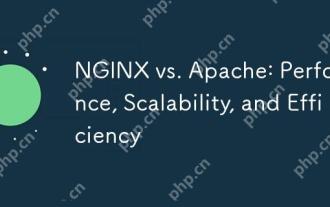 NGINX vs. Apache: Performance, Scalability, and Efficiency
Apr 19, 2025 am 12:05 AM
NGINX vs. Apache: Performance, Scalability, and Efficiency
Apr 19, 2025 am 12:05 AM
NGINX and Apache are both powerful web servers, each with unique advantages and disadvantages in terms of performance, scalability and efficiency. 1) NGINX performs well when handling static content and reverse proxying, suitable for high concurrency scenarios. 2) Apache performs better when processing dynamic content and is suitable for projects that require rich module support. The selection of a server should be decided based on project requirements and scenarios.
 NGINX vs. Apache: A Comparative Analysis of Web Servers
Apr 21, 2025 am 12:08 AM
NGINX vs. Apache: A Comparative Analysis of Web Servers
Apr 21, 2025 am 12:08 AM
NGINX is more suitable for handling high concurrent connections, while Apache is more suitable for scenarios where complex configurations and module extensions are required. 1.NGINX is known for its high performance and low resource consumption, and is suitable for high concurrency. 2.Apache is known for its stability and rich module extensions, which are suitable for complex configuration needs.
 NGINX and Apache: Understanding the Key Differences
Apr 26, 2025 am 12:01 AM
NGINX and Apache: Understanding the Key Differences
Apr 26, 2025 am 12:01 AM
NGINX and Apache each have their own advantages and disadvantages, and the choice should be based on specific needs. 1.NGINX is suitable for high concurrency scenarios because of its asynchronous non-blocking architecture. 2. Apache is suitable for low-concurrency scenarios that require complex configurations, because of its modular design.
 How to execute php code after writing php code? Several common ways to execute php code
May 23, 2025 pm 08:33 PM
How to execute php code after writing php code? Several common ways to execute php code
May 23, 2025 pm 08:33 PM
PHP code can be executed in many ways: 1. Use the command line to directly enter the "php file name" to execute the script; 2. Put the file into the document root directory and access it through the browser through the web server; 3. Run it in the IDE and use the built-in debugging tool; 4. Use the online PHP sandbox or code execution platform for testing.
 After installing Nginx, the configuration file path and initial settings
May 16, 2025 pm 10:54 PM
After installing Nginx, the configuration file path and initial settings
May 16, 2025 pm 10:54 PM
Understanding Nginx's configuration file path and initial settings is very important because it is the first step in optimizing and managing a web server. 1) The configuration file path is usually /etc/nginx/nginx.conf. The syntax can be found and tested using the nginx-t command. 2) The initial settings include global settings (such as user, worker_processes) and HTTP settings (such as include, log_format). These settings allow customization and extension according to requirements. Incorrect configuration may lead to performance issues and security vulnerabilities.
 How to limit user resources in Linux? How to configure ulimit?
May 29, 2025 pm 11:09 PM
How to limit user resources in Linux? How to configure ulimit?
May 29, 2025 pm 11:09 PM
Linux system restricts user resources through the ulimit command to prevent excessive use of resources. 1.ulimit is a built-in shell command that can limit the number of file descriptors (-n), memory size (-v), thread count (-u), etc., which are divided into soft limit (current effective value) and hard limit (maximum upper limit). 2. Use the ulimit command directly for temporary modification, such as ulimit-n2048, but it is only valid for the current session. 3. For permanent effect, you need to modify /etc/security/limits.conf and PAM configuration files, and add sessionrequiredpam_limits.so. 4. The systemd service needs to set Lim in the unit file
 What are the Debian Nginx configuration skills?
May 29, 2025 pm 11:06 PM
What are the Debian Nginx configuration skills?
May 29, 2025 pm 11:06 PM
When configuring Nginx on Debian system, the following are some practical tips: The basic structure of the configuration file global settings: Define behavioral parameters that affect the entire Nginx service, such as the number of worker threads and the permissions of running users. Event handling part: Deciding how Nginx deals with network connections is a key configuration for improving performance. HTTP service part: contains a large number of settings related to HTTP service, and can embed multiple servers and location blocks. Core configuration options worker_connections: Define the maximum number of connections that each worker thread can handle, usually set to 1024. multi_accept: Activate the multi-connection reception mode and enhance the ability of concurrent processing. s
 NGINX's Purpose: Serving Web Content and More
May 08, 2025 am 12:07 AM
NGINX's Purpose: Serving Web Content and More
May 08, 2025 am 12:07 AM
NGINXserveswebcontentandactsasareverseproxy,loadbalancer,andmore.1)ItefficientlyservesstaticcontentlikeHTMLandimages.2)Itfunctionsasareverseproxyandloadbalancer,distributingtrafficacrossservers.3)NGINXenhancesperformancethroughcaching.4)Itofferssecur






