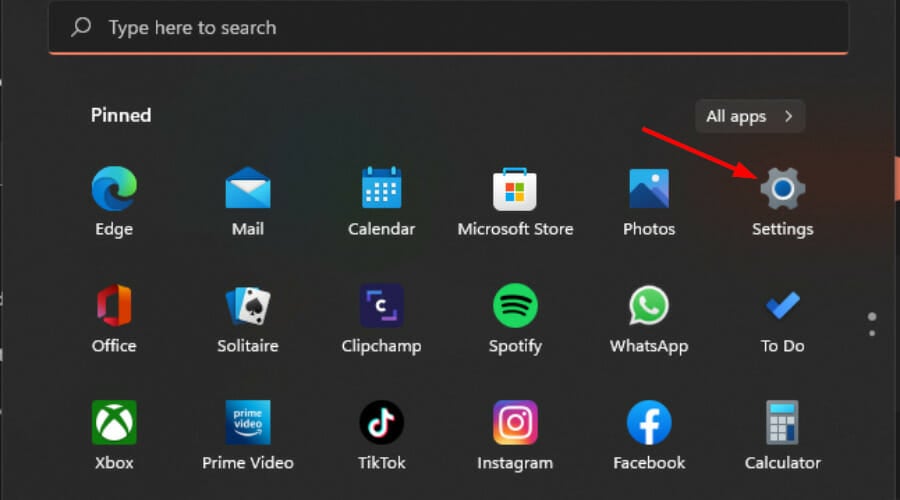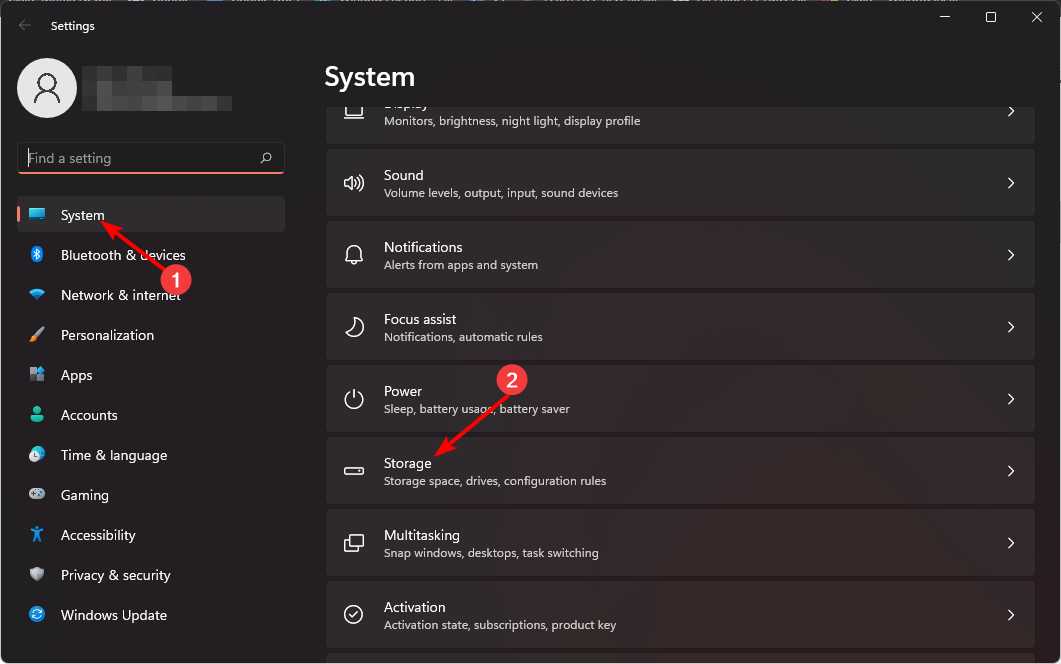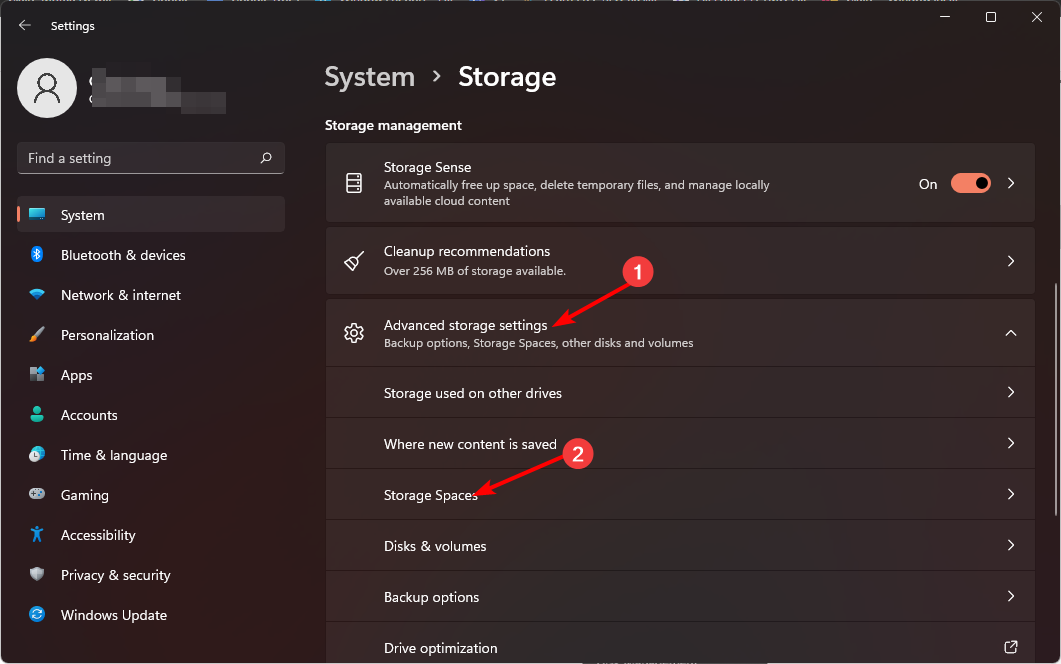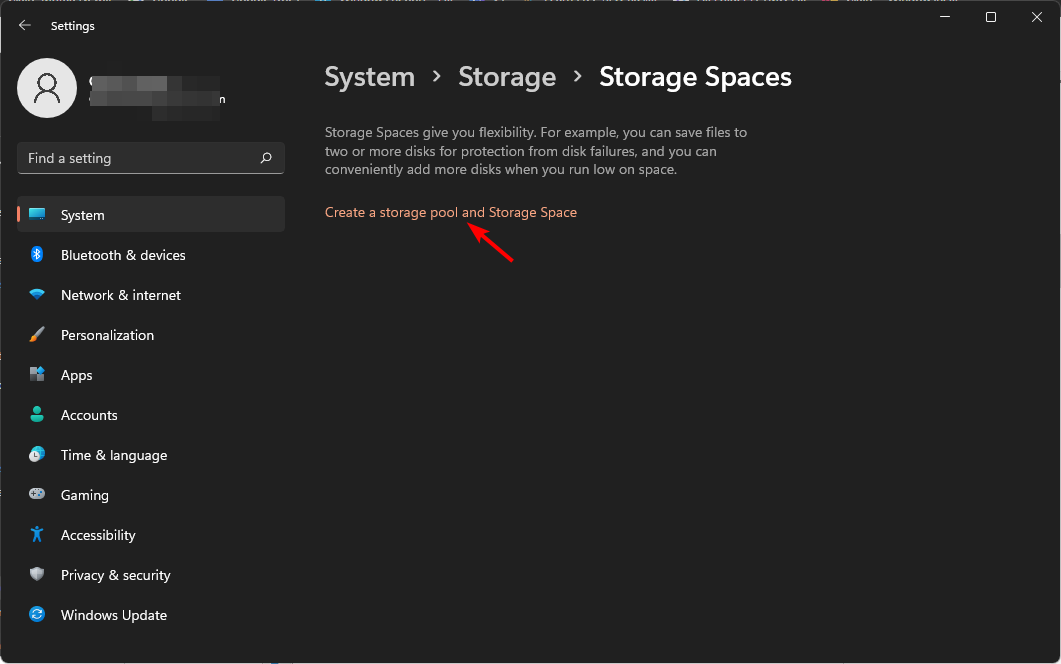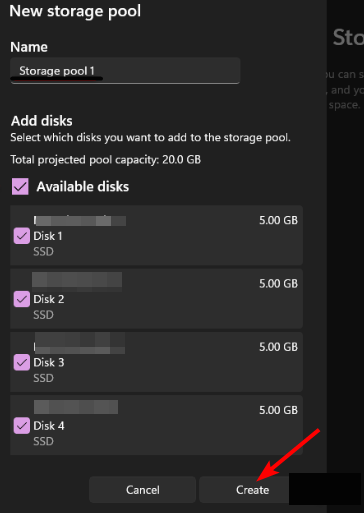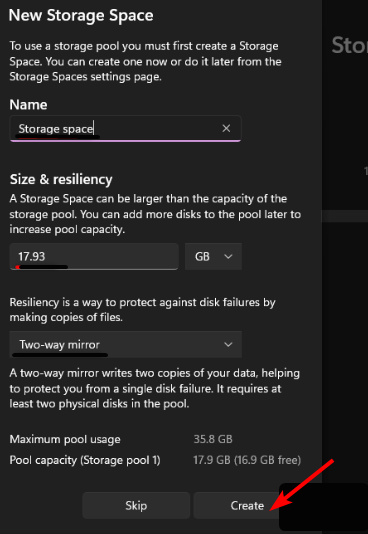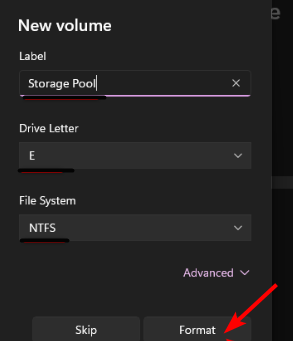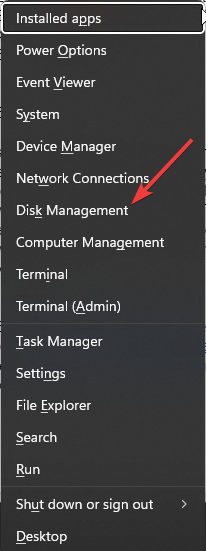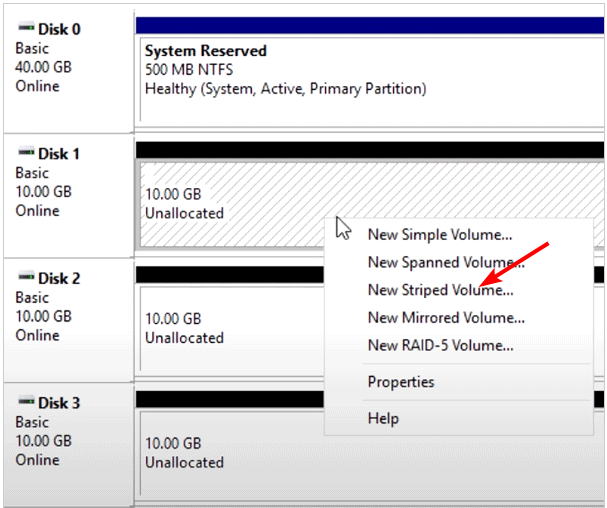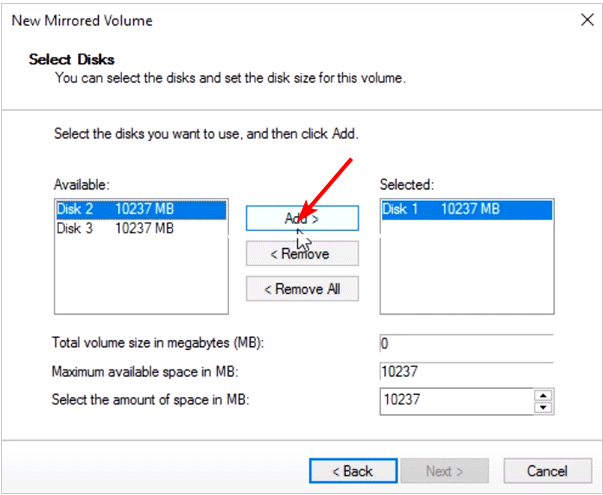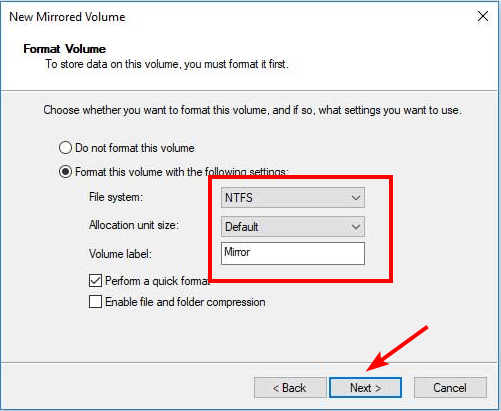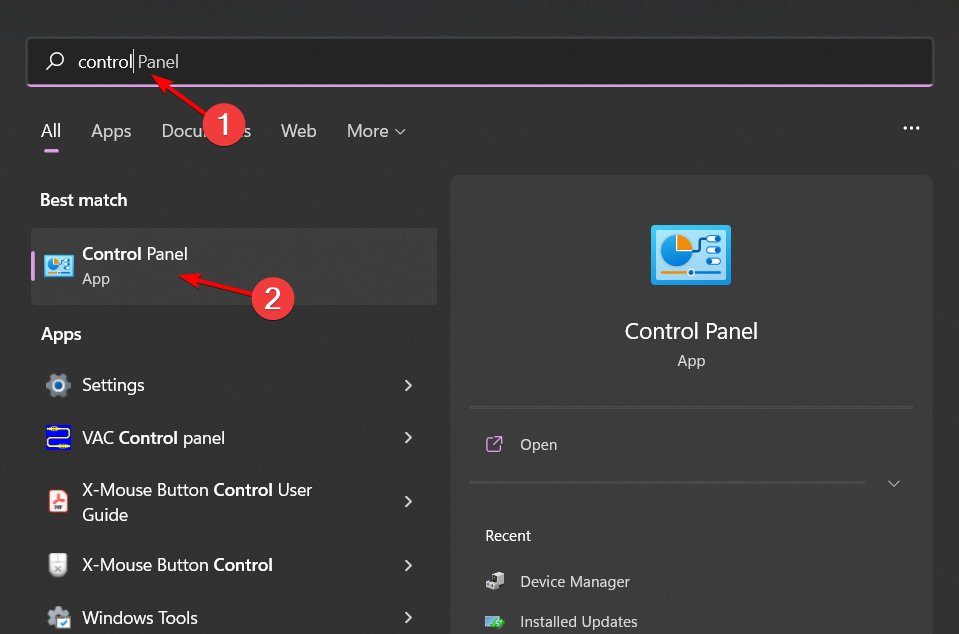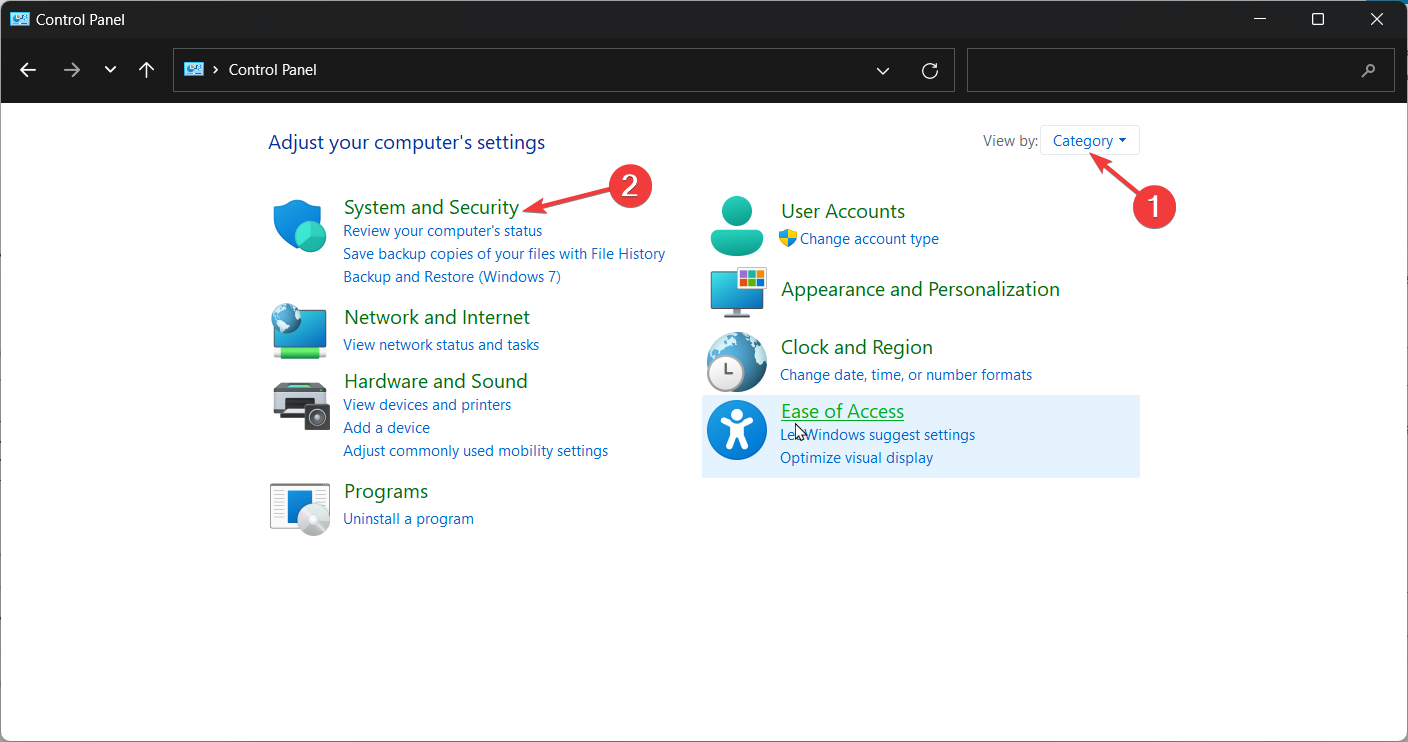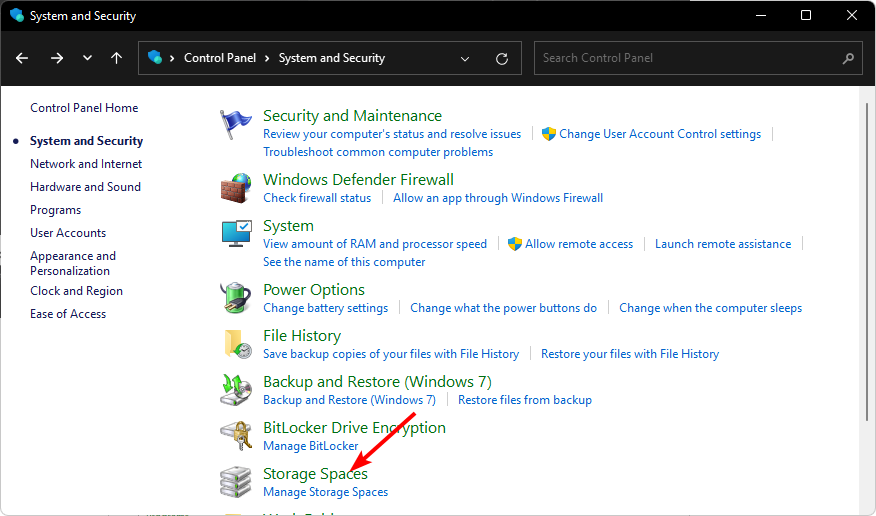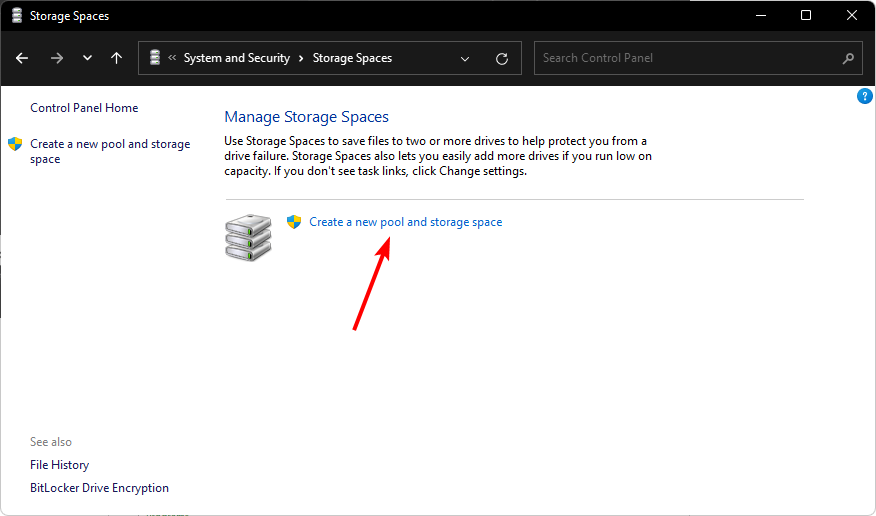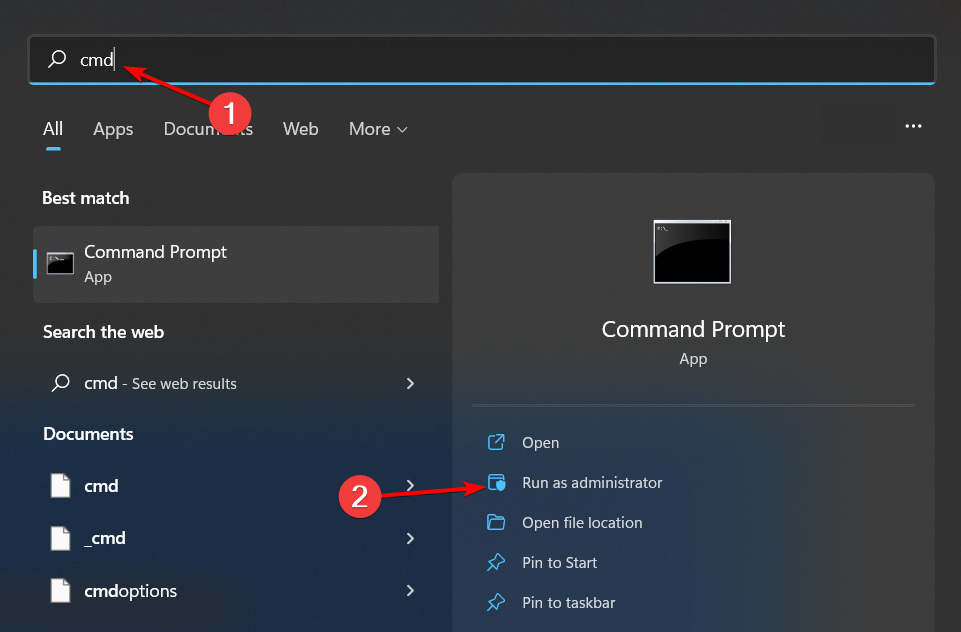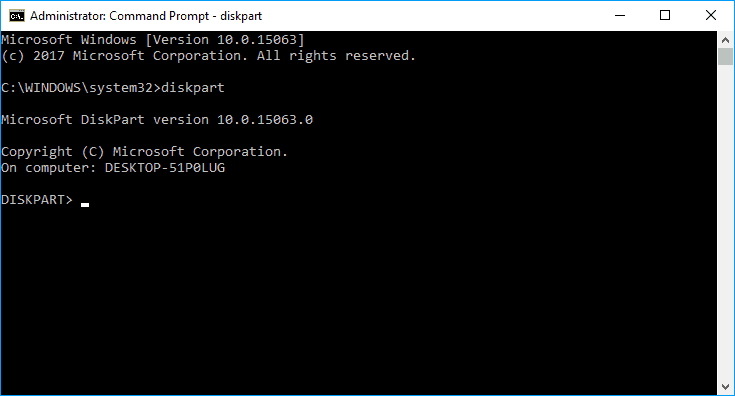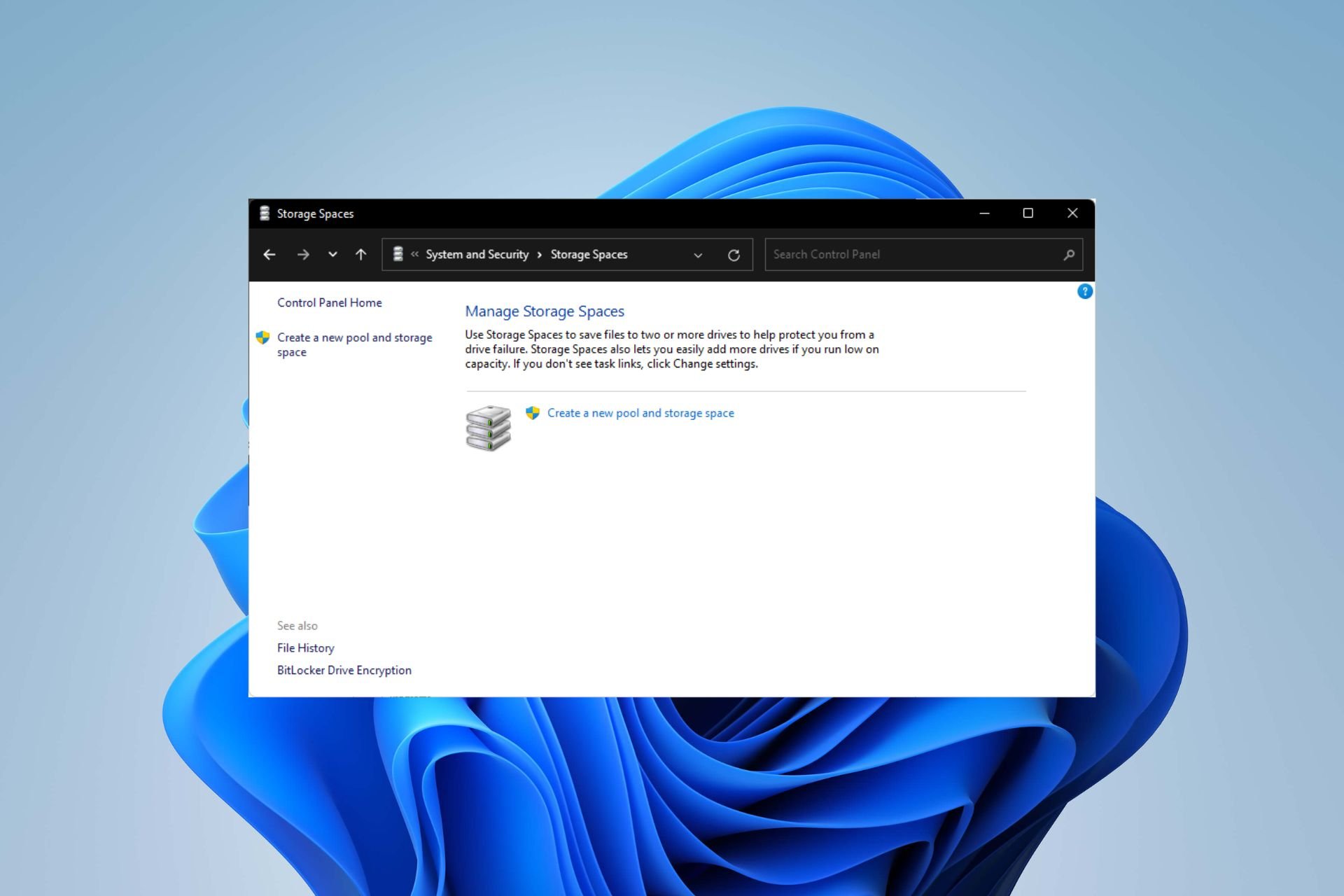
Windows 11 has strict requirements and it would be a shame to lose your hard drive and data after working hard to obtain that storage. Well, we have good news that can help you buffer against hard drive failure.
Using built-in Windows tools, you can copy all your data from one drive to another. This way, if one drive fails, you can mirror and rebuild the original data on the replacement drive.
Can Windows 11 do RAID? You can perform RAID on Windows 11 with the Windows Storage Spaces feature. This feature allows you to create multiple virtual disks using a hard drive connected directly to your computer without degrading performance.
Benefits of Raid:
- Reduce the risk of data loss due to disk failure
- Improve performance by spreading the load across multiple disks
- Expand storage capacity by adding additional drives
- Acts as an alternative backup solution
How to configure RAID in Windows 11?
Hardware requirements for RAID setup:
- All disks must use the same file system, preferably NTFS.
- Make sure there is enough RAM available so that your PC does not have to constantly write data back and forth between its hard drive and RAM.
- Download RAID controller driver.
- Your CPU should be able to perform supported RAID levels. If it's multi-core, even better.
- The hard drive disks required will depend on the RAID configuration you choose, but as a general rule of thumb, RAID 0 should have two disks, which is the minimum array configuration.
- Compatible motherboards and chipsets. Most modern motherboards support RAID, but older motherboards may not, so check to see if yours has a SATA connector.
1. Using the Settings app
- tap the key and click Settings. Windows

- Click "System" and then select "Storage".

- Select "Advanced Storage Settings" and then select "Storage Space".

- Click to create a new pool and storage space.

- Select and check the disks you want to RAID, then click Create.

- Enter a new name for the storage space as well as the size and elasticity.
- Under "Resilience", select one of the options "Simple (no resilience), Two-way Mirror", "Three-way Mirror" and "Parity", respectively representing RAID 0, RAID 1, RAID 1 and RAID 5, then click "Create".

- Next, select a name, drive letter, file system as NTFS, and finally, click Format.

Remember Back up all files before starting this exercise.
2. Using Disk Management Settings
- Right-click the Start menu icon and select "Disk Management".

- Locate the drive you want to RAID, right-click it, and select New Striped Volume or New Mirrored Volume, depending on the RAID array you want to create. RAID 0 will be the default, RAID 1 is the latter.

- Click Next.
- Add the disks you want to the RAID and click Next.

- Assign a letter to the drive and click Next.
- Select NFTS as the file system and click Next.

- Click "Done" and select "is" on the next confirmation prompt.
3. Use the Control Panel
- key, type Control Panel, and then click Open. Windows

- Click "System and Security".

- Select "Storage Space".

- Click to create a new Pool and Storage.

- Select the drives to add to the RAID array.
- Enter a name and select a drive letter for the storage space, and set the file system to NTFS.
- Under "Include resiliency", select one of the options "Simple (no resiliency), Two-way mirror", "Three-way mirror" and "Parity" respectively. RAID 0, RAID 1, RAID 1 and RAID 5.
- Now press to create storage space.

4. By using the Command Prompt
- keys, type cmd in the search bar and click on As Administrator run. Windows

- Type the following command:
<strong>diskpart</strong>
- Next, enter the following command to list Exit Drives and select a drive. Remember to replace X with the appropriate drive letter:
<strong>listdisk</strong><strong>Select disk X</strong> - Now enter:
<strong>convert dynamic</strong> - Create RAID by entering the following command:
<strong>Create Volume RAID Disk 1, 2, 3</strong> - Using the newly created RAID volume, type the following commands and press after each command to format. Remember to replace C with the desired drive letter: Enter
<strong>select volume 2</strong><strong>Format FS=NTFS Label= MyNewVolume</strong><strong>Assign Letter=C</strong>
What’s the difference What does RAID level mean?
- RAID 0 – Data from multiple drives is combined into a single drive, providing higher performance than any single drive in the array. However, if one drive fails, all data will be lost since there is no redundancy.
- RAID 1 – If one drive fails, data is still available on the other drive. However, performance is severely degraded because only half of the total storage capacity is available.
- RAID 2 – RAID 2 is a variant of RAID1, but with faster storage capacity. The result is still the same, if one disk fails, both copies will be lost.
- RAID 3 – This type can tolerate one drive failure at any time without data loss or performance degradation. It uses disk striping with parity, where parity information is stored in separate stripes on different disks.
- RAID 4 – RAID 4 is a combined striping and parity scheme where data is striped across all drives, like RAID 0. However, there is an additional set of parity information that can be used to recover from drive failure.
- RAID 5 – Data is striped across all drives in the array. If one drive fails, the data on it is not lost because it is distributed across all other drives. However, since each drive must store more information than usual, there is a capacity bottleneck.
- RAID 6 – This RAID type is the most balanced of all RAID levels. It provides excellent read/write performance, good capacity and fault tolerance.
- RAID 10 – RAID 10 is a special type that provides the advantages of RAID 1 and RAID 0. It requires a minimum of two physical drives and provides two-way mirroring that combines the benefits of striping and mirroring.
When RAID is used correctly, you create a virtual drive that can handle the failure of a disk drive or group of disks without interrupting the operation of the system. The beauty of it all is that it's not limited to your hard drive, you can also RAID external drives.
The above is the detailed content of Steps to configure RAID 1 on Windows 11. For more information, please follow other related articles on the PHP Chinese website!

Hot AI Tools

Undress AI Tool
Undress images for free

Undresser.AI Undress
AI-powered app for creating realistic nude photos

AI Clothes Remover
Online AI tool for removing clothes from photos.

Clothoff.io
AI clothes remover

Video Face Swap
Swap faces in any video effortlessly with our completely free AI face swap tool!

Hot Article

Hot Tools

Notepad++7.3.1
Easy-to-use and free code editor

SublimeText3 Chinese version
Chinese version, very easy to use

Zend Studio 13.0.1
Powerful PHP integrated development environment

Dreamweaver CS6
Visual web development tools

SublimeText3 Mac version
God-level code editing software (SublimeText3)
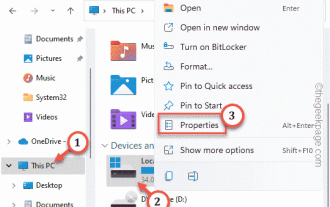 How to fix missing ReadyBoost tabs in Windows 11
Jul 13, 2023 pm 11:21 PM
How to fix missing ReadyBoost tabs in Windows 11
Jul 13, 2023 pm 11:21 PM
Is the "Ready to Accelerate" tab not showing up on any drives on your system? Don't worry. ReadyBoost is technology that uses available space on your drive to make your system faster. However, if you cannot find a specific ReadyBoost tab in File Explorer, you need to follow these resolutions to quickly resolve this issue. Fix 1 – Compatible USB Drives There are some specific USB drives that support ReadyBoost natively. Like NTFS, drives formatted with FAT16 or FAT32 support ReadyBoost technology. Step 1 – You have to check the drive type. So, open File Explorer. Step 2 – Go to “This PC”. You will see all drives. Now
 Steps to configure RAID 1 on Windows 11
Sep 22, 2023 pm 03:05 PM
Steps to configure RAID 1 on Windows 11
Sep 22, 2023 pm 03:05 PM
Windows 11 has strict requirements, and after struggling to obtain that storage, losing your hard drive and data would be a shame. Well, we have good news that can help you buffer against hard drive failure. Using built-in Windows tools, you can copy all your data from one drive to another. This way, if one drive fails, you can mirror and rebuild the original data on the replacement drive. Can Windows 11 do RAID? With Windows Storage Spaces feature, you can perform RAID on Windows 11. This feature allows you to create multiple virtual disks using a hard drive connected directly to your computer without degrading performance. Benefits of Raid: Reduce the cost of disk
 Fix: WD My Cloud doesn't show up on the network in Windows 11
Oct 02, 2023 pm 11:21 PM
Fix: WD My Cloud doesn't show up on the network in Windows 11
Oct 02, 2023 pm 11:21 PM
If WDMyCloud is not showing up on the network in Windows 11, this can be a big problem, especially if you store backups or other important files in it. This can be a big problem for users who frequently need to access network storage, so in today's guide, we'll show you how to fix this problem permanently. Why doesn't WDMyCloud show up on Windows 11 network? Your MyCloud device, network adapter, or internet connection is not configured correctly. The SMB function is not installed on the computer. A temporary glitch in Winsock can sometimes cause this problem. What should I do if my cloud doesn't show up on the network? Before we start fixing the problem, you can perform some preliminary checks:
 Three ways to implement mirrored volumes on Windows 11
Sep 18, 2023 pm 04:25 PM
Three ways to implement mirrored volumes on Windows 11
Sep 18, 2023 pm 04:25 PM
Drive failure is a serious issue that may render your files unrecoverable or your boot drive non-working, so that is why many users choose to create a mirrored volume on Windows 11 as a way to prevent this. If you're not familiar, a mirrored volume is an exact copy of another drive that can be used as a backup in the event of a disk failure. It's a great backup solution, and today we'll show you how to create it on your PC. What are the prerequisites for setting up a mirrored volume? Two dynamic disks of similar size. The mirror drive can be larger than the source drive. RAID support is available on almost every modern PC. The mirror drive should be unallocated and do not have any volumes. How to create a mirrored volume in Windows 11? 1.Use
 How to convert dynamic disk to basic disk on Windows 11
Sep 23, 2023 pm 11:33 PM
How to convert dynamic disk to basic disk on Windows 11
Sep 23, 2023 pm 11:33 PM
If you want to convert a dynamic disk to a basic disk in Windows 11, you should create a backup first as the process will erase all data in it. Why should you convert dynamic disk to basic disk in Windows 11? According to Microsoft, dynamic disks have been deprecated from Windows and their use is no longer recommended. Additionally, Windows Home Edition does not support dynamic disks, so you will not be able to access these logical drives. If you want to combine more disks into a larger volume, it is recommended to use Basic Disks or Storage Spaces. In this article, we will show you how to convert dynamic disk to basic disk on Windows 11 How to convert dynamic disk to basic disk in Windows 11? In the beginning
 Convert VirtualBox fixed disk to dynamic disk and vice versa
Mar 25, 2024 am 09:36 AM
Convert VirtualBox fixed disk to dynamic disk and vice versa
Mar 25, 2024 am 09:36 AM
When creating a virtual machine, you will be asked to select a disk type, you can select fixed disk or dynamic disk. What if you choose fixed disks and later realize you need dynamic disks, or vice versa? Good! You can convert one to the other. In this post, we will see how to convert VirtualBox fixed disk to dynamic disk and vice versa. A dynamic disk is a virtual hard disk that initially has a small size and grows in size as you store data in the virtual machine. Dynamic disks are very efficient at saving storage space because they only take up as much host storage space as needed. However, as disk capacity expands, your computer's performance may be slightly affected. Fixed disks and dynamic disks are commonly used in virtual machines
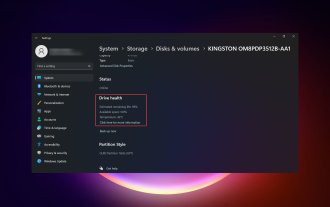 4 Ways to Check SSD Health on Windows 11
Sep 27, 2023 pm 09:49 PM
4 Ways to Check SSD Health on Windows 11
Sep 27, 2023 pm 09:49 PM
SSDs are quickly replacing HDDs due to their fast read, write, and access speeds, but even though they are more reliable, you still need to check the health of your SSDs in Windows 11. Can I check the health of my SSD? Of course you can, and should, since they have limited read/write cycles. SLCNAND flash SSDs are currently the most popular and can handle approximately 50,000 to 100,000 write cycles. Nonetheless, in this article, you will learn how to check the health of your SSD and extend its lifecycle on Windows 11. How to check SSD health on Windows 11? First, here’s how to identify an SSD that’s about to fail: You start
 Enable 256-bit Bitlocker encryption on Windows 11 for increased security
Nov 26, 2023 am 11:21 AM
Enable 256-bit Bitlocker encryption on Windows 11 for increased security
Nov 26, 2023 am 11:21 AM
Bitlocker is the default encryption technology for Windows operating systems. It is widely used on Windows, but some users prefer third-party solutions such as VeraCrypt. What many users of Bitlocker don't know is that it defaults to 128-bit encryption, even though 256-bit is available. Without going into too much detail about the differences; the core difference between AES 128-bit and 256-bit encryption is the length of the security key. Longer keys make brute force attacks more difficult. While the default is 128-bit, even Microsoft recommends 256-bit for better security. The problem is, most users probably don't know about the weaker defaults or how to change them. First, you might want to know W