How to personalize your iPhone on the latest iOS 17
Sep 21, 2023 am 08:17 AMHow to Personalize Calls on iPhone
Apple’s iOS 17 introduces a new feature called Contact Posters that allows you to personalize the look of your call screen on your iPhone. This feature allows you to design a poster using selected photos, colors, fonts, and Memoji as contact cards. So when you make a call, your custom image will appear on the recipient's iPhone exactly as you envisioned.
You can choose to share your unique contact poster with all your saved contacts, or you can choose who can see it. Likewise, during a call exchange, you will also see other people's contact posters. Additionally, Apple lets you set specific contact photos for individual contacts, causing calls from those contacts to appear with the image you choose, replacing the image they choose.
1. Create your own contact poster
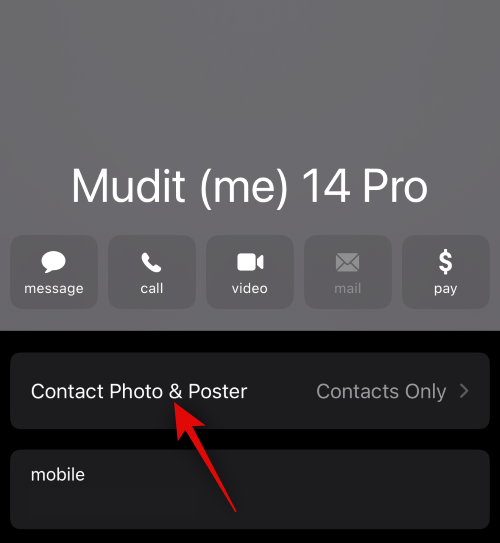
To share a personalized call screen from your terminal, you need to create your own contact card Create a contact poster so that it appears uniquely on other people's iPhones when you call them or when they call you. To create your own contact poster, you need to create a contact card (otherwise shown as "My Cards" in the Contacts app) and then create a contact photo and poster for it. You can follow the instructions provided in the guide linked below:
2. Enable contact poster sharing for all contacts
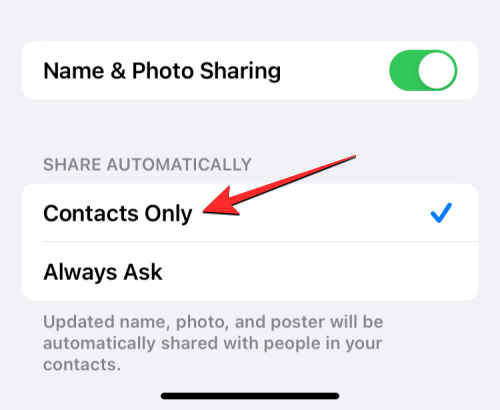
When you are on your iPhone When you create contact photos and posters for contact cards, Apple lets you control who can see and access your photos. You can set your iPhone to prompt you to share a contact poster every time you interact with a contact, or to make things easier, you can share the poster with individuals saved in your contact list.
To ensure that your contact photos and posters are shared with all contacts saved on your iPhone, you need to do this by going to "My Business Cards>Contacts ”>“Contact photos and posters”>“Automatically Share” to select “Contacts only”. The following link provides a detailed guide on this:
3. Create contact posters for your contacts (how they appear on the screen)
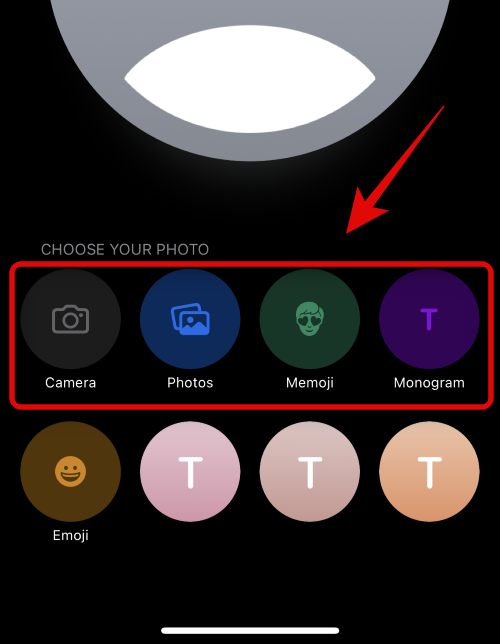
Others can create contact posters of their own contact cards and share them with you when you call or send them a message. If someone doesn't have an iPhone or hasn't created a contact poster yet, you can create a contact poster for them on iPhone. When you create a contact poster for someone else, it only appears on your iPhone and is not shared outside your device; this means that other people who call or message that person may see a different poster. Or no poster at all.
To create a contact poster for someone else, go to Contacts>Select a Contact>Edit>Add Photo , then customize the poster using Camera, Photo, Memoji, Monogram, or Emoticon. The following link provides detailed guidance on this:
Can you restrict who can view your contact poster?
Yes. When you first set up contact photos and posters for a contact card on iPhone, the new photos and posters you choose to display will be viewable by all your saved contacts. If you wish to limit the visibility of this poster, you can change the photo and poster privacy to "Always Ask" by going to "My Business Card>Contact People”>“Contact photos and posters”>“Auto-share”.
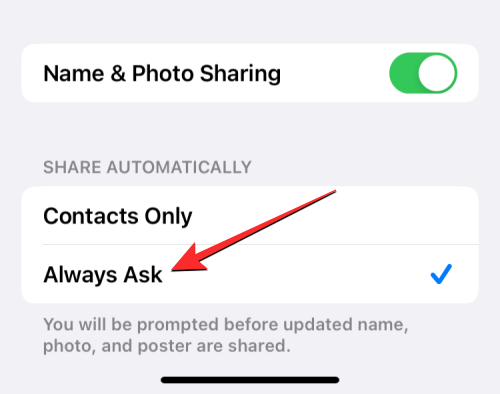
This way, when you change updated photos, your contacts won't be able to see them automatically. Instead, when you want to communicate with a contact, you'll be prompted to share your name and photo with them. This contact will only have access to your contact photos and posters if you click Share in the top tip.
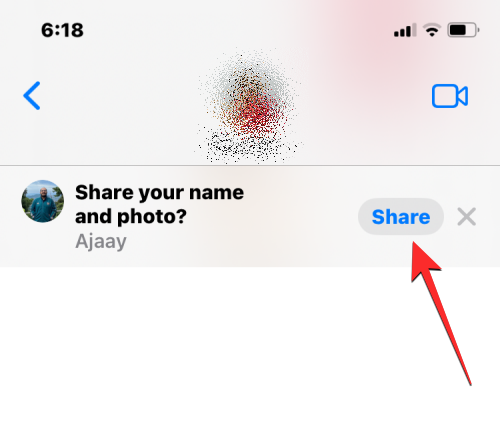
The above is the detailed content of How to personalize your iPhone on the latest iOS 17. For more information, please follow other related articles on the PHP Chinese website!

Hot AI Tools

Undress AI Tool
Undress images for free

Undresser.AI Undress
AI-powered app for creating realistic nude photos

AI Clothes Remover
Online AI tool for removing clothes from photos.

Clothoff.io
AI clothes remover

Video Face Swap
Swap faces in any video effortlessly with our completely free AI face swap tool!

Hot Article

Hot Tools

Notepad++7.3.1
Easy-to-use and free code editor

SublimeText3 Chinese version
Chinese version, very easy to use

Zend Studio 13.0.1
Powerful PHP integrated development environment

Dreamweaver CS6
Visual web development tools

SublimeText3 Mac version
God-level code editing software (SublimeText3)
 8 Ways to Fix Contact Photos and Posters Disabled in iOS 17
Sep 22, 2023 am 10:33 AM
8 Ways to Fix Contact Photos and Posters Disabled in iOS 17
Sep 22, 2023 am 10:33 AM
Learn the correct way to set up Contact Photos and Posters Contact Photos and Posters is a new feature that can be set up in iOS 17 for your contact cards and other contacts saved on your iPhone. For those who don’t know, the feature allows you to personalize the look of your call screen with custom posters, which you can design with photos, names, colors, fonts, emojis, and Memoji. Once created, contact posters can be shared with your saved contacts or restricted so that only a few selected people can view them. To learn how to create your own contact poster and how to share it with others, you can check out the guide at the following link: Contact Photos and Contact Posters Disabled: 8 Fixes Explained Despite Setting Contact Photos
 How to create a family with Gree+
Mar 01, 2024 pm 12:40 PM
How to create a family with Gree+
Mar 01, 2024 pm 12:40 PM
Many friends expressed that they want to know how to create a family in Gree+ software. Here is the operation method for you. Friends who want to know more, come and take a look with me. First, open the Gree+ software on your mobile phone and log in. Then, in the options bar at the bottom of the page, click the "My" option on the far right to enter the personal account page. 2. After coming to my page, there is a "Create Family" option under "Family". After finding it, click on it to enter. 3. Next jump to the page to create a family, enter the family name to be set in the input box according to the prompts, and click the "Save" button in the upper right corner after entering it. 4. Finally, a "save successfully" prompt will pop up at the bottom of the page, indicating that the family has been successfully created.
 6 Fixes: How to solve the problem of contact poster not displaying properly on iPhone?
Sep 17, 2023 pm 12:41 PM
6 Fixes: How to solve the problem of contact poster not displaying properly on iPhone?
Sep 17, 2023 pm 12:41 PM
1. Check if your iPhone supports iOS17 If the contact poster feature does not work on your iPhone, the first thing you should do is check if your iPhone supports iOS17. This new feature is only available on iPhones running iOS 17, so be sure to update your phone to the latest update. Additionally, even if your iPhone is running iOS17, your contacts should have iPhones with iOS17 updates. Here is a list of all iPhones that support iOS17: iPhone15, 15PlusiPhone15Pro, 15ProMaxiPhone14, 14PlusiPhone14Pro, 1
 How to add emergency contacts on Lalamove
Feb 29, 2024 pm 08:31 PM
How to add emergency contacts on Lalamove
Feb 29, 2024 pm 08:31 PM
When using the Lalamove software, there is an emergency contact function, which allows you to proactively contact the other party in an emergency. The following is an introduction to how to add an emergency contact. For those who don’t know yet, come and take a look with me. . First, open the Lalamove software on your mobile phone. After entering, click "My" in the lower right corner of the page to switch, and then click the gear-shaped icon in the upper right corner of the "My" page to enter the "Settings" function. 2. After coming to the settings page, click the "Add" button behind the "Emergency Contact" item. 3. Next, in the new interface, enter the phone number and name of the emergency contact according to the prompts. After entering, click the "Confirm Save" button below, and the emergency contact will be added.
 How to personalize your iPhone on the latest iOS 17
Sep 21, 2023 am 08:17 AM
How to personalize your iPhone on the latest iOS 17
Sep 21, 2023 am 08:17 AM
How to Personalize Calls on iPhone Apple’s iOS 17 introduces a new feature called Contact Posters that allows you to personalize the look of your call screen on your iPhone. This feature allows you to design a poster using selected photos, colors, fonts, and Memoji as contact cards. So when you make a call, your custom image will appear on the recipient's iPhone exactly as you envisioned. You can choose to share your unique contact poster with all your saved contacts, or choose who can see it. Likewise, during a call exchange, you will also see other people's contact posters. Additionally, Apple lets you set specific contact photos for individual contacts, making calls from those contacts
 How to create a folder on Realme Phone?
Mar 23, 2024 pm 02:30 PM
How to create a folder on Realme Phone?
Mar 23, 2024 pm 02:30 PM
Title: Realme Phone Beginner’s Guide: How to Create Folders on Realme Phone? In today's society, mobile phones have become an indispensable tool in people's lives. As a popular smartphone brand, Realme Phone is loved by users for its simple and practical operating system. In the process of using Realme phones, many people may encounter situations where they need to organize files and applications on their phones, and creating folders is an effective way. This article will introduce how to create folders on Realme phones to help users better manage their phone content. No.
 How to protect the privacy of contact photos and posters on iPhone
Sep 18, 2023 am 10:49 AM
How to protect the privacy of contact photos and posters on iPhone
Sep 18, 2023 am 10:49 AM
Who can view your contact photos and posters on iPhone? Apple offers options for personalizing how you appear on someone's iPhone when they call or send a message. The options include Memoji, simple text, or a custom photo with effects as your contact photo and display image. You are free to change these selections at any time and switch between profiles on the contact card. Additionally, Apple is giving you the ability to control who can view and access photos or display images of your choice on iOS17. You can decide to share these with individuals saved in your contact list, or you can set your iPhone to prompt you every time you interact with a contact. If you wish, you can also disable the name permanently
 7 Ways to Delete Contacts on iPhone
Feb 02, 2024 pm 05:06 PM
7 Ways to Delete Contacts on iPhone
Feb 02, 2024 pm 05:06 PM
Your iPhone can store a large number of contacts, which is very convenient for making new friends. Over time, however, you may find that it becomes difficult to view and search for important contacts. If you have many contacts that you are no longer in contact with or cannot be reached through their old phone numbers, you can delete them on your iPhone. This can help you better manage your contact list, making it clearer and more organized. In this article, we will explain all the methods to delete contacts from iPhone. How to Delete Contacts on iPhone [7 Methods] There are several methods to delete contacts saved on iPhone. Method 1: The easiest way to delete contacts from iPhone using Contacts app





