8 Ways to Fix Contact Photos and Posters Disabled in iOS 17
Sep 22, 2023 am 10:33 AMLearn the correct way to set up Contact Photos and Posters
Contact Photos and Posters is a new feature in iOS 17 for your contact cards and other contacts saved on your iPhone set up. For those who don’t know, the feature allows you to personalize the look of your call screen with custom posters, which you can design with photos, names, colors, fonts, emojis, and Memoji.
Once created, contact posters can be shared with your saved contacts or restricted so that only a few selected people can view them. To learn how to create your own contact poster and share it with others, you can check out the guide at the following link:
Contact Photos and Contact Posters Disabled: 8 Fixes Explained
Although setting up contact photos and posters is relatively easy, there have been reports that the feature doesn't work properly. If you've recently set up contact photos and posters on your iPhone and are having issues, the following fixes should help you resolve them.
Fix 1: Sign out of other Apple devices
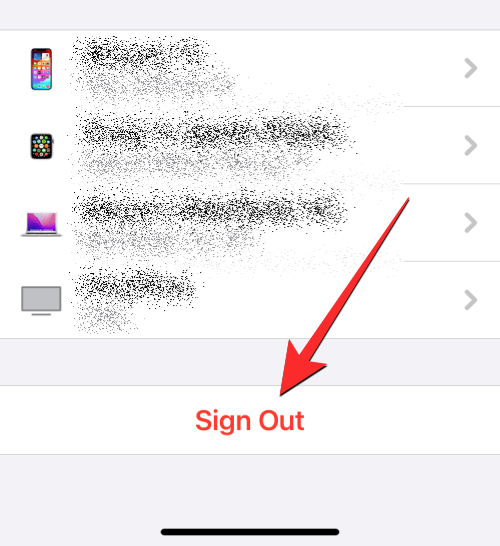
#One of the easiest ways to fix the contact photos and posters disabled issue is from the old device you signed into Delete your Apple account. Many users have reported that logging out of their Apple account on devices other than iPhone can solve the problem once and for all. If you have multiple iPhones and other Apple devices signed into the same account, you can try logging out of your Apple account from them to see if your problem persists.
To log out of your Apple account, follow these instructions:
- On iPhone/iPad: To remove your Apple ID from your iPhone , go to Settings>your name and click Sign Out at the bottom of the screen.
- On Mac: To remove your Apple ID from On your Mac, go to "System Preferences">"Apple ID >Overview”>“Logout”.
After you sign out of your Apple account on other devices, you can see if contact photos and posters work on your current iPhone.
Fix 2: Update iPhone to iOS 17
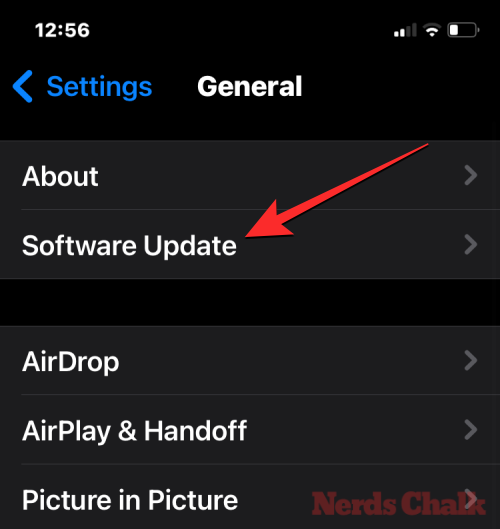
Contact photos and posters are an iOS 17 exclusive feature, so if it’s running on iOS 16 or earlier, it will not run on your iPhone. To update your iPhone, go to Settings>General>Software Update and check for new updates. If an update is available, tap Download and Install to update your iPhone to the latest version.
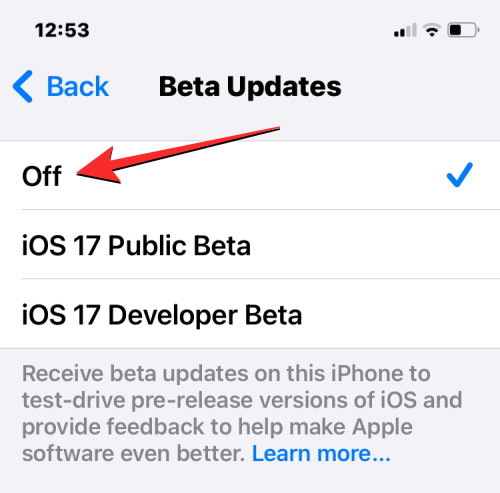
If your device is running a public or developer beta version of iOS 17, we recommend switching to the stable channel. To do this, go to "General>Software Update>Beta Update">Settings and select "closure". After disabling beta updates, you can check for new updates from the Software Updates screen and install the latest available updates.
Fix 3: Make sure your contact photos and posters are shared with others
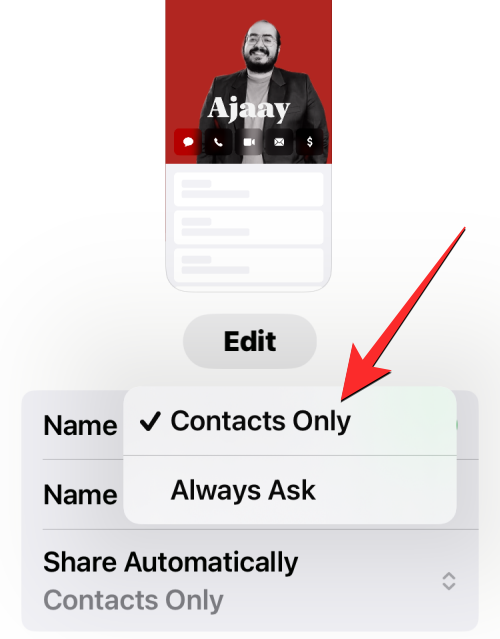
Another way to fix the contact photos and posters disabled issue is Make sure the pictures you apply to contact cards are visible to others. To do this, Contacts>My Business Cards>Contact Photos and Posters>AutoShare and selectContact only instead of always asking.
The following link provides a detailed guide on this:
Fix 4: Enable Show My Caller ID in Phone Settings
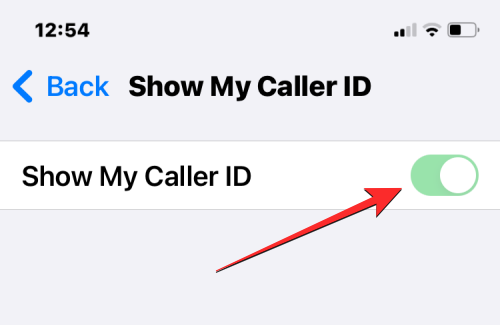
If you don't share the caller ID information with the caller, the contact poster may not work properly. For this to work, you need to enable Caller ID on your iPhone by going to "PhoneSettings>ShowMy Caller ID"> Then turn on the "Show my caller ID" toggle switch.
Fix 5: Create a new contact photo and poster
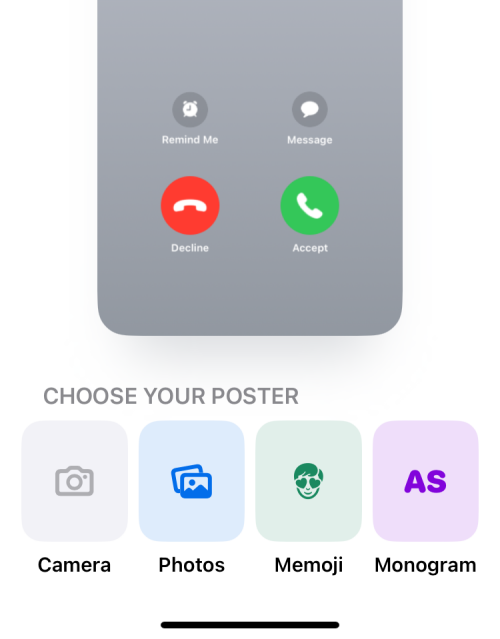
If you previously set up a contact photo and poster, but it wasn't showing up on other people's devices, You can try creating new photos and posters on your iPhone. iOS 17 lets you configure multiple contact posters so you can easily switch between them at will. To create a contact poster for yourself, go to Contacts >My Business Cards>Contact Photos & Posters>Name Share with photos">"Edit">"New" and select "Camera"," from the available options Photo ", "Memoji" or "Monogram". The following link provides a detailed guide on this:
Fix 6: Make sure iMessage is turned on
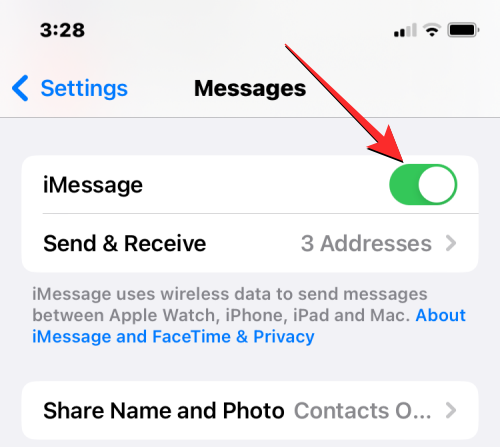 To fix Contact Photos and poster disabled issues, you can also make sure iMessage is enabled on your iPhone. If it is enabled, you can try turning it off and turning it back on after a few seconds to resolve your issue. To turn on iMessage on iPhone, go to
To fix Contact Photos and poster disabled issues, you can also make sure iMessage is enabled on your iPhone. If it is enabled, you can try turning it off and turning it back on after a few seconds to resolve your issue. To turn on iMessage on iPhone, go to
>Messages and turn on the iMessage toggle. Fix 7: Restart iPhone
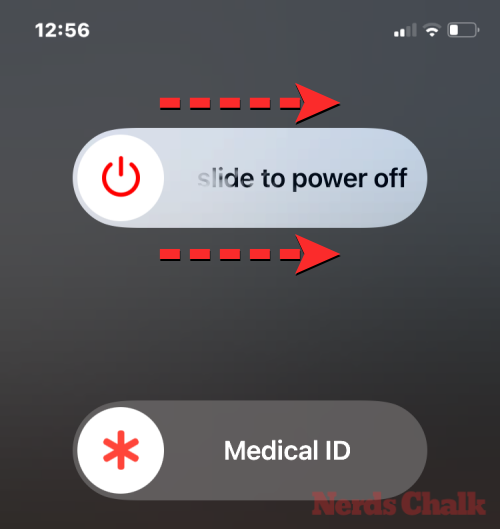 Contact posters are a new feature on iOS and may behave on the device for a number of reasons Misbehavior. If you can't use this feature on your iPhone, you can try restarting your device to help fix it. You can restart your iPhone by following these instructions:
Contact posters are a new feature on iOS and may behave on the device for a number of reasons Misbehavior. If you can't use this feature on your iPhone, you can try restarting your device to help fix it. You can restart your iPhone by following these instructions:
- On an
- iPhone with Face ID (iPhone X, 11, 12, 13, and 14 series): Press and hold Side button and either volume button until you see the power off slider screen. When the slider appears, drag it to the right to turn off iPhone. After your iPhone shuts down completely, wait 30 seconds, then press and hold the Side Button until the Apple logo appears. On
- iPhones with Touch ID (iPhone SE 2nd/3rd generation and iPhone 8): Press and hold the side button until you see Power Off Slider screen. When the slider appears, drag it to the right to turn off iPhone. After your iPhone shuts down completely, wait 30 seconds, then press and hold the Side Button until the Apple logo appears. After a successful reboot, you can now check if your previous contact poster is visible by trying to call someone to see if they can see your photo or poster on the screen.
Fix 8: Reset All Settings
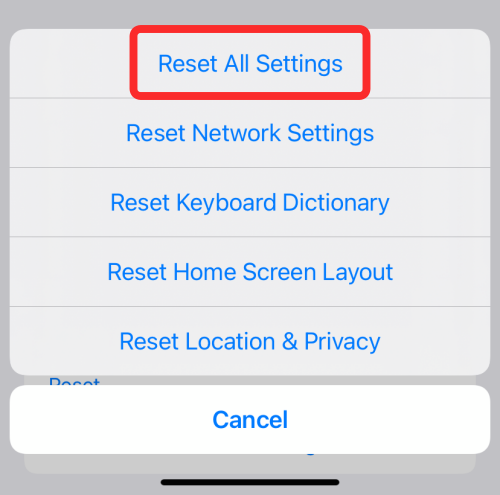 If none of the above fixes solve your contact poster issue, you can try resetting the entire iPhone Set up the configuration once as a last resort. We recommend that you only perform this step after trying all the fixes listed above, as this operation will eventually delete all of your device's settings, including Wi-Fi and Bluetooth connectivity, home and lock screen layouts, app permissions, and your Other preferences that may have been set on iOS.
If none of the above fixes solve your contact poster issue, you can try resetting the entire iPhone Set up the configuration once as a last resort. We recommend that you only perform this step after trying all the fixes listed above, as this operation will eventually delete all of your device's settings, including Wi-Fi and Bluetooth connectivity, home and lock screen layouts, app permissions, and your Other preferences that may have been set on iOS.
If you want to perform a settings reset, you can do so by going to "
General>Settings" >"Transfer" or "Reset iPhone> Reset " and then select "Reset all settings" from the list of options. After the device restarts, you can try to set up a new contact poster or check if the existing contact poster is working properly.
The above is the detailed content of 8 Ways to Fix Contact Photos and Posters Disabled in iOS 17. For more information, please follow other related articles on the PHP Chinese website!

Hot AI Tools

Undress AI Tool
Undress images for free

Undresser.AI Undress
AI-powered app for creating realistic nude photos

AI Clothes Remover
Online AI tool for removing clothes from photos.

Clothoff.io
AI clothes remover

Video Face Swap
Swap faces in any video effortlessly with our completely free AI face swap tool!

Hot Article

Hot Tools

Notepad++7.3.1
Easy-to-use and free code editor

SublimeText3 Chinese version
Chinese version, very easy to use

Zend Studio 13.0.1
Powerful PHP integrated development environment

Dreamweaver CS6
Visual web development tools

SublimeText3 Mac version
God-level code editing software (SublimeText3)

Hot Topics
 What to do if the Apple phone cannot be turned on? Solution to the Apple phone cannot be turned on
May 29, 2025 pm 08:24 PM
What to do if the Apple phone cannot be turned on? Solution to the Apple phone cannot be turned on
May 29, 2025 pm 08:24 PM
If the iPhone cannot be turned on, you can solve the following methods: 1. Forced restart: For iPhone 8 and later models, quickly press and release the volume up key, then quickly press and release the volume down key, and finally press and hold the side button until you see the Apple logo. 2. Check the battery level: Connect the phone to the charger for at least 15 minutes, and then try to turn it on. 3. Contact Apple customer service or go to Apple's authorized service center for repairs. 4. Use recovery mode: Connect your computer, use iTunes or Finder, press and hold the side button until the logo connected to iTunes appears, and select "Recover". 5. Check for physical damage: Check for cracks, depressions or other damage to the phone. If so, it is recommended to go to the maintenance center for treatment as soon as possible.
 Solution to the application cannot be installed after iOS system update
May 29, 2025 pm 08:42 PM
Solution to the application cannot be installed after iOS system update
May 29, 2025 pm 08:42 PM
To solve the problem that the app cannot be installed after the iOS system is updated, you can use the following steps: 1. Clean the system cache: Go to "Settings" > "General" > "IPhone Storage", uninstall infrequently used apps and restart the device. 2. Solve through downgrade: Download the previous version of iOS firmware and use iTunes or Finder to downgrade. 3. Contact Apple customer service: provide serial number, seek professional help and backup data.
 Apple phone cannot connect to WiFi. Solve iPhone network connection failed steps
May 29, 2025 pm 09:06 PM
Apple phone cannot connect to WiFi. Solve iPhone network connection failed steps
May 29, 2025 pm 09:06 PM
If your iPhone cannot connect to WiFi, you can solve it by restarting the device, resetting network settings, or updating the iOS system. 1. Restart the phone: Press and hold the power button, slide to shut down, and restart later. 2. Reset network settings: Go to "Settings" > "General" > "Reset", and select "Reset Network Settings". 3. Update iOS system: Go to "Settings" > "General" > "Software Update", download and install the update.
 How to retrieve Apple phones if they lose them? Introduction to how to retrieve Apple phones if they lose them
May 29, 2025 pm 09:00 PM
How to retrieve Apple phones if they lose them? Introduction to how to retrieve Apple phones if they lose them
May 29, 2025 pm 09:00 PM
If your iPhone is lost, you can retrieve it through the "Find My iPhone" feature. The specific operations are: 1. Visit the "Find My iPhone" website or use the "Find" app, enter the Apple ID and password to view the location of the phone; 2. If the phone is nearby, select play sound; 3. If it is not nearby, select "Lost Mode" to lock the phone and display contact information; 4. If it cannot be found, select "Erase Device" to clear the data, but the phone can no longer be located. If this function is not enabled, contact Apple customer service, report the IMEI number to the operator, and change the relevant password to protect the information security.
 Huobi app download huobi latest official website address
Jun 24, 2025 pm 06:30 PM
Huobi app download huobi latest official website address
Jun 24, 2025 pm 06:30 PM
Huobi App download requires selecting the corresponding method according to the operating system. iOS users should use overseas Apple ID to log in to the App Store to search and install, while Android users download the APK file through the official website and allow the installation of applications from unknown sources. To ensure security, you must master the methods of identifying the authenticity of the official website: check the official website, check the HTTPS security certificate, follow the official announcement channels, avoid clicking on unknown links, and confirm the source of the verification code. In addition, when using the App, you should pay attention to setting a strong password and enabling two-factor verification, regularly update the version, understand transaction risks, beware of fraud, backup mnemonics and private keys, and contact the official customer service if you encounter problems.
 How to download Apple phones from Ouyi
Jun 04, 2025 am 11:36 AM
How to download Apple phones from Ouyi
Jun 04, 2025 am 11:36 AM
Apple mobile phone users can download the OKX APP through the App Store or TestFlight. 1) Search "OKX" or "Ouyi" through the App Store and download it; 2) Get the test invitation link through TestFlight and install it. Before downloading, you must ensure iOS 11.0 or above and valid Apple ID, and use official channels to download to ensure security.
 Download the Binance App Ultimate Tutorial on Apple Mobile (iOS)
Jun 18, 2025 pm 08:06 PM
Download the Binance App Ultimate Tutorial on Apple Mobile (iOS)
Jun 18, 2025 pm 08:06 PM
Binance App Download Tutorial: Install it on iOS devices through TestFlight and other methods to ensure safe transactions.
 OEX official website entrance ios directly enter OEX platform official website Apple login portal
Jul 03, 2025 pm 02:06 PM
OEX official website entrance ios directly enter OEX platform official website Apple login portal
Jul 03, 2025 pm 02:06 PM
The OEX platform is a highly-watched digital asset trading platform, providing users with a safe, convenient and efficient trading experience. Here, you can conveniently buy, sell and trade various mainstream digital currencies such as Bitcoin and Ethereum, and enjoy the rich financial derivative services provided by the platform.





