1. Using a Computer
The first way to unlock your iPhone without a passcode or Face ID is to use a computer. You mustrestore your iPhone in recovery mode. Once completed, you can set up your iPhone and set a new passcode, Touch ID, Face ID, or choose to use your device without any of these. You can use a Mac or even a Windows PC for this process.
Please note: This method will delete all content and restore the iPhone to factory settings. If you've backed up your data, you can restore it while setting up your iPhone.
1. First, you need to turn off your iPhone.
2. Next, perform a force restart to put your iPhone into recovery mode.
- For iPhone 8 or later: Press and hold the side button.
- On iPhone 7 and 7 Plus: Use the Volume Down button.
- On iPhone SE and iPhone 6s or earlier: Use the Home button.
3. While holding down the button, connect your iPhone to your Mac or Windows PC using a compatible cable.
4. Continue to hold the button until you see Recovery Mode Screen on your iPhone. Once the phone enters recovery mode, a lightning line icon and an arrow pointing to your laptop will appear on your iPhone.
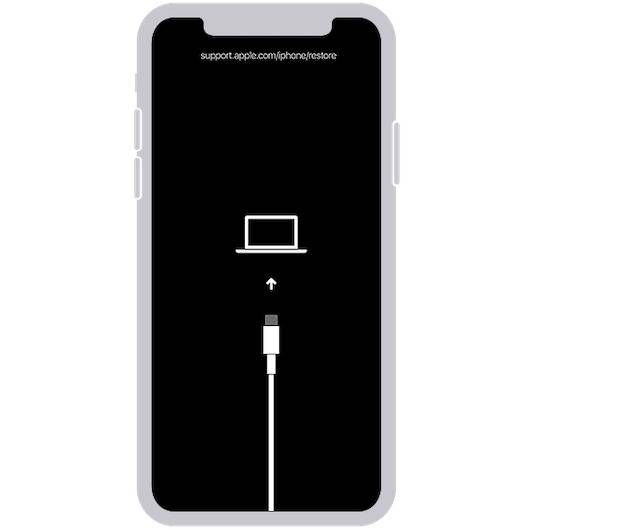
#5. If you see the passcode screen on your iPhone, close it and repeat the above steps.
6. Then, open "Finder" on your Mac and select your iPhone. On your Windows PC or laptop, open the iTunes app and click on the iPhone icon.
7. When you see the Update or Restore option on your computer, select Restore.
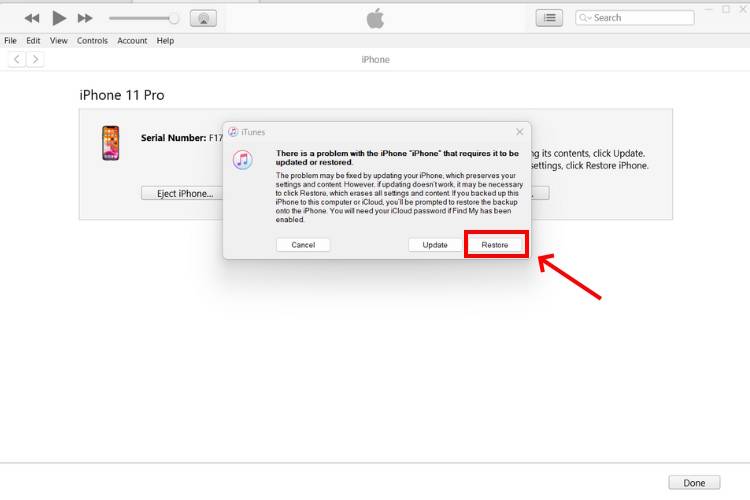
#7. Confirm your decision and follow the on-screen instructions.
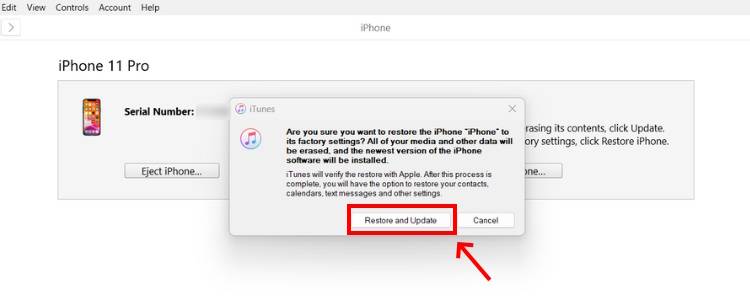
#8. Your computer will start the restore process and download the latest software update for iPhone. It may take up to 15 minutes.
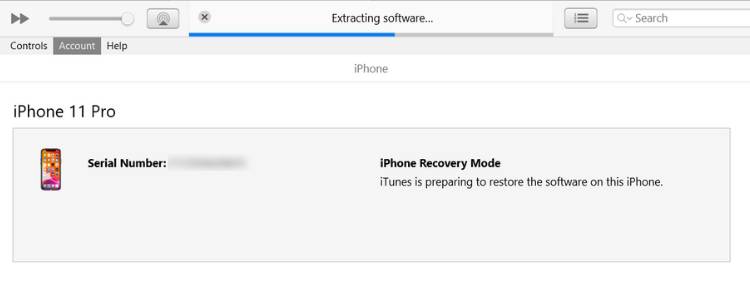
#9. Once completed, your iPhone will automatically restart and display the settings screen.
10. Disconnect your iPhone from your Mac or Windows PC and set it up.
2. Using iCloud
Please note: This method will delete all iPhone data.
If you forget your password and Face ID isn't working properly, you can use iCloud to unlock your iPhone. To do this, you need to make sure that the Find Find feature is enabled on your iPhone. Here's how to bypass the iPhone lock screen using Find:
1. On a trusted device (smartphone, tablet, or computer), open a web browser and go to iCloud.com/find /2. ClickSign in and enter your Apple ID credentials.
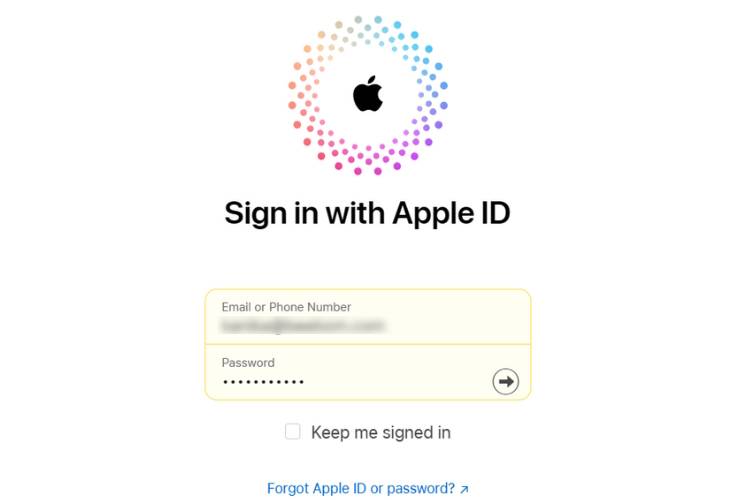
"All Devices" and select your iPhone from the drop-down menu .
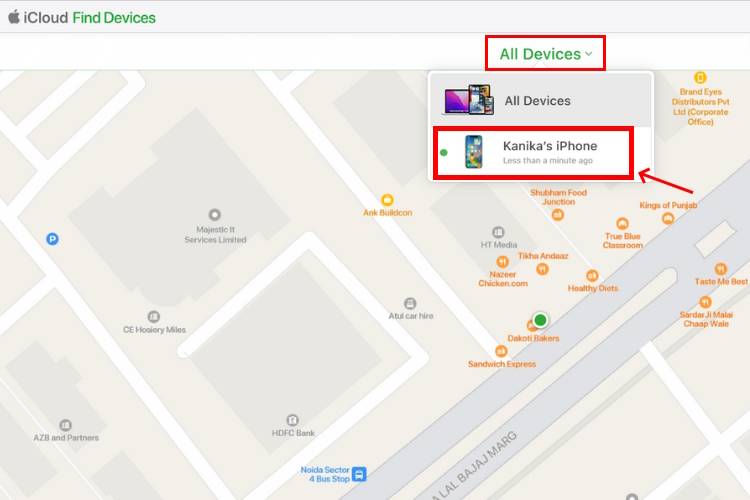
Erase iPhone option. If you sign in from a new device and have two-factor authentication enabled, you must enter the Apple ID password and six-digit verification code sent to your trusted device. After verification, you can erase your iPhone.
5. When you see the popup asking you to confirm, clickErase.
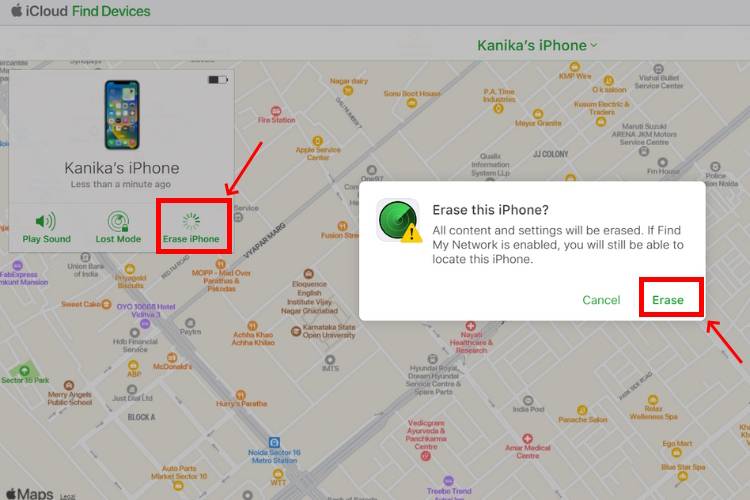
Apple ID password again.
3. Use the reset option to unlock iPhone without password or computer. If you know your Apple ID password, you can erase everything and reset your iPhone using the iPhone reset option on your device. The specific operation method is as follows:Note: Your iPhone must be running iOS 15.2 or later and connected to Wi-Fi or a cellular network.
1. On a locked iPhone, enter possible passcodes until you see the "iPhone is not available" screen.
#2. You will see "Forgot your password?Tap it in the lower right corner.
3. Then, tap on the "Start iPhone Restart" option.
4. Next, enter your Apple ID password to wipe iPhone.
5. Confirm your decision and wait for the process to complete. You can then set up your iPhone as a new iPhone or restore it from a backup (if you have one).
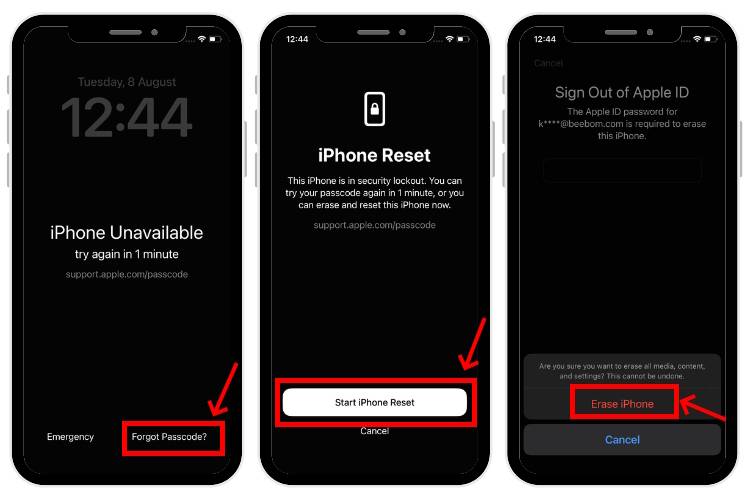
NOTE: There is no exact time limit on when the "Forgot Password" option will be available on iOS devices. In some cases, the option will be available immediately when the iPhone is disabled/unavailable for 1 minute .In some cases it may take up to 15 minutes.
4. Using an Apple Watch
If you have an Apple Watch, you can unlock your iPhone without a passcode without Lose any data. This is one of the best ways to unlock iPhone without computer or Apple ID password.
Prerequisites:
1. You need Have an iPhone that supports Face ID. Specifically, an iPhone X or later running iOS 14.5 or later.
2. This method works on Apple Watch Series with watchOS 3.7 or later 4 or higher. To avoid any issues, make sure to update your Apple Watch to the latest software version.
3. You should have enabled " in the Face ID and Passcode settings on your iPhone Use the Apple Watch Unlock option.
4. Your Apple Watch should be passcode protected, unlocked, and worn on your wrist or near your iPhone. 5. You should wear a mask , sunglasses, or ski goggles.6. This method provides limited access to your iPhone. You cannot use Apple Pay, passwords stored in Keychain, or any password-protected apps.1. With your Apple Watch on or near your wrist,Tap your iPhone to wake it up. Then, swipe up from the bottom. 2. When you are prompted for your passcode, look at your iPhone. If your Apple Watch is locked, you will be asked to unlock it.
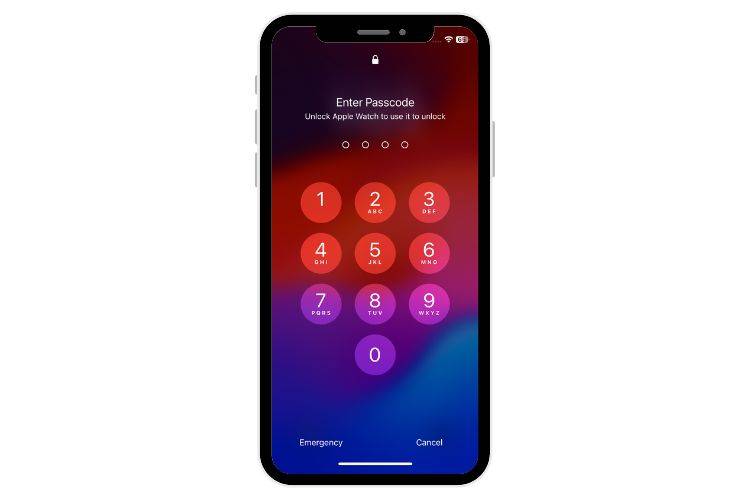 3. Finally, Take a look at your iPhone and you will be able to bypass the iPhone passcode.
3. Finally, Take a look at your iPhone and you will be able to bypass the iPhone passcode. 4. Once completed, you will receive a message on your Apple Watch stating that your iPhone has been unlocked with this Apple Watch and can choose Lock iPhone again.
 #Here is a clear guide to help you if you are unable to unlock your iPhone with Apple Watch.
#Here is a clear guide to help you if you are unable to unlock your iPhone with Apple Watch. 5. Use the Forgot Password option on iOS 17
If you have installed the iOS 17 Beta on your iPhone, if you forget your iPhone password, you can choose to reset the password. That said, there are some limitations:
You can use this option within- 72 hours
- of setting your last password. Afterwards, this option is unavailable. You should know your previous password. Otherwise, your iPhone will be disabled or even extended to permanent lock mode.
- If the conditions are met, you can follow the steps below to reset your iPhone password:
1. Enter possible passwords until the
iPhone Not Availablescreen appears. 2. Click
Forgot passwordin the lower right corner, and then select "Enter previous password".
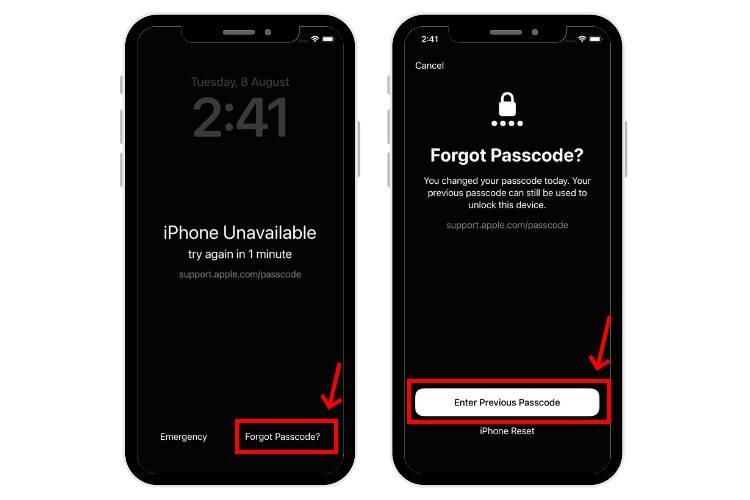 #3. You will see the
#3. You will see the screen. Enter your previous password here. 4. Next, select from the Password Options and enter your new
password.
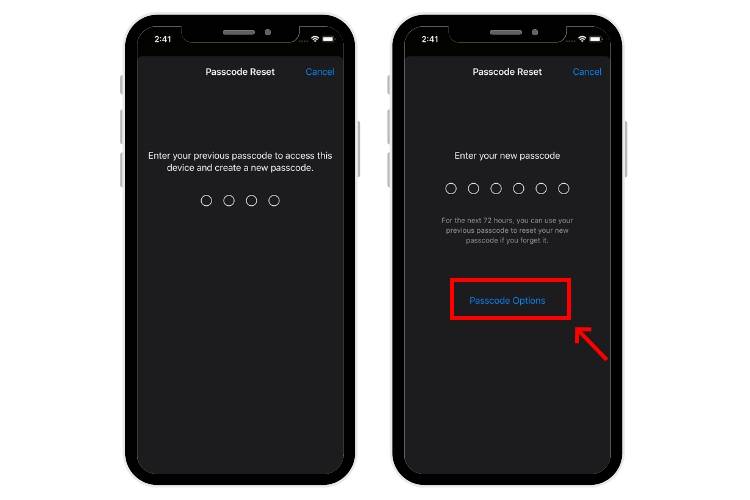 #4. That’s it, you have successfully reset your iPhone password and unlocked your device.
#4. That’s it, you have successfully reset your iPhone password and unlocked your device. Can I use Siri to bypass the iPhone lock screen?
This is a very old method that works on iPhones with iOS 8 to iOS 10.1. Today, there is no way to bypass the iPhone lock screen using Siri.
Is it possible to unlock iPhone without password or computer?You can use your Apple Watch or Find My on a trusted device to unlock iPhone without a passcode or computer.
Is it possible to unlock my iPhone without a passcode without deleting any data?Yes, if you have an Apple Watch and enable the "Unlock with Apple Watch" option on your iPhone, you can unlock your iPhone without a passcode without losing any data.
How to reset iPhone without password and computer?If you know your Apple ID password, you can reset your iPhone without a password or a computer. Try entering your password multiple times until you see the "Forgot Password" option. Tap it, choose Start iPhone Reset, then enter your Apple ID password.
Can I use the Calculator app to unlock iPhone without passcode?No, this is a workaround that sometimes works on iPhones running iOS 12 or earlier.
Can I use the camera to unlock my iPhone?No, you cannot use the camera to unlock your iPhone without a passcode or FaceID. When your iOS device is locked, you can access the stock Camera app from Control Center to capture only photos and videos. Additionally, you can only see the most recent photos and videos taken with your locked iPhone. On iOS 9 or older versions, there is a glitch that allows you to use the camera to unlock your iPhone. Today, such a thing is impossible.
The above is the detailed content of How to unlock iPhone without passcode. For more information, please follow other related articles on the PHP Chinese website!

Hot AI Tools

Undress AI Tool
Undress images for free

Undresser.AI Undress
AI-powered app for creating realistic nude photos

AI Clothes Remover
Online AI tool for removing clothes from photos.

Clothoff.io
AI clothes remover

Video Face Swap
Swap faces in any video effortlessly with our completely free AI face swap tool!

Hot Article

Hot Tools

Notepad++7.3.1
Easy-to-use and free code editor

SublimeText3 Chinese version
Chinese version, very easy to use

Zend Studio 13.0.1
Powerful PHP integrated development environment

Dreamweaver CS6
Visual web development tools

SublimeText3 Mac version
God-level code editing software (SublimeText3)
 How to create a contact group on iPhone
Jul 13, 2025 am 01:17 AM
How to create a contact group on iPhone
Jul 13, 2025 am 01:17 AM
iPhone does not support creating contact groups directly in the address book application, but similar functions can be achieved through the following methods: 1. Use the "Group" function in the address book application, click "Edit" > "Add Group" to create a custom group; 2. Add each contact to the corresponding group by editing it; 3. If you need to send a group message, you can create a new multi-person conversation in the information application; 4. Use iCloud or Gmail to synchronize tagged groups to facilitate the management of a large number of contacts on the computer. These methods are used in conjunction with efficient management of contact groups.
 How to check if an iPhone is unlocked
Jul 15, 2025 am 01:17 AM
How to check if an iPhone is unlocked
Jul 15, 2025 am 01:17 AM
TocheckifaniPhoneisunlocked,1)gotoSettings>Cellular>CellularDataOptionsandlookforlabelslike“Unlocked”or“NoSIMrestrictions,”2)insertadifferentcarrier’sactiveSIMcardandseeifthephoneacceptsit,3)usetheIMEInumberononlinetoolslikeIMEI.infotocheckunlo
 How to check iPhone trade-in value
Jul 13, 2025 am 01:13 AM
How to check iPhone trade-in value
Jul 13, 2025 am 01:13 AM
Determining the depreciation value of iPhone requires multiple factors and comparing different platforms. 2. The first choice is Apple's official replacement plan, which has a simple and transparent process, but the final valuation must be based on the actual condition of the equipment. 3. Third-party websites such as Gazelle, Swappa, etc. may provide higher quotations, but you need to pay attention to describing the real situation and avoiding the charging trap. 4. The core factors affecting value include model and storage capacity, equipment status, operator lock status, etc. Small problems may also affect the quotation. 5. If you pursue higher returns, you can choose to sell privately, but you need to weigh the time cost and transaction risks.
 How to transfer contacts from one iPhone to another
Jul 12, 2025 am 02:36 AM
How to transfer contacts from one iPhone to another
Jul 12, 2025 am 02:36 AM
Migrating contacts can be accomplished in three ways when replacing a new iPhone: First, using iCloud synchronization is the most worry-free, ensuring that the old phone has turned on the iCloud address book backup, and the new phone logs into the same account and enables synchronization; Second, using AirDrop is suitable for a small number of contacts to transmit. After setting up AirDrop visibility on both phones, sending and receiving them through the share button; Third, with the help of computer relay, both Mac or Windows, synchronizing contacts through Finder or iTunes and replacing or merging data. Select the method that suits you and pay attention to your account and permission settings to easily complete the migration.
 How to buy stablecoins for Apple phones? Where to buy stablecoins for Apple phones?
Jul 24, 2025 pm 09:18 PM
How to buy stablecoins for Apple phones? Where to buy stablecoins for Apple phones?
Jul 24, 2025 pm 09:18 PM
Purchase USDT and other stablecoins on Apple phones, you must download the compliant exchange app through the overseas Apple ID and complete the authentication and conduct transactions. The specific steps are as follows: 1. Use Apple ID in the non-mainland region to log in to the App Store; 2. Download recommended platforms such as OKX, Binance, Huobi (HTX), Gate.io or KuCoin; 3. Complete registration and identity authentication (KYC); 4. Enter the "Buy Coin" or "C2C/P2P Transaction" page to select USDT; 5. Filter merchants according to the payment method and place orders; 6. Pay through Alipay, WeChat or bank card and confirm transactions; 7. Wait for the merchant to put the coins into the account, and the entire process is completed.
 How to unblock my WeChat Pay?
Jul 11, 2025 am 03:24 AM
How to unblock my WeChat Pay?
Jul 11, 2025 am 03:24 AM
After WeChat payment is restricted, it can be solved in four steps: 1. Check the system prompts to understand the specific reasons, and enter the WeChat Payment Security Center to view reminders and notifications; 2. Submit an identity verification information appeal, provide clear ID card photos and explanations; 3. Go to offline outlets to deal with corporate accounts or serious restrictions, bring your ID card, mobile phone and payment records; 4. Avoid frequent replacement of equipment and large amounts of transfers in daily life, bind real-name information and enable payment protection locks. In most cases, the lockdown can be successfully unblocked.
 How to clear RAM on iPhone
Jul 12, 2025 am 02:30 AM
How to clear RAM on iPhone
Jul 12, 2025 am 02:30 AM
The RAM of iPhone cannot be cleaned manually, but the following methods can be used to free memory to improve smoothness: 1. Close the background application: Double-click the Home button or slide from the bottom to pause and close the card; 2. Restart the phone regularly: Refresh the system status once a week; 3. Reduce background refresh: Enter Settings → General → Backend App Refresh to limit the number of applications; 4. Avoid running multiple high-resource applications at the same time, and use them in stages to reduce memory pressure. These operations can effectively alleviate the lag caused by the tight memory of iPhone.
 Forgot iPhone passcode
Jul 26, 2025 am 09:53 AM
Forgot iPhone passcode
Jul 26, 2025 am 09:53 AM
If you forget your iPhone password, you can try the following methods: 1. Use iTunes/Finder to enter recovery mode to restore the device (must be connected to the computer); 2. If you enable "Find My iPhone", you can erase the device through iCloud; 3. Contact Apple customer service for assistance (need to provide a purchase certificate). The first two of the above methods will clear the data. It is recommended to backup regularly in the future and enable the search function.





