 Common Problem
Common Problem
 iPhone as a Mac webcam: How to use Continuity Camera in iOS 16 and macOS Ventura
iPhone as a Mac webcam: How to use Continuity Camera in iOS 16 and macOS Ventura
iPhone as a Mac webcam: How to use Continuity Camera in iOS 16 and macOS Ventura
May 20, 2023 am 11:02 AMThis year, Apple will enhance its continuous camera capabilities with macOS Ventura and iOS 16. Users can now use their iPhone as a Mac webcam for a wireless, high-quality experience. Follow along to learn how to use Continuity Camera.
First appearing in macOS Mojave, Continuity Camera allows users to take photos with their iPhone or iPad and instantly display them on their Mac. In upcoming new software releases, this functionality is greatly improved now with the option to use your iPhone as a Mac webcam.
It does provide a huge performance boost compared to using the built-in webcam of a MacBook Air or Pro, iMac, or Studio Display. It's also probably better than most standalone webcams.
Here's how Apple describes the new feature:
With the power of Continuity, your Mac can automatically recognize and use the camera on a nearby iPhone—without having to wake it up or select it—and the iPhone can even Can be connected wirelessly to your Mac for even more flexibility. Continuity Camera offers innovative features for all Mac computers, including Center Stage, Portrait Mode, and new Studio Light—an effect that beautifully illuminates the user’s face while dimming the background. Additionally, Continuity Camera leverages the ultra-wide camera on iPhone to enable a desktop view that simultaneously displays the user’s face and an overhead view of the desktop — perfect for creating DIY videos, showing sketches over FaceTime, and more. ”
iOS 16 and macOS Ventura are currently available in a free public beta or a paid developer beta. For a detailed tutorial on how to install iOS 16 and macOS Ventura, see our complete guide.
Another killer way to use your iPhone as a Mac webcam is to use Reincubate’s Camo, especially if you don’t want to run a beta to test Continuity Camera. It’s free to download – basic features free, advanced features Paid.
iPhone as Mac Webcam: How Continuity Camera Works
How to Enable Continuity Camera
- Running iOS 16 and macOS Ventura, check out Mac and Is the iPhone's WiFi and Bluetooth turned on
- Make sure your Mac and iPhone are using the same Apple ID and log in using 2FA (according to Apple)
- By default, Continuity Camera is on - but you can make sure it's on by going to iPhone Settings App > General > AirPlay & Handoff > Continuity Camera Webcam
- Launch FaceTime, Photo Booth, Zoom, or any other app that can use the camera (in a web browser), Put your iPhone close to your Mac
- Your Mac should automatically switch to using the iPhone rear camera
- If it doesn't automatically use your iPhone camera, click Video Preferences for whatever app you're using and select your iPhone from the list (you can also use your iPhone microphone
The following will appear on your iPhone screen when you use the Continuity Camera. Even third-party apps, such as Zoom, can use the Auto Camera Selection feature.
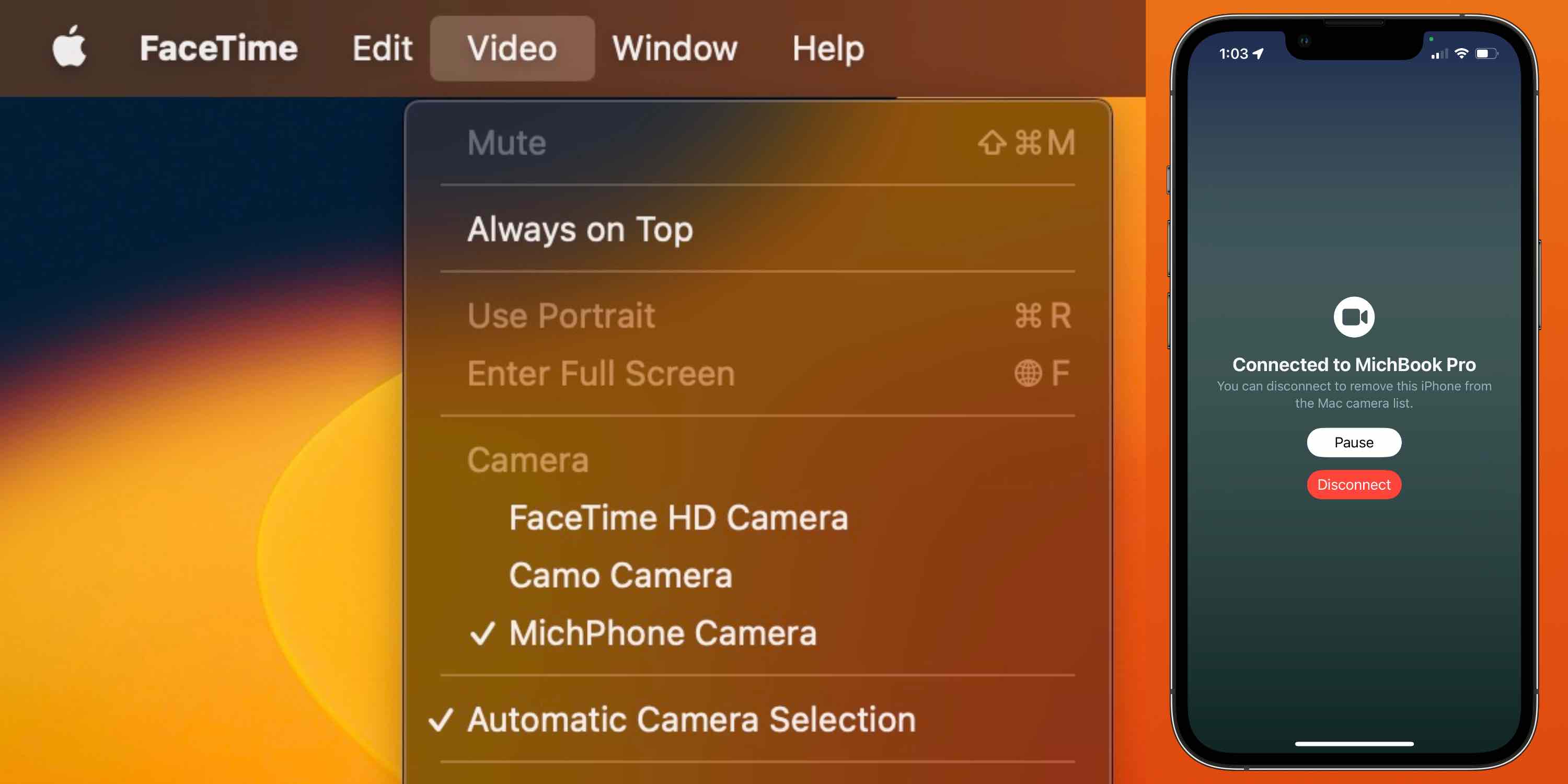
iPhone as Mac Webcam Features
Using your iPhone as a Mac webcam with iOS 16 and macOS Ventura lets you use Center Stage, Portrait, Studio Convenience features like lights or desktop view.
- Click the Control Center icon on the Mac menu bar (the two pill icons in the upper right corner)
- Select Video Effects in the upper left corner
- Now you can choose between using Center Stage, Portrait, Studio Lights, or Desktop View
- In our experience, Desk View is a bit wonky, but still fun
- Desk View also currently opens in its own app
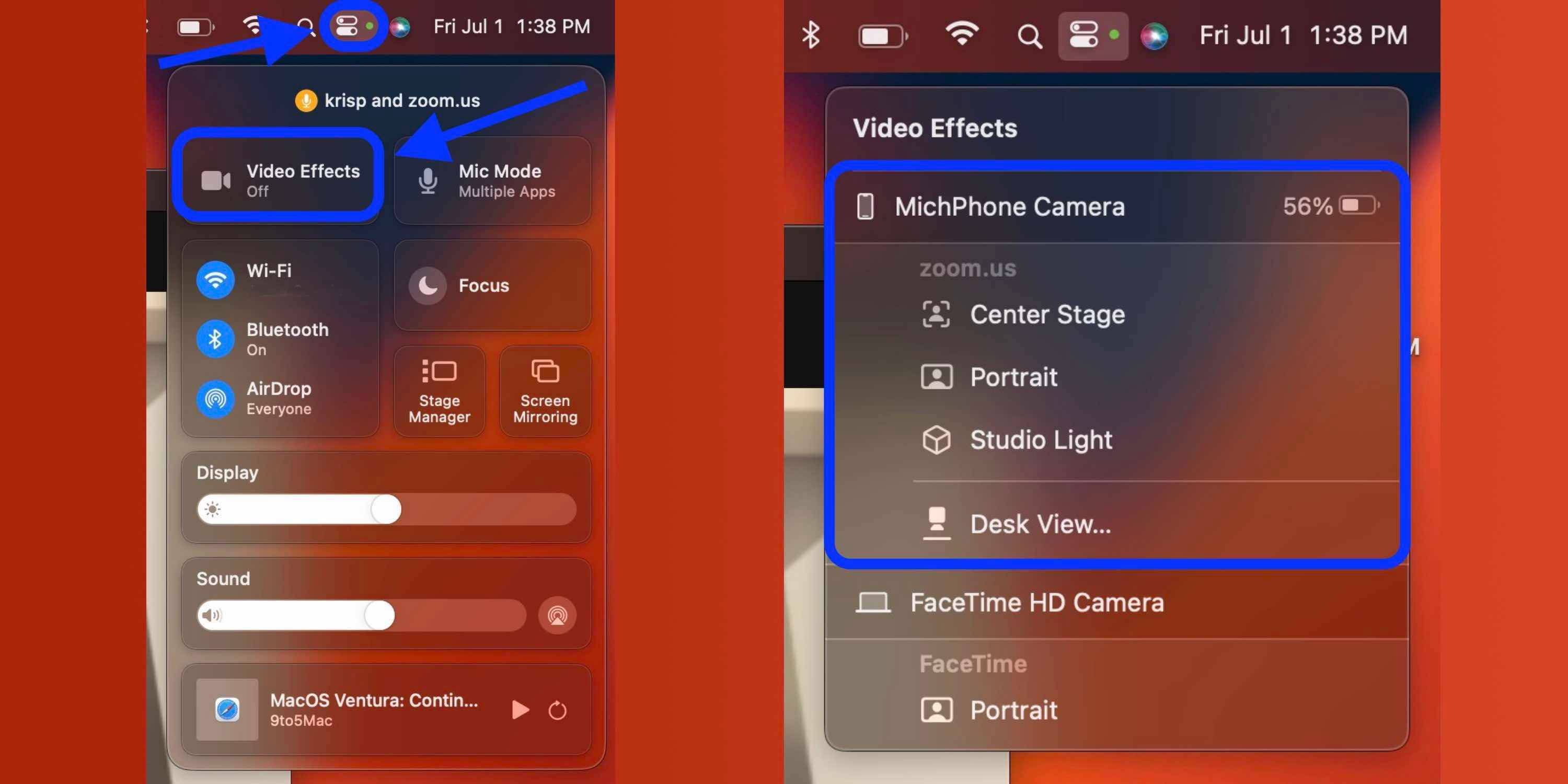
The connected Mac has a working distance difference of approx. 40 feet. Therefore, you can use the feature without placing your iPhone a few inches away from your Mac.
The above is the detailed content of iPhone as a Mac webcam: How to use Continuity Camera in iOS 16 and macOS Ventura. For more information, please follow other related articles on the PHP Chinese website!

Hot AI Tools

Undress AI Tool
Undress images for free

Undresser.AI Undress
AI-powered app for creating realistic nude photos

AI Clothes Remover
Online AI tool for removing clothes from photos.

Clothoff.io
AI clothes remover

Video Face Swap
Swap faces in any video effortlessly with our completely free AI face swap tool!

Hot Article

Hot Tools

Notepad++7.3.1
Easy-to-use and free code editor

SublimeText3 Chinese version
Chinese version, very easy to use

Zend Studio 13.0.1
Powerful PHP integrated development environment

Dreamweaver CS6
Visual web development tools

SublimeText3 Mac version
God-level code editing software (SublimeText3)
 How to buy stablecoins for Apple phones? Where to buy stablecoins for Apple phones?
Jul 24, 2025 pm 09:18 PM
How to buy stablecoins for Apple phones? Where to buy stablecoins for Apple phones?
Jul 24, 2025 pm 09:18 PM
Purchase USDT and other stablecoins on Apple phones, you must download the compliant exchange app through the overseas Apple ID and complete the authentication and conduct transactions. The specific steps are as follows: 1. Use Apple ID in the non-mainland region to log in to the App Store; 2. Download recommended platforms such as OKX, Binance, Huobi (HTX), Gate.io or KuCoin; 3. Complete registration and identity authentication (KYC); 4. Enter the "Buy Coin" or "C2C/P2P Transaction" page to select USDT; 5. Filter merchants according to the payment method and place orders; 6. Pay through Alipay, WeChat or bank card and confirm transactions; 7. Wait for the merchant to put the coins into the account, and the entire process is completed.
 Forgot iPhone passcode
Jul 26, 2025 am 09:53 AM
Forgot iPhone passcode
Jul 26, 2025 am 09:53 AM
If you forget your iPhone password, you can try the following methods: 1. Use iTunes/Finder to enter recovery mode to restore the device (must be connected to the computer); 2. If you enable "Find My iPhone", you can erase the device through iCloud; 3. Contact Apple customer service for assistance (need to provide a purchase certificate). The first two of the above methods will clear the data. It is recommended to backup regularly in the future and enable the search function.
 iOS Binance Trading Platform APP download v3.0.5 Detailed steps to install Binance APP on Apple mobile phone
Jul 23, 2025 pm 11:33 PM
iOS Binance Trading Platform APP download v3.0.5 Detailed steps to install Binance APP on Apple mobile phone
Jul 23, 2025 pm 11:33 PM
1. First download the iOS version of the APP through Binance official website; 2. Click to install and wait for the application icon to appear on the desktop; 3. If the prompt is prompted for "untrusted enterprise-level developer" when opening for the first time, you need to enter "Settings-General-V PN and Device Management"; 4. Find the Binance developer name in the "Enterprise APP" and click "Trust"; 5. After completing the trust, you can return to the desktop to start the APP normally; if the certificate expires, you need to download and install again and repeat the trust steps. Be sure to always obtain the application through official channels to ensure the security of the asset. After the entire process is completed, you can successfully use the Binance APP to register or log in.
 How to completely uninstall an application on a Mac?
Jul 24, 2025 am 12:38 AM
How to completely uninstall an application on a Mac?
Jul 24, 2025 am 12:38 AM
Completely uninstalling Mac applications requires clearing residual files. There are four specific methods: 1. Manually delete the main program and check the residual files in ~/Library/ApplicationSupport/, ~/Library/Preferences/, ~/Library/Caches/; 2. Use Launchpad to uninstall the app installed in AppStore, but the configuration files may still be left behind; 3. Use AppCleaner or CleanMyMacX and other tools to clear the associated files in one click, suitable for users who are not familiar with the system; 4. Use special software such as Adobe and ParallelsDesktop to use official uninstall tools or reference official websites
 What to do if you drop your iPhone in water
Jul 25, 2025 am 04:34 AM
What to do if you drop your iPhone in water
Jul 25, 2025 am 04:34 AM
IfyouriPhonegetswet,immediatelyremoveitfromwater,avoidshakingorpressingbuttons,turnitoff,donotchargeorpluganythingin,dryitproperlywithoutrice,andavoidcommonmistakes.First,retrievethephonequicklyandkeepitstilltopreventwaterfromseepingdeeper.Next,power
 How to use portrait mode on iPhone
Jul 23, 2025 am 02:07 AM
How to use portrait mode on iPhone
Jul 23, 2025 am 02:07 AM
Portrait mode is a virtual photography function implemented by the iPhone through the combination of hardware and algorithms. The opening method is to slide to the "Portrait" option in the camera app; it supports models starting from iPhone7Plus, and the functions are enhanced with generations; when shooting, you need to pay attention to moderate distance (0.5 meters to 3 meters), simple background, sufficient light, and keep the subject still; the degree of virtualization can be adjusted through the f value in the photo app, the smaller the f value, the stronger the blur; new models such as iPhone12 and in the future also support pet, object recognition, and real-time light effect simulation to improve shooting flexibility and creative space.
 How to update carrier settings on iPhone
Jul 23, 2025 am 02:22 AM
How to update carrier settings on iPhone
Jul 23, 2025 am 02:22 AM
The operator's settings update can optimize the compatibility of the iPhone with the current network, improve signals, support new features or fix connectivity issues. When changing SIM card, changing the region, encountering unstable signal or being unable to call to send and receive text messages, it is recommended to manually check for updates. The update method is as follows: 1. Insert a valid SIM card; 2. Connect Wi-Fi or cellular data; 3. Go to Settings>General>About this machine; 4. Click "Check Updates" and download and install available updates. If no update is prompted, try restarting the phone, switching flight mode, or restoring the network settings to trigger the update mechanism, but the restore operation will clear the Wi-Fi password.
 what is a kernel panic on Mac
Jul 31, 2025 pm 12:03 PM
what is a kernel panic on Mac
Jul 31, 2025 pm 12:03 PM
Kernel crashes are system crashes that occur when the Mac operating system encounters a serious error that cannot be recovered, usually caused by software or hardware problems. Common reasons include: 1. Flawed driver or kernel extension; 2. Hardware problems such as memory or storage failures; 3. Software conflicts; 4. Corrupted system files; 5. Peripheral triggers. It can be identified by white-word prompts on black or gray screens and "kernelpanic" records in the system log. Solutions include: 1. Disconnect all peripherals and restart; 2. View the crash log through the console application; 3. Enter safe mode to boot; 4. Reinstall macOS; 5. Run Apple diagnostic tools. Occasional occurrence may be accidental, but frequent occurrences require troubleshooting of software and hardware problems.




