How to scan QR codes on iPhone
May 04, 2023 am 11:46 AMPrerequisite: Enable QR code scanning on your iPhone
The ability to scan QR codes is enabled by default on all iPhones running iOS 11. Therefore, you'll need to make sure your iPhone is updated to the latest version available, at least iOS 11, to be able to scan QR codes natively.
Before proceeding with any of the methods below, you must make sure that the feature is enabled on your iPhone. You can enable QR code scanning on your iPhone by opening the Settings app and tapping the Camera section.
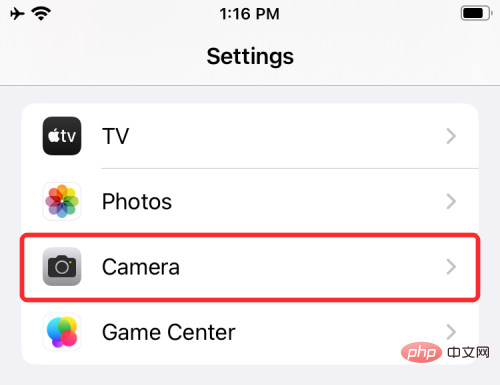
On the next screen, enable the "Scan QR Code" toggle.
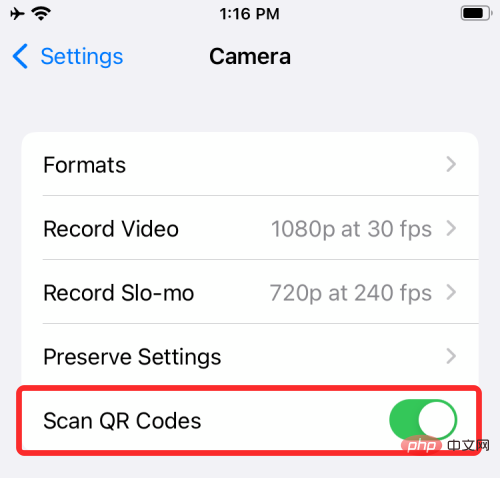
This should turn on the feature so you can scan and extract information from the QR code using any of the methods below.
How to Scan QR Codes on iPhone
You can scan QR codes with your iPhone in several ways. In this section, we'll explain some of them using apps that are installed natively on iOS, as well as third-party apps that you might regularly use with your iPhone.
Method #1: Using the Camera App on iOS
The easiest way to scan a QR code on iOS is to use the built-in Camera app, which you normally use on your iPhone Taking Pictures. Before proceeding to scan the QR code using the app, make sure the QR code is visible to your camera's viewfinder. This method will not work if you save the QR code image to your phone's library. If you have a digital copy of the QR code, transfer it to another device (such as a computer or phone), then open the image on that device to scan with your iPhone.
When the QR code you want to scan appears in front of you, open the Camera app on your iPhone.
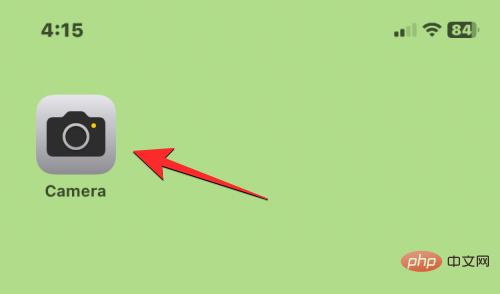
#After the camera app loads, point the lens at the QR code you need to scan. When doing this, make sure the entire QR code is visible in the camera's viewfinder.
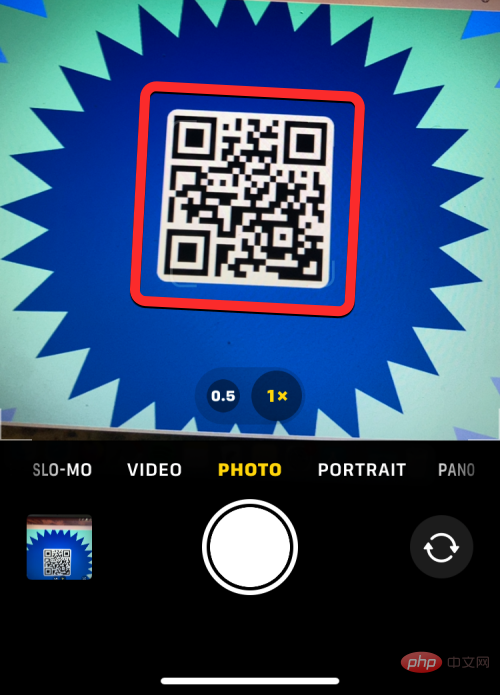
The camera app will now look for any data in the QR code and when it finds it you will see a snippet in a yellow box below the code on the viewfinder. You can click on this snippet to see more information. In this case, the QR code displays a link within the fragment.
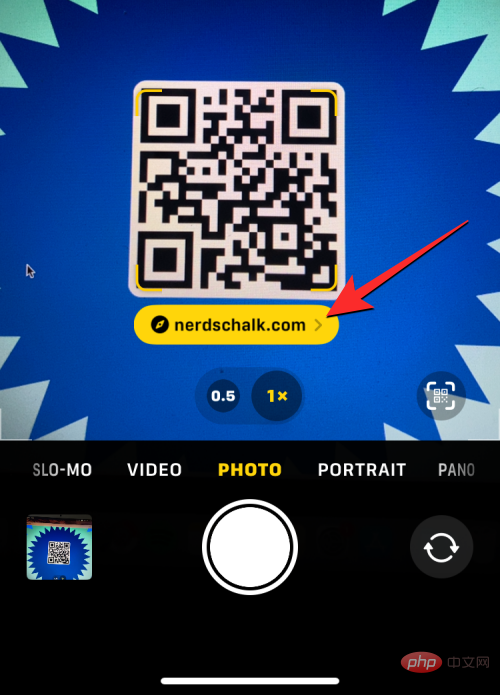
#Clicking this snippet will load a webpage linked to a QR code within the Safari app.
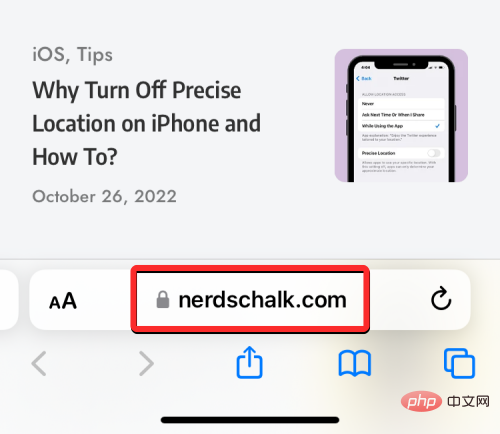
# Since the camera app is an app we use frequently, this is the easiest way to scan QR codes on iPhone.
Method #2: Using Control Center
There is also a built-in dedicated QR code scanner on iOS that can be accessed from Control Center. However, to use this feature, you need to add the Code Scanner shortcut to Control Center. If you haven't already, you can add the code scanner shortcut by first opening the Settings app.
In settings, click "Control Center".
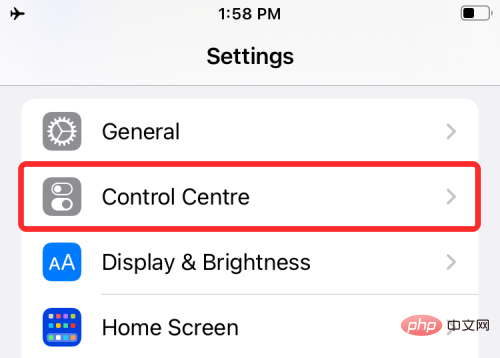
# Check if you can see the code scanner shortcut under "Included Controls" on the next screen. If not, scroll down and you should find the code scanner shortcut under "More Controls." Once you find it, click on the " " icon to the left of the code scanner icon.
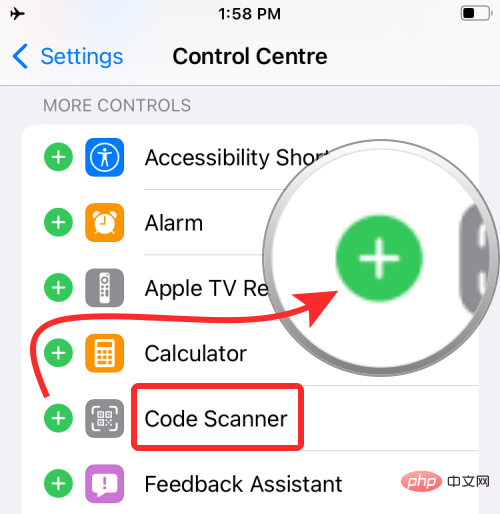
When you do this, the code scanner shortcut will move to the "Contained Controls" section.
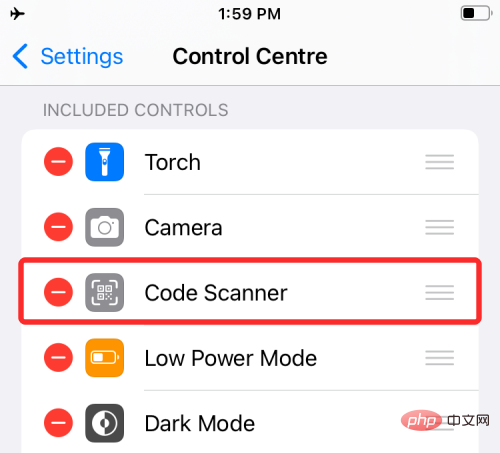
#You are now ready to use this shortcut in iOS to scan QR codes.
NOTE: Once you enable the code scanner shortcut once, you do not need to perform the above steps.
To do this, follow these steps to launch Control Center on your iPhone:
- On an iPhone without a Home button: Swipe down from the top right corner of the screen .
- On iPhone with the Home button: Swipe up from the bottom edge of any screen.
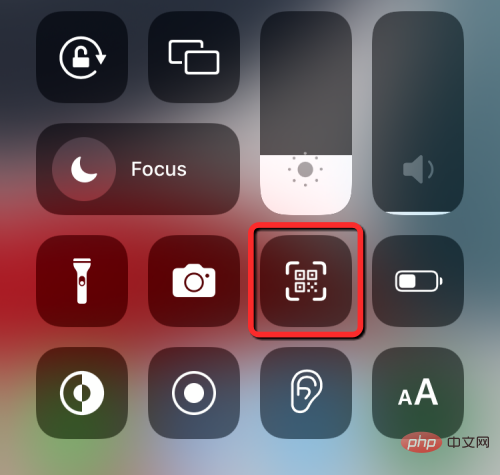
On the next screen you will see a box and a flashlight icon at the bottom. To get all the information from the code, point your camera at the QR code and make sure it stays within the limits of the box.
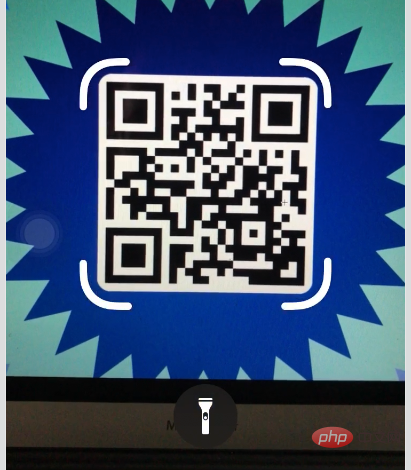
The code scanner will now scan your finder and detect the code itself when it is found. The Code Scanner shortcut will directly open actions related to the QR code you scanned.

For example, scanning a QR code into a URL will automatically open the webpage in Safari. This way, when you spot a QR code, you don't have to take action or decide what to do with it.
Method #3: Using the Wallet App
In addition to the above two methods, iPhone also offers the ability to scan QR codes using the Wallet app. Apple allows you to store various information in the form of "passports" through the Wallet app. These passes may include your credit, debit or prepaid card information, shopping cards, flight boarding passes, movie tickets, rewards, student ID cards, coupons and any other digital information.
Although some of these "passes" are QR codes, the wallet app will not be able to extract information from any QR code; therefore, use this option as a last resort when scanning QR codes on your iPhone means.
To scan a QR code using this method, open the Wallet app on iOS.
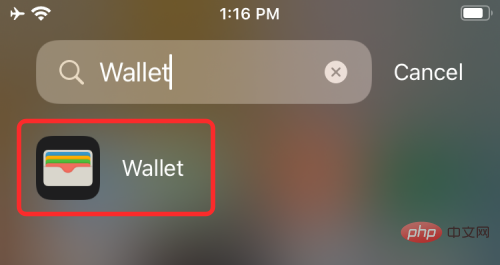
Now click on the "Get" button.
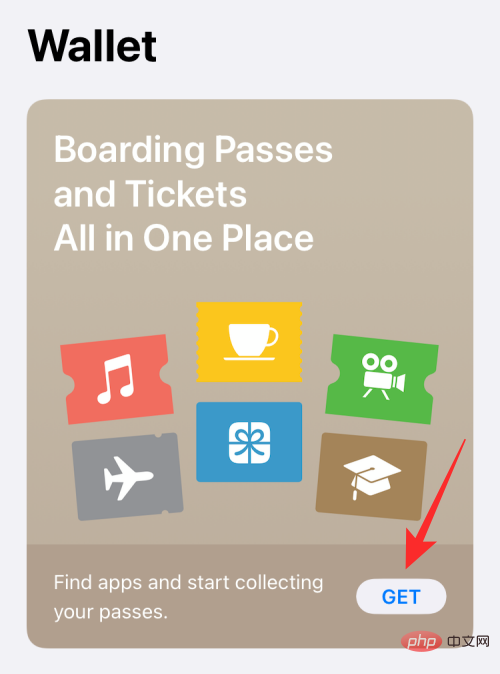
This will bring up a menu from the bottom of the screen. Here, select the “Scan Code” option.
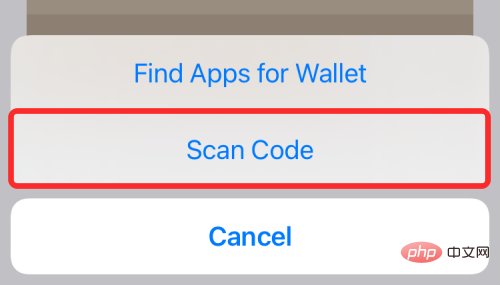
#The Wallet app will load the camera on your iPhone and you can scan the code from the viewfinder and add passes that can be saved to the Wallet app.
Method #4: Use the Photos app on iOS
If you want to access information from a QR code later, you can take a picture of the QR code before scanning it. This is helpful if you're in a hurry and don't have time to access and save the information embedded in the QR code. To do this, open the Camera app on your iPhone.
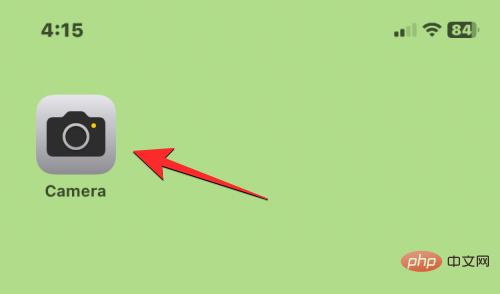
Inside the camera, point the iPhone's main camera at the QR code you want to scan, then tap the shutter button at the bottom to take a photo.
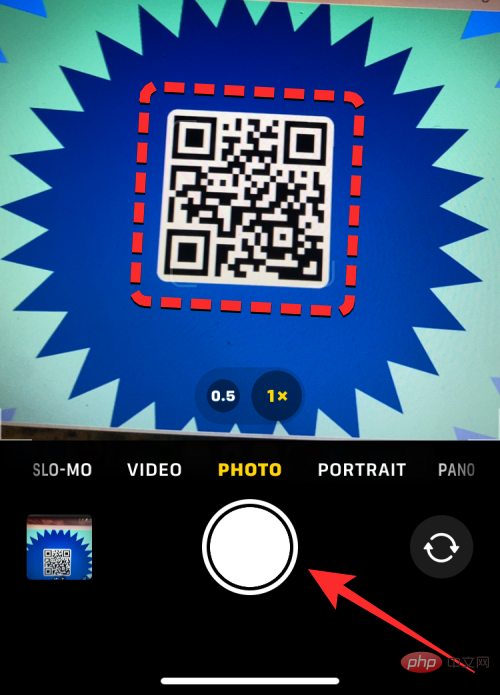
#The image will now be captured and saved in your camera roll. When you wish to scan this code, open the Photos app on your iPhone.
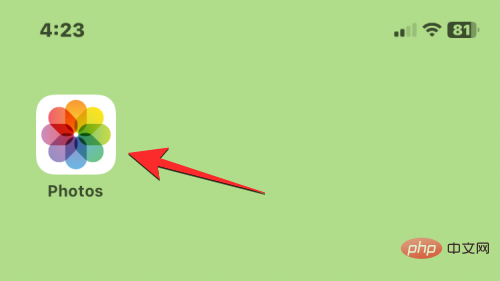
In Photos, click on the picture you scanned the QR code for.
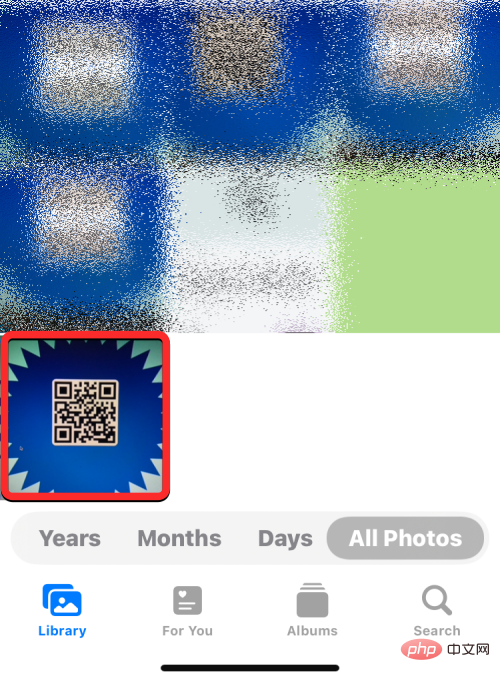
When the image opens full screen, click the Scan icon (the icon marked with square brackets and a horizontal line). 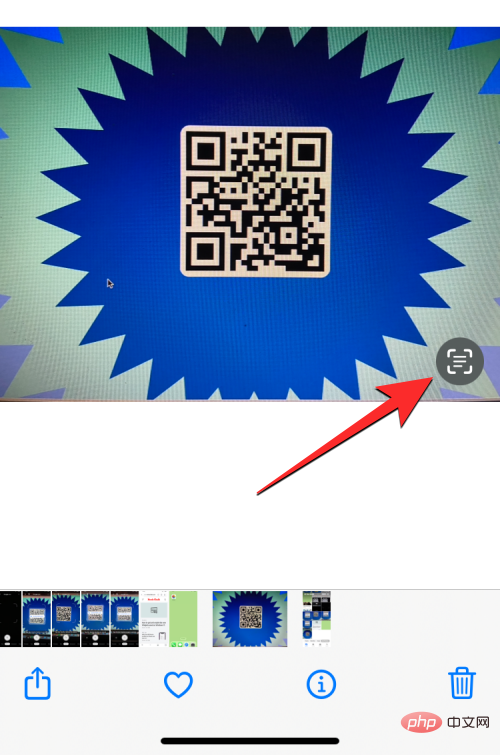
This scan icon will now be highlighted with a blue background. Now, click on the QR code visible in the captured image. 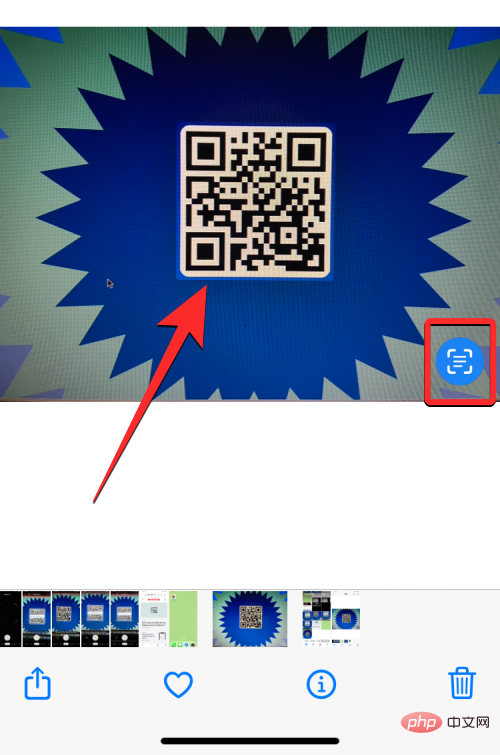
The app will now show you various options based on the information embedded in the code.
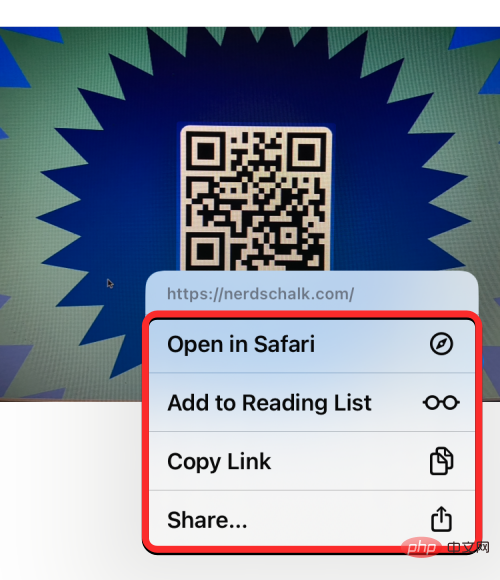
In this case, the Photos app displays an overflow menu that displays the link on the QR code as well as opening the link in Safari, copying, sharing and converting the web page Additional options to add to Safari reading list.
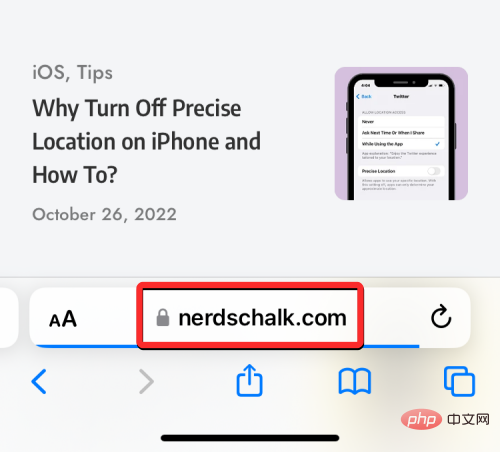
Method #5: Use the Google App
If you are someone who often uses the Google app to search for things on the Internet, you can also use it to scan the QR code set in front of you. If you're not using it yet, you can download the Google app from this App Store link .
After installation, open the Google app on your iPhone.
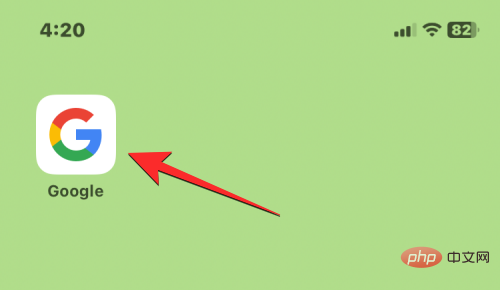
When the app opens, make sure you are on the app's home page by clicking on the Home tab in the lower left corner.
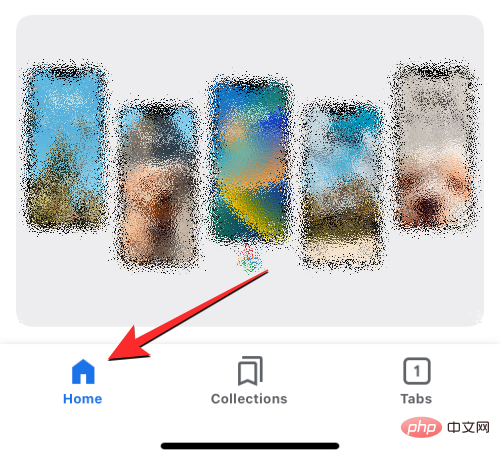
On this screen, click the camera icon to the right of the search bar at the top.
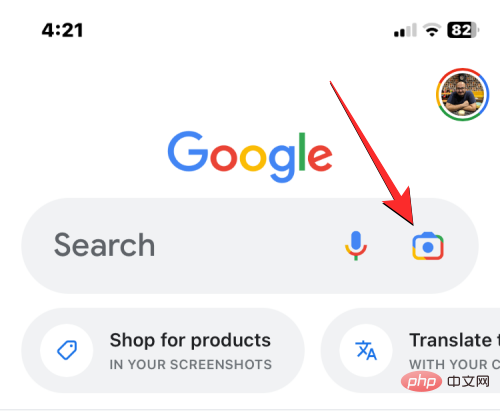
#This will open Google Lens, which is part of the Google app for iOS. You don't need to install the Google Lens app again to use this feature. Within the Google Lens screen, click the Camera button at the top.
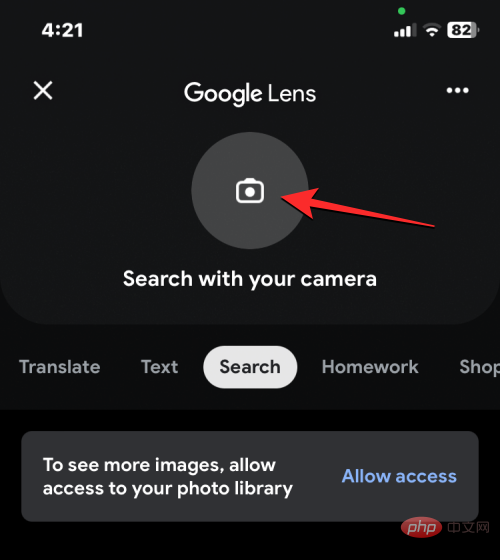
#Google will now use your camera to show you the in-app viewfinder with large square brackets.
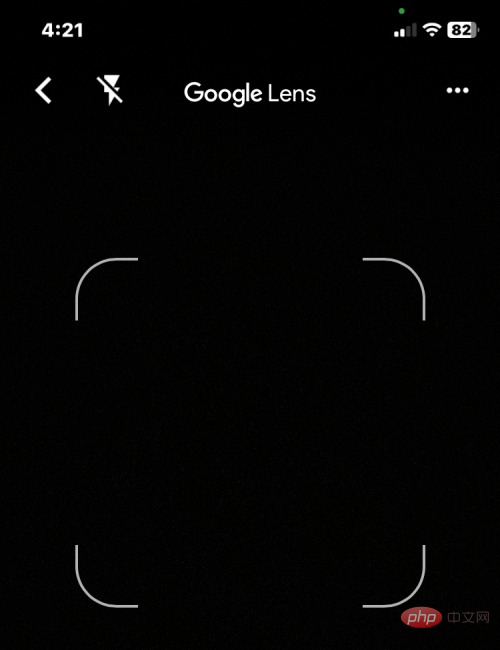
#When this screen appears, point your iPhone's camera at the QR code you want to scan. You need to make sure your camera is pointed in such a way that the code appears within the square brackets.
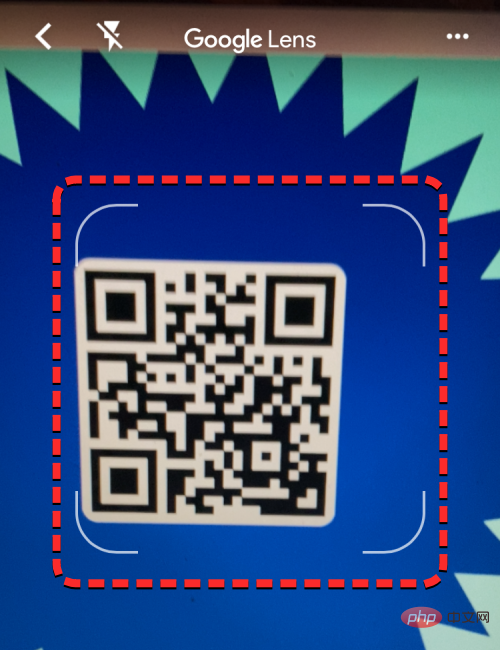
When the Google app detects a tag from the camera, it displays the information available in the tag in a small snippet at the top of the tag. In this example, the code displays a link embedded within it. You can open this link by clicking on the snippet.
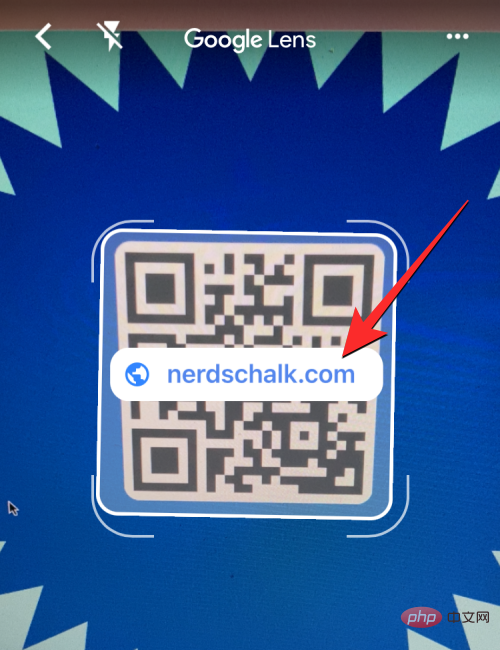
If the app cannot detect the QR code from the viewfinder, tap the search button at the bottom to allow the app to search the entire screen.
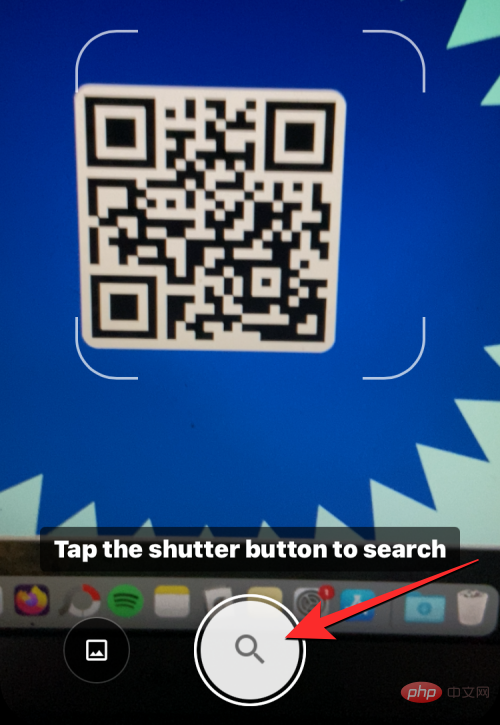
#When a link is included in the code, the page will open in the in-app browser available within the Google app.
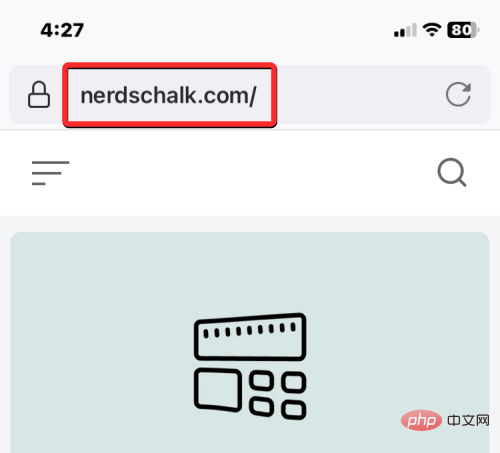
Method #6: Use Google Chrome, Firefox, and other web browsers
If you prefer to use a web browser other than Safari, you can use It scans the QR code in a web browser application. You can scan QR codes using Google Chrome, Firefox, Brave, and some other web browsers, and the option to scan them can be accessed by long-pressing the app icon.
In this example, we are using the Firefox application. To scan a QR code using Firefox, tap and hold the Firefox icon on your Home screen or App Library.
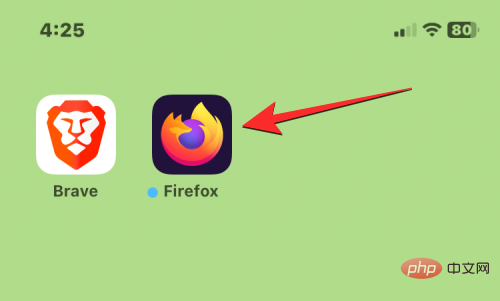
When the overflow menu appears, click Scan the QR code. The option should have a similar name on other web browsers.
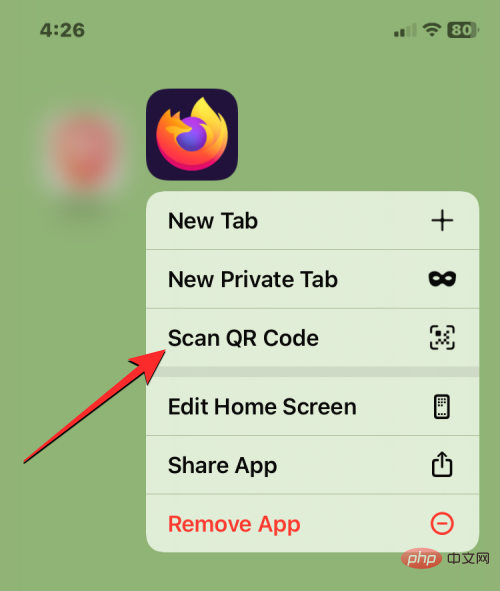
#If you haven't given Firefox access to your iPhone camera, you will be prompted to approve this access. At this prompt, click OK to allow Firefox to use your camera.
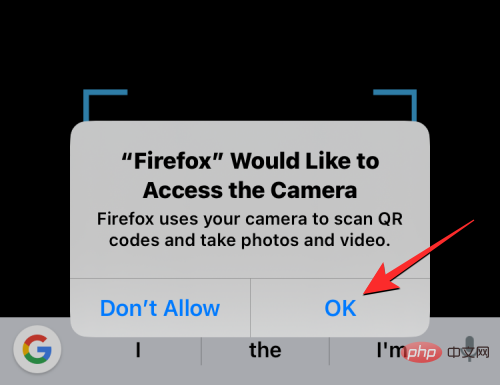
You will now see the "Scan QR Code" screen in Firefox with blue square brackets where you need to place the QR code you want to scan.
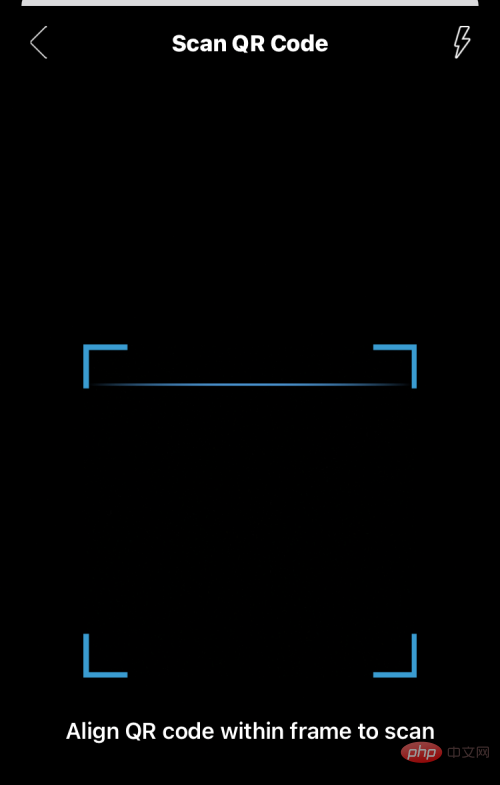
Point your iPhone’s main camera at the QR code and make sure the code appears within the blue square brackets.
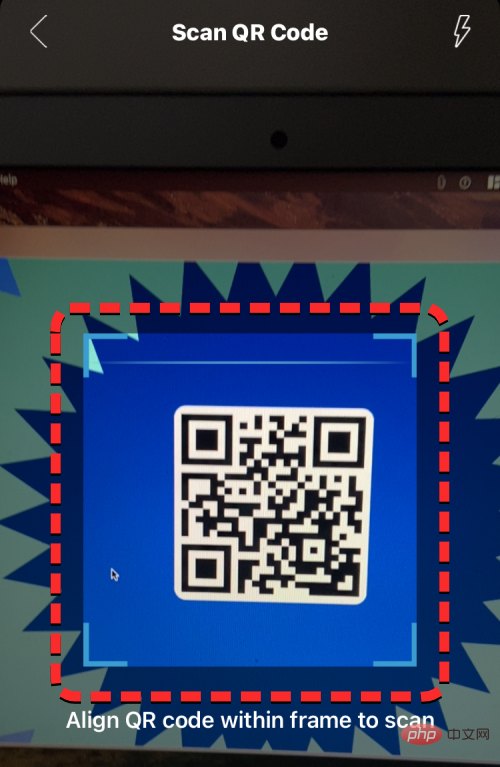
When Firefox detects a QR code, it opens the embedded information in the browser.
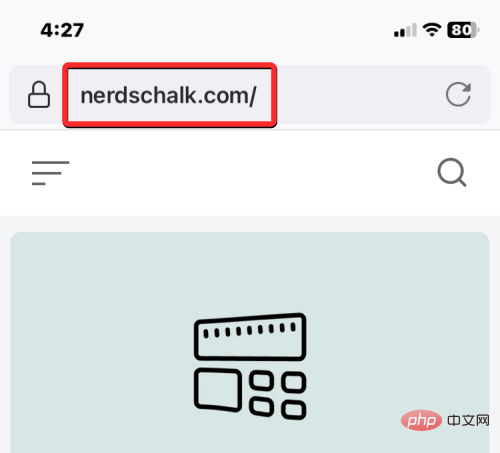
In this case, the code we scan opens the webpage linked to the code. The process is similar on Google Chrome, Brave, and other browsers.
Why can’t I scan a QR code on my iPhone? How to Fix
Scanning information from a QR code on your iPhone is very easy, but if you can't use it, there could be a number of reasons. First, before you proceed to open Scan Codes using the Camera app or Control Center, make sure you have the Scan QR Code option turned on.
This is important because turning this feature off will prevent your iPhone camera from reading the codes you point at. This step is only required if you are using methods #1, #2, and #3. If you use any of the other methods listed here, you don't need to turn on the "Scan QR Code" option in your iPhone's camera settings.
While it may be easy to detect a QR code on your iPhone, it's important to know where and how your camera is positioned during the scanning process. For best results, make sure the code you want to scan is in the center of the screen where the scanner brackets are visible, and that the entire code is visible within those brackets.
Your iPhone may not be able to scan the code if it's too far or too close, so make sure your scanner's square brackets line up with the square layout of the QR code.
If you still can't scan a QR code using your device's camera, we recommend saving the QR code as an image on your iPhone and then using the Photos app or the Google app to detect its embedded information.
The above is the detailed content of How to scan QR codes on iPhone. For more information, please follow other related articles on the PHP Chinese website!

Hot AI Tools

Undress AI Tool
Undress images for free

Undresser.AI Undress
AI-powered app for creating realistic nude photos

AI Clothes Remover
Online AI tool for removing clothes from photos.

Clothoff.io
AI clothes remover

Video Face Swap
Swap faces in any video effortlessly with our completely free AI face swap tool!

Hot Article

Hot Tools

Notepad++7.3.1
Easy-to-use and free code editor

SublimeText3 Chinese version
Chinese version, very easy to use

Zend Studio 13.0.1
Powerful PHP integrated development environment

Dreamweaver CS6
Visual web development tools

SublimeText3 Mac version
God-level code editing software (SublimeText3)
 How to create a contact group on iPhone
Jul 13, 2025 am 01:17 AM
How to create a contact group on iPhone
Jul 13, 2025 am 01:17 AM
iPhone does not support creating contact groups directly in the address book application, but similar functions can be achieved through the following methods: 1. Use the "Group" function in the address book application, click "Edit" > "Add Group" to create a custom group; 2. Add each contact to the corresponding group by editing it; 3. If you need to send a group message, you can create a new multi-person conversation in the information application; 4. Use iCloud or Gmail to synchronize tagged groups to facilitate the management of a large number of contacts on the computer. These methods are used in conjunction with efficient management of contact groups.
 How to check if an iPhone is unlocked
Jul 15, 2025 am 01:17 AM
How to check if an iPhone is unlocked
Jul 15, 2025 am 01:17 AM
TocheckifaniPhoneisunlocked,1)gotoSettings>Cellular>CellularDataOptionsandlookforlabelslike“Unlocked”or“NoSIMrestrictions,”2)insertadifferentcarrier’sactiveSIMcardandseeifthephoneacceptsit,3)usetheIMEInumberononlinetoolslikeIMEI.infotocheckunlo
 How to check iPhone trade-in value
Jul 13, 2025 am 01:13 AM
How to check iPhone trade-in value
Jul 13, 2025 am 01:13 AM
Determining the depreciation value of iPhone requires multiple factors and comparing different platforms. 2. The first choice is Apple's official replacement plan, which has a simple and transparent process, but the final valuation must be based on the actual condition of the equipment. 3. Third-party websites such as Gazelle, Swappa, etc. may provide higher quotations, but you need to pay attention to describing the real situation and avoiding the charging trap. 4. The core factors affecting value include model and storage capacity, equipment status, operator lock status, etc. Small problems may also affect the quotation. 5. If you pursue higher returns, you can choose to sell privately, but you need to weigh the time cost and transaction risks.
 How to create a Personal Voice on iPhone
Jul 11, 2025 am 02:19 AM
How to create a Personal Voice on iPhone
Jul 11, 2025 am 02:19 AM
To create PersonalVoice in iOS17, you first need to enable the feature in the settings and record a sound model for about five minutes. The specific steps are as follows: 1. Open "Settings" > "Assistance Functions" > "Narration", click "PersonalVoice" and select "Create PersonalVoice"; 2. Read the text provided by the system in a quiet environment to keep the speech speed stable; 3. After creation, you can use your personalized voice to read messages, notifications, etc. in "Narration", or switch back to the default voice; 4. Currently, only English and some languages ??are supported, and Chinese is not supported at the moment; 5. Pay attention to environmental noise, intonation consistency and storage space when recording, and re-record unsatisfactory content. Voice mode
 How to transfer contacts from one iPhone to another
Jul 12, 2025 am 02:36 AM
How to transfer contacts from one iPhone to another
Jul 12, 2025 am 02:36 AM
Migrating contacts can be accomplished in three ways when replacing a new iPhone: First, using iCloud synchronization is the most worry-free, ensuring that the old phone has turned on the iCloud address book backup, and the new phone logs into the same account and enables synchronization; Second, using AirDrop is suitable for a small number of contacts to transmit. After setting up AirDrop visibility on both phones, sending and receiving them through the share button; Third, with the help of computer relay, both Mac or Windows, synchronizing contacts through Finder or iTunes and replacing or merging data. Select the method that suits you and pay attention to your account and permission settings to easily complete the migration.
 How to buy stablecoins for Apple phones? Where to buy stablecoins for Apple phones?
Jul 24, 2025 pm 09:18 PM
How to buy stablecoins for Apple phones? Where to buy stablecoins for Apple phones?
Jul 24, 2025 pm 09:18 PM
Purchase USDT and other stablecoins on Apple phones, you must download the compliant exchange app through the overseas Apple ID and complete the authentication and conduct transactions. The specific steps are as follows: 1. Use Apple ID in the non-mainland region to log in to the App Store; 2. Download recommended platforms such as OKX, Binance, Huobi (HTX), Gate.io or KuCoin; 3. Complete registration and identity authentication (KYC); 4. Enter the "Buy Coin" or "C2C/P2P Transaction" page to select USDT; 5. Filter merchants according to the payment method and place orders; 6. Pay through Alipay, WeChat or bank card and confirm transactions; 7. Wait for the merchant to put the coins into the account, and the entire process is completed.
 How to clear RAM on iPhone
Jul 12, 2025 am 02:30 AM
How to clear RAM on iPhone
Jul 12, 2025 am 02:30 AM
The RAM of iPhone cannot be cleaned manually, but the following methods can be used to free memory to improve smoothness: 1. Close the background application: Double-click the Home button or slide from the bottom to pause and close the card; 2. Restart the phone regularly: Refresh the system status once a week; 3. Reduce background refresh: Enter Settings → General → Backend App Refresh to limit the number of applications; 4. Avoid running multiple high-resource applications at the same time, and use them in stages to reduce memory pressure. These operations can effectively alleviate the lag caused by the tight memory of iPhone.
 Forgot iPhone passcode
Jul 26, 2025 am 09:53 AM
Forgot iPhone passcode
Jul 26, 2025 am 09:53 AM
If you forget your iPhone password, you can try the following methods: 1. Use iTunes/Finder to enter recovery mode to restore the device (must be connected to the computer); 2. If you enable "Find My iPhone", you can erase the device through iCloud; 3. Contact Apple customer service for assistance (need to provide a purchase certificate). The first two of the above methods will clear the data. It is recommended to backup regularly in the future and enable the search function.





