How to disable Windows key in Windows 10/11.
Apr 21, 2023 pm 12:49 PMWhen you press the Windows key, it will open the Start menu for you. Additionally, the Windows key is used in combination with other keys like X and I as shortcuts to open settings and options. There are many valuable shortcuts related to the Windows key. However, if you are a gamer and you are playing the game in full screen mode and you press the Windows key, it will minimize the game screen without exiting it. This must be an annoying experience for gamers. Most of you have to search for the option to disable Windows key in your keyboard layout, here is a simple solution to solve your problem.
Steps to Disable Windows Key
Step 1: Type Regedit in the search bar near the Start button and select Registry Editor , open it with administrator rights by selecting the Run as administrator option.


Step 2: In the Registry Editor, type the following path in the search bar by and Press Enter key.
HKEY_LOCAL_MACHINE\SYSTEM\CurrentControlSet\Control\Keyboard 布局
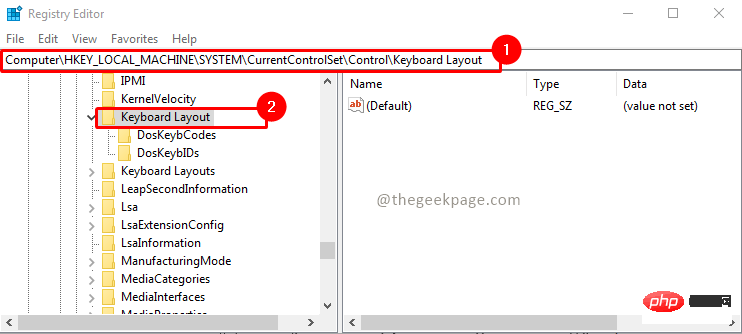
Step 3: Under Keyboard Layout Keys, right-click by and select New, then select Binary value option, add a value Scancode Map.
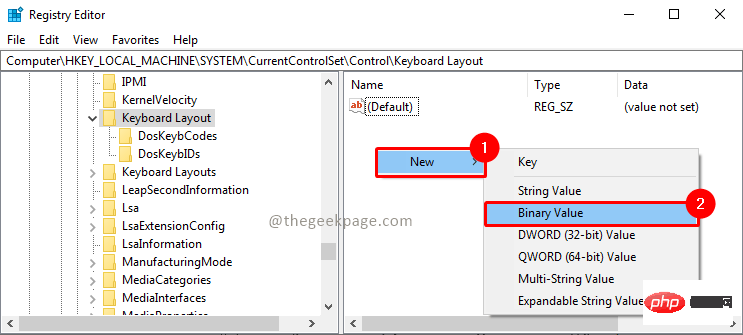
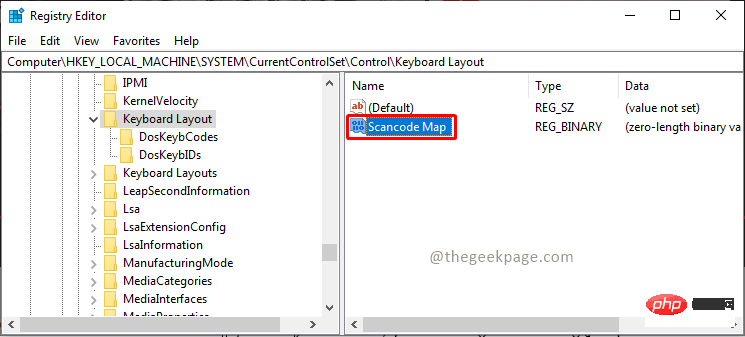
Step 4: Select the Scancode Map value, right-click and select Modify. Enter the following values ??in the data fields and click OK.
00 00 00 00 00 00 00 00 03 00 00 00 00 00 5B E000 00 5C E0 00 00 00 00
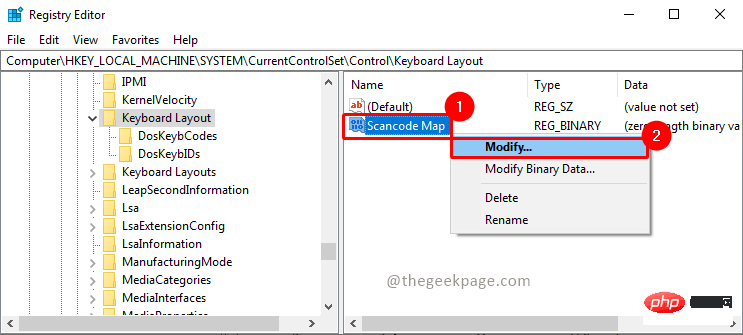
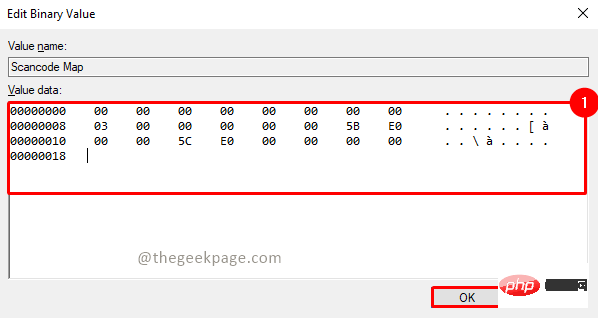
Step 5: NowReboot the system and check that the Windows key should now be disabled.
Steps to Enable Windows Key
Step 1: Open Registry Editor with administrative rights. To do this, go to the search bar and type Regedit and select the Run as Administrator option.


Step 2: Go to the following path by typing in the search bar and pressing Enter .
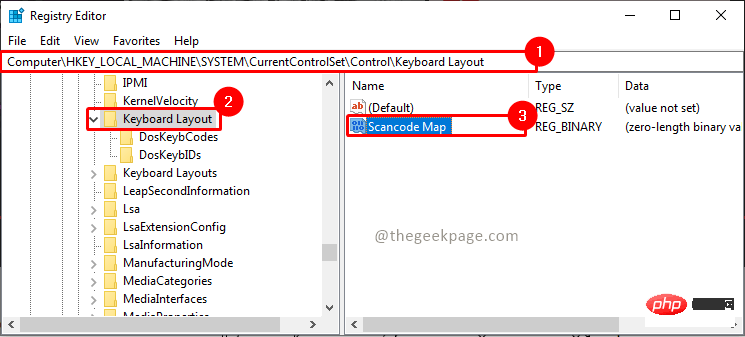
Step 3: Delete the Scancode Map value by right clicking on and selecting the option Delete .
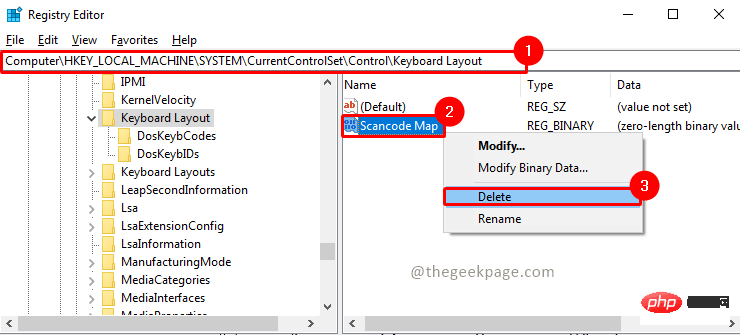
Step 4: Now Reboot the system and check, your Windows key should now be back working normally.
The above is the detailed content of How to disable Windows key in Windows 10/11.. For more information, please follow other related articles on the PHP Chinese website!

Hot AI Tools

Undress AI Tool
Undress images for free

Undresser.AI Undress
AI-powered app for creating realistic nude photos

AI Clothes Remover
Online AI tool for removing clothes from photos.

Clothoff.io
AI clothes remover

Video Face Swap
Swap faces in any video effortlessly with our completely free AI face swap tool!

Hot Article

Hot Tools

Notepad++7.3.1
Easy-to-use and free code editor

SublimeText3 Chinese version
Chinese version, very easy to use

Zend Studio 13.0.1
Powerful PHP integrated development environment

Dreamweaver CS6
Visual web development tools

SublimeText3 Mac version
God-level code editing software (SublimeText3)

Hot Topics
![How to Fix Shift Key Stopped Working in Windows 11 [Solved]](https://img.php.cn/upload/article/000/465/014/168174492520774.png?x-oss-process=image/resize,m_fill,h_207,w_330) How to Fix Shift Key Stopped Working in Windows 11 [Solved]
Apr 17, 2023 pm 11:22 PM
How to Fix Shift Key Stopped Working in Windows 11 [Solved]
Apr 17, 2023 pm 11:22 PM
Many Windows users have recently reported that the shift key on their keyboard has suddenly stopped working on Windows 11 systems and they are unable to perform any task that involves the shift key, such as – permanently deleting any file or folder using the Shift+Delete key, etc. We have found several reasons behind this issue where shift key stops working and they are listed below. Old outdated keyboard driver. Sticky Keys is activated on the system. The keyboard itself is damaged. Let’s see how you can solve this problem by trying the solutions given below in this article. If you are also facing such problem, don’t worry. Please continue reading this article to learn more. Solution - If any
 How to disable Windows key in Windows 10/11.
Apr 21, 2023 pm 12:49 PM
How to disable Windows key in Windows 10/11.
Apr 21, 2023 pm 12:49 PM
When you press the Windows key, it will open the Start menu for you. Additionally, the Windows key is used in combination with other keys like X and I as shortcuts to open settings and options. There are many valuable shortcuts related to the Windows key. However, if you are a gamer and you are playing a game in full screen mode and you press Windows key, it will minimize the game screen without exiting it. This must be an annoying experience for gamers. Most of you have to search for the option to disable Windows key in your keyboard layout, here is a simple solution to solve your problem. Steps to Disable Windows Key Step 1: Type in the search bar near the Start button
 Some keys not working properly in Windows 11? Try the following fixes.
Apr 26, 2023 pm 05:55 PM
Some keys not working properly in Windows 11? Try the following fixes.
Apr 26, 2023 pm 05:55 PM
A keyboard connected to your PC, whether it's a laptop or desktop, can help you enter text as well as perform a range of functions using a variety of dedicated shortcuts. However, some users have reported that certain keys do not work in Windows 11. Both laptops and desktops can experience this issue. While you will have to spend some time troubleshooting the former, most users simply replace their keyboard in the latter case. However, this is certainly not the right approach. More often than not, this is a trivial problem that can be easily eliminated by following a comprehensive and systematic approach. So, before you proceed to replace your keyboard, if some keys are not working in Windows 11, please read the following section carefully. Why are some keys in
 Which key is the windows key?
Mar 11, 2024 pm 03:01 PM
Which key is the windows key?
Mar 11, 2024 pm 03:01 PM
1. [Windows key], generally referred to as [Win key], is generally located between [Ctrl] and [Alt] in the lower left corner of the keyboard. The pattern is the window logo of Microsoft Windows. 2. Desktop full-size keyboards often have one in the lower right corner of the main keyboard area, usually together with a shortcut menu button that functions as the right mouse button. 3. If it is a laptop computer, there may be no response when pressing the Win key on the keyboard. It is most likely that it is locked. You need to press the Fn key + F2 key to unlock it first, and then you can use it normally.
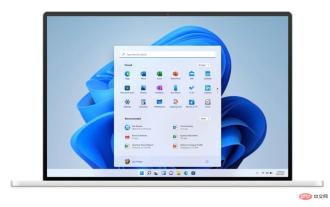 Microsoft admits Windows 11 'cannot start menu' startup issue
Apr 18, 2023 pm 05:43 PM
Microsoft admits Windows 11 'cannot start menu' startup issue
Apr 18, 2023 pm 05:43 PM
Microsoft has lost Windows 11 users. Users starting with KB50014668 cannot update or use a higher version. "It is found that the device that is selecting the menu is not clicked with the mouse." Or the Windows key on the keyboard cannot launch the Start menu normally. Microsoft solved its problem through the KIR (KnowIssueRollback) feature, which could take up to 24 hours for previously upgraded devices to downgrade. It is recommended that such people restart Windows 1 and there is a restore program for Windows 1 that can be upgraded or lowered.
 How to fix the Windows key not working on Windows 11
Jul 03, 2025 am 12:03 AM
How to fix the Windows key not working on Windows 11
Jul 03, 2025 am 12:03 AM
The Windows key failure can be solved by following the following steps: 1. Check the keyboard physical problem, try to replace the keyboard or plug and unplug the USB interface; 2. Confirm whether the "Disable Windows Key" setting is enabled, and check software or registry interception; 3. Update or reinstall the keyboard driver; 4. Run the system file repair tools SFC and DISM. In most cases, the above steps can be used to restore the Win key function.
 Where is the Windows key on a keyboard
Jul 11, 2025 am 12:45 AM
Where is the Windows key on a keyboard
Jul 11, 2025 am 12:45 AM
The Windows keys are usually located between the Ctrl and Alt keys on the bottom row of the keyboard, close to both sides of the space bar. It is marked with the Windows logo (an icon similar to a four-grid window frame), which is commonly found on a standard PC keyboard, with one on each side of the left and right; the laptop keyboard usually has one on the left and may be slightly smaller; the Mac keyboard is replaced by the Command key in BootCamp mode; its functions can be achieved through software remapping of non-Windows keyboards. Press the Windows key to open the Start menu, such as Windows D display desktop, Windows E launches file explorer, Windows L locks the computer, Windows Tab opens the task view, providing a variety of improved operational effects
 How to use the Windows key to take a screenshot
Jul 11, 2025 am 02:40 AM
How to use the Windows key to take a screenshot
Jul 11, 2025 am 02:40 AM
Screenshots of Windows systems are not completed by Windows keys alone, but are used in combination with other keys. 1. Use Windows Shift S to call the "Screenshots and Sketches" tool. After selecting the area, the screenshots are automatically copied to the clipboard and notifications pop up; 2. Use Windows PrintScreen to capture full screen and save as picture files, with the path "This computer> Picture> Screenshot"; 3. Use Alt PrintScreen to capture the current activation window and copy to the clipboard, and need to be manually pasted and saved; the PrintScreen keys of some thin and light books may be shared with other keys, and must be used with the Fn key or function lock key.





