How to fix iPhone not detected or not recognized issue in Windows 11 or 10
Apr 17, 2023 pm 07:22 PMMany iPhone/iPad/iPod users reported encountering issues with their device not being recognized or detected after connecting to a Windows 11 PC. In this case, even though the device is physically connected to your system via a Lightning cable, Windows will not detect it. Once you encounter this issue, you will not be able to transfer any files from your device to your system or your device may not charge as well. Additionally, some users have mentioned that their Apple devices are not visible in the iTunes app on Windows PC.
If you are such an iPhone/iPad/iPod user and your device encounters this issue on Windows 11, please continue reading this article. Here, we've curated some troubleshooting fixes that can help you resolve this issue.
Fix 1 – Uninstall and reinstall iTunes and Apple Mobile Device Support
1. Press the Windows and I keys simultaneously to open the WindowsSettings page .
2. Click the Applications tab in the left pane of the Settings window.
3. On the right side of this Settings window, select the option Apps and Features.
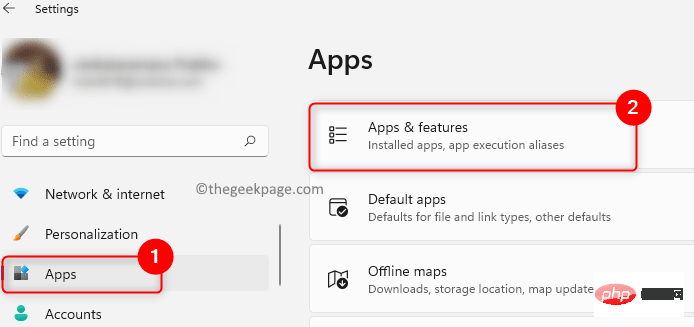
4. Find iTunes in the list of installed applications.
5. On the right end, click the three vertical dots associated with the iTunes application and select Uninstall.
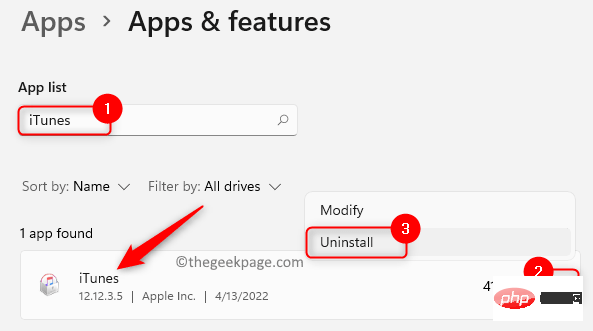
6. In the confirmation prompt that pops up, click Uninstall again.
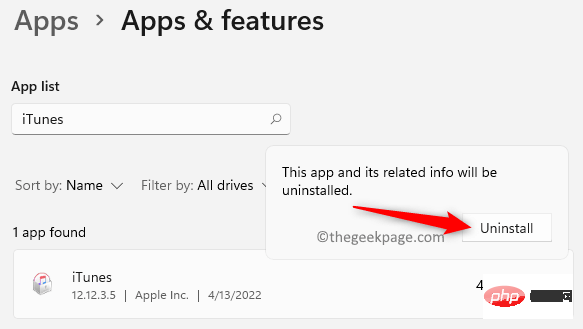
# 7. Wait for iTunes to be uninstalled from your PC.
8. Now, search for Apple Mobile Device Support in the app list again.
9. Repeat Steps 4 and 5 to uninstall the Apple Mobile Device Support software from your computer.
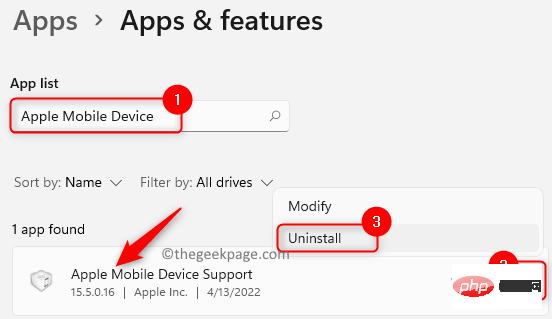
10. Enter Apple’s official download page. Download the version of iTunes specific to your Windows PC.
11. Install iTunes and perform a restart when prompted.
12. Reconnect your Apple device and check if it is recognized/detected by your system.
Fix 2 – Update Apple Mobile Device USB Driver
1. Click the Start (blue window shape) button in the taskbar.
TypeDevice Manager in the Windows search box.
2. In the search results that appear, click Device Manager.
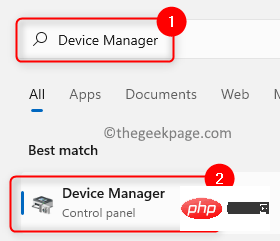
3. In the Device Manager window, scroll down and expand Universal Serial by clicking the arrow next to it bus device.
4.Right-click? AppleMobile Device USB Device and selectUpdate Driver.
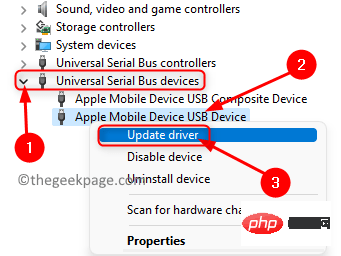
#5. This will open the Update Driver window for Apple Mobile USB Devices.
Click the optionAutomatically search for drivers in this window.
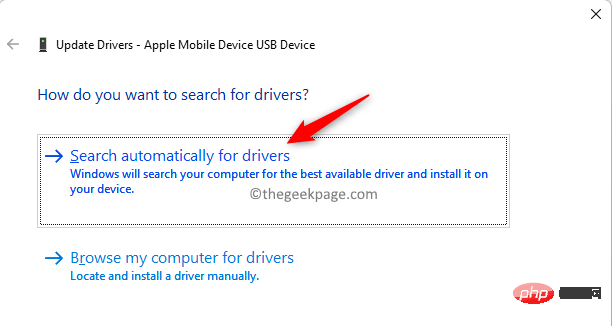
#6. If any new updates are available, they will be automatically downloaded and installed.
When the update is complete, a message will be displayed stating that the device's driver has been updated to the latest version.
7.Restart your PC and check whether the issue of your iPhone device not being recognized is resolved.
Fix 3 – Change the startup type of Apple Mobile Device Service
1. Use the Windows R key to open Run.
2. Enter services.msc and press Enter to open the Windows service.
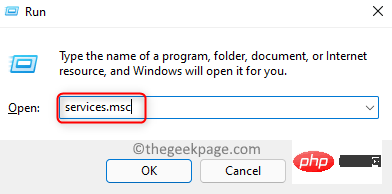
#3. Find Apple Mobile Device Service in the service list.
4. To open the properties of the Apple Mobile Device Service, right-click on it and select the option Properties.
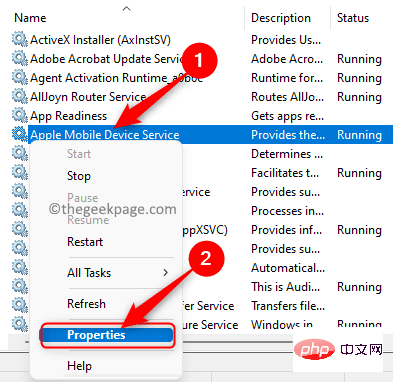
5. In the Properties window, ensure the Startup Type## for the Apple Mobile Device Service #Set to automatic.
6. If theservice status is stopped, click the Start button to make the service running.
7. ClickApply and then click OK to save the changes.
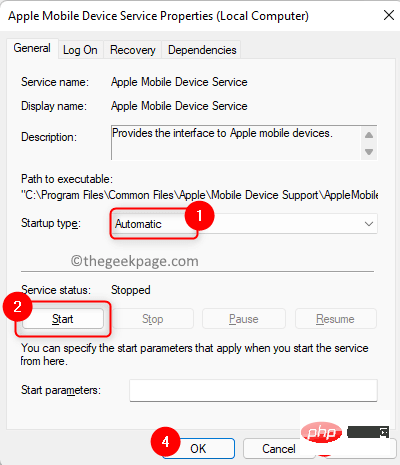
Restart your computer. Reconnect your Apple device and check if the issue is resolved.
Fix 4 – Disable and re-enable the Apple mobile device driver
1. Press Windows R and type devmgmt.msc to open Device Manager .
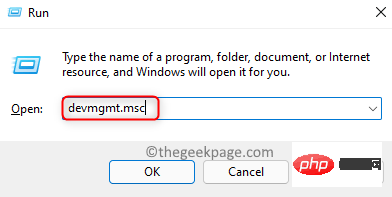
2. Scroll down to the bottom of Device Manager and find Universal Serial Bus Devices.
3. Click the small arrow next to it to expand the Universal Serial Bus Devices section.
4.Right-click? Apple Mobile Device USB device and selectDisable device.
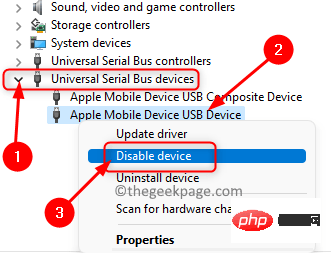
5. Click Yes in the window with the warning message to confirm whether you want to continue disabling this device.
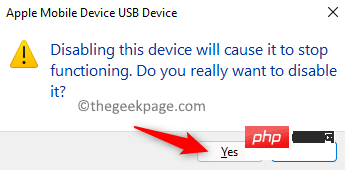
6. Right-click Apple Mobile Device USB device again and select Enable device.
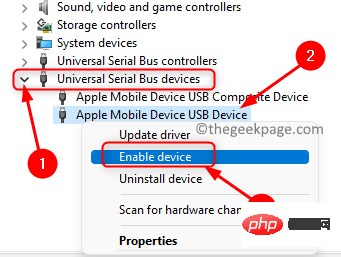
#7. Check if your Apple device is detected and visible in File Explorer.
The above is the detailed content of How to fix iPhone not detected or not recognized issue in Windows 11 or 10. For more information, please follow other related articles on the PHP Chinese website!

Hot AI Tools

Undress AI Tool
Undress images for free

Undresser.AI Undress
AI-powered app for creating realistic nude photos

AI Clothes Remover
Online AI tool for removing clothes from photos.

Clothoff.io
AI clothes remover

Video Face Swap
Swap faces in any video effortlessly with our completely free AI face swap tool!

Hot Article

Hot Tools

Notepad++7.3.1
Easy-to-use and free code editor

SublimeText3 Chinese version
Chinese version, very easy to use

Zend Studio 13.0.1
Powerful PHP integrated development environment

Dreamweaver CS6
Visual web development tools

SublimeText3 Mac version
God-level code editing software (SublimeText3)
 How to download the official Bitcoin app? Bitcoin App Use Guide
Jul 22, 2025 pm 11:54 PM
How to download the official Bitcoin app? Bitcoin App Use Guide
Jul 22, 2025 pm 11:54 PM
Bitcoin does not have an official app, and users mainly trade and manage them through third-party exchanges or account apps. 1. Binance has comprehensive functions and is suitable for all kinds of traders; 2. OKX provides integrated trading and Web3 accounts; 3. Huobi (HTX) is stable and reliable in the Asian market; 4. Gate.io is known for its rich currency; 5. KuCoin has diverse currencies and active communities; 6. Bybit is known for its derivatives trading. When downloading, you should visit the official website, scan the QR code, complete the installation according to the system, and set up security measures such as two-factor verification to ensure the security of the account.
 How to download the official Dogecoin App? Dogecoin App Use Guide
Jul 22, 2025 pm 11:36 PM
How to download the official Dogecoin App? Dogecoin App Use Guide
Jul 22, 2025 pm 11:36 PM
Dogecoin does not have an official app, and users need to trade through third-party exchanges. This article recommends 6 platforms and provides usage steps. 1. Binance: Large transaction volume and comprehensive functions; 2. Ouyi: Integrated accounts and NFT markets; 3. Huobi: High security; 4. Gate.io: Rich currency types; 5. KuCoin: Fast listing speed; 6. Kraken: Strong compliance. Downloading requires the official channel to complete registration, identity verification, recharge, and transaction of Dogecoin (DOGE) and ensure account security, enable 2FA and set complex passwords.
 How to buy stablecoins for Apple phones? Where to buy stablecoins for Apple phones?
Jul 24, 2025 pm 09:18 PM
How to buy stablecoins for Apple phones? Where to buy stablecoins for Apple phones?
Jul 24, 2025 pm 09:18 PM
Purchase USDT and other stablecoins on Apple phones, you must download the compliant exchange app through the overseas Apple ID and complete the authentication and conduct transactions. The specific steps are as follows: 1. Use Apple ID in the non-mainland region to log in to the App Store; 2. Download recommended platforms such as OKX, Binance, Huobi (HTX), Gate.io or KuCoin; 3. Complete registration and identity authentication (KYC); 4. Enter the "Buy Coin" or "C2C/P2P Transaction" page to select USDT; 5. Filter merchants according to the payment method and place orders; 6. Pay through Alipay, WeChat or bank card and confirm transactions; 7. Wait for the merchant to put the coins into the account, and the entire process is completed.
 Forgot iPhone passcode
Jul 26, 2025 am 09:53 AM
Forgot iPhone passcode
Jul 26, 2025 am 09:53 AM
If you forget your iPhone password, you can try the following methods: 1. Use iTunes/Finder to enter recovery mode to restore the device (must be connected to the computer); 2. If you enable "Find My iPhone", you can erase the device through iCloud; 3. Contact Apple customer service for assistance (need to provide a purchase certificate). The first two of the above methods will clear the data. It is recommended to backup regularly in the future and enable the search function.
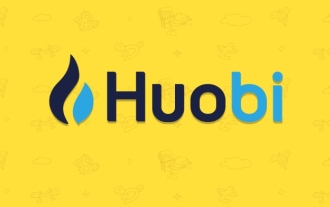 Huobi Exchange app download
Jul 22, 2025 pm 10:24 PM
Huobi Exchange app download
Jul 22, 2025 pm 10:24 PM
The official website address of Huobi Exchange is htx.com, 1. Provide spot trading to support currency and fiat currency transactions; 2. Provide contract transactions including U-price and currency futures; 3. Provide financial products such as Yubibao, pledge loans and other financial products; 4. Global layout covers multiple regions and holds multiple countries licenses, and adopts hot and cold storage isolation and KYC mechanisms in terms of security. Users can complete registration and use through the official website or application store download APP to fully serve global digital asset users.
 How to use the Files app on iPhone
Jul 19, 2025 am 01:48 AM
How to use the Files app on iPhone
Jul 19, 2025 am 01:48 AM
Using the iPhone's file app for file management is very simple and suitable for daily tasks. 1. Organize files and folders: Folders can be created through the "New Folder" function, and supports renaming, moving or copying files. They can also be sorted by name, date, etc. 2. Access iCloud and other cloud services: You can connect to iCloudDrive, GoogleDrive, Dropbox, etc., manage the displayed services through "Browse>Location>Edit", and directly save files to cloud storage. 3. Open and share files from other applications: Select the application to open the file through the share icon at the bottom, or share files through email, message or AirDrop. In short, although its functions are limited, its basic
 What is a software keylogger and how to detect it
Jul 21, 2025 am 01:10 AM
What is a software keylogger and how to detect it
Jul 21, 2025 am 01:10 AM
Software keyboard loggers capture keyboard input through the background running and are often used to steal sensitive information. It may be installed through malicious downloads, phishing emails, disguised updates, etc., and hide processes or modify attributes to evade detection. To detect the keyboard logger, you can 1. Check whether there are unfamiliar programs in the startup item; 2. Observe abnormal behaviors such as cursor movement and typing delay; 3. Use task manager or ProcessExplorer to find suspicious processes; 4. Use Wireshark or firewall tools to monitor abnormal network traffic; 5. Run anti-malware such as Malwarebytes and HitmanPro to scan and clear it. In terms of prevention, we should do: 1. Do not download software from unknown sources; 2. Do not click on suspicious links or attachments from emails; 3. Guarantee
 iOS Binance Trading Platform APP download v3.0.5 Detailed steps to install Binance APP on Apple mobile phone
Jul 23, 2025 pm 11:33 PM
iOS Binance Trading Platform APP download v3.0.5 Detailed steps to install Binance APP on Apple mobile phone
Jul 23, 2025 pm 11:33 PM
1. First download the iOS version of the APP through Binance official website; 2. Click to install and wait for the application icon to appear on the desktop; 3. If the prompt is prompted for "untrusted enterprise-level developer" when opening for the first time, you need to enter "Settings-General-V PN and Device Management"; 4. Find the Binance developer name in the "Enterprise APP" and click "Trust"; 5. After completing the trust, you can return to the desktop to start the APP normally; if the certificate expires, you need to download and install again and repeat the trust steps. Be sure to always obtain the application through official channels to ensure the security of the asset. After the entire process is completed, you can successfully use the Binance APP to register or log in.





