 Development Tools
Development Tools
 VSCode
VSCode
 A brief analysis of how to download and install historical versions of VSCode
A brief analysis of how to download and install historical versions of VSCode
A brief analysis of how to download and install historical versions of VSCode
Apr 17, 2023 pm 07:18 PM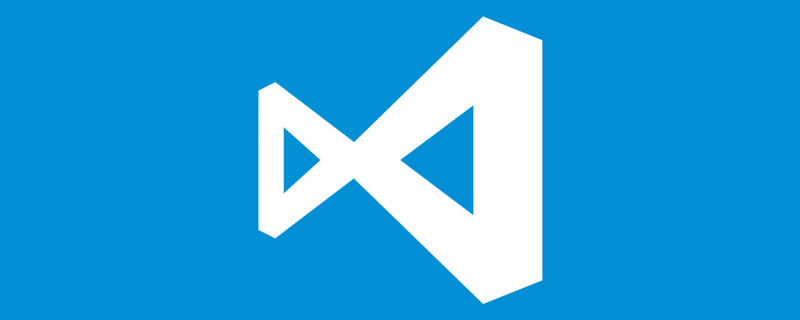
VSCode installation
- Windows version: Windows10
- VSCode version: VScode1.65.0 (64-bit User version )
- This article was written on the evening of March 4, 2023
I have always disliked using the latest version of software or installation packages. I found that there are all the VSCode installation tutorials, but I didn’t choose the old version installation package to install. This article will show how to download any historical version corresponding to VSCode and install VSCode.
Note: This article chooses to download the VSCode1.65.0 version for installation! When installing this version, the latest version of VSCode was updated to V1.76 (February 2023), and the VSCode 1.65.0 version I chose was actually released a year ago (February 2022). [Recommended learning: vscode tutorial, Programming teaching]
Download
Historical version address
- Github historical version address
- V1.65 version download address
Query the commit of the historical version of VSCode id
To download the historical version of VSCode, you need to provide thecommit id
of the corresponding version to assist the download.commit idcan be understood as consisting of a long string of hash codes.
- Find the historical version you want to download on GitHub
As shown in the picture above, click on the left sidebar Select the position of the box and enter the following page:
The last long hash code on the address bar is what we are looking for##After successfully finding the commit id, you need to find the specific version number of the downloaded versioncommit id
, V1.65 corresponds to8908a9ca0f221f36507231afb39d2d8d1e182702
Generally, you can know the specific version number and download it according to the Release released on the official website, as shown in the figure below:
This is a prompt that the software does not have a corresponding version
BlobNotFoundThe?specified?blob?does?not?exist.?RequestId:0e4a3c30-201e-00bc-66a7-4ee427000000?Time:2023-03-04T14:41:50.7769578Z復制代碼
32-bit Sys version and User version:https://vscode.cdn.azure.cn/stable/b5205cc8eb4fbaa726835538cd82372cc0222d43/VSCodeSetup-x64-1.65.0.exehttps://vscode.cdn.azure.cn/stable/b5205cc8eb4fbaa726835538cd82372cc0222d43/VSCodeUserSetup-x64-1.65.0.exe復制代碼
Double-click the exe installation packagehttps://vscode.cdn.azure.cn/stable/b5205cc8eb4fbaa726835538cd82372cc0222d43/VSCodeSetup-ia32-1.65.0.exehttps://vscode.cdn.azure.cn/stable/b5205cc8eb4fbaa726835538cd82372cc0222d43/VSCodeUserSetup-ia32-1.65.0.exe復制代碼Installation

- The default is to install on the C drive. It is recommended to install on the D/E drive. Choosing to install in the subsequent environment will make the installation package larger.

- Selection of "Additional Tasks"
Check "Create desktop shortcut" and "Add to PATH (effective after restart)"
" You can choose to add the "Open with Code" operation to the Windows Explorer file context menu" and "Add the "Open with Code" operation to the Windows Explorer directory context menu"!
- Click "Install"
For more knowledge about VSCode, please visit: vscode Basic Tutorial!
The above is the detailed content of A brief analysis of how to download and install historical versions of VSCode. For more information, please follow other related articles on the PHP Chinese website!

Hot AI Tools

Undress AI Tool
Undress images for free

Undresser.AI Undress
AI-powered app for creating realistic nude photos

AI Clothes Remover
Online AI tool for removing clothes from photos.

Clothoff.io
AI clothes remover

Video Face Swap
Swap faces in any video effortlessly with our completely free AI face swap tool!

Hot Article

Hot Tools

Notepad++7.3.1
Easy-to-use and free code editor

SublimeText3 Chinese version
Chinese version, very easy to use

Zend Studio 13.0.1
Powerful PHP integrated development environment

Dreamweaver CS6
Visual web development tools

SublimeText3 Mac version
God-level code editing software (SublimeText3)
 What is the difference between VSCode and Visual Studio
Jul 30, 2025 am 02:38 AM
What is the difference between VSCode and Visual Studio
Jul 30, 2025 am 02:38 AM
VSCodeisalightweight,cross-platformcodeeditorwithIDE-likefeaturesviaextensions,idealforwebandopen-sourcedevelopment;2.VisualStudioisafull-featured,Windows-onlyIDEdesignedforcomplex.NET,C ,andenterpriseapplications;3.VSCodeperformsfasteronlower-endma
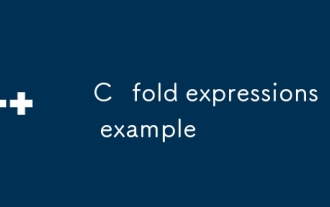 C fold expressions example
Jul 28, 2025 am 02:37 AM
C fold expressions example
Jul 28, 2025 am 02:37 AM
C folderexpressions is a feature introduced by C 17 to simplify recursive operations in variadic parameter templates. 1. Left fold (args...) sum from left to right, such as sum(1,2,3,4,5) returns 15; 2. Logical and (args&&...) determine whether all parameters are true, and empty packets return true; 3. Use (std::cout
 How to connect to a SQL database in VSCode
Jul 28, 2025 am 02:58 AM
How to connect to a SQL database in VSCode
Jul 28, 2025 am 02:58 AM
InstalltheSQLToolsextensionandtheappropriatedriverextensionforyourdatabasetypeinVSCode.2.OpentheCommandPalette,select"SQLTools:NewConnection",chooseyourdatabasetype,andenterconnectiondetailssuchashost,port,username,password,anddatabasename.
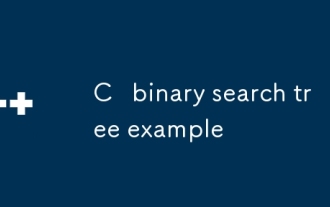 C binary search tree example
Jul 28, 2025 am 02:26 AM
C binary search tree example
Jul 28, 2025 am 02:26 AM
ABinarySearchTree(BST)isabinarytreewheretheleftsubtreecontainsonlynodeswithvalueslessthanthenode’svalue,therightsubtreecontainsonlynodeswithvaluesgreaterthanthenode’svalue,andbothsubtreesmustalsobeBSTs;1.TheC implementationincludesaTreeNodestructure
 How to use Markdown preview in VSCode
Jul 29, 2025 am 02:05 AM
How to use Markdown preview in VSCode
Jul 29, 2025 am 02:05 AM
To use Markdown preview in VSCode, no additional installation is required. 1. Open or create a .md file; 2. Use Ctrl Shift V (Windows/Linux) or Cmd Shift V (Mac) shortcut keys, or open the preview through the right-click menu and command panel; 3. Preview is updated in real time by default, ensuring that automatic save is enabled to keep synchronized; 4. You can switch the synchronization scrolling function by right-clicking the preview area, and the preview supports GitHub-style Markdown and mathematical formulas (MarkdownAllinOne extension needs to be installed), and can customize the CSS style, which is easy to operate and complete.
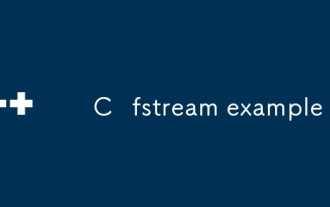 C fstream example
Jul 28, 2025 am 01:20 AM
C fstream example
Jul 28, 2025 am 01:20 AM
First, let’s clarify the answer: This article introduces the use of fstream in C, including basic file read and write operations and advanced bidirectional read and write functions. 1. Use std::fstream to define the file flow object, and open the file in a specified mode (such as std::ios::out, std::ios::in); use it when writing
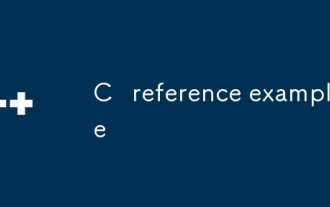 C reference example
Jul 28, 2025 am 02:23 AM
C reference example
Jul 28, 2025 am 02:23 AM
References are alias for variables, which must be initialized at declaration and cannot be rebinded. 1. References share the same memory address through alias. Modifying any name will affect the original value; 2. References can be used to achieve bidirectional transmission and avoid copy overhead; 3. References cannot be empty and have the grammar, and do not have the ability to repoint compared to pointers; 4. ConstT& can be used to safely pass parameters, prevent modification and support binding of temporary objects; 5. References of local variables should not be returned to avoid dangling reference errors. Mastering citations is the key foundation for understanding modern C.
 How to change the font size in vscode?
Aug 02, 2025 am 02:37 AM
How to change the font size in vscode?
Aug 02, 2025 am 02:37 AM
TochangethefontsizeinVSCode,useoneofthesemethods:1.OpenSettingsviaCtrl ,(orCmd ,onMac),searchfor"fontsize",andadjustthe"Editor:FontSize"value.2.OpenSettings(JSON)fromtheCommandPalette,thenaddormodify"editor.fontSize":e.g









