Recently Deleted Messages for iOS 16: Our Complete Step-by-Step Tutorial
Apr 16, 2023 am 11:22 AMWhat are "Recently Deleted" messages on iOS 16?
Recently Deleted is a new section in the Messages app on iOS 16 that lets you see all the messages you’ve deleted from your iPhone in the last month. Any messages you delete from your iMessage account will appear in this section, including text messages, pictures, voice messages, or files you or others have shared. Messages in the "Recently Deleted" section will include individual messages you deleted from the conversation as well as the entire conversation.
Previously, when you deleted a message on iOS 15, the message was immediately deleted from your iPhone and could not be easily recovered. Instead, the only way to recover deleted messages on iOS 15 is to restore your iPhone to an old backup that holds the messages you want to recover.
With iOS 16, you can easily access your deleted messages and even recover them for a limited time before they are permanently deleted from your iPhone.
How to Move Messages to Recently Deleted on iPhone
When you delete a message from the Messages app on iPhone, the message can be moved to Recently Deleted. To move messages to Recently Deleted, open the Messages app on your iPhone.

Note: This is only possible if your iPhone is running iOS 16 or later. If you're running an older version of iOS, you won't be able to access your deleted messages unless you restore your iPhone to an older backup.
Delete an entire message thread
In Messages, find the thread from which you want to delete the message. If you wish to move an entire message thread, tap and hold on the preferred thread.

In the overflow menu that appears, select Delete.
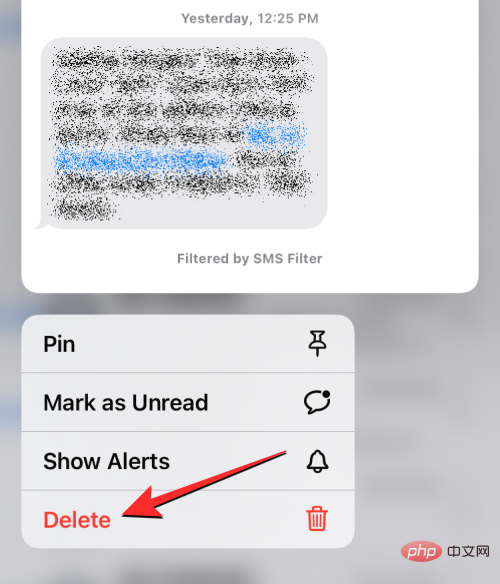
In the prompt that appears at the bottom, click Delete to confirm your action.
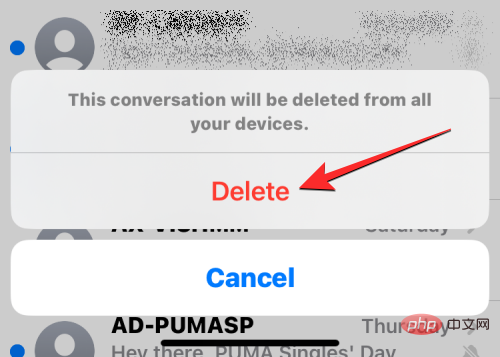
Delete a single message from a thread
If you wish to delete a single message from a thread, click on it to open the thread.

When the conversation loads on the screen, tap and hold on the individual message you want to move to the Recently Deleted section.
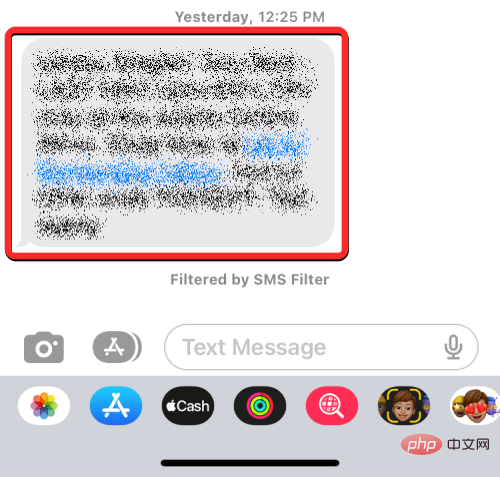
In the overflow menu that appears, select "More" .
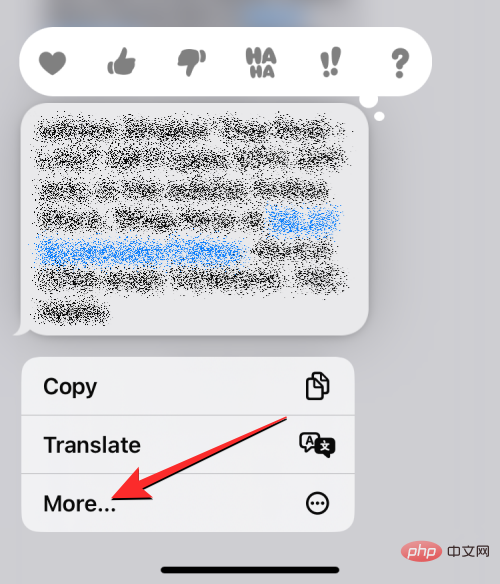
The selected message will now be highlighted with a blue tick icon on the left. On this screen, you can select more messages from the thread that you want to move to the Recently Deleted section. After selecting the messages you want to move, click the trash icon in the lower left corner.
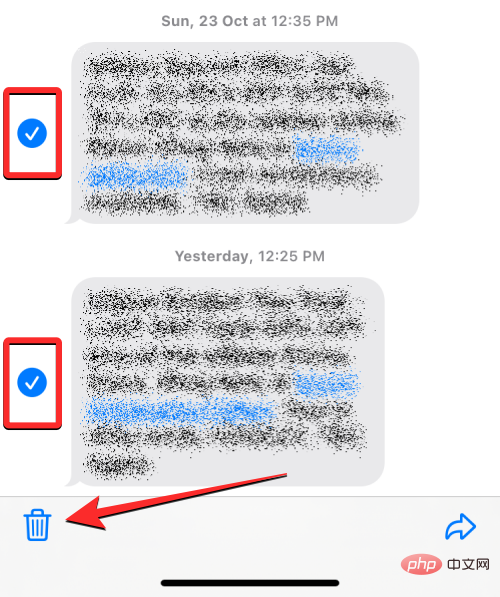
In the prompt that appears at the bottom, click Delete message.
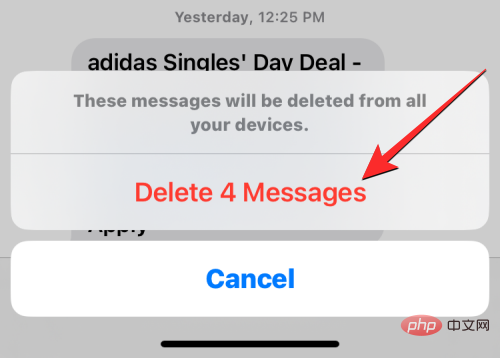
The selected messages will now be sent to the Recently Deleted section within the Messages app.
Delete Multiple Message Threads
If you have a bunch of conversations that you want to move to the Recently Deleted section, there is no need to long press and manually delete these messages one by one. You can move entire message threads to the Recently Deleted section by first selecting and then deleting them. To do this, tap the three-dot icon in the upper right corner of the Messages app.
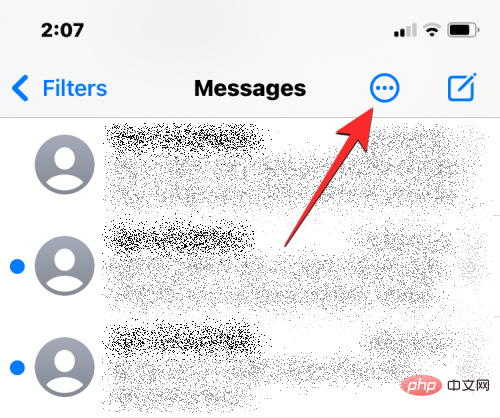
In the overflow menu that appears, click to select message .
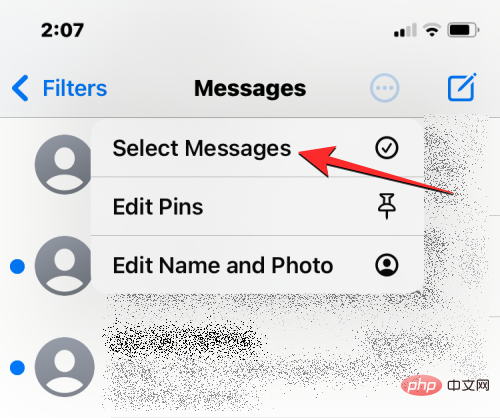
#You can now select multiple messages to move to Recently Deleted. To make a selection, just click on the desired message and you'll see a blue tick icon appear on the left.
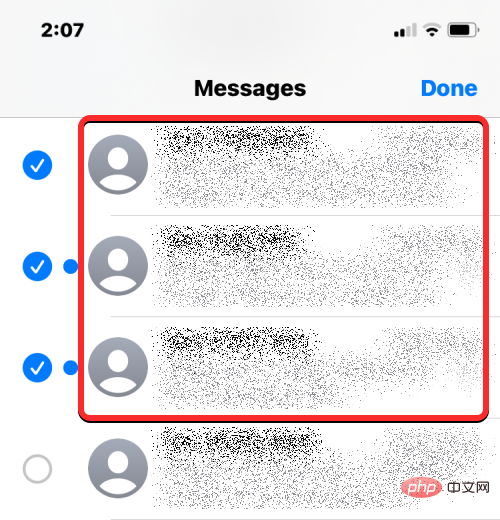
After selecting the message, click in the lower right corner to delete.
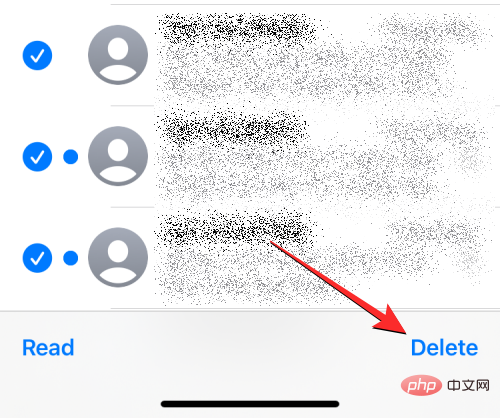
In the prompt that appears at the bottom, click Delete.
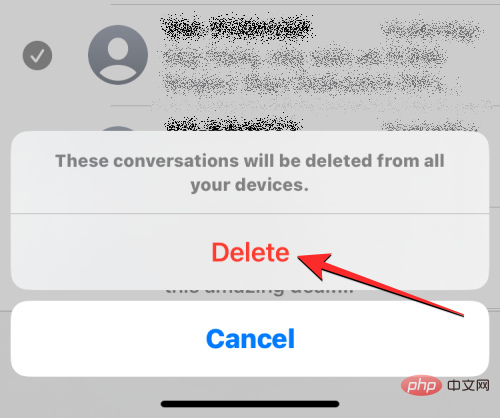
The selected message thread will now be sent to the "Recently Deleted" section.
What happens when you move a message to Recently Deleted?
When you delete a message on iOS 16, the selected message or thread is immediately moved to the Recently Deleted folder within the Messages app. iOS stores all of your recent messages in this section for up to 30 days from the time you delete a message.
During this time, you can access any messages you sent to Recently Deleted, bring them back to your conversations, or delete them manually from there to permanently remove any trace of those messages.
Once a message is older than 30 days, iOS will delete it from the Recently Deleted folder and delete it permanently. Apple mentions that in some cases it may take up to 40 days to delete these messages.
How long can you view messages in Recently Deleted?
As mentioned above, messages and conversations you move to the Recently Deleted folder will be available in the Messages app for up to 30 days from the date you delete them from the Messages screen . After this period expires, the Messages app will permanently delete the expired messages from your account and you will not be able to view them or recover them from any device.
If a message you moved to the Recently Deleted folder is about to expire, you can move it back to the main messages screen and delete it again to update its expiration date to 30 days.
How to Find Recently Deleted Messages on iPhone
Messages you delete from the Messages app won’t show up with your active conversations on the app. Instead, they are accessible in a separate Recently Deleted folder that can be accessed in the Messages app. To find recently deleted messages, open the Messages app on your iPhone.

Inside the message, click Filter in the upper left corner.
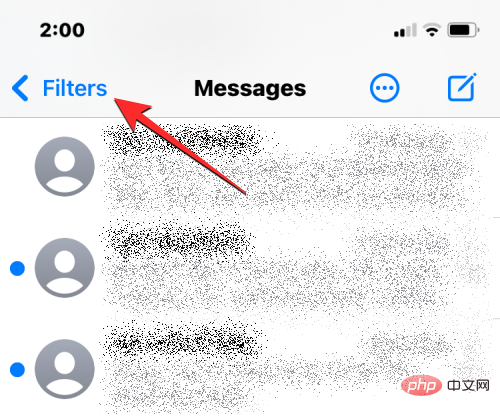
On the next screen you will see all the different filters that you can categorize your text into. Here, click Recently deleted at the bottom.

In the Recently Deleted screen that appears, you will see a list of messages that have been deleted within the last 30 days.
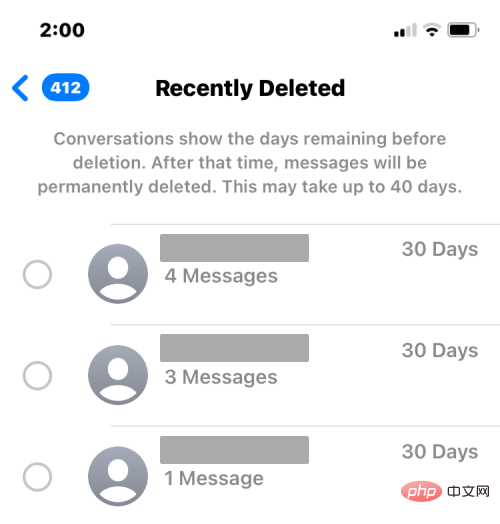
You will not be able to open conversations or messages directly from this screen. If you want to open deleted messages, you need to restore them to your conversations.
How to Recover or Delete Recently Deleted Messages from iPhone
iOS 16 allows you to recover any texts or conversations deleted in the past 30 days from the Recently Deleted section, or if you no longer want to keep them , you can choose to delete them permanently from iPhone.
Recover messages from recently deleted messages
To see the messages you sent to the Recently Deleted folder, you need to recover them first. To do this, open the "Messages" app and go to "Filters" > "Recently Deleted" to access the "Recently Deleted" section.

In the Recently Deleted screen, you'll see a list of messages that have been deleted within the last 30 days. If you wish to recover a message from this screen and send it back to your active conversation, select the message from this list. You can select multiple messages from this list, and as you craft your section you'll see a blue checkmark icon appear to the left of the selected messages.

After making your selection, click Restore in the lower right corner.
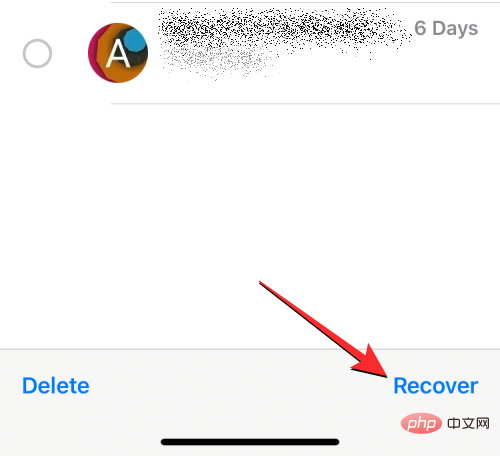
#To confirm this action, select Restore Messages in the prompt that appears at the bottom.
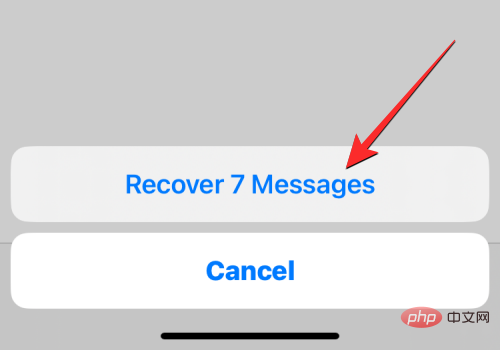
#The selected message will now be moved back to the main conversation screen within the Messages app.
You can also recover all messages from the Recently Deleted screen and move them back to your conversations by tapping Recover All in the lower right corner.
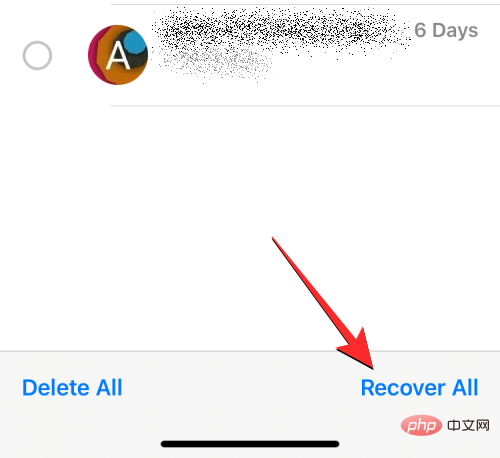
To confirm this action, select Restore Messages in the prompt that appears at the bottom.
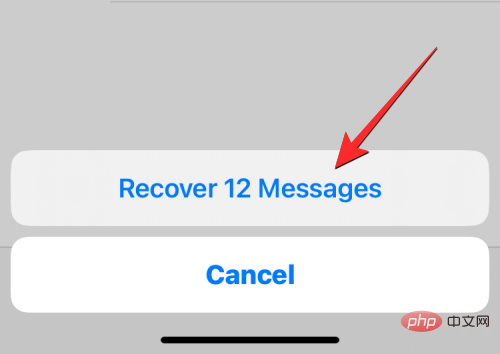
#This will restore all your recently deleted messages and move them back to the Messages screen; thus clearing out the recently deleted section.
Delete Messages from Recently Deleted
If you no longer want to keep messages sent to the Recently Deleted section, you can permanently delete them from your iPhone. To delete messages from the Recently Deleted section, you need to go to this section first by going to Messages > “Filters” > “Recently Deleted".

In the Recently Deleted screen, you'll see a list of messages that have been deleted within the last 30 days. To delete one of the messages from this section, select the message you want to delete and a blue checkmark icon will appear to the left of it. You can select the number of messages to delete to delete them in bulk.

After making your selection, click Delete in the lower left corner.
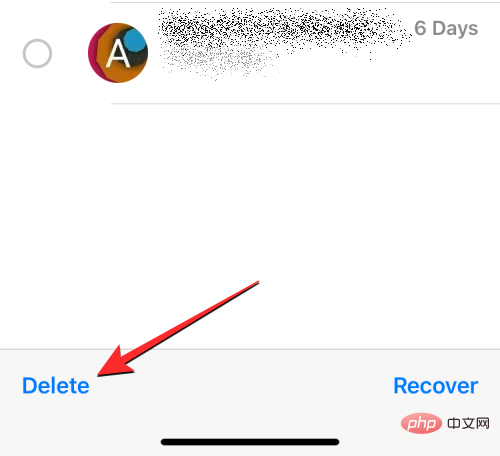
#You will see a prompt at the bottom asking you to confirm your action. At this prompt, select Delete Message.
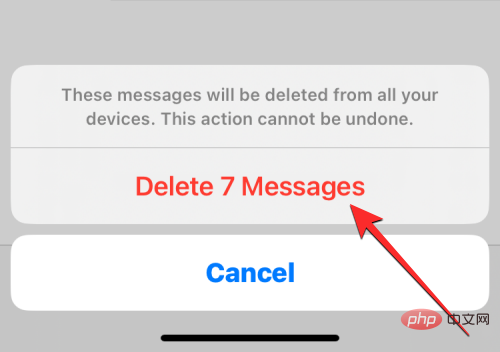
When you do this, the selected messages will be deleted from all your Apple devices and cannot be recovered at any time in the future.
You can also delete all messages you have moved to the "Recently Deleted" section by clicking Delete All in the lower left corner.
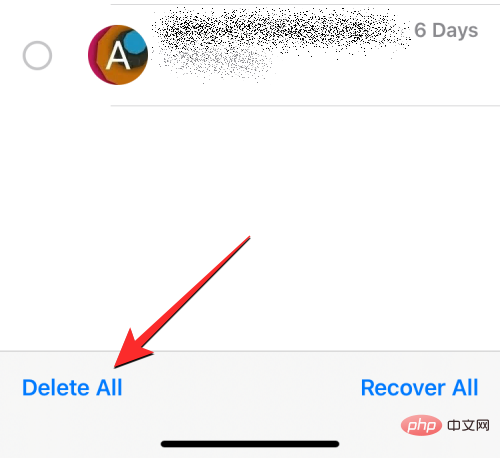
In the familiar prompt that appears, click Delete Message to confirm your action.
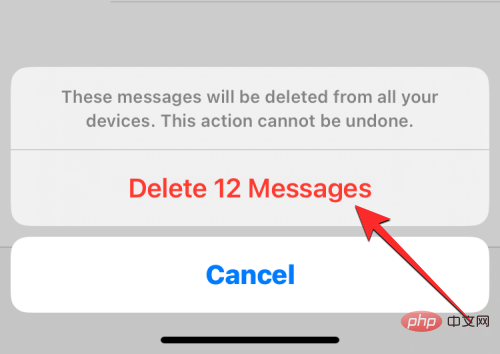
Since the Recently Deleted section has been emptied, you will be returned to the filter list and you will no longer see the Recently Deleted folder on the screen.
I can’t see the messages I moved to Recently Deleted. Why?
The Recently Deleted screen will display all messages you have deleted from your iPhone as well as messages you have deleted from other Apple devices. This feature requires you to be running iOS 16 or later; this means this section will not be accessible on devices running iOS 15 or earlier. If you want to move your messages to the Recently Deleted section, you'll need to make sure you delete them from your iPhone running iOS 16.
If you don't see your deleted messages in the Recently Deleted section, it may be because:
- The message you are looking for has expired (i.e. 30 days), iOS It has been automatically and permanently deleted from your iPhone.
- You have manually restored a previously deleted message, which means it can be accessed in the main messages screen alongside your active conversations.
- You have deleted a message from the Recently Deleted section (intentionally or accidentally) and you cannot recover it at this time.
- Messages you deleted before updating to iOS 16 won’t appear in the Recently Deleted folder because they may have been permanently deleted from your iPhone.
If you are unable to access recently deleted messages:
- You will need to follow the instructions earlier in this article to find them in the Recently Deleted section.
- The Recently Deleted screen is unavailable because your iPhone is running iOS 15 or older.
The above is the detailed content of Recently Deleted Messages for iOS 16: Our Complete Step-by-Step Tutorial. For more information, please follow other related articles on the PHP Chinese website!

Hot AI Tools

Undress AI Tool
Undress images for free

Undresser.AI Undress
AI-powered app for creating realistic nude photos

AI Clothes Remover
Online AI tool for removing clothes from photos.

Clothoff.io
AI clothes remover

Video Face Swap
Swap faces in any video effortlessly with our completely free AI face swap tool!

Hot Article

Hot Tools

Notepad++7.3.1
Easy-to-use and free code editor

SublimeText3 Chinese version
Chinese version, very easy to use

Zend Studio 13.0.1
Powerful PHP integrated development environment

Dreamweaver CS6
Visual web development tools

SublimeText3 Mac version
God-level code editing software (SublimeText3)
 How to create a contact group on iPhone
Jul 13, 2025 am 01:17 AM
How to create a contact group on iPhone
Jul 13, 2025 am 01:17 AM
iPhone does not support creating contact groups directly in the address book application, but similar functions can be achieved through the following methods: 1. Use the "Group" function in the address book application, click "Edit" > "Add Group" to create a custom group; 2. Add each contact to the corresponding group by editing it; 3. If you need to send a group message, you can create a new multi-person conversation in the information application; 4. Use iCloud or Gmail to synchronize tagged groups to facilitate the management of a large number of contacts on the computer. These methods are used in conjunction with efficient management of contact groups.
 How to check if an iPhone is unlocked
Jul 15, 2025 am 01:17 AM
How to check if an iPhone is unlocked
Jul 15, 2025 am 01:17 AM
TocheckifaniPhoneisunlocked,1)gotoSettings>Cellular>CellularDataOptionsandlookforlabelslike“Unlocked”or“NoSIMrestrictions,”2)insertadifferentcarrier’sactiveSIMcardandseeifthephoneacceptsit,3)usetheIMEInumberononlinetoolslikeIMEI.infotocheckunlo
 How to check iPhone trade-in value
Jul 13, 2025 am 01:13 AM
How to check iPhone trade-in value
Jul 13, 2025 am 01:13 AM
Determining the depreciation value of iPhone requires multiple factors and comparing different platforms. 2. The first choice is Apple's official replacement plan, which has a simple and transparent process, but the final valuation must be based on the actual condition of the equipment. 3. Third-party websites such as Gazelle, Swappa, etc. may provide higher quotations, but you need to pay attention to describing the real situation and avoiding the charging trap. 4. The core factors affecting value include model and storage capacity, equipment status, operator lock status, etc. Small problems may also affect the quotation. 5. If you pursue higher returns, you can choose to sell privately, but you need to weigh the time cost and transaction risks.
 How to create a Personal Voice on iPhone
Jul 11, 2025 am 02:19 AM
How to create a Personal Voice on iPhone
Jul 11, 2025 am 02:19 AM
To create PersonalVoice in iOS17, you first need to enable the feature in the settings and record a sound model for about five minutes. The specific steps are as follows: 1. Open "Settings" > "Assistance Functions" > "Narration", click "PersonalVoice" and select "Create PersonalVoice"; 2. Read the text provided by the system in a quiet environment to keep the speech speed stable; 3. After creation, you can use your personalized voice to read messages, notifications, etc. in "Narration", or switch back to the default voice; 4. Currently, only English and some languages ??are supported, and Chinese is not supported at the moment; 5. Pay attention to environmental noise, intonation consistency and storage space when recording, and re-record unsatisfactory content. Voice mode
 How to transfer contacts from one iPhone to another
Jul 12, 2025 am 02:36 AM
How to transfer contacts from one iPhone to another
Jul 12, 2025 am 02:36 AM
Migrating contacts can be accomplished in three ways when replacing a new iPhone: First, using iCloud synchronization is the most worry-free, ensuring that the old phone has turned on the iCloud address book backup, and the new phone logs into the same account and enables synchronization; Second, using AirDrop is suitable for a small number of contacts to transmit. After setting up AirDrop visibility on both phones, sending and receiving them through the share button; Third, with the help of computer relay, both Mac or Windows, synchronizing contacts through Finder or iTunes and replacing or merging data. Select the method that suits you and pay attention to your account and permission settings to easily complete the migration.
 How to buy stablecoins for Apple phones? Where to buy stablecoins for Apple phones?
Jul 24, 2025 pm 09:18 PM
How to buy stablecoins for Apple phones? Where to buy stablecoins for Apple phones?
Jul 24, 2025 pm 09:18 PM
Purchase USDT and other stablecoins on Apple phones, you must download the compliant exchange app through the overseas Apple ID and complete the authentication and conduct transactions. The specific steps are as follows: 1. Use Apple ID in the non-mainland region to log in to the App Store; 2. Download recommended platforms such as OKX, Binance, Huobi (HTX), Gate.io or KuCoin; 3. Complete registration and identity authentication (KYC); 4. Enter the "Buy Coin" or "C2C/P2P Transaction" page to select USDT; 5. Filter merchants according to the payment method and place orders; 6. Pay through Alipay, WeChat or bank card and confirm transactions; 7. Wait for the merchant to put the coins into the account, and the entire process is completed.
 How to clear RAM on iPhone
Jul 12, 2025 am 02:30 AM
How to clear RAM on iPhone
Jul 12, 2025 am 02:30 AM
The RAM of iPhone cannot be cleaned manually, but the following methods can be used to free memory to improve smoothness: 1. Close the background application: Double-click the Home button or slide from the bottom to pause and close the card; 2. Restart the phone regularly: Refresh the system status once a week; 3. Reduce background refresh: Enter Settings → General → Backend App Refresh to limit the number of applications; 4. Avoid running multiple high-resource applications at the same time, and use them in stages to reduce memory pressure. These operations can effectively alleviate the lag caused by the tight memory of iPhone.
 Forgot iPhone passcode
Jul 26, 2025 am 09:53 AM
Forgot iPhone passcode
Jul 26, 2025 am 09:53 AM
If you forget your iPhone password, you can try the following methods: 1. Use iTunes/Finder to enter recovery mode to restore the device (must be connected to the computer); 2. If you enable "Find My iPhone", you can erase the device through iCloud; 3. Contact Apple customer service for assistance (need to provide a purchase certificate). The first two of the above methods will clear the data. It is recommended to backup regularly in the future and enable the search function.





