Fix 'Safari cannot open page NSPOSIXErrorDomain:28' error on Mac
Apr 15, 2023 pm 05:34 PMSince this specific error message may be caused by a bug or some lower-level conflict, it may be tidied up in a future update of Safari or MacOS. Nonetheless, there are a few tricks you can apply to fix the problem on your Mac for the time being, or at least fix it.
1: Disable "Hide IP Address" in Safari
Many users have reported that disabling IP address hiding in Safari and then restarting their Mac solved their problem.
- Pull down the "Safari" menu and go to "Preferences"
- Go to the "Privacy" tab
- Uncheck "Hide IP address from trackers" Check the box to temporarily disable this feature
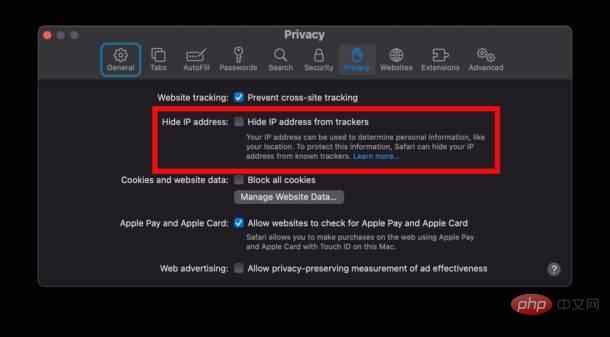
2: Disable third-party firewalls, anti-virus software, Little Snitch, LuLu, etc.
Some users found that the Third-party firewall applications may be associated with error messages, so disabling them will stop NSPOSIXErrorDomain from appearing.
The process for disabling an application-level firewall or antivirus application varies by application, but if you're running one of these, try disabling it, restarting your Mac, and using Safari for a while to see Does it make a difference.
3: Disable Safari Extensions
Some users have reported that disabling Safari extensions has resolved their issues.
- From Safari preferences, go to the Extensions tab
- Uncheck all extensions
- Restart Safari (or your entire Mac)
4: Restart Mac
A temporary fix is ??to restart the Mac, which tends to make the error message go away for a while, but for many users it will pop up again in time after using Safari Appear.
Go to the ? Apple menu and select "Restart"
5: Use a different web browser
If you can't make the error go away and it's stranding you, This is understandable because once the error starts it makes Safari almost useless, then using other web browsers like Chrome, Firefox, Brave or Edge is an option.
You can set any browser as your default web browser, whether it's Chrome, Brave, or another browser, and switch back to Safari at any time if you wish.
6: Install macOS software updates
Finally, be sure to update macOS system software if you have an update available. Presumably whatever the underlying bug or issue is (if it's not already resolved with the newly released Monterey 12.2 or Safari 15.3).
Go to ? Apple Menu > System Preferences > Software Update
What causes the Safari NSPOSIXErrorDomain 28 error message?
It's not entirely clear what causes this error, as not all users are affected, and some affected users are only temporarily affected, while others suffer from it permanently.
Perhaps worth noting, or just a random coincidence, but the error message code "NSPOSIXErrorDomain:28" itself may provide some hints as to what the underlying problem may be, since POSIX, which stands for Portable Operating System Interface, is a broad Computing standards for the API indicate that it may be a fairly low-level issue in Safari or macOS itself.
It's important to note that not everyone can reliably reproduce this error, and simply having many browser tabs or windows open will not cause the problem to occur. In the context of the general disk drive capacity on the affected Macs, the part of the error message stating "no space remaining on the device" is actually not correct, as no disk space issues are occurring and there are no apparent swap/virtual machine limitations .
The above is the detailed content of Fix 'Safari cannot open page NSPOSIXErrorDomain:28' error on Mac. For more information, please follow other related articles on the PHP Chinese website!

Hot AI Tools

Undress AI Tool
Undress images for free

Undresser.AI Undress
AI-powered app for creating realistic nude photos

AI Clothes Remover
Online AI tool for removing clothes from photos.

Clothoff.io
AI clothes remover

Video Face Swap
Swap faces in any video effortlessly with our completely free AI face swap tool!

Hot Article

Hot Tools

Notepad++7.3.1
Easy-to-use and free code editor

SublimeText3 Chinese version
Chinese version, very easy to use

Zend Studio 13.0.1
Powerful PHP integrated development environment

Dreamweaver CS6
Visual web development tools

SublimeText3 Mac version
God-level code editing software (SublimeText3)
 Where is the Library folder on a Mac and how do I access it?
Jul 15, 2025 am 12:49 AM
Where is the Library folder on a Mac and how do I access it?
Jul 15, 2025 am 12:49 AM
To find the Library folder on your Mac, you can follow the following steps: 1. Open the Finder window; 2. Click "Go" in the top menu bar; 3. Press and hold the Option (?) key to make the "Library" option appear; 4. Click to enter the Library folder. This folder contains subfolders such as application support files, caches, preferences, logs, and keychains, and is suitable for debugging applications, clearing caches, or managing extensions. If you need frequent access, you can run the "chflagsnohidden~/Library/" command through the terminal to make it permanently displayed. If you hide it again, use "chflagshidden~/Library/".
 How to use ssh to connect to a remote server from a Mac?
Jul 17, 2025 am 12:46 AM
How to use ssh to connect to a remote server from a Mac?
Jul 17, 2025 am 12:46 AM
To connect to a remote server using SSH from your Mac, just run the corresponding command through the terminal. First open the terminal program (you can search through "Applications" → "Utilities" or Spotlight), and then enter the command in sshusername@server_ip format. If you want to specify a non-default port, add the -p parameter. If you want to log in without password, you can execute ssh-keygen to generate the key, ssh-copy-id upload the public key to the server, and ensure that the server configuration allows key authentication. Common problems include network blockage, port not open, username errors and improper permission settings. It is recommended to use the ssh-v command to troubleshoot problems. Although the whole process is simple, you need to pay attention to the firewall and files
 How to type special characters on a Mac
Jul 21, 2025 am 01:11 AM
How to type special characters on a Mac
Jul 21, 2025 am 01:11 AM
Thereareseveralbuilt-inmethodstotypespecialcharactersonaMac.1.UsekeyboardshortcutswiththeOptionorShiftkeyforcommonsymbols,suchasOption ethenspacebarforanacuteaccent(′),orOption gforthecopyrightsymbol?.2.Pressandholdaletterkeytoaccessaccentedvariantsl
 How to force quit an unresponsive application on a Mac?
Jul 17, 2025 am 01:41 AM
How to force quit an unresponsive application on a Mac?
Jul 17, 2025 am 01:41 AM
When the Mac application is unresponsive, there are three ways to force exit: 1. Use the shortcut key Command Option Esc to pop up the "Force Exit Application" window, select the unresponsive application and click "Force Exit", which is suitable for daily GUI applications; 2. Find and end the process that occupies resources through "Activity Monitor", which is suitable for troubleshooting background problems; 3. After using psaux|grep "application name" to obtain the PID in the terminal, enter kill or kill-9 to terminate the process, which is suitable for advanced users to handle complex situations.
 How to completely uninstall an application on a Mac?
Jul 24, 2025 am 12:38 AM
How to completely uninstall an application on a Mac?
Jul 24, 2025 am 12:38 AM
Completely uninstalling Mac applications requires clearing residual files. There are four specific methods: 1. Manually delete the main program and check the residual files in ~/Library/ApplicationSupport/, ~/Library/Preferences/, ~/Library/Caches/; 2. Use Launchpad to uninstall the app installed in AppStore, but the configuration files may still be left behind; 3. Use AppCleaner or CleanMyMacX and other tools to clear the associated files in one click, suitable for users who are not familiar with the system; 4. Use special software such as Adobe and ParallelsDesktop to use official uninstall tools or reference official websites
 How to change the screen resolution on a Mac or external display?
Jul 21, 2025 am 12:17 AM
How to change the screen resolution on a Mac or external display?
Jul 21, 2025 am 12:17 AM
Modifying the screen resolution on a Mac requires system settings and terminal commands. The specific steps are as follows: 1. To change the built-in screen resolution, you need to go to System Settings > Desktop and Screen Saver > Monitor > Advanced... to enable more options; 2. The external monitor can hold down Option and click "Zoom" to detect low resolution and adjust manually; 3. If the resolution cannot be adjusted, you need to check the monitor support, cable interface and graphics card performance to ensure device compatibility. When operating, refer to the equipment instructions to avoid forcibly overclocking affecting the experience.
 How to stop images from loading in Safari?
Jul 21, 2025 am 12:36 AM
How to stop images from loading in Safari?
Jul 21, 2025 am 12:36 AM
Safari can prevent images from loading in a variety of ways. iOS and iPadOS need to enable "Request Desktop Website" and cooperate with content blocking plug-in; Mac users can uncheck "Auto Load Images" in their preferences; use extensions such as uBlockOrigin or AdGuardforSafari to add custom rules to block pictures; hide most pictures through "Reader View" to focus on reading; mobile terminals can enable "Low Data Mode" to limit image loading; the above methods can be flexibly selected according to different scenarios.
 How to right-click on a Mac trackpad or Magic Mouse?
Jul 16, 2025 am 01:24 AM
How to right-click on a Mac trackpad or Magic Mouse?
Jul 16, 2025 am 01:24 AM
Right-clicking on a Mac can be achieved through a variety of built-in methods. When using the trackpad, you can enable the two-finger tap function, and enable "Tap with Two Fingers" in System Settings > Trackpad > Click; you can also set a corner click, and select the bottom right corner or left corner as the right-click area in the trackpad settings; for Magic Mouse, you can enable the secondary click function in System Settings > Mouse > Click, and use two-finger clicks or specify the right-click area to be the right-click area on the right side of the mouse. None of these methods requires additional software support.





