Error 0x80780119 occurs when Windows Backup cannot access the storage location; 1. Check drive connection by reconnecting the device or using a different USB port, and verify network paths if applicable; 2. Ensure proper permissions by granting Full control to your user account or Everyone temporarily; 3. Run chkdsk X: /f /r to fix file system errors and confirm sufficient free space; 4. Clear old backup metadata via Backup and Restore settings or reconfigure backup location; 5. Verify Volume Shadow Copy Service is running and restart it via services.msc or command line; 6. Avoid concurrent drive usage and do not use the system drive for backups; use NTFS-formatted drives and prevent system sleep during backup, and if issues persist, consider third-party tools like Macrium Reflect Free as an alternative.

Error 0x80780119 in Windows Backup typically means:
"The backup operation failed because the backup storage location is not accessible."
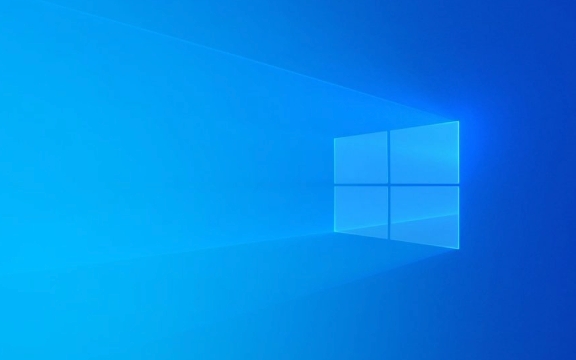
This is a common issue with Windows Backup (also known as "Backup and Restore" in Windows 7/8/10), and while frustrating, it’s usually fixable. Here’s what you need to check and do:
? 1. Check Your Backup Drive Connection
Even if the drive appears in File Explorer, Windows Backup can be picky.

- Unplug and reconnect the external drive (if using USB).
- Try a different USB port – avoid hubs; plug directly into the PC.
- If using a network location:
- Make sure the network drive is mapped and accessible.
- Reconnect the network drive:
Win R→ type\\your-pc-nameor\\192.168.x.x→ ensure you can access it. - Confirm the network path used in backup settings still exists.
? Tip: Test by opening the backup folder manually. If you can’t open it, Windows can’t either.
? 2. Verify the Backup Drive Has Proper Permissions
Windows needs full access to read/write to the drive.

- Right-click the backup drive → Properties → Security tab.
- Check that your user account (or SYSTEM) has "Full control".
- If unsure, click Edit → Add → type
Everyone→ give Full control → Apply (temporarily for testing).
For network drives: Ensure the user credentials used to access the share have write permissions.
? 3. Check for Drive Errors or File System Issues
Corruption or bad sectors can cause access failures.
-
Open Command Prompt as Admin:
chkdsk X: /f /r
(Replace
X:with your backup drive letter.) Let it run (may require a reboot).
After completion, try backup again.
Also check disk space:
The drive must have more free space than the data being backed up (especially if previous backups exist).
? 4. Clear Old Backup Metadata (Reinitialize Backup)
Sometimes the backup database gets corrupted.
- Open Control Panel → Backup and Restore (Windows 7).
- Click "Manage space" on the left.
- Click "View backups" → delete old backups if needed.
- Choose "Change settings" → pick a new backup location (even if same drive).
- Or, try:
- Turn off backup → reboot → turn it back on and reconfigure.
This often clears transient errors.
? 5. Ensure Volume Shadow Copy Service (VSS) is Working
Error 0x80780119 can stem from VSS (used for snapshots).
- Press
Win R, typeservices.msc. - Find "Volume Shadow Copy" service.
- Make sure it’s Running and set to Automatic.
- Restart the service if needed.
Also, in an admin Command Prompt:
net stop vss net start vss
? 6. Avoid Using the Drive for Other Tasks
If the drive is open in another program (e.g., File Explorer, photo software), Windows Backup may fail to access it.
- Close all apps using the drive.
- Don’t browse the backup drive during backup.
- Avoid using the system drive (C:) as the backup destination.
? Final Tips
- Use NTFS-formatted drives – FAT32 has file size limits and lacks permissions.
- Avoid sleeping/hibernating during backup.
- If using a network location, consider switching to a local external drive temporarily to test.
If none of the above work, consider using a third-party tool like Macrium Reflect Free or AOMEI Backupper as a reliable alternative.
But in most cases, reconnecting the drive, fixing permissions, or resetting the backup settings fixes error 0x80780119.
Basically, it's not a deep system error — just Windows can't reach or write to the destination. Fix the access, and you're back in business.
The above is the detailed content of my win backup is failing with error 0x80780119. For more information, please follow other related articles on the PHP Chinese website!

Hot AI Tools

Undress AI Tool
Undress images for free

Undresser.AI Undress
AI-powered app for creating realistic nude photos

AI Clothes Remover
Online AI tool for removing clothes from photos.

Clothoff.io
AI clothes remover

Video Face Swap
Swap faces in any video effortlessly with our completely free AI face swap tool!

Hot Article

Hot Tools

Notepad++7.3.1
Easy-to-use and free code editor

SublimeText3 Chinese version
Chinese version, very easy to use

Zend Studio 13.0.1
Powerful PHP integrated development environment

Dreamweaver CS6
Visual web development tools

SublimeText3 Mac version
God-level code editing software (SublimeText3)
 Windows Security is blank or not showing options
Jul 07, 2025 am 02:40 AM
Windows Security is blank or not showing options
Jul 07, 2025 am 02:40 AM
When the Windows Security Center is blank or the function is missing, you can follow the following steps to check: 1. Confirm whether the system version supports full functions, some functions of the Home Edition are limited, and the Professional Edition and above are more complete; 2. Restart the SecurityHealthService service to ensure that its startup type is set to automatic; 3. Check and uninstall third-party security software that may conflict; 4. Run the sfc/scannow and DISM commands to repair system files; 5. Try to reset or reinstall the Windows Security Center application, and contact Microsoft support if necessary.
 Proven Ways for Microsoft Teams Error 657rx in Windows 11/10
Jul 07, 2025 pm 12:25 PM
Proven Ways for Microsoft Teams Error 657rx in Windows 11/10
Jul 07, 2025 pm 12:25 PM
Encountering something went wrong 657rx can be frustrating when you log in to Microsoft Teams or Outlook. In this article on MiniTool, we will explore how to fix the Outlook/Microsoft Teams error 657rx so you can get your workflow back on track.Quick
 The RPC server is unavailable Windows
Jul 06, 2025 am 12:07 AM
The RPC server is unavailable Windows
Jul 06, 2025 am 12:07 AM
When encountering the "RPCserverisunavailable" problem, first confirm whether it is a local service exception or a network configuration problem. 1. Check and start the RPC service to ensure that its startup type is automatic. If it cannot be started, check the event log; 2. Check the network connection and firewall settings, test the firewall to turn off the firewall, check DNS resolution and network connectivity; 3. Run the sfc/scannow and DISM commands to repair the system files; 4. Check the group policy and domain controller status in the domain environment, and contact the IT department to assist in the processing. Gradually check it in sequence to locate and solve the problem.
 the default gateway is not available Windows
Jul 08, 2025 am 02:21 AM
the default gateway is not available Windows
Jul 08, 2025 am 02:21 AM
When you encounter the "DefaultGatewayisNotAvailable" prompt, it means that the computer cannot connect to the router or does not obtain the network address correctly. 1. First, restart the router and computer, wait for the router to fully start before trying to connect; 2. Check whether the IP address is set to automatically obtain, enter the network attribute to ensure that "Automatically obtain IP address" and "Automatically obtain DNS server address" are selected; 3. Run ipconfig/release and ipconfig/renew through the command prompt to release and re-acquire the IP address, and execute the netsh command to reset the network components if necessary; 4. Check the wireless network card driver, update or reinstall the driver to ensure that it works normally.
 How to fix 'SYSTEM_SERVICE_EXCEPTION' stop code in Windows
Jul 09, 2025 am 02:56 AM
How to fix 'SYSTEM_SERVICE_EXCEPTION' stop code in Windows
Jul 09, 2025 am 02:56 AM
When encountering the "SYSTEM_SERVICE_EXCEPTION" blue screen error, you do not need to reinstall the system or replace the hardware immediately. You can follow the following steps to check: 1. Update or roll back hardware drivers such as graphics cards, especially recently updated drivers; 2. Uninstall third-party antivirus software or system tools, and use WindowsDefender or well-known brand products to replace them; 3. Run sfc/scannow and DISM commands as administrator to repair system files; 4. Check memory problems, restore the default frequency and re-plug and unplug the memory stick, and use Windows memory diagnostic tools to detect. In most cases, the driver and software problems can be solved first.
 Windows 11 KB5062660 24H2 out with features, direct download links for offline installer (.msu)
Jul 23, 2025 am 09:43 AM
Windows 11 KB5062660 24H2 out with features, direct download links for offline installer (.msu)
Jul 23, 2025 am 09:43 AM
Windows 11 KB5062660 is now rolling out as an optional update for Windows 11 24H2 with a few new features, including Recall AI in Europe. This patch is available via Windows Update, but Microsoft has also posted direct download l
 Windows could not start because the following file is missing or corrupt
Jul 07, 2025 am 02:39 AM
Windows could not start because the following file is missing or corrupt
Jul 07, 2025 am 02:39 AM
When the boot prompt is "Windows could not start because of the following fileismissing" 1. You can run bootrec/fixmb, bootrec/fixboot, bootrec/rebuildbcd through the Windows installation media; 2. Check the hard disk connection or use CrystalDiskInfo to detect the health status of the hard disk; 3. If there is a dual system, you can use the bootrec command to rebuild the boot or manually add the boot items; 4. Use PE environment to kill viruses and combine DISM and SFC tools to repair the system files, and the system can be restored in most cases.
 My second monitor is not detected on Windows
Jul 08, 2025 am 02:47 AM
My second monitor is not detected on Windows
Jul 08, 2025 am 02:47 AM
If the second monitor is not recognized by Windows, first check whether the cable and interface are normal, try to replace the HDMI, DP or VGA cable, confirm the plug-in video output port, and test different interfaces to eliminate compatibility issues; then verify the monitor power and input source settings, and connect the monitor separately to test whether it can be recognized; then enter the Windows display settings and click the "Detection" button, or use Win P to switch the display mode, and update the graphics card driver at the same time; finally check the graphics card specifications to confirm whether it supports multi-screen output to avoid exceeding its maximum output capability.






