How to use the on-screen keyboard in Windows
Aug 05, 2025 am 06:49 AMThe on-screen keyboard can be opened in Windows 10 and 11 via Settings by going to Accessibility > Keyboard and toggling it on, via Search by typing "on-screen keyboard" or "osk", or using the Windows Ctrl O shortcut; in Windows 8 or 7, it is found in Start > All Programs > Accessories > Ease of Access; once open, it allows mouse or touch input in any text field with features like hover typing, handwriting mode, and a split layout in tablet mode, and can be resized or moved; if it fails to open, ensure the Touch Keyboard service is running, run the Accessibility troubleshooter, or check for updates.

Using the on-screen keyboard in Windows is helpful when your physical keyboard isn’t working, you're using a touchscreen device, or you need accessibility support. Here’s how to open and use it on different versions of Windows.
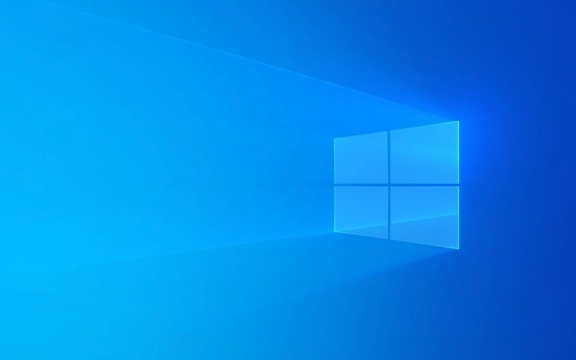
How to Open the On-Screen Keyboard
There are several ways to launch the on-screen keyboard, depending on your version of Windows:
In Windows 10 and 11:

-
Via Settings:
- Click the Start button and go to Settings (gear icon).
- Select Accessibility (called "Ease of Access" in older versions).
- Click Keyboard on the left.
- Toggle on On-Screen Keyboard.
-
Via Search:

- Click the Search box (or press the Windows key).
- Type "on-screen keyboard" or "osk".
- Click the On-Screen Keyboard app when it appears.
Using a Shortcut: Press Windows Ctrl O to quickly open or close the on-screen keyboard.
In Windows 8 or 7:
- Open the Start Menu, go to All Programs > Accessories > Ease of Access, then click On-Screen Keyboard.
How to Use the On-Screen Keyboard
Once open, the virtual keyboard appears as a window on your screen:
- Click keys with your mouse or tap them with your finger (on touchscreens) just like a real keyboard.
- It supports typing in any text field — web forms, documents, search boxes, etc.
- The layout adjusts based on your language and input method (e.g., QWERTY, AZERTY, or for different languages).
Features you might find useful:
- Hover typing (Mouse Keys): In settings, you can enable hover input where the system registers a keypress after your cursor hovers over a key for a set time — helpful for users with mobility issues.
- Handwriting input (Windows 10/11): If you’re using a tablet or stylus, you can switch to handwriting mode by clicking the keyboard icon in the top-right corner of the on-screen keyboard.
- Split keyboard (Tablet mode): On 2-in-1 devices, the keyboard may split into two halves for easier thumb typing in tablet mode.
Tips and Troubleshooting
- Resize the keyboard: Drag the corners of the on-screen keyboard window to make it larger or smaller.
- Move it around: Click and drag the top bar to reposition it so it doesn’t block what you’re typing.
-
If it won’t open:
- Make sure the Touch Keyboard and Handwriting Panel service is running.
- Try running the Troubleshooter under Accessibility settings.
- Check for Windows updates — some bugs are fixed in newer builds.
Basically, the on-screen keyboard is a simple but powerful tool for input when you can’t or prefer not to use a physical keyboard. It’s not just for emergencies — many people use it daily on tablets or touch-enabled laptops.
The above is the detailed content of How to use the on-screen keyboard in Windows. For more information, please follow other related articles on the PHP Chinese website!

Hot AI Tools

Undress AI Tool
Undress images for free

Undresser.AI Undress
AI-powered app for creating realistic nude photos

AI Clothes Remover
Online AI tool for removing clothes from photos.

Clothoff.io
AI clothes remover

Video Face Swap
Swap faces in any video effortlessly with our completely free AI face swap tool!

Hot Article

Hot Tools

Notepad++7.3.1
Easy-to-use and free code editor

SublimeText3 Chinese version
Chinese version, very easy to use

Zend Studio 13.0.1
Powerful PHP integrated development environment

Dreamweaver CS6
Visual web development tools

SublimeText3 Mac version
God-level code editing software (SublimeText3)
 How to reset the TCP/IP stack in Windows
Aug 02, 2025 pm 01:25 PM
How to reset the TCP/IP stack in Windows
Aug 02, 2025 pm 01:25 PM
ToresolvenetworkconnectivityissuesinWindows,resettheTCP/IPstackbyfirstopeningCommandPromptasAdministrator,thenrunningthecommandnetshintipreset,andfinallyrestartingyourcomputertoapplychanges;ifissuespersist,optionallyrunnetshwinsockresetandrebootagain
 What are the main pros and cons of Linux vs. Windows?
Aug 03, 2025 am 02:56 AM
What are the main pros and cons of Linux vs. Windows?
Aug 03, 2025 am 02:56 AM
Linux is suitable for old hardware, has high security and is customizable, but has weak software compatibility; Windows software is rich and easy to use, but has high resource utilization. 1. In terms of performance, Linux is lightweight and efficient, suitable for old devices; Windows has high hardware requirements. 2. In terms of software, Windows has wider compatibility, especially professional tools and games; Linux needs to use tools to run some software. 3. In terms of security, Linux permission management is stricter and updates are convenient; although Windows is protected, it is still vulnerable to attacks. 4. In terms of difficulty of use, the Linux learning curve is steep; Windows operation is intuitive. Choose according to requirements: choose Linux with performance and security, and choose Windows with compatibility and ease of use.
 How to troubleshoot a failed Windows installation
Aug 02, 2025 pm 12:53 PM
How to troubleshoot a failed Windows installation
Aug 02, 2025 pm 12:53 PM
VerifytheWindowsISOisfromMicrosoftandrecreatethebootableUSBusingtheMediaCreationToolorRufuswithcorrectsettings;2.Ensurehardwaremeetsrequirements,testRAMandstoragehealth,anddisconnectunnecessaryperipherals;3.ConfirmBIOS/UEFIsettingsmatchtheinstallatio
 How to enable Hyper-V in Windows
Aug 04, 2025 am 12:53 AM
How to enable Hyper-V in Windows
Aug 04, 2025 am 12:53 AM
Hyper-VcanbeenabledonWindowsPro,Enterprise,orEducationeditionsbymeetingsystemrequirementsincluding64-bitCPUwithSLAT,VMMonitorModeExtension,BIOS/UEFIvirtualizationenabled,andatleast4GBRAM.2.EnableHyper-VviaWindowsFeaturesbyopeningoptionalfeatures,chec
 How to solve touchpad not working issues on Windows?
Aug 05, 2025 am 09:21 AM
How to solve touchpad not working issues on Windows?
Aug 05, 2025 am 09:21 AM
Checkifthetouchpadisdisabledbyusingthefunctionkey(Fn F6/F9/F12),adedicatedtogglebutton,orensuringit’sturnedoninSettings>Devices>Touchpad,andunplugexternalmice.2.UpdateorreinstallthetouchpaddriverviaDeviceManagerbyselectingUpdatedriverorUninstal
 How to change screen resolution in Windows
Aug 02, 2025 pm 03:08 PM
How to change screen resolution in Windows
Aug 02, 2025 pm 03:08 PM
Right-clickthedesktopandselect"Displaysettings"toopenthedisplayoptions.2.Underthe"Display"section,clickthe"Displayresolution"dropdownandchoosearesolution,preferablytherecommendedoneforbestimagequality.3.Confirmthechanges
 how to fix 'the computer is not configured for a smart card' on a win pc
Aug 02, 2025 am 10:26 AM
how to fix 'the computer is not configured for a smart card' on a win pc
Aug 02, 2025 am 10:26 AM
EnsureSmartCard,SmartCardRemovalPolicy,andCertificatePropagationservicesarerunningandsettoAutomaticinservices.msc;2.InstallorupdatesmartcardreaderdriversviaDeviceManagerorthemanufacturer’swebsite,andinstallrequiredmiddlewarelikeActivClientorOpenSCifn
 How to roll back a driver update in Windows
Aug 03, 2025 am 11:10 AM
How to roll back a driver update in Windows
Aug 03, 2025 am 11:10 AM
OpenDeviceManagerbypressingWin XandselectingitorsearchingintheStartmenu.2.Locatetheproblematicdevice—suchasDisplayadapters,Soundvideoandgamecontrollers,Networkadapters,orinputdevices—right-clickitandselectProperties.3.GototheDrivertabandclick“RollBac







