How to Uninstall Bloatware and Crapware from a Windows PC
Aug 04, 2025 am 11:50 AMUse Settings to uninstall unwanted apps by going to Apps > Installed apps and removing bloatware like McAfee or Candy Crush. 2. For built-in apps such as Bing or Cortana, use PowerShell as admin with Remove-AppxPackage command after identifying the package. 3. Remove third-party software suites via Control Panel’s Programs and Features, targeting publishers like McAfee, Norton, or OEMs, but keep useful tools like Dell Update if needed. 4. Optionally, use trusted tools like Bulk Crap Uninstaller to automate removal of stubborn crapware, avoiding risky tools like CCleaner. 5. Prevent future bloatware by avoiding shady downloads, choosing custom installations, and considering Windows S Mode to limit app sources to the Microsoft Store. Removing unused pre-installed software improves performance, frees disk space, and reduces distractions, resulting in a faster, cleaner PC.

Getting rid of bloatware and crapware from a Windows PC can significantly improve performance, free up disk space, and reduce distractions. Most new Windows laptops come loaded with pre-installed apps and trial software you didn’t ask for — things like McAfee trials, Candy Crush, weather widgets, and other third-party tools. Here’s how to remove them effectively.
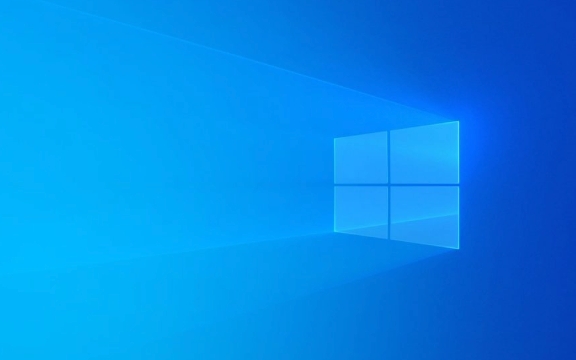
1. Uninstall Apps via Settings (Recommended for Most Users)
The easiest and safest way to remove unwanted apps is through Windows Settings.
Steps:

- Press Windows I to open Settings.
- Go to Apps > Installed apps (or Apps & features on older versions).
- Scroll through the list and look for apps you don’t use or recognize.
- Click on the app, then select Uninstall.
- Follow the prompts to complete removal.
? Tip: Pay attention to apps from companies like Adobe, AVG, Spotify, Netflix, or “Your Phone,” “Get Help,” or “Tips” — these are often bloatware on new PCs.
2. Use PowerShell to Remove Built-in Apps (Advanced)
Some pre-installed apps (especially Microsoft Store apps like Xbox, Bing, or Cortana) can’t be removed through Settings. You can use PowerShell to remove them system-wide.

Steps:
- Press Windows X and select Windows PowerShell (Admin) or Terminal (Admin).
- Type the following command to see a list of all installed apps:
Get-AppxPackage | Select Name, PackageFullName
- Find the app you want to remove (e.g.,
Microsoft.BingWeather). - Run this command (replace the package name as needed):
Remove-AppxPackage PackageFullName
Example:
Remove-AppxPackage Microsoft.Windows.Calculator_10.2103.8.0_x64__8wekyb3d8bbwe
?? Warning: Be careful not to remove critical system packages. Stick to known consumer apps.
3. Disable or Remove Pre-Installed Software Suites
Many PCs come with third-party software suites (e.g., McAfee, Norton, Dell SupportAssist, HP JumpStart). These often run in the background and slow down your system.
How to remove:
- Open Control Panel (search for it in the Start menu).
- Go to Programs > Programs and Features.
- Sort by Publisher and look for entries from:
- McAfee
- Norton
- Adobe
- Spotify
- WildTangent
- Various OEMs (Dell, HP, Lenovo)
- Right-click and Uninstall.
?? Note: Some OEM tools (like Lenovo Vantage or Dell Update) are useful for drivers and system updates — consider keeping them if you plan to use the laptop long-term.
4. Use a Trusted Third-Party Tool (Optional)
If you want a faster, more automated approach, tools like BloatyNosy or Bulk Crap Uninstaller (BCU) can help.
- Bulk Crap Uninstaller scans for all installed software and lets you mass-uninstall crapware.
- It can detect bundled installers and trialware that Windows doesn’t easily remove.
- Always download from official sources (e.g., http://ipnx.cn/link/269cb020d9ca99cd774e42a274e6497c).
? Avoid tools like CCleaner for uninstalling — they’re outdated and potentially risky.
5. Prevent Future Bloatware
After cleaning your system:
- Avoid installing free software from shady websites — they often bundle junk.
- When installing apps, choose Custom Install and uncheck optional toolbars or offers.
- Consider using Windows 11/10 in S Mode (if available), which restricts app installs to the Microsoft Store only — reducing bloat.
Removing bloatware isn’t hard, but it does require a bit of care. Start with Settings, move to PowerShell for stubborn apps, and use third-party tools only if you’re comfortable. Most of the time, a clean uninstall from Programs & Features is enough.
Basically, if you didn’t install it and don’t use it — get rid of it. Your PC will feel faster and more responsive.
The above is the detailed content of How to Uninstall Bloatware and Crapware from a Windows PC. For more information, please follow other related articles on the PHP Chinese website!

Hot AI Tools

Undress AI Tool
Undress images for free

Undresser.AI Undress
AI-powered app for creating realistic nude photos

AI Clothes Remover
Online AI tool for removing clothes from photos.

Clothoff.io
AI clothes remover

Video Face Swap
Swap faces in any video effortlessly with our completely free AI face swap tool!

Hot Article

Hot Tools

Notepad++7.3.1
Easy-to-use and free code editor

SublimeText3 Chinese version
Chinese version, very easy to use

Zend Studio 13.0.1
Powerful PHP integrated development environment

Dreamweaver CS6
Visual web development tools

SublimeText3 Mac version
God-level code editing software (SublimeText3)
 How to Change Font Color on Desktop Icons (Windows 11)
Jul 07, 2025 pm 12:07 PM
How to Change Font Color on Desktop Icons (Windows 11)
Jul 07, 2025 pm 12:07 PM
If you're having trouble reading your desktop icons' text or simply want to personalize your desktop look, you may be looking for a way to change the font color on desktop icons in Windows 11. Unfortunately, Windows 11 doesn't offer an easy built-in
 Fixed Windows 11 Google Chrome not opening
Jul 08, 2025 pm 02:36 PM
Fixed Windows 11 Google Chrome not opening
Jul 08, 2025 pm 02:36 PM
Fixed Windows 11 Google Chrome not opening Google Chrome is the most popular browser right now, but even it sometimes requires help to open on Windows. Then follow the on-screen instructions to complete the process. After completing the above steps, launch Google Chrome again to see if it works properly now. 5. Delete Chrome User Profile If you are still having problems, it may be time to delete Chrome User Profile. This will delete all your personal information, so be sure to back up all relevant data. Typically, you delete the Chrome user profile through the browser itself. But given that you can't open it, here's another way: Turn on Windo
 How to fix second monitor not detected in Windows?
Jul 12, 2025 am 02:27 AM
How to fix second monitor not detected in Windows?
Jul 12, 2025 am 02:27 AM
When Windows cannot detect a second monitor, first check whether the physical connection is normal, including power supply, cable plug-in and interface compatibility, and try to replace the cable or adapter; secondly, update or reinstall the graphics card driver through the Device Manager, and roll back the driver version if necessary; then manually click "Detection" in the display settings to identify the monitor to confirm whether it is correctly identified by the system; finally check whether the monitor input source is switched to the corresponding interface, and confirm whether the graphics card output port connected to the cable is correct. Following the above steps to check in turn, most dual-screen recognition problems can usually be solved.
 Want to Build an Everyday Work Desktop? Get a Mini PC Instead
Jul 08, 2025 am 06:03 AM
Want to Build an Everyday Work Desktop? Get a Mini PC Instead
Jul 08, 2025 am 06:03 AM
Mini PCs have undergone
 Fixed the failure to upload files in Windows Google Chrome
Jul 08, 2025 pm 02:33 PM
Fixed the failure to upload files in Windows Google Chrome
Jul 08, 2025 pm 02:33 PM
Have problems uploading files in Google Chrome? This may be annoying, right? Whether you are attaching documents to emails, sharing images on social media, or submitting important files for work or school, a smooth file upload process is crucial. So, it can be frustrating if your file uploads continue to fail in Chrome on Windows PC. If you're not ready to give up your favorite browser, here are some tips for fixes that can't upload files on Windows Google Chrome 1. Start with Universal Repair Before we learn about any advanced troubleshooting tips, it's best to try some of the basic solutions mentioned below. Troubleshooting Internet connection issues: Internet connection
 How to clear the print queue in Windows?
Jul 11, 2025 am 02:19 AM
How to clear the print queue in Windows?
Jul 11, 2025 am 02:19 AM
When encountering the problem of printing task stuck, clearing the print queue and restarting the PrintSpooler service is an effective solution. First, open the "Device and Printer" interface to find the corresponding printer, right-click the task and select "Cancel" to clear a single task, or click "Cancel all documents" to clear the queue at one time; if the queue is inaccessible, press Win R to enter services.msc to open the service list, find "PrintSpooler" and stop it before starting the service. If necessary, you can manually delete the residual files under the C:\Windows\System32\spool\PRINTERS path to completely solve the problem.
 How to run Command Prompt as an administrator in Windows 10?
Jul 05, 2025 am 02:31 AM
How to run Command Prompt as an administrator in Windows 10?
Jul 05, 2025 am 02:31 AM
To run command prompts as administrator, the most direct way is to search through the Start menu and right-click "Run as administrator"; secondly, use the Win X shortcut menu to select "Command Prompt (Administrator)" or "Windows Terminal (Administrator)"; you can also open the run window through Win R and enter cmd and press Ctrl Shift Enter to force running as administrator; in addition, you can set shortcut properties to achieve automatic running as administrator. All the above methods require administrator permission and confirmation through UAC. Pay attention to security risks during operation.







