First, check RAID status in BIOS/UEFI or RAID utility by restarting and entering the setup (Del, F2, or F10), ensuring SATA mode is set to RAID (not AHCI or IDE), and verifying the array is detected and healthy using Ctrl I, Ctrl R, or F10 if applicable. 2. Next, ensure RAID drivers are installed in Windows by checking Device Manager for errors under Storage controllers and updating or reinstalling Intel RST or equivalent drivers, or loading them via USB during Windows repair if booting fails. 3. Then, check Disk Management to see if the RAID is detected but uninitialized or missing a drive letter; import foreign disks if needed, avoid initializing without backup, and assign a drive letter if the partition exists. 4. If the issue started after an update, roll back the latest Windows update via Safe Mode or use System Restore from a point before the update. 5. Reinstall or update RAID controller software such as Intel RST or AMD RAIDXpert to restore array visibility in Windows. 6. To prevent recurrence, disable automatic driver updates for storage controllers, keep RAID drivers on a USB drive, and avoid unnecessary SATA mode changes in BIOS, as most post-update RAID detection issues stem from driver or setting changes, not hardware failure, and following these steps typically restores access to the array.

If your Windows PC is not detecting your RAID array after an update, you're not alone — this is a common issue that can happen after Windows updates, BIOS updates, or driver changes. The RAID configuration might still be intact, but the system isn't recognizing it due to driver, firmware, or boot order changes. Here’s how to troubleshoot and fix it step by step.
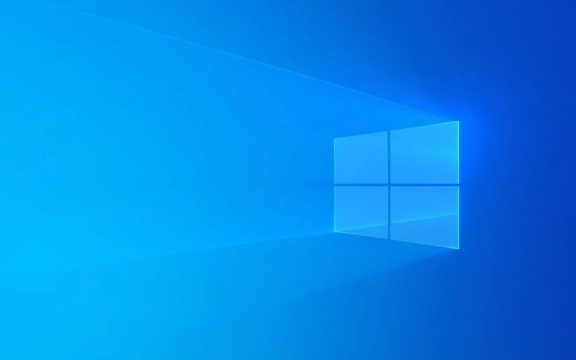
1. Check RAID Status in BIOS/UEFI or RAID Utility
First, confirm whether the RAID array is still visible at the firmware level:
- Restart your PC and enter the BIOS/UEFI setup (usually by pressing Del, F2, or F10).
- Look for a storage or advanced tab and check the SATA mode (should be RAID, not AHCI or IDE).
- If your motherboard uses Intel VROC, AMD RAIDXpert, or another RAID controller, enter the RAID configuration utility (often accessible via a prompt like Ctrl I, Ctrl R, or F10 during boot).
- Verify that your drives are detected and the RAID array is listed and healthy.
? Note: A Windows update sometimes resets SATA mode to AHCI, which breaks RAID detection.

If the RAID array is missing here, it may have been accidentally deleted or corrupted. If it’s visible but degraded, you may need to rebuild it.
2. Ensure RAID Drivers Are Installed in Windows
Windows updates can overwrite or remove third-party storage drivers:

- Boot into Windows (if possible). If not, use a Windows installation USB and go to Repair your computer > Troubleshoot > Advanced Options > Command Prompt.
- If you can boot:
- Press Win X > Device Manager.
- Check under Storage controllers for any yellow exclamation marks.
- Right-click and Update driver > Browse my computer > Let me pick.
- Choose the Intel Rapid Storage Technology (IRST) or your specific RAID driver.
- If you can't boot:
- Download the correct RAID driver from your motherboard or system manufacturer’s website (e.g., Intel RST, AMD chipset drivers).
- Use the Windows installer to load the driver during setup:
- On the install screen, click "Load driver" when prompted.
- Point it to a USB drive with the extracted RAID driver.
3. Check Disk Management and Initialize the Array (If Detected)
Sometimes Windows sees the RAID but doesn’t assign a drive letter:
- Boot into Windows.
- Press Win X > Disk Management.
- Look for your RAID volume:
- If it says "Foreign", right-click and Import Foreign Disks.
- If it’s listed as "Not Initialized", do not initialize unless you’re sure the data is backed up — this can erase data.
- If initialized but no drive letter, right-click the partition > Change Drive Letter and Paths > Add a letter.
? This often happens after updates that interfere with volume mounting.
4. Roll Back Recent Updates (If Possible)
If the system was working before the update:
- Boot into Safe Mode (hold Shift while clicking Restart).
- Go to Settings > Windows Update > Update history > Uninstall updates.
- Remove the most recent quality or feature update.
- Reboot and check if the RAID reappears.
Alternatively, use System Restore if you have a restore point from before the update.
5. Reinstall or Update RAID Controller Software
Even if the hardware works, missing software can hide the array:
- Download the latest Intel RST, AMD RAIDXpert, or OEM RAID utility.
- Install it in Windows.
- Reboot — the array may now appear in This PC and in the RAID management tool.
6. Prevent Future Issues
To avoid this after updates:
- Disable automatic driver updates for storage controllers (via Group Policy or Settings > System > About > Device specs > Device manager > Driver tab > "Automatically update drivers" off).
- Keep RAID drivers backed up on a USB drive.
- Avoid changing SATA modes in BIOS unless necessary.
If the RAID is still not detected and the drives aren’t showing in the RAID utility, the array may have failed — but that’s less common after just a Windows update. Double-check all cables and power connections, especially if it’s a hardware RAID card.
Basically, 90% of the time, it's a driver or BIOS setting issue — not data loss. Stay calm, work through the steps, and your array should come back.
The above is the detailed content of my win pc is not detecting my raid array after an update. For more information, please follow other related articles on the PHP Chinese website!

Hot AI Tools

Undress AI Tool
Undress images for free

Undresser.AI Undress
AI-powered app for creating realistic nude photos

AI Clothes Remover
Online AI tool for removing clothes from photos.

Clothoff.io
AI clothes remover

Video Face Swap
Swap faces in any video effortlessly with our completely free AI face swap tool!

Hot Article

Hot Tools

Notepad++7.3.1
Easy-to-use and free code editor

SublimeText3 Chinese version
Chinese version, very easy to use

Zend Studio 13.0.1
Powerful PHP integrated development environment

Dreamweaver CS6
Visual web development tools

SublimeText3 Mac version
God-level code editing software (SublimeText3)
 Windows Security is blank or not showing options
Jul 07, 2025 am 02:40 AM
Windows Security is blank or not showing options
Jul 07, 2025 am 02:40 AM
When the Windows Security Center is blank or the function is missing, you can follow the following steps to check: 1. Confirm whether the system version supports full functions, some functions of the Home Edition are limited, and the Professional Edition and above are more complete; 2. Restart the SecurityHealthService service to ensure that its startup type is set to automatic; 3. Check and uninstall third-party security software that may conflict; 4. Run the sfc/scannow and DISM commands to repair system files; 5. Try to reset or reinstall the Windows Security Center application, and contact Microsoft support if necessary.
 Windows stuck on 'undoing changes made to your computer'
Jul 05, 2025 am 02:51 AM
Windows stuck on 'undoing changes made to your computer'
Jul 05, 2025 am 02:51 AM
The computer is stuck in the "Undo Changes made to the computer" interface, which is a common problem after the Windows update fails. It is usually caused by the stuck rollback process and cannot enter the system normally. 1. First of all, you should wait patiently for a long enough time, especially after restarting, it may take more than 30 minutes to complete the rollback, and observe the hard disk light to determine whether it is still running. 2. If there is no progress for a long time, you can force shut down and enter the recovery environment (WinRE) multiple times, and try to start repair or system restore. 3. After entering safe mode, you can uninstall the most recent update records through the control panel. 4. Use the command prompt to execute the bootrec command in the recovery environment to repair the boot file, or run sfc/scannow to check the system file. 5. The last method is to use the "Reset this computer" function
 Proven Ways for Microsoft Teams Error 657rx in Windows 11/10
Jul 07, 2025 pm 12:25 PM
Proven Ways for Microsoft Teams Error 657rx in Windows 11/10
Jul 07, 2025 pm 12:25 PM
Encountering something went wrong 657rx can be frustrating when you log in to Microsoft Teams or Outlook. In this article on MiniTool, we will explore how to fix the Outlook/Microsoft Teams error 657rx so you can get your workflow back on track.Quick
 The RPC server is unavailable Windows
Jul 06, 2025 am 12:07 AM
The RPC server is unavailable Windows
Jul 06, 2025 am 12:07 AM
When encountering the "RPCserverisunavailable" problem, first confirm whether it is a local service exception or a network configuration problem. 1. Check and start the RPC service to ensure that its startup type is automatic. If it cannot be started, check the event log; 2. Check the network connection and firewall settings, test the firewall to turn off the firewall, check DNS resolution and network connectivity; 3. Run the sfc/scannow and DISM commands to repair the system files; 4. Check the group policy and domain controller status in the domain environment, and contact the IT department to assist in the processing. Gradually check it in sequence to locate and solve the problem.
 the default gateway is not available Windows
Jul 08, 2025 am 02:21 AM
the default gateway is not available Windows
Jul 08, 2025 am 02:21 AM
When you encounter the "DefaultGatewayisNotAvailable" prompt, it means that the computer cannot connect to the router or does not obtain the network address correctly. 1. First, restart the router and computer, wait for the router to fully start before trying to connect; 2. Check whether the IP address is set to automatically obtain, enter the network attribute to ensure that "Automatically obtain IP address" and "Automatically obtain DNS server address" are selected; 3. Run ipconfig/release and ipconfig/renew through the command prompt to release and re-acquire the IP address, and execute the netsh command to reset the network components if necessary; 4. Check the wireless network card driver, update or reinstall the driver to ensure that it works normally.
 How to fix 'SYSTEM_SERVICE_EXCEPTION' stop code in Windows
Jul 09, 2025 am 02:56 AM
How to fix 'SYSTEM_SERVICE_EXCEPTION' stop code in Windows
Jul 09, 2025 am 02:56 AM
When encountering the "SYSTEM_SERVICE_EXCEPTION" blue screen error, you do not need to reinstall the system or replace the hardware immediately. You can follow the following steps to check: 1. Update or roll back hardware drivers such as graphics cards, especially recently updated drivers; 2. Uninstall third-party antivirus software or system tools, and use WindowsDefender or well-known brand products to replace them; 3. Run sfc/scannow and DISM commands as administrator to repair system files; 4. Check memory problems, restore the default frequency and re-plug and unplug the memory stick, and use Windows memory diagnostic tools to detect. In most cases, the driver and software problems can be solved first.
 Windows 11 KB5062660 24H2 out with features, direct download links for offline installer (.msu)
Jul 23, 2025 am 09:43 AM
Windows 11 KB5062660 24H2 out with features, direct download links for offline installer (.msu)
Jul 23, 2025 am 09:43 AM
Windows 11 KB5062660 is now rolling out as an optional update for Windows 11 24H2 with a few new features, including Recall AI in Europe. This patch is available via Windows Update, but Microsoft has also posted direct download l
 How to repair Windows 11 using command prompt
Jul 05, 2025 am 02:59 AM
How to repair Windows 11 using command prompt
Jul 05, 2025 am 02:59 AM
How to use command prompt to repair Windows 11? 1. Enter the command prompt through the recovery environment: enter the recovery environment through USB boot or three consecutive interrupts, and then select Troubleshooting > Advanced Options > Command Prompt; 2. Use DISM to repair the system image: Run DISM/Online/Cleanup-Image/CheckHealth to check for corruption, DISM/Online/Cleanup-Image/ScanHealth scanning problem, DISM/Online/Cleanup-Image/RestoreHealth to repair the problem, and specify an external source if necessary; 3. Run SF







