 Computer Tutorials
Computer Tutorials
 Troubleshooting
Troubleshooting
 How to troubleshoot a computer that keeps freezing with Windows 11?
How to troubleshoot a computer that keeps freezing with Windows 11?
How to troubleshoot a computer that keeps freezing with Windows 11?
Aug 04, 2025 am 08:34 AMCheck for overheating by monitoring temperatures with tools like HWMonitor, clean dust from fans and vents, ensure proper ventilation, and verify fan operation. 2. Update or roll back drivers via Device Manager, especially graphics drivers from official websites, and install pending Windows updates. 3. Scan for malware using Windows Security or trusted antivirus software, then run sfc /scannow in Command Prompt as admin, followed by DISM /Online /Cleanup-Image /RestoreHealth if needed. 4. Check disk health using chkdsk C: /f /r and tools like CrystalDiskInfo, and test RAM using Windows Memory Diagnostic. 5. Adjust power settings to High Performance, set processor state to 5–10% minimum and 100% maximum, disable PCI Express power management, and disable unnecessary startup apps. 6. Boot into Safe Mode by restarting with Shift, selecting Startup Settings, and pressing F4, then test for freezes to determine if the issue is software-related. 7. As a last resort, reset Windows 11 via Settings → System → Recovery → Reset this PC while choosing "Keep my files" after backing up important data. Most freezing issues can be resolved by systematically addressing overheating, driver, malware, hardware, and configuration problems, with a full system reset recommended only when other steps fail.

If your Windows 11 computer keeps freezing, it can be frustrating and disruptive. Freezing can stem from hardware, software, or system configuration issues. Here’s a step-by-step guide to help you diagnose and fix the problem.
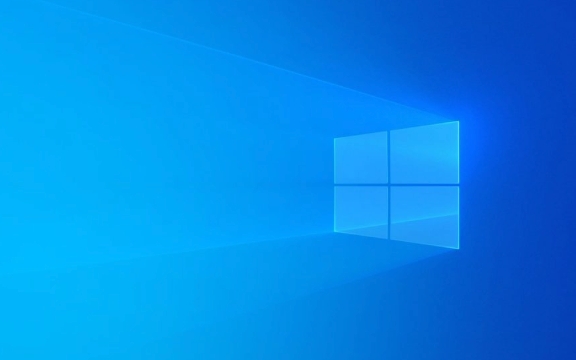
1. Check for Overheating
Overheating is a common cause of system freezes, especially during heavy usage.
-
Monitor temperatures: Use tools like HWMonitor, Core Temp, or SpeedFan to check CPU and GPU temperatures.
- Normal idle: 30–50°C
- Under load: below 85°C (varies by model)
- Clean your PC: Dust buildup can block airflow. Use compressed air to clean fans and vents.
- Ensure proper ventilation: Don’t use the laptop on soft surfaces like beds or couches.
- Check fan operation: Listen for unusual noises or fans not spinning.
If your system overheats, consider repasting the CPU/GPU (for advanced users) or using a cooling pad.

2. Update or Roll Back Drivers
Outdated, corrupt, or incompatible drivers—especially graphics and chipset drivers—can cause freezes.
-
Update drivers:
- Press
Win X→ Device Manager. - Look for devices with a yellow warning icon.
- Right-click and select "Update driver."
- Press
-
Update graphics drivers:
- Go to the manufacturer’s website (NVIDIA, AMD, Intel) for the latest version.
- Avoid using third-party driver updaters.
-
Roll back problematic drivers:
- If the freezing started after a driver update, go to Device Manager → right-click the driver → "Properties" → "Roll Back Driver."
Also, ensure your system is up to date:

- Go to Settings → Windows Update → install all pending updates.
3. Scan for Malware and System Files
Malware or corrupted system files can cause instability.
-
Run a malware scan:
- Use Windows Security (Defender) or a trusted third-party antivirus.
- Perform a full system scan.
-
Run System File Checker (SFC):
- Open Command Prompt as admin (search for "cmd", right-click → "Run as administrator").
- Type:
sfc /scannow - Let it repair any corrupted system files.
-
Run DISM tool (if SFC fails):
- In Command Prompt (admin), run:
DISM /Online /Cleanup-Image /RestoreHealth
- Then run
sfc /scannowagain.
- In Command Prompt (admin), run:
4. Check for Disk and Memory Issues
Failing hardware, especially storage and RAM, often causes freezes.
- Check your hard drive/SSD health:
- Use built-in tool: Open Command Prompt and run:
chkdsk C: /f /r
(Approve to run on next restart if needed.)
- Use tools like CrystalDiskInfo to monitor drive health (look for "Caution" or "Bad" status).
- Use built-in tool: Open Command Prompt and run:
-
Test your RAM:
- Search for "Windows Memory Diagnostic" → run it.
- It will schedule a test on reboot. Check results after restart.
If hardware issues are detected, consider replacing the faulty component.
5. Adjust Power and Performance Settings
Power plans can sometimes throttle performance or cause instability.
- Go to Control Panel → Power Options.
- Select High performance or Balanced.
- Click "Change plan settings" → "Change advanced power settings".
- Expand "Processor power management" → set "Minimum processor state" to 5–10% and "Maximum" to 100%.
- Disable "PCI Express → Link State Power Management".
Also, disable unnecessary startup apps:
- Press
Ctrl Shift Esc→ Startup tab → disable non-essential apps.
6. Boot into Safe Mode and Test
Safe Mode loads only essential drivers and services. If the system doesn’t freeze in Safe Mode, the issue is likely software-related.
- Restart and hold
Shiftwhile clicking "Restart". - Go to Troubleshoot → Advanced Options → Startup Settings → Restart.
- Press
F4to enable Safe Mode. - Use the system and see if it still freezes.
If it runs fine in Safe Mode:
- Uninstall recently installed software.
- Check for conflicts in background apps.
- Consider a clean boot (via
msconfig) to isolate the culprit.
7. Consider a System Reset (Last Resort)
If all else fails, reset Windows 11:
- Go to Settings → System → Recovery → Reset this PC.
- Choose "Keep my files" to reinstall Windows without losing personal data.
- This removes apps and settings that might be causing issues.
Make sure to back up important data before proceeding.
Freezing issues in Windows 11 are usually solvable with methodical troubleshooting. Start with the most common causes—overheating, drivers, and malware—then work your way toward hardware and system resets. Most cases can be resolved without professional help.
The above is the detailed content of How to troubleshoot a computer that keeps freezing with Windows 11?. For more information, please follow other related articles on the PHP Chinese website!

Hot AI Tools

Undress AI Tool
Undress images for free

Undresser.AI Undress
AI-powered app for creating realistic nude photos

AI Clothes Remover
Online AI tool for removing clothes from photos.

Clothoff.io
AI clothes remover

Video Face Swap
Swap faces in any video effortlessly with our completely free AI face swap tool!

Hot Article

Hot Tools

Notepad++7.3.1
Easy-to-use and free code editor

SublimeText3 Chinese version
Chinese version, very easy to use

Zend Studio 13.0.1
Powerful PHP integrated development environment

Dreamweaver CS6
Visual web development tools

SublimeText3 Mac version
God-level code editing software (SublimeText3)
 Windows Security is blank or not showing options
Jul 07, 2025 am 02:40 AM
Windows Security is blank or not showing options
Jul 07, 2025 am 02:40 AM
When the Windows Security Center is blank or the function is missing, you can follow the following steps to check: 1. Confirm whether the system version supports full functions, some functions of the Home Edition are limited, and the Professional Edition and above are more complete; 2. Restart the SecurityHealthService service to ensure that its startup type is set to automatic; 3. Check and uninstall third-party security software that may conflict; 4. Run the sfc/scannow and DISM commands to repair system files; 5. Try to reset or reinstall the Windows Security Center application, and contact Microsoft support if necessary.
 Windows stuck on 'undoing changes made to your computer'
Jul 05, 2025 am 02:51 AM
Windows stuck on 'undoing changes made to your computer'
Jul 05, 2025 am 02:51 AM
The computer is stuck in the "Undo Changes made to the computer" interface, which is a common problem after the Windows update fails. It is usually caused by the stuck rollback process and cannot enter the system normally. 1. First of all, you should wait patiently for a long enough time, especially after restarting, it may take more than 30 minutes to complete the rollback, and observe the hard disk light to determine whether it is still running. 2. If there is no progress for a long time, you can force shut down and enter the recovery environment (WinRE) multiple times, and try to start repair or system restore. 3. After entering safe mode, you can uninstall the most recent update records through the control panel. 4. Use the command prompt to execute the bootrec command in the recovery environment to repair the boot file, or run sfc/scannow to check the system file. 5. The last method is to use the "Reset this computer" function
 Proven Ways for Microsoft Teams Error 657rx in Windows 11/10
Jul 07, 2025 pm 12:25 PM
Proven Ways for Microsoft Teams Error 657rx in Windows 11/10
Jul 07, 2025 pm 12:25 PM
Encountering something went wrong 657rx can be frustrating when you log in to Microsoft Teams or Outlook. In this article on MiniTool, we will explore how to fix the Outlook/Microsoft Teams error 657rx so you can get your workflow back on track.Quick
 The RPC server is unavailable Windows
Jul 06, 2025 am 12:07 AM
The RPC server is unavailable Windows
Jul 06, 2025 am 12:07 AM
When encountering the "RPCserverisunavailable" problem, first confirm whether it is a local service exception or a network configuration problem. 1. Check and start the RPC service to ensure that its startup type is automatic. If it cannot be started, check the event log; 2. Check the network connection and firewall settings, test the firewall to turn off the firewall, check DNS resolution and network connectivity; 3. Run the sfc/scannow and DISM commands to repair the system files; 4. Check the group policy and domain controller status in the domain environment, and contact the IT department to assist in the processing. Gradually check it in sequence to locate and solve the problem.
 the default gateway is not available Windows
Jul 08, 2025 am 02:21 AM
the default gateway is not available Windows
Jul 08, 2025 am 02:21 AM
When you encounter the "DefaultGatewayisNotAvailable" prompt, it means that the computer cannot connect to the router or does not obtain the network address correctly. 1. First, restart the router and computer, wait for the router to fully start before trying to connect; 2. Check whether the IP address is set to automatically obtain, enter the network attribute to ensure that "Automatically obtain IP address" and "Automatically obtain DNS server address" are selected; 3. Run ipconfig/release and ipconfig/renew through the command prompt to release and re-acquire the IP address, and execute the netsh command to reset the network components if necessary; 4. Check the wireless network card driver, update or reinstall the driver to ensure that it works normally.
 How to fix 'SYSTEM_SERVICE_EXCEPTION' stop code in Windows
Jul 09, 2025 am 02:56 AM
How to fix 'SYSTEM_SERVICE_EXCEPTION' stop code in Windows
Jul 09, 2025 am 02:56 AM
When encountering the "SYSTEM_SERVICE_EXCEPTION" blue screen error, you do not need to reinstall the system or replace the hardware immediately. You can follow the following steps to check: 1. Update or roll back hardware drivers such as graphics cards, especially recently updated drivers; 2. Uninstall third-party antivirus software or system tools, and use WindowsDefender or well-known brand products to replace them; 3. Run sfc/scannow and DISM commands as administrator to repair system files; 4. Check memory problems, restore the default frequency and re-plug and unplug the memory stick, and use Windows memory diagnostic tools to detect. In most cases, the driver and software problems can be solved first.
 Windows 11 KB5062660 24H2 out with features, direct download links for offline installer (.msu)
Jul 23, 2025 am 09:43 AM
Windows 11 KB5062660 24H2 out with features, direct download links for offline installer (.msu)
Jul 23, 2025 am 09:43 AM
Windows 11 KB5062660 is now rolling out as an optional update for Windows 11 24H2 with a few new features, including Recall AI in Europe. This patch is available via Windows Update, but Microsoft has also posted direct download l
 How to repair Windows 11 using command prompt
Jul 05, 2025 am 02:59 AM
How to repair Windows 11 using command prompt
Jul 05, 2025 am 02:59 AM
How to use command prompt to repair Windows 11? 1. Enter the command prompt through the recovery environment: enter the recovery environment through USB boot or three consecutive interrupts, and then select Troubleshooting > Advanced Options > Command Prompt; 2. Use DISM to repair the system image: Run DISM/Online/Cleanup-Image/CheckHealth to check for corruption, DISM/Online/Cleanup-Image/ScanHealth scanning problem, DISM/Online/Cleanup-Image/RestoreHealth to repair the problem, and specify an external source if necessary; 3. Run SF





