RDP is only available on Windows 10/11 Pro, Enterprise, and Education, not Home edition. 2. Ensure both devices are on the same network or properly configured, use an account with a password, and allow RDP through the firewall (port 3389). 3. Enable RDP via Settings > System > Remote Desktop and toggle on “Enable Remote Desktop,” then confirm and note the device name. 4. Optionally configure advanced settings like requiring Network Level Authentication or changing the port. 5. Alternatively, enable RDP using PowerShell as Administrator with commands to modify registry keys and enable the firewall rule. 6. For security, use strong authentication, avoid exposing RDP to the internet, use a VPN, change the default port or use Remote Desktop Gateway, and keep Windows updated. 7. To connect, use Remote Desktop Connection (mstsc), enter the target device name or IP address, and log in with valid credentials. The remote PC must be powered on and not asleep for the connection to succeed.

Enabling Remote Desktop Protocol (RDP) in Windows allows you to connect to your computer from another device over a network or the internet. Here’s how to enable it on Windows 10 and Windows 11 (the process is nearly identical for both).
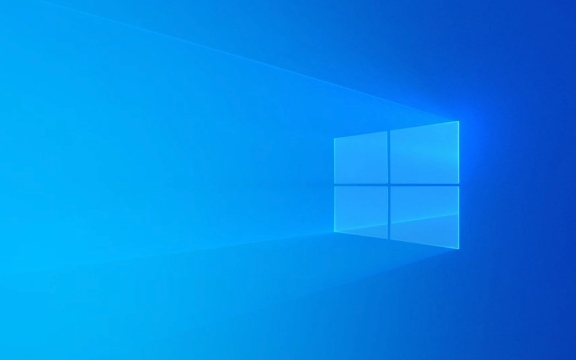
? Check Your Edition and Requirements
RDP is available on Windows 10/11 Pro, Enterprise, and Education editions. It is not available on Windows Home.
Also, make sure:
- Both devices are on the same network (or properly configured for remote access).
- You have an account with a password (blank passwords won’t work for RDP).
- Your firewall allows RDP (port 3389 by default).
? How to Enable Remote Desktop (GUI Method)
-
Open Settings

- Press
Win Ito open the Settings app.
- Press
-
Go to System > Remote Desktop
- In Windows 10: Settings > System > Remote Desktop
- In Windows 11: Settings > System > Remote Desktop
-
Turn on Remote Desktop

- Toggle the switch labeled “Enable Remote Desktop” to On.
- Click Confirm when prompted.
-
Note the Device Name
- Write down the name shown under “How to connect to this device.” You’ll need this when connecting from another machine.
-
(Optional) Advanced Settings
- Click Advanced Settings to:
- Require devices to use Network Level Authentication (NLA) — recommended for security.
- Change the listening port (advanced users only).
- Click Advanced Settings to:
?? Alternative: Enable RDP via Command Line or Registry (Admin Method)
If you need to automate or troubleshoot, you can use PowerShell or the registry.
Using PowerShell (as Administrator):
# Enable Remote Desktop Set-ItemProperty -Path "HKLM:\System\CurrentControlSet\Control\Terminal Server" -Name "fDenyTSConnections" -Value 0 # Enable Network Level Authentication Set-ItemProperty -Path "HKLM:\System\CurrentControlSet\Control\Terminal Server\WinStations\RDP-Tcp" -Name "UserAuthentication" -Value 1 # Open firewall rule Enable-NetFirewallRule -DisplayGroup "Remote Desktop"
Run this in an elevated PowerShell window (Run as Administrator).
? Security Tips When Using RDP
RDP is powerful but can be a security risk if exposed to the internet. Consider these precautions:
- Use a strong password or, better yet, Windows Hello or a Microsoft Account with 2FA.
- Don’t expose RDP directly to the internet unless absolutely necessary.
- If remote access is needed, use a VPN to access your network first, then use RDP internally.
- Change the default RDP port (advanced) or use Remote Desktop Gateway for enterprise setups.
- Keep Windows updated to protect against known exploits (e.g., BlueKeep).
?? How to Connect to the Remote PC
On the client machine:
- Open Remote Desktop Connection (
mstsc). - Enter the PC name or IP address of the target machine.
- Click Connect and enter the username and password when prompted.
Example:
192.168.1.50orMyOfficePC
That’s it — RDP should now be enabled and ready to use. Just make sure the remote PC is powered on and not asleep.
The above is the detailed content of How to enable Remote Desktop Protocol (RDP) in Windows. For more information, please follow other related articles on the PHP Chinese website!

Hot AI Tools

Undress AI Tool
Undress images for free

Undresser.AI Undress
AI-powered app for creating realistic nude photos

AI Clothes Remover
Online AI tool for removing clothes from photos.

Clothoff.io
AI clothes remover

Video Face Swap
Swap faces in any video effortlessly with our completely free AI face swap tool!

Hot Article

Hot Tools

Notepad++7.3.1
Easy-to-use and free code editor

SublimeText3 Chinese version
Chinese version, very easy to use

Zend Studio 13.0.1
Powerful PHP integrated development environment

Dreamweaver CS6
Visual web development tools

SublimeText3 Mac version
God-level code editing software (SublimeText3)
 How to Change Font Color on Desktop Icons (Windows 11)
Jul 07, 2025 pm 12:07 PM
How to Change Font Color on Desktop Icons (Windows 11)
Jul 07, 2025 pm 12:07 PM
If you're having trouble reading your desktop icons' text or simply want to personalize your desktop look, you may be looking for a way to change the font color on desktop icons in Windows 11. Unfortunately, Windows 11 doesn't offer an easy built-in
 Fixed Windows 11 Google Chrome not opening
Jul 08, 2025 pm 02:36 PM
Fixed Windows 11 Google Chrome not opening
Jul 08, 2025 pm 02:36 PM
Fixed Windows 11 Google Chrome not opening Google Chrome is the most popular browser right now, but even it sometimes requires help to open on Windows. Then follow the on-screen instructions to complete the process. After completing the above steps, launch Google Chrome again to see if it works properly now. 5. Delete Chrome User Profile If you are still having problems, it may be time to delete Chrome User Profile. This will delete all your personal information, so be sure to back up all relevant data. Typically, you delete the Chrome user profile through the browser itself. But given that you can't open it, here's another way: Turn on Windo
 How to fix second monitor not detected in Windows?
Jul 12, 2025 am 02:27 AM
How to fix second monitor not detected in Windows?
Jul 12, 2025 am 02:27 AM
When Windows cannot detect a second monitor, first check whether the physical connection is normal, including power supply, cable plug-in and interface compatibility, and try to replace the cable or adapter; secondly, update or reinstall the graphics card driver through the Device Manager, and roll back the driver version if necessary; then manually click "Detection" in the display settings to identify the monitor to confirm whether it is correctly identified by the system; finally check whether the monitor input source is switched to the corresponding interface, and confirm whether the graphics card output port connected to the cable is correct. Following the above steps to check in turn, most dual-screen recognition problems can usually be solved.
 Want to Build an Everyday Work Desktop? Get a Mini PC Instead
Jul 08, 2025 am 06:03 AM
Want to Build an Everyday Work Desktop? Get a Mini PC Instead
Jul 08, 2025 am 06:03 AM
Mini PCs have undergone
 Fixed the failure to upload files in Windows Google Chrome
Jul 08, 2025 pm 02:33 PM
Fixed the failure to upload files in Windows Google Chrome
Jul 08, 2025 pm 02:33 PM
Have problems uploading files in Google Chrome? This may be annoying, right? Whether you are attaching documents to emails, sharing images on social media, or submitting important files for work or school, a smooth file upload process is crucial. So, it can be frustrating if your file uploads continue to fail in Chrome on Windows PC. If you're not ready to give up your favorite browser, here are some tips for fixes that can't upload files on Windows Google Chrome 1. Start with Universal Repair Before we learn about any advanced troubleshooting tips, it's best to try some of the basic solutions mentioned below. Troubleshooting Internet connection issues: Internet connection
 How to clear the print queue in Windows?
Jul 11, 2025 am 02:19 AM
How to clear the print queue in Windows?
Jul 11, 2025 am 02:19 AM
When encountering the problem of printing task stuck, clearing the print queue and restarting the PrintSpooler service is an effective solution. First, open the "Device and Printer" interface to find the corresponding printer, right-click the task and select "Cancel" to clear a single task, or click "Cancel all documents" to clear the queue at one time; if the queue is inaccessible, press Win R to enter services.msc to open the service list, find "PrintSpooler" and stop it before starting the service. If necessary, you can manually delete the residual files under the C:\Windows\System32\spool\PRINTERS path to completely solve the problem.
 How to run Command Prompt as an administrator in Windows 10?
Jul 05, 2025 am 02:31 AM
How to run Command Prompt as an administrator in Windows 10?
Jul 05, 2025 am 02:31 AM
To run command prompts as administrator, the most direct way is to search through the Start menu and right-click "Run as administrator"; secondly, use the Win X shortcut menu to select "Command Prompt (Administrator)" or "Windows Terminal (Administrator)"; you can also open the run window through Win R and enter cmd and press Ctrl Shift Enter to force running as administrator; in addition, you can set shortcut properties to achieve automatic running as administrator. All the above methods require administrator permission and confirmation through UAC. Pay attention to security risks during operation.









