Create a strong brand identity by choosing a memorable channel name, designing a high-quality logo, selecting consistent colors and fonts, and writing a keyword-rich, compelling channel description using tools like Canva or Adobe Express. 2. Optimize your channel art and layout by designing a clean, responsive banner (2560x1440 px) with key information, organizing videos into themed playlists, pinning a strong video to the top, and avoiding clutter. 3. Produce high-quality, consistent content by using good lighting, improving audio with a dedicated mic, editing videos cleanly to remove pauses, and maintaining a reliable upload schedule using free tools like DaVinci Resolve or iMovie. 4. Design click-worthy, on-brand thumbnails with high-contrast colors, readable text (5–6 words), your face if applicable, a consistent template, and avoid clickbait to boost credibility and click-through rates. 5. Engage like a pro by replying to top comments, using pinned and featured comments, adding end screens and cards to guide viewers, enabling a custom URL and subscribe watermark, and maintaining respectful, organized audience interactions. A professional YouTube channel is built on consistency, clarity, and care—refine your approach over time while keeping your audience central to every decision.

Making your YouTube channel look professional doesn’t require a big budget—just consistency, attention to detail, and a clear brand identity. A polished channel builds trust, keeps viewers engaged, and helps you stand out. Here’s how to make your YouTube channel look professional.
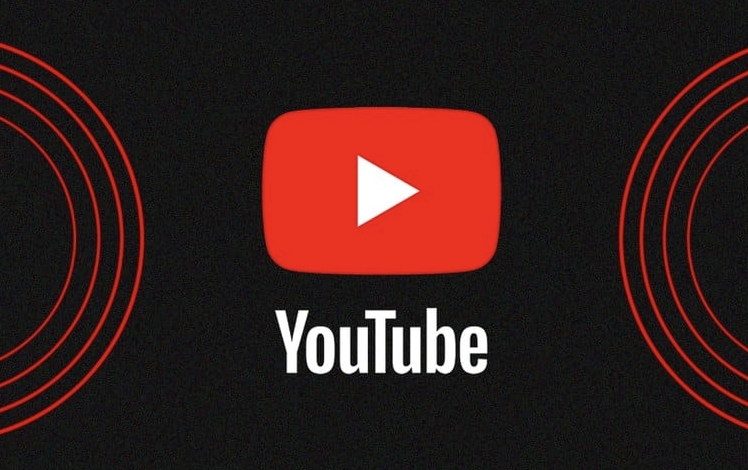
1. Create a Strong Brand Identity
Your brand is what viewers remember. A consistent look and feel across your channel signals professionalism.
- Choose a clear channel name – Pick something memorable, relevant to your niche, and easy to spell.
- Design a high-quality logo – Use simple, scalable graphics that look good as a small profile picture and on larger displays.
- Pick a color scheme and fonts – Stick to 2–3 primary colors and 1–2 readable fonts. Use them consistently in thumbnails, banners, and videos.
- Write a compelling channel description – Clearly explain who you are, what your channel is about, and why people should subscribe. Include keywords for discoverability.
Use tools like Canva or Adobe Express to design your assets if you're not a designer.
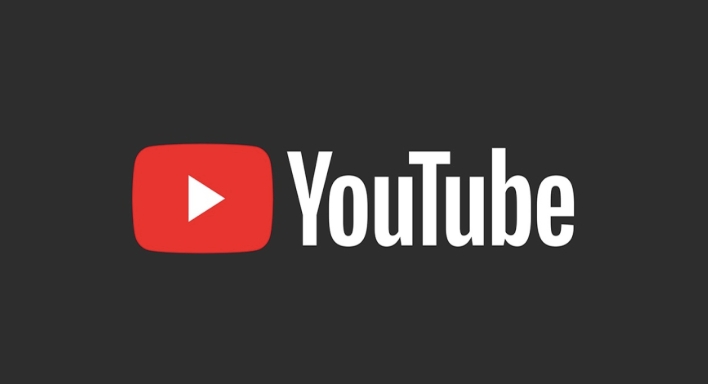
2. Optimize Your Channel Art and Layout
First impressions matter. When someone lands on your channel page, it should look intentional and inviting.
- Custom YouTube banner (channel art) – Design a banner that reflects your brand and includes key info like upload schedule, social handles, or website. Make sure it looks good on desktop and mobile (ideal size: 2560x1440 px).
- Organize your playlists – Group videos into themed playlists (e.g., “Beginner Tutorials,” “Product Reviews”) so new viewers can easily explore your content.
- Pin a strong video to the top – Use the “Pinned” section under your banner to highlight your best or most important video (e.g., a channel trailer or popular tutorial).
Keep the layout clean and avoid cluttered banners with too much text.

3. Produce High-Quality, Consistent Content
Professionalism shows in your videos. Even if you’re filming on a phone, you can still look polished.
- Use good lighting – Natural light or a softbox light can eliminate shadows and make you look clear and professional.
- Improve audio quality – Bad audio turns viewers off faster than bad video. Use a lapel mic or USB mic to reduce background noise.
- Edit your videos cleanly – Cut out long pauses, ums, and awkward moments. Use intro/outro sequences that match your brand.
- Stick to a consistent upload schedule – Whether it’s once a week or twice a month, consistency builds audience trust.
Even simple edits in free software like DaVinci Resolve or iMovie can make a big difference.
4. Design Click-Worthy, On-Brand Thumbnails
Thumbnails are your video’s billboard. Great thumbnails boost click-through rates and look professional.
- Use high-contrast colors – Make sure text and images stand out, even on small screens.
- Include readable text – One short phrase (5–6 words max) that highlights the video’s value.
- Show your face (if applicable) – Facial expressions help build connection and recognition.
- Keep a consistent template – Use the same font, layout, and style across all thumbnails so your content is instantly recognizable.
Avoid clickbait—deliver what your thumbnail promises.
5. Engage Like a Pro
A professional channel isn’t just about looks—it’s also about how you treat your audience.
- Reply to top comments – Build community by engaging with viewers.
- Use pinned and featured comments – Highlight helpful feedback or questions.
- Add end screens and cards – Guide viewers to your other videos or subscription page.
- Custom URL and watermark – Once eligible, get a custom channel URL and use a subscribe watermark in your videos.
Professionalism includes being responsive, respectful, and organized in interactions.
Basically, a professional YouTube channel comes down to consistency, clarity, and care. You don’t need expensive gear—just a clear brand, clean visuals, and reliable content. Start small, refine over time, and keep your audience in mind with every decision.
The above is the detailed content of How to make your YouTube channel look professional. For more information, please follow other related articles on the PHP Chinese website!

Hot AI Tools

Undress AI Tool
Undress images for free

Undresser.AI Undress
AI-powered app for creating realistic nude photos

AI Clothes Remover
Online AI tool for removing clothes from photos.

Clothoff.io
AI clothes remover

Video Face Swap
Swap faces in any video effortlessly with our completely free AI face swap tool!

Hot Article

Hot Tools

Notepad++7.3.1
Easy-to-use and free code editor

SublimeText3 Chinese version
Chinese version, very easy to use

Zend Studio 13.0.1
Powerful PHP integrated development environment

Dreamweaver CS6
Visual web development tools

SublimeText3 Mac version
God-level code editing software (SublimeText3)
 How to create a custom brush in Photoshop
Jul 08, 2025 am 01:01 AM
How to create a custom brush in Photoshop
Jul 08, 2025 am 01:01 AM
The steps to create a custom brush in Photoshop are as follows: 1. Select a pattern with clear edges and suitable for brushes, such as hand-painted textures or photo parts, and adjust it to the appropriate size; 2. Use the "Magic Wand Tool" or "Quick Selection Tool" to remove the background to ensure that the pattern is in an independent selection; 3. Create a basic brush through "Edit > Define Brush Presets"; 4. Adjust the parameters such as "Shape Dynamic", "Scatter", "Text" and "Transfer" in the "Brush" panel to make the strokes more natural; 5. Finally, click "Save As Brush" to save as a .abr file for convenience of subsequent use and sharing.
 How to use the quick selection tool in Photoshop
Jul 06, 2025 am 12:01 AM
How to use the quick selection tool in Photoshop
Jul 06, 2025 am 12:01 AM
Photoshop's quick selection tool is suitable for selecting areas with similar colors and clear boundaries. The usage methods include: 1. Find and activate the tool, right-click or long-press to switch or press the shortcut key W to ensure that the layer is unlocked; 2. Adjust the brush size, combine the Alt or Option key to switch the selection mode, Shift key to add selection, and improve accuracy through the option bar setting sampling method; 3. Use the "Select the Subject" function to assist in selection, and then manually optimize edge details, especially suitable for portraits or product images.
 How to recover a corrupted AutoCAD file?
Jul 09, 2025 am 01:16 AM
How to recover a corrupted AutoCAD file?
Jul 09, 2025 am 01:16 AM
When AutoCAD file is corrupted, you can take the following steps to try to restore: 1. Check the automatic backup of the file, check whether there is a .bak or .sv$ file in the folder where the original .dwg file is located, and rename the .bak file to .dwg to open it; 2. Use the RECOVER command to try to repair the file, and if it fails, use the -OPEN command to open the file for partial recovery; 3. Use third-party tools such as DataNumenDWGRepair, RecoveryToolboxforDWG, etc. to deal with seriously damaged files. To prevent future damage, you should save regularly and use "Save As" to refresh the file structure, keep the software updated, avoid saving through network drives, enable automatic save and set up
 How to fix remote desktop connection issues
Jul 08, 2025 am 01:03 AM
How to fix remote desktop connection issues
Jul 08, 2025 am 01:03 AM
Remote Desktop connection problems can be checked through the following steps: 1. Check the network and firewall settings to ensure that the TCP3389 port is open; 2. Confirm that the remote desktop function is enabled and supported by non-home version systems; 3. Verify user permissions and belong to the "RemoteDesktopUsers" group or administrator; 4. Handle black screen or lag, adjust the display options or restart the remote computer. Check them one by one in order, and most problems can be solved.
 How to remove password protection from a PDF in Adobe Acrobat?
Jul 05, 2025 am 12:36 AM
How to remove password protection from a PDF in Adobe Acrobat?
Jul 05, 2025 am 12:36 AM
To remove PDF password protection, use Adobe AcrobatPro and have the document owner password. The steps include: 1. Open Adobe AcrobatPro and select a password-protected PDF file; 2. Enter the correct owner password; 3. Go to "Tools" > "Protection" > "Encryption" > "Remove Security"; 4. Click "OK" in the pop-up window to confirm the removal. If AcrobatPro is not available, you can ask others for assistance or use third-party decryption tools, but you need to pay attention to privacy risks. Common problems include invalid password, grayed out security settings, and prompting for passwords after removal. The solution is to check password input, try to convert file formats, or update software versions. If it cannot be resolved, please contact A
 How to get Photoshop for free
Jul 12, 2025 am 12:34 AM
How to get Photoshop for free
Jul 12, 2025 am 12:34 AM
Adobe Photoshop does not have a permanent free version, but can be legally used in the following ways: 1. The official website provides a 7-day free trial, complete functions but automatic renewal is required; 2. Use a simplified version based on the browser (Beta), which supports basic editing functions; 3. Students or teachers can obtain a full-featured version through the school education plan; 4. Consider alternative software such as GIMP, Photopea, Krita or Canva Pixlr to meet daily needs. The above methods can meet the needs of different users and ensure legal and compliant use.
 AutoCAD 3D modeling tutorial
Jul 10, 2025 pm 12:20 PM
AutoCAD 3D modeling tutorial
Jul 10, 2025 pm 12:20 PM
Friends who are just beginning to get involved in AutoCAD3D modeling can start with the following steps: 1. Start practicing from basic geometry (such as cubes, cylinders, spheres), use BOX, CYLINDER, SPHERE and other commands to build simple models and combine them into complex structures; 2. Master Boolean operations (UNION merge, SUBTRACT cutting, INTERSECT intersection) to create solid models with holes or combined structures; 3. Pay attention to the settings of the view and coordinate system (UCS), switch the view angle to understand the structure, and ensure the correct operation direction by adjusting UCS; 4. After completing the modeling, it can be exported to STL, STEP or IGES format for easy printing or sharing, and use SECTIONPLANE







