How to disable cross-site tracking in Safari?
Aug 04, 2025 am 02:38 AMThe Safari browser can enable the "Block Cross-site Tracking" function to enhance privacy by following the steps: 1. Open Safari on macOS, click "Safari" > "Preferences" in the menu bar, switch to the "Privacy" tab and check "Block Cross-site Tracking"; 2. On iOS or iPadOS, go to "Safari Browser" and enable the feature in the "Privacy and Security" section; 3. It is recommended to clean up existing website data to completely clear tracking traces, and you can choose to delete specific or all website data in Safari's "Privacy" settings; 4. By clicking the "aA" icon in the upper right corner of Safari and selecting "Privacy Report", you can view the number and sources of trackers blocked in the past 30 days. These settings can effectively restrict the sharing of third-party cookies and website data, and improve user privacy and security.

The Safari browser has enabled a certain degree of anti-cross-site tracking function by default, but if you want to confirm more clearly or personalize it, the operation is actually very simple. Apple has always attached great importance to privacy protection. Safari's "smart anti-tracking" technology is to prevent advertisers and other websites from tracking your browsing behavior without your knowledge.
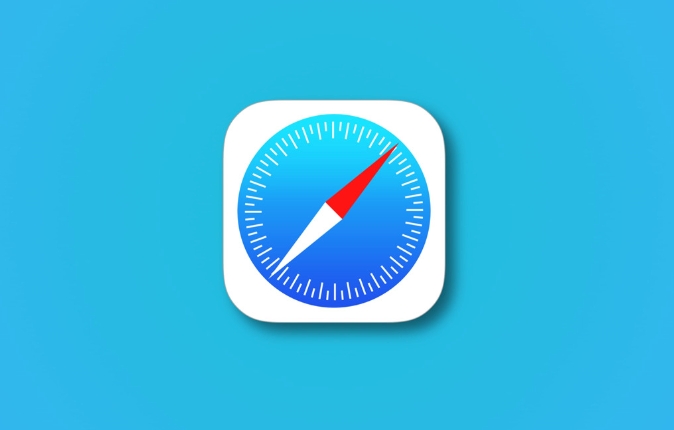
Enable the basic settings of "Block Cross-site Tracking"
Safari browser has built-in "block cross-site tracking" option on both macOS and iOS, making sure it is enabled in just a few simple steps:
- Open Safari
- Click "Safari" > "Preferences" in the top menu bar
- Switch to the Privacy tab
- Check "Prevent Cross-Site Tracking"
When this feature is enabled, Safari limits the ability of third-party cookies and website data to share information between different sites, thereby reducing the possibility of being tracked by advertising platforms or other services.
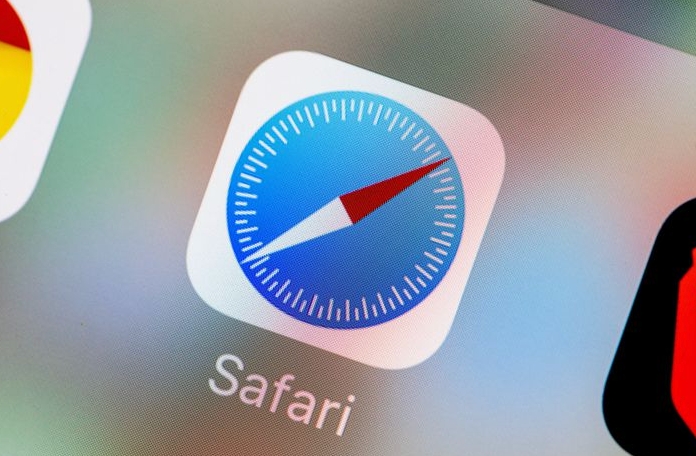
The settings on iOS and iPadOS are slightly different
It's also similar to the operation on iPhone or iPad, except that the path changes slightly:
- Open Settings
- Find and click "Safari Browser" down
- Slide to the bottom, in the Privacy & Security section
- Turn on "Block Cross-site Tracking"
Note: Safari settings on iOS and iPadOS are global and affect all in-app browsers that use SFSafariViewController.
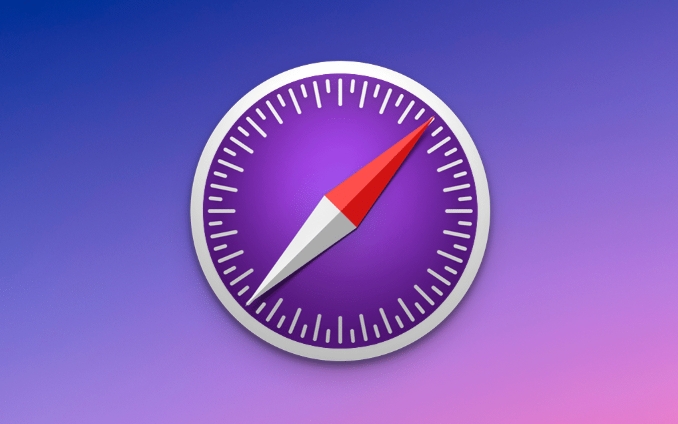
It is also important to clean up existing website data
Even if the blocking function is enabled, if you have visited many web pages before, you may have accumulated some cookies and website data. It is recommended to clean it up by the way:
- Open Preferences > Privacy in Safari
- Click "Manage Website Data"
- You can choose to delete one by one, or click "Remove all" directly
This step can help you remove traces of tracking that may have been left before and allow privacy protection to start from scratch.
Privacy Reporting feature allows you to view blocking
Safari also provides a "privacy report" that tells you how many trackers it blocks you:
- Click the "aA" icon in the upper right corner on the Safari main interface
- Select Privacy Report
- The page shows the number and source of trackers blocked in the past 30 days
Although this feature cannot adjust the settings, it allows you to intuitively see Safari's efforts in protecting privacy.
Basically that's all. The whole process is not complicated but easy to ignore. The default settings are already good. Checking occasionally will make you feel more at ease.
The above is the detailed content of How to disable cross-site tracking in Safari?. For more information, please follow other related articles on the PHP Chinese website!

Hot AI Tools

Undress AI Tool
Undress images for free

Undresser.AI Undress
AI-powered app for creating realistic nude photos

AI Clothes Remover
Online AI tool for removing clothes from photos.

Clothoff.io
AI clothes remover

Video Face Swap
Swap faces in any video effortlessly with our completely free AI face swap tool!

Hot Article

Hot Tools

Notepad++7.3.1
Easy-to-use and free code editor

SublimeText3 Chinese version
Chinese version, very easy to use

Zend Studio 13.0.1
Powerful PHP integrated development environment

Dreamweaver CS6
Visual web development tools

SublimeText3 Mac version
God-level code editing software (SublimeText3)
 8 Ways to Reinstall Safari on iPhone
Sep 16, 2023 am 11:17 AM
8 Ways to Reinstall Safari on iPhone
Sep 16, 2023 am 11:17 AM
Web browsing is an essential function of mobile devices, and browsers facilitate it effectively. These browsers also support the installation of content blockers and other tools to personalize your browsing experience. Apple's iOS platform uses Safari as its default browser. In rare cases, you may find that Safari browser is missing from your device. If you encounter this situation, the following steps will guide you on how to restore it. Can you reinstall Safari on iPhone? Safari is a built-in application on iOS devices and cannot be deleted or uninstalled due to its protected system status. If the app seems to be missing from your device, you may be dealing with an error, or the app may be hidden for various reasons.
 Fix 'Safari cannot open page NSPOSIXErrorDomain:28' error on Mac
Apr 15, 2023 pm 05:34 PM
Fix 'Safari cannot open page NSPOSIXErrorDomain:28' error on Mac
Apr 15, 2023 pm 05:34 PM
Since this particular error message may be caused by a bug or some lower-level conflict, it may be sorted out in a future update of Safari or MacOS. Nonetheless, there are some tricks you can apply to fix the problem on your Mac for the time being, or at least fix it. 1: Disable “Hide IP Address” in Safari Many users reported that disabling the IP address hiding feature in Safari and then restarting their Mac solved their problem. Pull down the "Safari" menu and go to "Preferences" Go to the "Privacy" tab Uncheck the "Hide IP address from trackers" checkbox to temporarily disable the feature 2: Disable third-party firewalls, antivirus software, Little Snitch, L
 iOS 15: How to switch to private browsing on iPhone using Safari
Apr 20, 2023 am 10:55 AM
iOS 15: How to switch to private browsing on iPhone using Safari
Apr 20, 2023 am 10:55 AM
Safari got an overhaul in iOS 15, and while there are many improvements and changes, some features aren't found where they were before. Read on to learn how to switch to iPhone private browsing in Safari with iOS15. As a refresher, here's how Apple describes Private Browsing Mode: After you close a tab in Private Browsing mode, Safari won't remember the pages you've visited, your search history, or Autofill information. Private Browsing in iOS 15 could be the “Who moved my cheese?” This is a big moment for many users because it’s more private than iOS 14 and earlier — unless you know the shortcut. Except for hiding
 How to disable private browsing mode in Safari on iPhone
Feb 23, 2024 am 08:34 AM
How to disable private browsing mode in Safari on iPhone
Feb 23, 2024 am 08:34 AM
Apple allows iPhone users to browse anonymously using private tabs on Safari. When "Incognito Mode" is enabled, Safari does not save the addresses of websites you visit, your search history, or Autofill information. If you use private browsing mode frequently in Safari, you may have noticed that the mode operates differently than other browsers. This article will detail how to disable Private Browsing Mode on iPhone and what happens when Private Browsing Mode is enabled when Safari is closed. How to Disable Private Browsing Mode on Safari Required: iPhone running iOS 17 or later. If you have found out how to enable and use private browsing in Safari
 Safari zoom issue on iPhone: Here's the fix
Apr 20, 2024 am 08:08 AM
Safari zoom issue on iPhone: Here's the fix
Apr 20, 2024 am 08:08 AM
If you don't have control over the zoom level in Safari, getting things done can be tricky. So if Safari looks zoomed out, that might be a problem for you. Here are a few ways you can fix this minor zoom issue in Safari. 1. Cursor magnification: Select "Display" > "Cursor magnification" in the Safari menu bar. This will make the cursor more visible on the screen, making it easier to control. 2. Move the mouse: This may sound simple, but sometimes just moving the mouse to another location on the screen may automatically return it to normal size. 3. Use Keyboard Shortcuts Fix 1 – Reset Zoom Level You can control the zoom level directly from the Safari browser. Step 1 – When you are in Safari
 How to change search engines on iPhone and iPad
Apr 25, 2023 am 08:28 AM
How to change search engines on iPhone and iPad
Apr 25, 2023 am 08:28 AM
It's easy to change the search engine in Safari, Google Chrome, or other browsers on your iPhone or iPad. This tutorial will show you how to do it on four different web browsers available on iPhone and iPad. How to Change the Safari Search Engine on iPhone or iPad Safari is the default web browser on iOS and iPadOS, but you might not like the search engine. Fortunately, you can use these steps to change it: On your iPhone or iPad, launch Settings from the Home screen. Swipe down and tap Safari from the list. In the next menu,
 How do I do Find (Control+F) in Safari on iPhone and iPad?
Apr 21, 2023 pm 01:34 PM
How do I do Find (Control+F) in Safari on iPhone and iPad?
Apr 21, 2023 pm 01:34 PM
How to Use the Control+F Equivalent in Safari on iPhone and iPad Ready to search for matching text on web pages in Safari? Here's all you need to do: If you haven't done so already, open Safari and visit the webpage on which you want to search for matching text Click on the arrow button that comes out of the box in the Safari toolbar Scroll down and click "Find on Page," which is the Control+F equivalent on iPhone and iPad Safari. Enter the text you want to find on the web page. If necessary, use the arrows to navigate to the next or previous instance of the matching text. When finished, tap Done "You go, that's Rong
 Microsoft: Outlook error downloads 'TokenFactoryIframe' file on every visit
Apr 19, 2023 am 08:25 AM
Microsoft: Outlook error downloads 'TokenFactoryIframe' file on every visit
Apr 19, 2023 am 08:25 AM
Microsoft Outlook is downloading a mysterious file called "TokenFactoryIframe" on macOS when users access the email service through the Safari browser. This issue has now been widely reported by users who have discovered "TokenFactoryIframe" files that Outlook downloads on every visit. Outlook downloads this mysterious file every few seconds or at least every time you access Outlook on Apple platforms. Based on our findings, this appears to be an issue caused by an incorrect server-side update posted to Outlook and has nothing to do with Safari or macOS. Microsoft in a copy






