To set up a vacation responder in Gmail, log in, click the gear icon, go to “See all settings,” then the “General” tab, and enable the vacation responder. First, toggle on “Turn on vacation responder” to activate the feature. Next, set your start and end dates, which Gmail auto-fills but you can adjust. Then, write a subject and message for auto-replies, deciding whether to send responses to contacts only or also to people outside your organization. Include a greeting, your return date, an emergency contact if applicable, and clarify if you’ll check email during your absence. Finally, turn it off when you return to avoid confusion, though saved settings remain until changed.

Setting up a vacation responder in Gmail is a simple way to let people know you're away and manage expectations around replies. It’s especially useful if you’re out of the office for a few days and don’t want to leave people hanging. Here’s how to do it effectively.
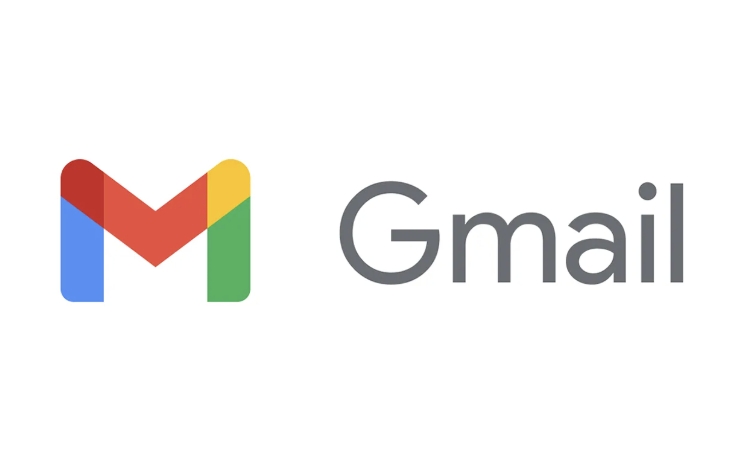
When to Use the Vacation Responder
The vacation responder is ideal when you're taking time off and won’t be checking email regularly. It’s commonly used by professionals during PTO (paid time off), but it can also be handy for anyone who wants to set boundaries, like during a weekend getaway or a digital detox period.
- It helps reduce the number of follow-up messages you get when people wonder why you haven’t replied
- It sets a clear tone that you're unavailable, which can prevent last-minute requests
- It works best when paired with a clear subject line or message that explains your absence
If you’re only stepping away for a few hours or checking email occasionally, this feature might be overkill. But for multi-day absences, it’s a solid choice.
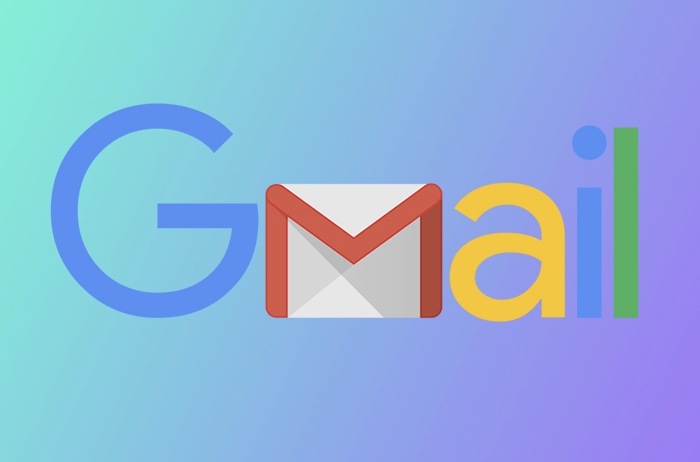
How to Set It Up in Gmail
To set up your vacation responder, log into your Gmail account and click the gear icon in the top right corner to access "See all settings." From there, go to the "General" tab and look for the "Vacation" section at the top.
Here’s what you need to do:
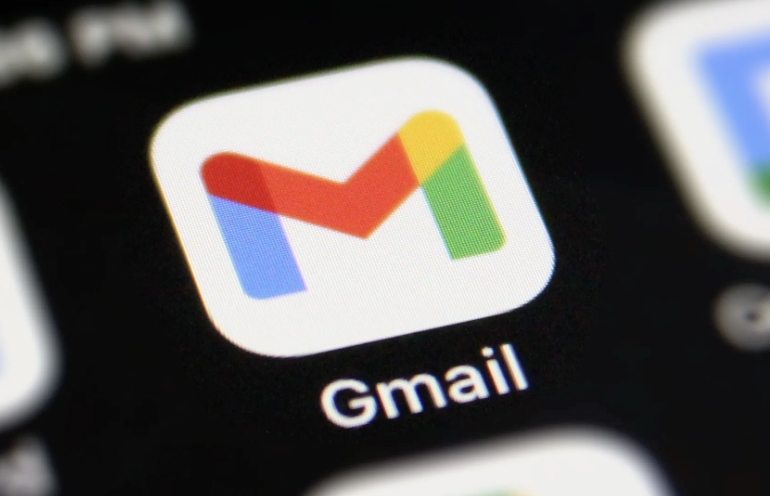
- Toggle on “Turn on vacation responder”
- Set your start and end dates (Gmail will auto-fill the current date and one week ahead, but you can change those)
- Write a subject and message for auto-replies
- Choose whether to send responses to your contacts only or also to people outside your organization
Keep in mind that if you’re using a personal Gmail account (not Google Workspace), the vacation responder won’t send auto-replies to emails from other personal Gmail accounts. It mainly works for business or school accounts.
What to Include in Your Message
Your vacation message should be clear and helpful. People don’t expect a long note, but they do want to know when you’ll be back and who (if anyone) they can contact in the meantime.
Here’s a quick list of what to consider including:
- A friendly greeting and confirmation that you’re currently away
- Your expected return date
- A point of contact for urgent matters
- A note about whether you’ll be checking email at all during your absence
Avoid vague phrases like “I’ll get back to you soon” unless you know when that will be. If you’re completely offline, say so clearly so people don’t keep following up.
Also, if you’re expecting a specific email or need someone to take action while you’re gone, it’s a good idea to set up a filter or forward rule in addition to the vacation responder — but that’s a bit more advanced and worth exploring if you need finer control.
Turn It Off When You’re Back
Once you return, don’t forget to turn off the vacation responder. Leaving it on longer than needed can confuse people or make them think you're still unavailable.
Just go back to the same settings page and toggle it off. You can also leave the message and dates saved if you plan to use it again soon — the settings stay put until you change or disable them.
That’s about it. It’s a small feature, but one that can save you from a lot of back-and-forth when you're trying to take a break.
The above is the detailed content of How to set up a vacation responder in Gmail. For more information, please follow other related articles on the PHP Chinese website!

Hot AI Tools

Undress AI Tool
Undress images for free

Undresser.AI Undress
AI-powered app for creating realistic nude photos

AI Clothes Remover
Online AI tool for removing clothes from photos.

Clothoff.io
AI clothes remover

Video Face Swap
Swap faces in any video effortlessly with our completely free AI face swap tool!

Hot Article

Hot Tools

Notepad++7.3.1
Easy-to-use and free code editor

SublimeText3 Chinese version
Chinese version, very easy to use

Zend Studio 13.0.1
Powerful PHP integrated development environment

Dreamweaver CS6
Visual web development tools

SublimeText3 Mac version
God-level code editing software (SublimeText3)
 How to create a custom brush in Photoshop
Jul 08, 2025 am 01:01 AM
How to create a custom brush in Photoshop
Jul 08, 2025 am 01:01 AM
The steps to create a custom brush in Photoshop are as follows: 1. Select a pattern with clear edges and suitable for brushes, such as hand-painted textures or photo parts, and adjust it to the appropriate size; 2. Use the "Magic Wand Tool" or "Quick Selection Tool" to remove the background to ensure that the pattern is in an independent selection; 3. Create a basic brush through "Edit > Define Brush Presets"; 4. Adjust the parameters such as "Shape Dynamic", "Scatter", "Text" and "Transfer" in the "Brush" panel to make the strokes more natural; 5. Finally, click "Save As Brush" to save as a .abr file for convenience of subsequent use and sharing.
 How to use the quick selection tool in Photoshop
Jul 06, 2025 am 12:01 AM
How to use the quick selection tool in Photoshop
Jul 06, 2025 am 12:01 AM
Photoshop's quick selection tool is suitable for selecting areas with similar colors and clear boundaries. The usage methods include: 1. Find and activate the tool, right-click or long-press to switch or press the shortcut key W to ensure that the layer is unlocked; 2. Adjust the brush size, combine the Alt or Option key to switch the selection mode, Shift key to add selection, and improve accuracy through the option bar setting sampling method; 3. Use the "Select the Subject" function to assist in selection, and then manually optimize edge details, especially suitable for portraits or product images.
 How to recover a corrupted AutoCAD file?
Jul 09, 2025 am 01:16 AM
How to recover a corrupted AutoCAD file?
Jul 09, 2025 am 01:16 AM
When AutoCAD file is corrupted, you can take the following steps to try to restore: 1. Check the automatic backup of the file, check whether there is a .bak or .sv$ file in the folder where the original .dwg file is located, and rename the .bak file to .dwg to open it; 2. Use the RECOVER command to try to repair the file, and if it fails, use the -OPEN command to open the file for partial recovery; 3. Use third-party tools such as DataNumenDWGRepair, RecoveryToolboxforDWG, etc. to deal with seriously damaged files. To prevent future damage, you should save regularly and use "Save As" to refresh the file structure, keep the software updated, avoid saving through network drives, enable automatic save and set up
 How to remove password protection from a PDF in Adobe Acrobat?
Jul 05, 2025 am 12:36 AM
How to remove password protection from a PDF in Adobe Acrobat?
Jul 05, 2025 am 12:36 AM
To remove PDF password protection, use Adobe AcrobatPro and have the document owner password. The steps include: 1. Open Adobe AcrobatPro and select a password-protected PDF file; 2. Enter the correct owner password; 3. Go to "Tools" > "Protection" > "Encryption" > "Remove Security"; 4. Click "OK" in the pop-up window to confirm the removal. If AcrobatPro is not available, you can ask others for assistance or use third-party decryption tools, but you need to pay attention to privacy risks. Common problems include invalid password, grayed out security settings, and prompting for passwords after removal. The solution is to check password input, try to convert file formats, or update software versions. If it cannot be resolved, please contact A
 How to fix remote desktop connection issues
Jul 08, 2025 am 01:03 AM
How to fix remote desktop connection issues
Jul 08, 2025 am 01:03 AM
Remote Desktop connection problems can be checked through the following steps: 1. Check the network and firewall settings to ensure that the TCP3389 port is open; 2. Confirm that the remote desktop function is enabled and supported by non-home version systems; 3. Verify user permissions and belong to the "RemoteDesktopUsers" group or administrator; 4. Handle black screen or lag, adjust the display options or restart the remote computer. Check them one by one in order, and most problems can be solved.
 How to get Photoshop for free
Jul 12, 2025 am 12:34 AM
How to get Photoshop for free
Jul 12, 2025 am 12:34 AM
Adobe Photoshop does not have a permanent free version, but can be legally used in the following ways: 1. The official website provides a 7-day free trial, complete functions but automatic renewal is required; 2. Use a simplified version based on the browser (Beta), which supports basic editing functions; 3. Students or teachers can obtain a full-featured version through the school education plan; 4. Consider alternative software such as GIMP, Photopea, Krita or Canva Pixlr to meet daily needs. The above methods can meet the needs of different users and ensure legal and compliant use.
 AutoCAD 3D modeling tutorial
Jul 10, 2025 pm 12:20 PM
AutoCAD 3D modeling tutorial
Jul 10, 2025 pm 12:20 PM
Friends who are just beginning to get involved in AutoCAD3D modeling can start with the following steps: 1. Start practicing from basic geometry (such as cubes, cylinders, spheres), use BOX, CYLINDER, SPHERE and other commands to build simple models and combine them into complex structures; 2. Master Boolean operations (UNION merge, SUBTRACT cutting, INTERSECT intersection) to create solid models with holes or combined structures; 3. Pay attention to the settings of the view and coordinate system (UCS), switch the view angle to understand the structure, and ensure the correct operation direction by adjusting UCS; 4. After completing the modeling, it can be exported to STL, STEP or IGES format for easy printing or sharing, and use SECTIONPLANE







