 System Tutorial
System Tutorial
 Windows Series
Windows Series
 'This setting is managed by your administrator' in Windows Defender
'This setting is managed by your administrator' in Windows Defender
The message "This setting is managed by your administrator" means Windows Defender settings are controlled by a policy, often due to group policies, third-party antivirus, domain enrollment, or MDM tools. 2. To fix it on a personal computer, first uninstall any third-party antivirus software and restart. 3. If using Windows Pro or higher, open gpedit.msc, navigate to Computer Configuration > Administrative Templates > Windows Components > Microsoft Defender Antivirus, and set all enforced policies to Not Configured. 4. For all Windows versions, open regedit, go to HKEY_LOCAL_MACHINEThis setting is managed by your administrator in Windows DefenderSOFTWAREThis setting is managed by your administrator in Windows DefenderPoliciesThis setting is managed by your administrator in Windows DefenderMicrosoftThis setting is managed by your administrator in Windows DefenderWindows Defender, and set DisableAntiSpyware and DisableAntiVirus to 0 or delete them, then do the same under Real-Time Protection for DisableRealtimeMonitoring. 5. If the device is managed by Intune or MDM, go to Settings > Accounts > Access work or school, and disconnect the work account if possible. 6. Run the Windows Security troubleshooter via Settings > System > Troubleshoot to fix configuration issues. 7. In organizational environments, contact IT instead of bypassing restrictions. 8. If issues persist, check for leftover policies or perform a system restore to a point before the problem occurred. This process helps regain control of Defender settings when you are the legitimate administrator.

If you're seeing the message "This setting is managed by your administrator" in Windows Defender (Microsoft Defender), it means that certain security settings are controlled by a policy—either through a local group policy, a domain controller, or a third-party application—and cannot be changed directly by the user. This is common in work or school environments, but it can also appear on personal computers.
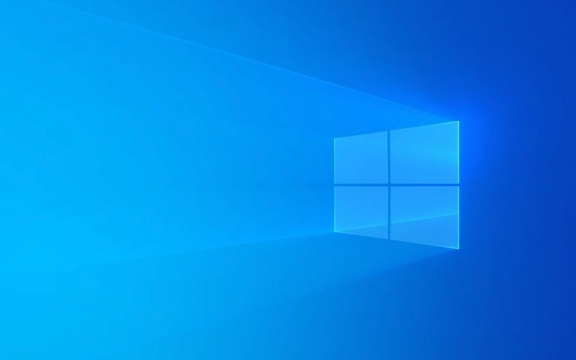
Here’s what you need to know and how to potentially fix or work around it.
? Why This Happens
This message appears because a Group Policy, registry setting, or management tool has taken control of Windows Defender settings. Common causes include:

- Your device is part of a domain or organization (e.g., company or school network).
- You're using a work profile or Azure AD-joined device.
- A third-party antivirus installed and locked Defender settings.
- Local Group Policy or registry edits are enforcing control.
- Windows in S mode, or managed by Intune/MDM (Mobile Device Management).
?? How to Fix It (If You're the Admin)
If you're the actual administrator of the device (e.g., on a personal PC), here are steps to regain control:
1. Check for Third-Party Antivirus Software
Some antivirus programs disable or take over Windows Defender.

- Go to Settings > Apps > Installed apps.
- Look for any third-party antivirus (e.g., McAfee, Norton, Avast).
- Uninstall it if not needed.
- Restart your PC—Defender should re-enable automatically.
?? Note: Windows Defender usually disables itself when another AV is active. Removing the other AV should restore control—unless policies were left behind.
2. Check Local Group Policy (gpedit.msc)
Available on Windows Pro, Education, or Enterprise editions.
- Press
Win R, typegpedit.msc, and press Enter. - Navigate to:
Computer Configuration > Administrative Templates > Windows Components > Microsoft Defender Antivirus - Look for policies like:
- Turn off Microsoft Defender Antivirus → Set to Disabled or Not Configured
- Real-time protection settings → Ensure not enforced
- Double-click each, set to Not Configured, then click OK.
- Run
gpupdate /forcein Command Prompt (as admin), then restart.
? Home edition users:
gpedit.mscisn’t included by default. You’ll need to edit the registry instead.
3. Edit Registry (For All Windows Versions)
?? Back up the registry first. Incorrect changes can break your system.
- Press
Win R, typeregedit, press Enter. - Navigate to:
HKEY_LOCAL_MACHINEThis setting is managed by your administrator in Windows DefenderSOFTWAREThis setting is managed by your administrator in Windows DefenderPoliciesThis setting is managed by your administrator in Windows DefenderMicrosoftThis setting is managed by your administrator in Windows DefenderWindows Defender - Look for:
-
DisableAntiSpyware→ Set value to0or delete the entry -
DisableAntiVirus→ Same
-
- Also check:
HKEY_LOCAL_MACHINEThis setting is managed by your administrator in Windows DefenderSOFTWAREThis setting is managed by your administrator in Windows DefenderPoliciesThis setting is managed by your administrator in Windows DefenderMicrosoftThis setting is managed by your administrator in Windows DefenderWindows DefenderThis setting is managed by your administrator in Windows DefenderReal-Time Protection
Ensure settings likeDisableRealtimeMonitoringare set to0or deleted. - Restart your computer.
? Tip: If the
Policieskey doesn’t exist, the restriction likely isn’t from local registry.
4. Check for MDM or Intune Management
If your PC says it’s managed (e.g., "Managed by your organization" in Settings):
- Go to Settings > Accounts > Access work or school
- If a workplace account is listed, select it and click Disconnect (if allowed).
- This removes Intune/MDM policies that may be locking Defender.
? If you’re in a company/school environment, you may not be able to remove this without IT support.
5. Run the Windows Defender Troubleshooter
Sometimes built-in tools can detect and fix misconfigurations.
- Go to Settings > System > Troubleshoot > Other troubleshooters
- Run the Windows Security troubleshooter.
? When You Can’t Change It (And That’s Okay)
In corporate or educational environments, this restriction is intentional. You shouldn’t bypass it without approval, as it may violate policies.
Instead:
- Contact your IT department.
- Ask if they can adjust the policy or explain why settings are locked.
? Summary
| Cause | Solution |
|---|---|
| Third-party AV | Uninstall and restart |
| Group Policy | Use gpedit.msc to reset policies |
| Registry settings | Edit or delete Defender-related keys |
| MDM/Intune | Remove work account or contact IT |
| Domain-joined PC | Requires admin rights from domain controller |
If you're on a personal computer and followed the steps above, you should regain control of Windows Defender settings. If not, double-check for leftover policies or consider a system restore from before the issue started.
Basically, the message means "someone else is in charge"—your job is to figure out who (or what) that is and take appropriate action.
The above is the detailed content of 'This setting is managed by your administrator' in Windows Defender. For more information, please follow other related articles on the PHP Chinese website!

Hot AI Tools

Undress AI Tool
Undress images for free

Undresser.AI Undress
AI-powered app for creating realistic nude photos

AI Clothes Remover
Online AI tool for removing clothes from photos.

Clothoff.io
AI clothes remover

Video Face Swap
Swap faces in any video effortlessly with our completely free AI face swap tool!

Hot Article

Hot Tools

Notepad++7.3.1
Easy-to-use and free code editor

SublimeText3 Chinese version
Chinese version, very easy to use

Zend Studio 13.0.1
Powerful PHP integrated development environment

Dreamweaver CS6
Visual web development tools

SublimeText3 Mac version
God-level code editing software (SublimeText3)
 Windows 11 slow boot time fix
Jul 04, 2025 am 02:04 AM
Windows 11 slow boot time fix
Jul 04, 2025 am 02:04 AM
The problem of slow booting can be solved by the following methods: 1. Check and disable unnecessary booting programs; 2. Turn off the quick boot function; 3. Update the driver and check disk health; 4. Adjust the number of processor cores (only for advanced users). For Windows 11 systems, first, the default self-start software such as QQ and WeChat are disabled through the task manager to improve the startup speed; if you use dual systems or old hardware, you can enter the power option to turn off the quick boot function; second, use the device manager to update the driver and run the chkdsk command to fix disk errors, and it is recommended to replace the mechanical hard disk with SSD; for multi-core CPU users, the kernel parameters can be adjusted through bcdedit and msconfig to optimize the startup efficiency. Most cases can be corrected by basic investigation
 How to Change Font Color on Desktop Icons (Windows 11)
Jul 07, 2025 pm 12:07 PM
How to Change Font Color on Desktop Icons (Windows 11)
Jul 07, 2025 pm 12:07 PM
If you're having trouble reading your desktop icons' text or simply want to personalize your desktop look, you may be looking for a way to change the font color on desktop icons in Windows 11. Unfortunately, Windows 11 doesn't offer an easy built-in
 Fixed Windows 11 Google Chrome not opening
Jul 08, 2025 pm 02:36 PM
Fixed Windows 11 Google Chrome not opening
Jul 08, 2025 pm 02:36 PM
Fixed Windows 11 Google Chrome not opening Google Chrome is the most popular browser right now, but even it sometimes requires help to open on Windows. Then follow the on-screen instructions to complete the process. After completing the above steps, launch Google Chrome again to see if it works properly now. 5. Delete Chrome User Profile If you are still having problems, it may be time to delete Chrome User Profile. This will delete all your personal information, so be sure to back up all relevant data. Typically, you delete the Chrome user profile through the browser itself. But given that you can't open it, here's another way: Turn on Windo
 How to fix second monitor not detected in Windows?
Jul 12, 2025 am 02:27 AM
How to fix second monitor not detected in Windows?
Jul 12, 2025 am 02:27 AM
When Windows cannot detect a second monitor, first check whether the physical connection is normal, including power supply, cable plug-in and interface compatibility, and try to replace the cable or adapter; secondly, update or reinstall the graphics card driver through the Device Manager, and roll back the driver version if necessary; then manually click "Detection" in the display settings to identify the monitor to confirm whether it is correctly identified by the system; finally check whether the monitor input source is switched to the corresponding interface, and confirm whether the graphics card output port connected to the cable is correct. Following the above steps to check in turn, most dual-screen recognition problems can usually be solved.
 Want to Build an Everyday Work Desktop? Get a Mini PC Instead
Jul 08, 2025 am 06:03 AM
Want to Build an Everyday Work Desktop? Get a Mini PC Instead
Jul 08, 2025 am 06:03 AM
Mini PCs have undergone
 Fixed the failure to upload files in Windows Google Chrome
Jul 08, 2025 pm 02:33 PM
Fixed the failure to upload files in Windows Google Chrome
Jul 08, 2025 pm 02:33 PM
Have problems uploading files in Google Chrome? This may be annoying, right? Whether you are attaching documents to emails, sharing images on social media, or submitting important files for work or school, a smooth file upload process is crucial. So, it can be frustrating if your file uploads continue to fail in Chrome on Windows PC. If you're not ready to give up your favorite browser, here are some tips for fixes that can't upload files on Windows Google Chrome 1. Start with Universal Repair Before we learn about any advanced troubleshooting tips, it's best to try some of the basic solutions mentioned below. Troubleshooting Internet connection issues: Internet connection
 How to clear the print queue in Windows?
Jul 11, 2025 am 02:19 AM
How to clear the print queue in Windows?
Jul 11, 2025 am 02:19 AM
When encountering the problem of printing task stuck, clearing the print queue and restarting the PrintSpooler service is an effective solution. First, open the "Device and Printer" interface to find the corresponding printer, right-click the task and select "Cancel" to clear a single task, or click "Cancel all documents" to clear the queue at one time; if the queue is inaccessible, press Win R to enter services.msc to open the service list, find "PrintSpooler" and stop it before starting the service. If necessary, you can manually delete the residual files under the C:\Windows\System32\spool\PRINTERS path to completely solve the problem.






