Run Command Prompt as administrator by searching for cmd, right-clicking it, and selecting "Run as administrator," or using Windows X and choosing "Command Prompt (Admin)." 2. Execute the command sfc /scannow to scan and repair corrupted or missing system files, allowing 15–30 minutes for completion. 3. If issues persist, run DISM /Online /Cleanup-Image /RestoreHealth to repair the system image, followed by sfc /scannow again to complete the fix. 4. Optionally, check detailed results by running findstr /c:"[SR]" %windir%\Logs\CBS\CBS.log > "%userprofile%\Desktop\sfc_results.txt" to save the log to your desktop. This process effectively resolves many Windows stability issues by repairing system files.

Running a System File Checker (SFC) scan in Windows is a reliable way to fix corrupted or missing system files that might be causing errors, crashes, or performance issues. Here’s how to do it properly.
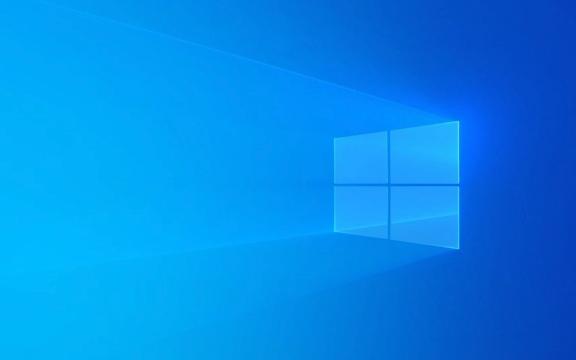
Open Command Prompt as Administrator
The SFC tool requires elevated (admin) privileges to run. To open Command Prompt with the necessary permissions:
- Press Windows S, type cmd.
- Right-click on Command Prompt and select Run as administrator.
- If prompted by User Account Control (UAC), click Yes.
Alternatively, you can:

- Press Windows X and choose Command Prompt (Admin) or Windows Terminal (Admin) if you're using a newer version of Windows.
Run the SFC Scan
Once the elevated Command Prompt is open, type the following command and press Enter:
sfc /scannow
This command tells the System File Checker to:

- Scan all protected system files.
- Replace incorrect versions with the correct ones from the system cache.
What to expect:
- The scan may take 15–30 minutes. Don’t close the window—let it finish.
- If issues are found and fixed, you’ll see a message like:
"Windows Resource Protection found corrupt files and successfully repaired them." - If no issues are found:
"Windows Resource Protection did not find any integrity violations."
?? If the scan finds problems but can’t fix them, you may need to run additional commands (see below).
Handle Unresolved Issues (Optional)
If sfc /scannow doesn’t resolve the problem, try repairing the system image first using DISM, then run SFC again:
In the same admin Command Prompt, run:
DISM /Online /Cleanup-Image /RestoreHealth
- This can take 10–20 minutes. It repairs the Windows image that SFC relies on.
After DISM completes, run:
sfc /scannow
- This time, SFC should be able to repair previously unresolved files.
Check the SFC Log (Advanced)
To see detailed results of the scan:
- Run this command:
findstr /c:"[SR]" %windir%\Logs\CBS\CBS.log > "%userprofile%\Desktop\sfc_results.txt"
- This saves a readable summary of SFC findings to your desktop.
Basically, just run sfc /scannow as admin, wait for it to finish, and follow up with DISM if needed. It’s a simple but powerful fix for many Windows stability issues.
The above is the detailed content of How to run a system file check in Windows. For more information, please follow other related articles on the PHP Chinese website!

Hot AI Tools

Undress AI Tool
Undress images for free

Undresser.AI Undress
AI-powered app for creating realistic nude photos

AI Clothes Remover
Online AI tool for removing clothes from photos.

Clothoff.io
AI clothes remover

Video Face Swap
Swap faces in any video effortlessly with our completely free AI face swap tool!

Hot Article

Hot Tools

Notepad++7.3.1
Easy-to-use and free code editor

SublimeText3 Chinese version
Chinese version, very easy to use

Zend Studio 13.0.1
Powerful PHP integrated development environment

Dreamweaver CS6
Visual web development tools

SublimeText3 Mac version
God-level code editing software (SublimeText3)
 How to Change Font Color on Desktop Icons (Windows 11)
Jul 07, 2025 pm 12:07 PM
How to Change Font Color on Desktop Icons (Windows 11)
Jul 07, 2025 pm 12:07 PM
If you're having trouble reading your desktop icons' text or simply want to personalize your desktop look, you may be looking for a way to change the font color on desktop icons in Windows 11. Unfortunately, Windows 11 doesn't offer an easy built-in
 Fixed Windows 11 Google Chrome not opening
Jul 08, 2025 pm 02:36 PM
Fixed Windows 11 Google Chrome not opening
Jul 08, 2025 pm 02:36 PM
Fixed Windows 11 Google Chrome not opening Google Chrome is the most popular browser right now, but even it sometimes requires help to open on Windows. Then follow the on-screen instructions to complete the process. After completing the above steps, launch Google Chrome again to see if it works properly now. 5. Delete Chrome User Profile If you are still having problems, it may be time to delete Chrome User Profile. This will delete all your personal information, so be sure to back up all relevant data. Typically, you delete the Chrome user profile through the browser itself. But given that you can't open it, here's another way: Turn on Windo
 How to fix second monitor not detected in Windows?
Jul 12, 2025 am 02:27 AM
How to fix second monitor not detected in Windows?
Jul 12, 2025 am 02:27 AM
When Windows cannot detect a second monitor, first check whether the physical connection is normal, including power supply, cable plug-in and interface compatibility, and try to replace the cable or adapter; secondly, update or reinstall the graphics card driver through the Device Manager, and roll back the driver version if necessary; then manually click "Detection" in the display settings to identify the monitor to confirm whether it is correctly identified by the system; finally check whether the monitor input source is switched to the corresponding interface, and confirm whether the graphics card output port connected to the cable is correct. Following the above steps to check in turn, most dual-screen recognition problems can usually be solved.
 Want to Build an Everyday Work Desktop? Get a Mini PC Instead
Jul 08, 2025 am 06:03 AM
Want to Build an Everyday Work Desktop? Get a Mini PC Instead
Jul 08, 2025 am 06:03 AM
Mini PCs have undergone
 Fixed the failure to upload files in Windows Google Chrome
Jul 08, 2025 pm 02:33 PM
Fixed the failure to upload files in Windows Google Chrome
Jul 08, 2025 pm 02:33 PM
Have problems uploading files in Google Chrome? This may be annoying, right? Whether you are attaching documents to emails, sharing images on social media, or submitting important files for work or school, a smooth file upload process is crucial. So, it can be frustrating if your file uploads continue to fail in Chrome on Windows PC. If you're not ready to give up your favorite browser, here are some tips for fixes that can't upload files on Windows Google Chrome 1. Start with Universal Repair Before we learn about any advanced troubleshooting tips, it's best to try some of the basic solutions mentioned below. Troubleshooting Internet connection issues: Internet connection
 How to clear the print queue in Windows?
Jul 11, 2025 am 02:19 AM
How to clear the print queue in Windows?
Jul 11, 2025 am 02:19 AM
When encountering the problem of printing task stuck, clearing the print queue and restarting the PrintSpooler service is an effective solution. First, open the "Device and Printer" interface to find the corresponding printer, right-click the task and select "Cancel" to clear a single task, or click "Cancel all documents" to clear the queue at one time; if the queue is inaccessible, press Win R to enter services.msc to open the service list, find "PrintSpooler" and stop it before starting the service. If necessary, you can manually delete the residual files under the C:\Windows\System32\spool\PRINTERS path to completely solve the problem.
 How to show file extensions in Windows 11 File Explorer?
Jul 08, 2025 am 02:40 AM
How to show file extensions in Windows 11 File Explorer?
Jul 08, 2025 am 02:40 AM
To display file extensions in Windows 11 File Explorer, you can follow the following steps: 1. Open any folder; 2. Click the "View" tab in the top menu bar; 3. Click the "Options" button in the upper right corner; 4. Switch to the "View" tab; 5. Uncheck "Hide extensions for known file types"; 6. Click "OK" to save settings. This setting helps identify file types, improve development efficiency, and troubleshoot problems. If you just want to view the extension temporarily, you can right-click the file and select "Rename" and press the Esc key to exit, and the system settings will not be changed.







