The Windows Experience Index is not available in Windows 10 or 11 because Microsoft discontinued it after Windows 8; 1. On Windows 7 or 8, open Start, type "Performance Information and Tools," click it, then select "View and print the detailed performance of your computer" to see your WEI score; 2. If no score exists, click "Rate this computer" to run the assessment; 3. For Windows 10 or 11 users, use alternatives like Task Manager (Ctrl Shift Esc) for real-time performance data, System Information (msinfo32) for hardware details, or third-party tools such as UserBenchmark, PassMark PerformanceTest, or PCMark 10 to evaluate system performance, as these provide more accurate and modern analysis than the outdated WEI.

The Windows Experience Index (WEI) was a tool in older versions of Windows (like Windows 7 and Windows 8) that measured your computer’s performance across several key components—processor, memory, graphics, gaming graphics, and disk—giving each a subscore and an overall base score. Microsoft removed this feature starting with Windows 8.1 and it’s not available in Windows 10 or Windows 11.
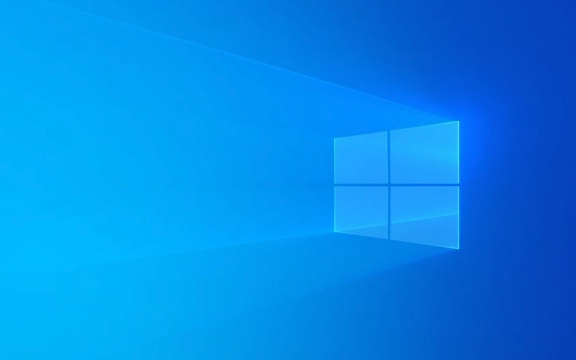
If you're using Windows 7 or Windows 8, here’s how to check your Windows Experience Index:
1. Open the Performance Information and Tools Panel
- Click the Start button (or press the Windows key).
- Type "Performance Information and Tools" in the search box.
- Click on the result that appears under Control Panel.
2. View Your Current WEI Score
- In the Performance Information and Tools window, click "View and print the detailed performance of your computer".
- This will show your current Windows Experience Index score, including individual subscores for:
- Processor
- Memory (RAM)
- Graphics
- Gaming graphics
- Primary hard disk
?? Note: If you’ve never run the assessment, you’ll see a message saying "Your system has not been rated." Click "Rate this computer" to start the evaluation. This process may take a few minutes.

What If You’re on Windows 10 or 11?
Since WEI was discontinued, there’s no built-in replacement. However, you can get similar insights using:
-
Task Manager: Press
Ctrl Shift Esc, go to the Performance tab to see real-time stats for CPU, memory, disk, and GPU. -
System Information: Press
Win R, typemsinfo32, and press Enter. Look under "System Summary" for hardware details. -
Third-party tools like:
- UserBenchmark – gives quick performance scores by component.
- PassMark PerformanceTest – more in-depth benchmarking.
- PCMark 10 – professional-grade system performance testing.
These tools can simulate what WEI used to do and often provide more detailed and up-to-date analysis.

Why Was WEI Removed?
Microsoft phased out WEI because:
- It didn’t keep up with modern hardware (especially SSDs and multi-core CPUs).
- The scoring system became outdated and less meaningful.
- Most users didn’t use it regularly.
- Modern Windows versions include better performance monitoring tools.
So, if you’re on an older Windows version, you can still check WEI through the Control Panel. But on newer systems, you’ll need third-party tools or built-in utilities to assess your PC’s performance. Basically, WEI is a thing of the past—but the idea lives on in more advanced benchmarking software.
The above is the detailed content of How to check your Windows Experience Index. For more information, please follow other related articles on the PHP Chinese website!

Hot AI Tools

Undress AI Tool
Undress images for free

Undresser.AI Undress
AI-powered app for creating realistic nude photos

AI Clothes Remover
Online AI tool for removing clothes from photos.

Clothoff.io
AI clothes remover

Video Face Swap
Swap faces in any video effortlessly with our completely free AI face swap tool!

Hot Article

Hot Tools

Notepad++7.3.1
Easy-to-use and free code editor

SublimeText3 Chinese version
Chinese version, very easy to use

Zend Studio 13.0.1
Powerful PHP integrated development environment

Dreamweaver CS6
Visual web development tools

SublimeText3 Mac version
God-level code editing software (SublimeText3)
 How to Change Font Color on Desktop Icons (Windows 11)
Jul 07, 2025 pm 12:07 PM
How to Change Font Color on Desktop Icons (Windows 11)
Jul 07, 2025 pm 12:07 PM
If you're having trouble reading your desktop icons' text or simply want to personalize your desktop look, you may be looking for a way to change the font color on desktop icons in Windows 11. Unfortunately, Windows 11 doesn't offer an easy built-in
 Fixed Windows 11 Google Chrome not opening
Jul 08, 2025 pm 02:36 PM
Fixed Windows 11 Google Chrome not opening
Jul 08, 2025 pm 02:36 PM
Fixed Windows 11 Google Chrome not opening Google Chrome is the most popular browser right now, but even it sometimes requires help to open on Windows. Then follow the on-screen instructions to complete the process. After completing the above steps, launch Google Chrome again to see if it works properly now. 5. Delete Chrome User Profile If you are still having problems, it may be time to delete Chrome User Profile. This will delete all your personal information, so be sure to back up all relevant data. Typically, you delete the Chrome user profile through the browser itself. But given that you can't open it, here's another way: Turn on Windo
 How to fix second monitor not detected in Windows?
Jul 12, 2025 am 02:27 AM
How to fix second monitor not detected in Windows?
Jul 12, 2025 am 02:27 AM
When Windows cannot detect a second monitor, first check whether the physical connection is normal, including power supply, cable plug-in and interface compatibility, and try to replace the cable or adapter; secondly, update or reinstall the graphics card driver through the Device Manager, and roll back the driver version if necessary; then manually click "Detection" in the display settings to identify the monitor to confirm whether it is correctly identified by the system; finally check whether the monitor input source is switched to the corresponding interface, and confirm whether the graphics card output port connected to the cable is correct. Following the above steps to check in turn, most dual-screen recognition problems can usually be solved.
 Want to Build an Everyday Work Desktop? Get a Mini PC Instead
Jul 08, 2025 am 06:03 AM
Want to Build an Everyday Work Desktop? Get a Mini PC Instead
Jul 08, 2025 am 06:03 AM
Mini PCs have undergone
 Fixed the failure to upload files in Windows Google Chrome
Jul 08, 2025 pm 02:33 PM
Fixed the failure to upload files in Windows Google Chrome
Jul 08, 2025 pm 02:33 PM
Have problems uploading files in Google Chrome? This may be annoying, right? Whether you are attaching documents to emails, sharing images on social media, or submitting important files for work or school, a smooth file upload process is crucial. So, it can be frustrating if your file uploads continue to fail in Chrome on Windows PC. If you're not ready to give up your favorite browser, here are some tips for fixes that can't upload files on Windows Google Chrome 1. Start with Universal Repair Before we learn about any advanced troubleshooting tips, it's best to try some of the basic solutions mentioned below. Troubleshooting Internet connection issues: Internet connection
 How to clear the print queue in Windows?
Jul 11, 2025 am 02:19 AM
How to clear the print queue in Windows?
Jul 11, 2025 am 02:19 AM
When encountering the problem of printing task stuck, clearing the print queue and restarting the PrintSpooler service is an effective solution. First, open the "Device and Printer" interface to find the corresponding printer, right-click the task and select "Cancel" to clear a single task, or click "Cancel all documents" to clear the queue at one time; if the queue is inaccessible, press Win R to enter services.msc to open the service list, find "PrintSpooler" and stop it before starting the service. If necessary, you can manually delete the residual files under the C:\Windows\System32\spool\PRINTERS path to completely solve the problem.
 How to run Command Prompt as an administrator in Windows 10?
Jul 05, 2025 am 02:31 AM
How to run Command Prompt as an administrator in Windows 10?
Jul 05, 2025 am 02:31 AM
To run command prompts as administrator, the most direct way is to search through the Start menu and right-click "Run as administrator"; secondly, use the Win X shortcut menu to select "Command Prompt (Administrator)" or "Windows Terminal (Administrator)"; you can also open the run window through Win R and enter cmd and press Ctrl Shift Enter to force running as administrator; in addition, you can set shortcut properties to achieve automatic running as administrator. All the above methods require administrator permission and confirmation through UAC. Pay attention to security risks during operation.








