Settings provides a quick view of recent updates via Windows Update history. 2. Control Panel offers a complete list of all installed updates with uninstall options and search functionality. 3. Command Prompt using wmic qfe list delivers a text-based output ideal for exporting or scripting. 4. PowerShell’s Get-HotFix command enables detailed filtering and sorting, best for advanced analysis. The most comprehensive method for most users is Control Panel’s “View installed updates,” which displays all updates including KB numbers, names, and installation dates, allowing both review and removal as needed.

You can view all installed updates in Windows through several built-in methods. Here are the most effective ways:
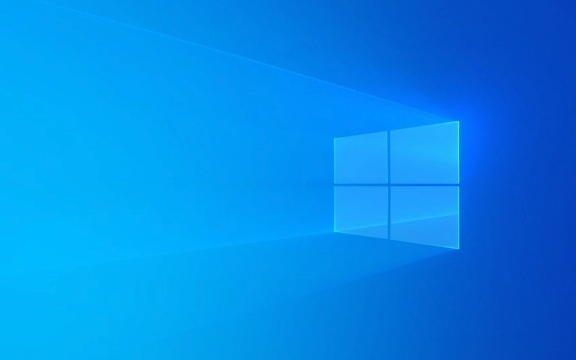
1. Using Settings (Windows 10 & 11)
This is the easiest method for most users.
- Press Windows I to open Settings.
- Go to Windows Update (in Windows 10, it may be under "Update & Security").
- Click on Update history.
- You’ll see a list of recent updates, including:
- Feature updates
- Quality updates
- Driver updates
- Security updates
Note: This only shows updates installed by Windows Update, not every single update ever.

2. Using Control Panel (All Windows Versions)
This method gives a more complete list, including optional and older updates.
- Open Control Panel (search for it in the Start menu).
- Go to Programs > Programs and Features.
- In the left sidebar, click View installed updates.
This will display a long list of all updates sorted by:

- Microsoft products (e.g., .NET Framework, Defender, Edge)
- Update names and KB numbers (e.g., KB5034441)
You can:
- Sort by name, size, or installation date
- Uninstall an update if needed (right-click or use "Uninstall" at the top)
Tip: Use the search box in the top-right to filter by KB number or keyword.
3. Using Command Prompt (For Advanced Users)
To get a text-based list (useful for exporting or scripting):
-
Open Command Prompt as Administrator:
- Press Windows S, type
cmd, right-click and choose Run as administrator.
- Press Windows S, type
-
Type this command:
wmic qfe list
This shows all installed updates with details like:
- HotFixID (KB number)
- InstalledOn date
- Description
- InstalledBy
For a cleaner output, use:
wmic qfe get Caption,Description,HotFixID,InstalledOn
To save the list to a file:
wmic qfe list full > C:\updates.txt
4. Using PowerShell (More Detailed & Modern)
PowerShell offers better formatting and filtering.
Open PowerShell as Administrator.
Run:
Get-HotFix
This lists all installed updates with:
- KB number (
HotFixID) - Description
- Install date
- Installer name
To sort by install date (newest first):
Get-HotFix | Sort-Object InstalledOn -Descending
To search for a specific KB:
Get-HotFix -Id KB5034441
Note:
Get-HotFixmay not show all updates (especially very old or component-based ones), but it covers most standard Windows updates.
Summary
| Method | Best For |
|---|---|
| Settings | Quick check of recent updates |
| Control Panel | Full list with uninstall option |
| Command Prompt | Exporting or scripting |
| PowerShell | Filtering and detailed analysis |
For most users, Control Panel → View installed updates gives the clearest, most complete picture.
Basically, pick the method that fits your comfort level — all of them work, just serve slightly different needs.
The above is the detailed content of How to view all installed updates in Windows. For more information, please follow other related articles on the PHP Chinese website!

Hot AI Tools

Undress AI Tool
Undress images for free

Undresser.AI Undress
AI-powered app for creating realistic nude photos

AI Clothes Remover
Online AI tool for removing clothes from photos.

Clothoff.io
AI clothes remover

Video Face Swap
Swap faces in any video effortlessly with our completely free AI face swap tool!

Hot Article

Hot Tools

Notepad++7.3.1
Easy-to-use and free code editor

SublimeText3 Chinese version
Chinese version, very easy to use

Zend Studio 13.0.1
Powerful PHP integrated development environment

Dreamweaver CS6
Visual web development tools

SublimeText3 Mac version
God-level code editing software (SublimeText3)
 How to Change Font Color on Desktop Icons (Windows 11)
Jul 07, 2025 pm 12:07 PM
How to Change Font Color on Desktop Icons (Windows 11)
Jul 07, 2025 pm 12:07 PM
If you're having trouble reading your desktop icons' text or simply want to personalize your desktop look, you may be looking for a way to change the font color on desktop icons in Windows 11. Unfortunately, Windows 11 doesn't offer an easy built-in
 Fixed Windows 11 Google Chrome not opening
Jul 08, 2025 pm 02:36 PM
Fixed Windows 11 Google Chrome not opening
Jul 08, 2025 pm 02:36 PM
Fixed Windows 11 Google Chrome not opening Google Chrome is the most popular browser right now, but even it sometimes requires help to open on Windows. Then follow the on-screen instructions to complete the process. After completing the above steps, launch Google Chrome again to see if it works properly now. 5. Delete Chrome User Profile If you are still having problems, it may be time to delete Chrome User Profile. This will delete all your personal information, so be sure to back up all relevant data. Typically, you delete the Chrome user profile through the browser itself. But given that you can't open it, here's another way: Turn on Windo
 How to fix second monitor not detected in Windows?
Jul 12, 2025 am 02:27 AM
How to fix second monitor not detected in Windows?
Jul 12, 2025 am 02:27 AM
When Windows cannot detect a second monitor, first check whether the physical connection is normal, including power supply, cable plug-in and interface compatibility, and try to replace the cable or adapter; secondly, update or reinstall the graphics card driver through the Device Manager, and roll back the driver version if necessary; then manually click "Detection" in the display settings to identify the monitor to confirm whether it is correctly identified by the system; finally check whether the monitor input source is switched to the corresponding interface, and confirm whether the graphics card output port connected to the cable is correct. Following the above steps to check in turn, most dual-screen recognition problems can usually be solved.
 Want to Build an Everyday Work Desktop? Get a Mini PC Instead
Jul 08, 2025 am 06:03 AM
Want to Build an Everyday Work Desktop? Get a Mini PC Instead
Jul 08, 2025 am 06:03 AM
Mini PCs have undergone
 Fixed the failure to upload files in Windows Google Chrome
Jul 08, 2025 pm 02:33 PM
Fixed the failure to upload files in Windows Google Chrome
Jul 08, 2025 pm 02:33 PM
Have problems uploading files in Google Chrome? This may be annoying, right? Whether you are attaching documents to emails, sharing images on social media, or submitting important files for work or school, a smooth file upload process is crucial. So, it can be frustrating if your file uploads continue to fail in Chrome on Windows PC. If you're not ready to give up your favorite browser, here are some tips for fixes that can't upload files on Windows Google Chrome 1. Start with Universal Repair Before we learn about any advanced troubleshooting tips, it's best to try some of the basic solutions mentioned below. Troubleshooting Internet connection issues: Internet connection
 How to clear the print queue in Windows?
Jul 11, 2025 am 02:19 AM
How to clear the print queue in Windows?
Jul 11, 2025 am 02:19 AM
When encountering the problem of printing task stuck, clearing the print queue and restarting the PrintSpooler service is an effective solution. First, open the "Device and Printer" interface to find the corresponding printer, right-click the task and select "Cancel" to clear a single task, or click "Cancel all documents" to clear the queue at one time; if the queue is inaccessible, press Win R to enter services.msc to open the service list, find "PrintSpooler" and stop it before starting the service. If necessary, you can manually delete the residual files under the C:\Windows\System32\spool\PRINTERS path to completely solve the problem.
 How to run Command Prompt as an administrator in Windows 10?
Jul 05, 2025 am 02:31 AM
How to run Command Prompt as an administrator in Windows 10?
Jul 05, 2025 am 02:31 AM
To run command prompts as administrator, the most direct way is to search through the Start menu and right-click "Run as administrator"; secondly, use the Win X shortcut menu to select "Command Prompt (Administrator)" or "Windows Terminal (Administrator)"; you can also open the run window through Win R and enter cmd and press Ctrl Shift Enter to force running as administrator; in addition, you can set shortcut properties to achieve automatic running as administrator. All the above methods require administrator permission and confirmation through UAC. Pay attention to security risks during operation.








