Open Reliability Monitor via Run dialog (Windows R, type control, navigate to Security and Maintenance) or search "reliability" in Windows Search. 2. View the System Stability Index and event timeline to identify stability trends. 3. Examine critical events (red X), errors (orange !), warnings (yellow triangle), and information (blue i) by date. 4. Click events to see details like error codes, affected components, and technical information. 5. Determine when issues started and correlate them with recent software, driver, or system changes. 6. Use error details to search for solutions or share with support. 7. Regularly monitor for early signs of instability, understanding it only tracks data from after OS installation and relies on enabled event logging. Reliability Monitor does not fix issues but provides actionable insights to diagnose and resolve system problems effectively.

The Reliability Monitor in Windows is a built-in tool that helps you track system stability, view recent software and hardware changes, and identify the root cause of crashes, errors, or performance issues. It's especially useful when troubleshooting problems like frequent crashes, failed updates, or app errors. Here’s how to use it effectively.
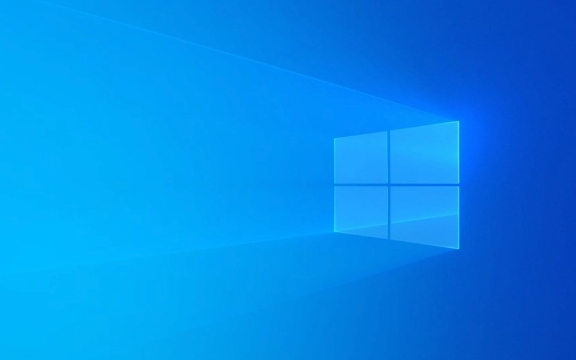
How to Open Reliability Monitor
- Press Windows R to open the Run dialog.
- Type
controland press Enter to open the Control Panel. - Set "View by" to Large icons or Small icons, then click on Security and Maintenance.
- Expand the Maintenance section, then click View reliability history.
Alternatively, you can:
- Press Windows S, type reliability, and select View reliability history from the search results.
Understanding the Reliability Monitor Interface
Once open, you’ll see a timeline graph at the top showing a System Stability Index (from 1 to 10). A higher number means better stability. Below the graph is a list of events categorized by date, including:

- Critical events (red "X"): System crashes, boot failures, or hardware errors.
- Error events (orange "!" or "!"): Application crashes or Windows errors.
- Warnings (yellow triangle): Issues like failed updates or driver problems.
- Informational events (blue "i"): Successful installations, updates, or system changes.
Each event includes:
- Date and time
- Description of the issue
- Affected component (e.g., Windows Update, a specific app)
- Associated technical details (like error codes or file names)
Using Reliability Monitor to Troubleshoot Problems
1. Identify When Problems Started
Look at the timeline and find when the stability index dropped. Click on a red or orange event to see details. For example:

- If a crash happened after a Windows Update, it might point to a problematic update.
- If an app crashes consistently, you’ll see repeated errors tied to that program.
2. Check for Recent Changes
Reliability Monitor logs software installations, driver updates, and system changes. Use this to:
- See if a driver update preceded a crash.
- Confirm when a new app was installed that might be causing conflicts.
Example: After installing a new graphics driver, your PC starts freezing. The monitor shows a critical error on the same day — pointing to the driver as a likely culprit.
3. Get Details for Error Troubleshooting
Click any event to expand it. You’ll often see:
- The name of the failing application or service
- Error code (e.g., “Faulting module: ucrtbase.dll”)
- More details like event logs or crash dumps
Use this info to search online for fixes or provide details when asking for help.
Tips for Getting the Most Out of Reliability Monitor
- Check it regularly if your system feels unstable — even small drops in the stability index can signal underlying issues.
- It only shows data from the current user account and after the OS was installed — no historical data from before Windows setup.
- It relies on Windows Event Logs, so disabling logging will limit its usefulness.
- It won’t catch every issue (especially malware or network problems), but it’s great for software and driver-related crashes.
Reliability Monitor doesn’t fix problems itself, but it gives you clear clues about what’s going wrong and when. By reviewing the timeline and event details, you can pinpoint recent changes or recurring errors — making it much easier to apply the right fix. Basically, it turns guesswork into targeted troubleshooting.
The above is the detailed content of How to use the Reliability Monitor in Windows. For more information, please follow other related articles on the PHP Chinese website!

Hot AI Tools

Undress AI Tool
Undress images for free

Undresser.AI Undress
AI-powered app for creating realistic nude photos

AI Clothes Remover
Online AI tool for removing clothes from photos.

Clothoff.io
AI clothes remover

Video Face Swap
Swap faces in any video effortlessly with our completely free AI face swap tool!

Hot Article

Hot Tools

Notepad++7.3.1
Easy-to-use and free code editor

SublimeText3 Chinese version
Chinese version, very easy to use

Zend Studio 13.0.1
Powerful PHP integrated development environment

Dreamweaver CS6
Visual web development tools

SublimeText3 Mac version
God-level code editing software (SublimeText3)
 How to Change Font Color on Desktop Icons (Windows 11)
Jul 07, 2025 pm 12:07 PM
How to Change Font Color on Desktop Icons (Windows 11)
Jul 07, 2025 pm 12:07 PM
If you're having trouble reading your desktop icons' text or simply want to personalize your desktop look, you may be looking for a way to change the font color on desktop icons in Windows 11. Unfortunately, Windows 11 doesn't offer an easy built-in
 Fixed Windows 11 Google Chrome not opening
Jul 08, 2025 pm 02:36 PM
Fixed Windows 11 Google Chrome not opening
Jul 08, 2025 pm 02:36 PM
Fixed Windows 11 Google Chrome not opening Google Chrome is the most popular browser right now, but even it sometimes requires help to open on Windows. Then follow the on-screen instructions to complete the process. After completing the above steps, launch Google Chrome again to see if it works properly now. 5. Delete Chrome User Profile If you are still having problems, it may be time to delete Chrome User Profile. This will delete all your personal information, so be sure to back up all relevant data. Typically, you delete the Chrome user profile through the browser itself. But given that you can't open it, here's another way: Turn on Windo
 How to fix second monitor not detected in Windows?
Jul 12, 2025 am 02:27 AM
How to fix second monitor not detected in Windows?
Jul 12, 2025 am 02:27 AM
When Windows cannot detect a second monitor, first check whether the physical connection is normal, including power supply, cable plug-in and interface compatibility, and try to replace the cable or adapter; secondly, update or reinstall the graphics card driver through the Device Manager, and roll back the driver version if necessary; then manually click "Detection" in the display settings to identify the monitor to confirm whether it is correctly identified by the system; finally check whether the monitor input source is switched to the corresponding interface, and confirm whether the graphics card output port connected to the cable is correct. Following the above steps to check in turn, most dual-screen recognition problems can usually be solved.
 Want to Build an Everyday Work Desktop? Get a Mini PC Instead
Jul 08, 2025 am 06:03 AM
Want to Build an Everyday Work Desktop? Get a Mini PC Instead
Jul 08, 2025 am 06:03 AM
Mini PCs have undergone
 Fixed the failure to upload files in Windows Google Chrome
Jul 08, 2025 pm 02:33 PM
Fixed the failure to upload files in Windows Google Chrome
Jul 08, 2025 pm 02:33 PM
Have problems uploading files in Google Chrome? This may be annoying, right? Whether you are attaching documents to emails, sharing images on social media, or submitting important files for work or school, a smooth file upload process is crucial. So, it can be frustrating if your file uploads continue to fail in Chrome on Windows PC. If you're not ready to give up your favorite browser, here are some tips for fixes that can't upload files on Windows Google Chrome 1. Start with Universal Repair Before we learn about any advanced troubleshooting tips, it's best to try some of the basic solutions mentioned below. Troubleshooting Internet connection issues: Internet connection
 How to clear the print queue in Windows?
Jul 11, 2025 am 02:19 AM
How to clear the print queue in Windows?
Jul 11, 2025 am 02:19 AM
When encountering the problem of printing task stuck, clearing the print queue and restarting the PrintSpooler service is an effective solution. First, open the "Device and Printer" interface to find the corresponding printer, right-click the task and select "Cancel" to clear a single task, or click "Cancel all documents" to clear the queue at one time; if the queue is inaccessible, press Win R to enter services.msc to open the service list, find "PrintSpooler" and stop it before starting the service. If necessary, you can manually delete the residual files under the C:\Windows\System32\spool\PRINTERS path to completely solve the problem.
 How to run Command Prompt as an administrator in Windows 10?
Jul 05, 2025 am 02:31 AM
How to run Command Prompt as an administrator in Windows 10?
Jul 05, 2025 am 02:31 AM
To run command prompts as administrator, the most direct way is to search through the Start menu and right-click "Run as administrator"; secondly, use the Win X shortcut menu to select "Command Prompt (Administrator)" or "Windows Terminal (Administrator)"; you can also open the run window through Win R and enter cmd and press Ctrl Shift Enter to force running as administrator; in addition, you can set shortcut properties to achieve automatic running as administrator. All the above methods require administrator permission and confirmation through UAC. Pay attention to security risks during operation.







