First, ensure the app is compatible with your version of Windows by checking the developer’s website. 2. Verify that your system architecture (32-bit or 64-bit) matches the application requirements. 3. Run the app as an administrator by right-clicking the executable and selecting "Run as administrator". 4. Use compatibility mode by right-clicking the app, selecting Properties, going to the Compatibility tab, and choosing an earlier version of Windows. 5. Check if Windows Defender SmartScreen or other security settings are blocking the app and allow it if prompted. 6. Update Windows to the latest version to ensure all system components are current. 7. Reinstall the application if the issue persists. This resolves the "This app can't run on your PC" error on Windows.

You see the error "This app can't run on your PC" on Windows when trying to launch an application. This usually happens due to compatibility, system architecture, or security settings. Here’s how to fix it step by step.
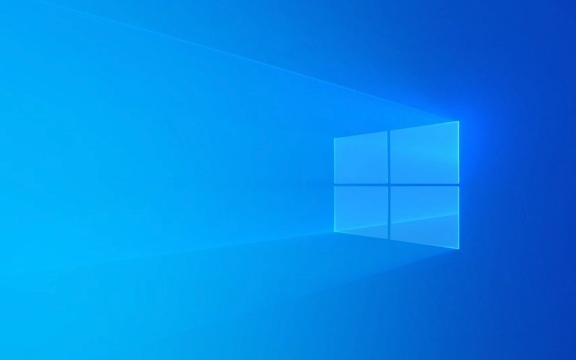
1. Check System Architecture (32-bit vs 64-bit)
Some apps are built only for 32-bit or 64-bit systems. If you're trying to run a 64-bit app on a 32-bit version of Windows (or vice versa), it won’t work.
What to do:

- Press
Win Ito open Settings. - Go to System > About.
- Look for System type under Device specifications.
- If it says "32-bit operating system", you can't run 64-bit apps.
- If it says "64-bit operating system", you can run both 32-bit and 64-bit apps.
? Tip: Most modern apps are 64-bit. If your PC is running 32-bit Windows, consider upgrading to 64-bit (if your processor supports it).
2. Run as Administrator
Sometimes Windows blocks apps from running due to permission issues.

Try this:
- Right-click the app’s executable (.exe) file.
- Select Run as administrator.
- If it works, you can set it to always run this way:
- Right-click the .exe > Properties > Compatibility tab.
- Check Run this program as an administrator.
- Click Apply.
3. Check Compatibility Mode
Older apps may not be designed for your version of Windows.
Steps:
- Right-click the app > Properties.
- Go to the Compatibility tab.
- Check Run this program in compatibility mode for.
- Choose an older Windows version (e.g., Windows 7 or 8).
- Click Apply, then try running the app again.
This often helps with legacy software or games.
4. Verify the App is for Windows
The app might not be a Windows executable at all. For example:
- It could be a Mac (.dmg or .pkg), Linux, or mobile app.
- Some files are installers for other platforms.
Double-check:
- Where did you download it from?
- Is the file extension
.exe,.msi, or.bat? If not (e.g.,.apk,.dmg), it won’t run on Windows.
5. Turn Off SmartScreen Filter (Temporarily)
Windows Defender SmartScreen can block unrecognized apps.
To bypass (carefully):
- When you see the error, click More info.
- Then click Run anyway.
- Only do this if you trust the source.
?? Warning: Don’t disable SmartScreen completely—only bypass it for trusted apps.
6. Check for Missing Dependencies
Some apps need additional software like:
- Microsoft .NET Framework
- Visual C Redistributables
- DirectX
Fix:
- Download and install the latest Visual C Redistributable from Microsoft.
- Update .NET Framework via Windows Update or Microsoft’s website.
- Run Windows Update to ensure your system is up to date.
7. Scan for Corrupted Files
A corrupted download or damaged file can cause this error.
Do this:
- Delete the app file and re-download it.
- Make sure the download completes fully.
- Use a trusted source (official website or reputable provider).
8. Check Antivirus or Firewall
Security software may block unknown executables.
Try:
- Temporarily disable your antivirus.
- Run the app again.
- If it works, add the app to your antivirus’s exclusion list.
Remember to re-enable your antivirus afterward.
9. Ensure Your Windows is Up to Date
Outdated system components can cause compatibility problems.
Update Windows:
- Go to Settings > Windows Update.
- Install all pending updates.
- Restart your PC.
Summary
Most "This app can't run on your PC" issues come down to:
- Wrong system architecture
- Missing permissions
- Compatibility problems
- Security blocks
Try running as admin, checking system type, using compatibility mode, and ensuring the app is meant for Windows.
If none work, the app may simply not support your system—or the file is corrupt.
Basically, start simple: right-click, “Run as administrator,” and go from there.
The above is the detailed content of How to solve 'This app can't run on your PC' on Windows?. For more information, please follow other related articles on the PHP Chinese website!

Hot AI Tools

Undress AI Tool
Undress images for free

Undresser.AI Undress
AI-powered app for creating realistic nude photos

AI Clothes Remover
Online AI tool for removing clothes from photos.

Clothoff.io
AI clothes remover

Video Face Swap
Swap faces in any video effortlessly with our completely free AI face swap tool!

Hot Article

Hot Tools

Notepad++7.3.1
Easy-to-use and free code editor

SublimeText3 Chinese version
Chinese version, very easy to use

Zend Studio 13.0.1
Powerful PHP integrated development environment

Dreamweaver CS6
Visual web development tools

SublimeText3 Mac version
God-level code editing software (SublimeText3)
 Windows Security is blank or not showing options
Jul 07, 2025 am 02:40 AM
Windows Security is blank or not showing options
Jul 07, 2025 am 02:40 AM
When the Windows Security Center is blank or the function is missing, you can follow the following steps to check: 1. Confirm whether the system version supports full functions, some functions of the Home Edition are limited, and the Professional Edition and above are more complete; 2. Restart the SecurityHealthService service to ensure that its startup type is set to automatic; 3. Check and uninstall third-party security software that may conflict; 4. Run the sfc/scannow and DISM commands to repair system files; 5. Try to reset or reinstall the Windows Security Center application, and contact Microsoft support if necessary.
 Windows stuck on 'undoing changes made to your computer'
Jul 05, 2025 am 02:51 AM
Windows stuck on 'undoing changes made to your computer'
Jul 05, 2025 am 02:51 AM
The computer is stuck in the "Undo Changes made to the computer" interface, which is a common problem after the Windows update fails. It is usually caused by the stuck rollback process and cannot enter the system normally. 1. First of all, you should wait patiently for a long enough time, especially after restarting, it may take more than 30 minutes to complete the rollback, and observe the hard disk light to determine whether it is still running. 2. If there is no progress for a long time, you can force shut down and enter the recovery environment (WinRE) multiple times, and try to start repair or system restore. 3. After entering safe mode, you can uninstall the most recent update records through the control panel. 4. Use the command prompt to execute the bootrec command in the recovery environment to repair the boot file, or run sfc/scannow to check the system file. 5. The last method is to use the "Reset this computer" function
 Proven Ways for Microsoft Teams Error 657rx in Windows 11/10
Jul 07, 2025 pm 12:25 PM
Proven Ways for Microsoft Teams Error 657rx in Windows 11/10
Jul 07, 2025 pm 12:25 PM
Encountering something went wrong 657rx can be frustrating when you log in to Microsoft Teams or Outlook. In this article on MiniTool, we will explore how to fix the Outlook/Microsoft Teams error 657rx so you can get your workflow back on track.Quick
 The RPC server is unavailable Windows
Jul 06, 2025 am 12:07 AM
The RPC server is unavailable Windows
Jul 06, 2025 am 12:07 AM
When encountering the "RPCserverisunavailable" problem, first confirm whether it is a local service exception or a network configuration problem. 1. Check and start the RPC service to ensure that its startup type is automatic. If it cannot be started, check the event log; 2. Check the network connection and firewall settings, test the firewall to turn off the firewall, check DNS resolution and network connectivity; 3. Run the sfc/scannow and DISM commands to repair the system files; 4. Check the group policy and domain controller status in the domain environment, and contact the IT department to assist in the processing. Gradually check it in sequence to locate and solve the problem.
 the default gateway is not available Windows
Jul 08, 2025 am 02:21 AM
the default gateway is not available Windows
Jul 08, 2025 am 02:21 AM
When you encounter the "DefaultGatewayisNotAvailable" prompt, it means that the computer cannot connect to the router or does not obtain the network address correctly. 1. First, restart the router and computer, wait for the router to fully start before trying to connect; 2. Check whether the IP address is set to automatically obtain, enter the network attribute to ensure that "Automatically obtain IP address" and "Automatically obtain DNS server address" are selected; 3. Run ipconfig/release and ipconfig/renew through the command prompt to release and re-acquire the IP address, and execute the netsh command to reset the network components if necessary; 4. Check the wireless network card driver, update or reinstall the driver to ensure that it works normally.
 How to fix 'SYSTEM_SERVICE_EXCEPTION' stop code in Windows
Jul 09, 2025 am 02:56 AM
How to fix 'SYSTEM_SERVICE_EXCEPTION' stop code in Windows
Jul 09, 2025 am 02:56 AM
When encountering the "SYSTEM_SERVICE_EXCEPTION" blue screen error, you do not need to reinstall the system or replace the hardware immediately. You can follow the following steps to check: 1. Update or roll back hardware drivers such as graphics cards, especially recently updated drivers; 2. Uninstall third-party antivirus software or system tools, and use WindowsDefender or well-known brand products to replace them; 3. Run sfc/scannow and DISM commands as administrator to repair system files; 4. Check memory problems, restore the default frequency and re-plug and unplug the memory stick, and use Windows memory diagnostic tools to detect. In most cases, the driver and software problems can be solved first.
 Windows 11 KB5062660 24H2 out with features, direct download links for offline installer (.msu)
Jul 23, 2025 am 09:43 AM
Windows 11 KB5062660 24H2 out with features, direct download links for offline installer (.msu)
Jul 23, 2025 am 09:43 AM
Windows 11 KB5062660 is now rolling out as an optional update for Windows 11 24H2 with a few new features, including Recall AI in Europe. This patch is available via Windows Update, but Microsoft has also posted direct download l
 How to repair Windows 11 using command prompt
Jul 05, 2025 am 02:59 AM
How to repair Windows 11 using command prompt
Jul 05, 2025 am 02:59 AM
How to use command prompt to repair Windows 11? 1. Enter the command prompt through the recovery environment: enter the recovery environment through USB boot or three consecutive interrupts, and then select Troubleshooting > Advanced Options > Command Prompt; 2. Use DISM to repair the system image: Run DISM/Online/Cleanup-Image/CheckHealth to check for corruption, DISM/Online/Cleanup-Image/ScanHealth scanning problem, DISM/Online/Cleanup-Image/RestoreHealth to repair the problem, and specify an external source if necessary; 3. Run SF






