Wait 5–10 minutes to confirm if the shutdown is stuck; if unresponsive after 15 minutes, proceed to force shutdown.2. Hold the power button for 5–10 seconds to force shut down, wait 10 seconds, then restart—this is safe occasionally.3. Check Device Manager for outdated or faulty drivers, especially under Display adapters, System devices, and Disk drives, and update them.4. Disable Fast Startup via Control Panel → Power Options to resolve common shutdown conflicts.5. Perform a clean boot using msconfig and Task Manager to disable non-Microsoft services and startup apps, identifying software conflicts.6. Run sfc /scannow and DISM /Online /Cleanup-Image /RestoreHealth in Command Prompt (Admin) to repair system files, and install pending Windows updates.7. Use Event Viewer to check for Error or Warning events from User32, Winlogon, or Service Control Manager during shutdown attempts to identify hanging processes. If all steps fail, use System Restore or reset Windows via Recovery settings—disabling Fast Startup alone resolves the issue in most cases.

If your Windows 10 computer is stuck on the "Shutting down" screen, it can be frustrating—especially if you're in a hurry or need to restart for an update. This issue is more common than you might think and can stem from software conflicts, driver issues, or pending system processes. Here’s how to troubleshoot and fix it.
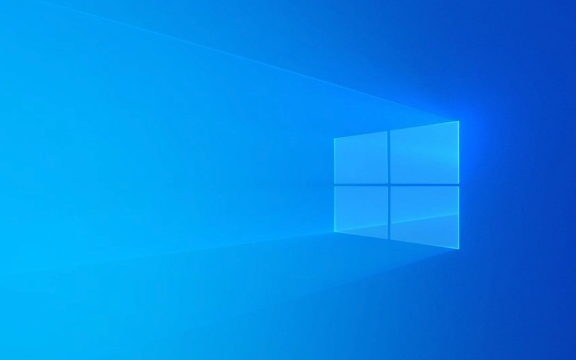
1. Wait a Little Longer (But Not Forever)
Sometimes Windows just takes longer to shut down, especially after updates or if background apps are still closing.
- Wait 5–10 minutes to see if it eventually shuts down.
- If the system is completely unresponsive (mouse/fan not moving), it's likely frozen.
?? If nothing happens after 10–15 minutes, it’s safe to assume it’s stuck.

2. Force Shut Down (Safe When Done Occasionally)
- Hold the power button for 5–10 seconds until the PC turns off.
- Wait 10 seconds, then power it back on.
- Let Windows boot normally—often it will repair itself or show a message about an unexpected shutdown.
? This won’t harm your system if done occasionally, but avoid doing it frequently.
3. Check for Problematic Drivers or Software
Outdated or faulty drivers (especially graphics, chipset, or storage drivers) can prevent clean shutdowns.

Try this:
- Boot into Windows.
- Press Win X → Device Manager.
- Look for devices with a yellow warning icon.
- Update drivers:
- Right-click → Update driver → Search automatically.
- Pay special attention to:
- Display adapters
- System devices (like ACPI or chipset)
- Disk drives
Alternatively, use the manufacturer’s website (e.g., Dell, HP, Lenovo support) to download the latest drivers.
4. Disable Fast Startup
Fast Startup is a common culprit. It’s meant to speed up boot time but can interfere with proper shutdown.
How to turn it off:
- Press Win X → Control Panel.
- Go to Hardware and Sound → Power Options.
- Click Choose what the power buttons do.
- Click Change settings that are currently unavailable.
- Uncheck Turn on fast startup (recommended).
- Click Save changes.
Now try shutting down again.
? Reboot and test—this fix resolves the issue for many users.
5. Run a Clean Boot to Find Conflicting Software
Third-party apps (especially antivirus, cloud sync tools, or updaters) may delay or block shutdown.
Perform a clean boot:
- Press Win R, type
msconfig, press Enter. - Go to the Services tab → Check Hide all Microsoft services → Click Disable all.
- Go to the Startup tab → Click Open Task Manager.
- Disable all startup items.
- Restart your PC.
Now try shutting down. If it works, re-enable services/startup apps one by one to find the culprit.
6. Check for Windows Updates and System Files
Corrupted system files or missing updates can cause shutdown issues.
Run these commands:
- Open Command Prompt as admin:
- Press Win X → Command Prompt (Admin) or Windows Terminal (Admin).
- Run:
sfc /scannow
- After it finishes, run:
DISM /Online /Cleanup-Image /RestoreHealth
- Restart and test shutdown.
Also, go to Settings → Update & Security → Windows Update and install any pending updates.
7. Review Event Viewer for Clues
Check what’s happening during shutdown:
- Press Win X → Event Viewer.
- Go to Windows Logs → System.
- Look for Error or Warning events around the time you tried to shut down.
- Focus on events from sources like User32, Winlogon, or Service Control Manager.
This can help identify which process or service is hanging.
Summary: Quick Steps to Try
- Wait 10 minutes → Force shutdown if frozen.
- Disable Fast Startup (often fixes it).
- Update drivers (especially graphics and chipset).
- Run sfc /scannow and DISM.
- Perform a clean boot to isolate software conflicts.
If none of the above helps, consider a system restore to a point when shutdown worked, or reset Windows (Settings → Update & Security → Recovery → Reset this PC).
Most shutdown hangs are fixable without losing data—start with disabling Fast Startup. That alone solves it in over half the cases.
The above is the detailed content of Windows 10 stuck on 'Shutting down' screen. For more information, please follow other related articles on the PHP Chinese website!

Hot AI Tools

Undress AI Tool
Undress images for free

Undresser.AI Undress
AI-powered app for creating realistic nude photos

AI Clothes Remover
Online AI tool for removing clothes from photos.

Clothoff.io
AI clothes remover

Video Face Swap
Swap faces in any video effortlessly with our completely free AI face swap tool!

Hot Article

Hot Tools

Notepad++7.3.1
Easy-to-use and free code editor

SublimeText3 Chinese version
Chinese version, very easy to use

Zend Studio 13.0.1
Powerful PHP integrated development environment

Dreamweaver CS6
Visual web development tools

SublimeText3 Mac version
God-level code editing software (SublimeText3)
 How to Change Font Color on Desktop Icons (Windows 11)
Jul 07, 2025 pm 12:07 PM
How to Change Font Color on Desktop Icons (Windows 11)
Jul 07, 2025 pm 12:07 PM
If you're having trouble reading your desktop icons' text or simply want to personalize your desktop look, you may be looking for a way to change the font color on desktop icons in Windows 11. Unfortunately, Windows 11 doesn't offer an easy built-in
 Fixed Windows 11 Google Chrome not opening
Jul 08, 2025 pm 02:36 PM
Fixed Windows 11 Google Chrome not opening
Jul 08, 2025 pm 02:36 PM
Fixed Windows 11 Google Chrome not opening Google Chrome is the most popular browser right now, but even it sometimes requires help to open on Windows. Then follow the on-screen instructions to complete the process. After completing the above steps, launch Google Chrome again to see if it works properly now. 5. Delete Chrome User Profile If you are still having problems, it may be time to delete Chrome User Profile. This will delete all your personal information, so be sure to back up all relevant data. Typically, you delete the Chrome user profile through the browser itself. But given that you can't open it, here's another way: Turn on Windo
 How to fix second monitor not detected in Windows?
Jul 12, 2025 am 02:27 AM
How to fix second monitor not detected in Windows?
Jul 12, 2025 am 02:27 AM
When Windows cannot detect a second monitor, first check whether the physical connection is normal, including power supply, cable plug-in and interface compatibility, and try to replace the cable or adapter; secondly, update or reinstall the graphics card driver through the Device Manager, and roll back the driver version if necessary; then manually click "Detection" in the display settings to identify the monitor to confirm whether it is correctly identified by the system; finally check whether the monitor input source is switched to the corresponding interface, and confirm whether the graphics card output port connected to the cable is correct. Following the above steps to check in turn, most dual-screen recognition problems can usually be solved.
 Want to Build an Everyday Work Desktop? Get a Mini PC Instead
Jul 08, 2025 am 06:03 AM
Want to Build an Everyday Work Desktop? Get a Mini PC Instead
Jul 08, 2025 am 06:03 AM
Mini PCs have undergone
 Fixed the failure to upload files in Windows Google Chrome
Jul 08, 2025 pm 02:33 PM
Fixed the failure to upload files in Windows Google Chrome
Jul 08, 2025 pm 02:33 PM
Have problems uploading files in Google Chrome? This may be annoying, right? Whether you are attaching documents to emails, sharing images on social media, or submitting important files for work or school, a smooth file upload process is crucial. So, it can be frustrating if your file uploads continue to fail in Chrome on Windows PC. If you're not ready to give up your favorite browser, here are some tips for fixes that can't upload files on Windows Google Chrome 1. Start with Universal Repair Before we learn about any advanced troubleshooting tips, it's best to try some of the basic solutions mentioned below. Troubleshooting Internet connection issues: Internet connection
 How to clear the print queue in Windows?
Jul 11, 2025 am 02:19 AM
How to clear the print queue in Windows?
Jul 11, 2025 am 02:19 AM
When encountering the problem of printing task stuck, clearing the print queue and restarting the PrintSpooler service is an effective solution. First, open the "Device and Printer" interface to find the corresponding printer, right-click the task and select "Cancel" to clear a single task, or click "Cancel all documents" to clear the queue at one time; if the queue is inaccessible, press Win R to enter services.msc to open the service list, find "PrintSpooler" and stop it before starting the service. If necessary, you can manually delete the residual files under the C:\Windows\System32\spool\PRINTERS path to completely solve the problem.
 How to show file extensions in Windows 11 File Explorer?
Jul 08, 2025 am 02:40 AM
How to show file extensions in Windows 11 File Explorer?
Jul 08, 2025 am 02:40 AM
To display file extensions in Windows 11 File Explorer, you can follow the following steps: 1. Open any folder; 2. Click the "View" tab in the top menu bar; 3. Click the "Options" button in the upper right corner; 4. Switch to the "View" tab; 5. Uncheck "Hide extensions for known file types"; 6. Click "OK" to save settings. This setting helps identify file types, improve development efficiency, and troubleshoot problems. If you just want to view the extension temporarily, you can right-click the file and select "Rename" and press the Esc key to exit, and the system settings will not be changed.








