How to share files between computers on a network
Aug 03, 2025 am 09:22 AMTo share files on Windows, enable network discovery and file sharing in Advanced Sharing Settings, share a folder by setting permissions for users or everyone, and access it from another PC via Network or \\ComputerName in File Explorer. 2. On macOS, enable File Sharing in System Settings, add folders to share, set user permissions, connect from another Mac via Shared in Finder, or from Windows using smb://[MacIP] in File Explorer. 3. For centralized storage, use a NAS or router USB drive, configure it for network access, and map the drive on Windows with \\NAS\Shared or on Mac via smb://NAS_NAME in Connect to Server. 4. Alternatively, use cloud or sync tools like OneDrive, Google Drive, Dropbox, Syncthing, or Resilio Sync to avoid complex setups and enable cross-platform syncing with minimal configuration, ensuring firewalls allow sharing and using wired connections for better performance, ultimately choosing the method that best fits your needs for simplicity, centralization, or flexibility.

Sharing files between computers on a network is a common task that can save time and improve collaboration. Whether you're at home or in an office, setting up file sharing is straightforward if you follow the right steps. Here's how to do it on both Windows and macOS, along with a few cross-platform options.
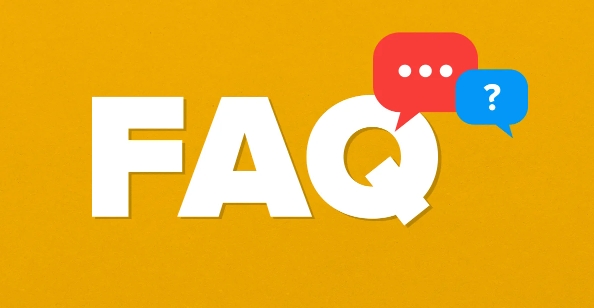
1. Enable File Sharing on Windows
To share files between Windows PCs on the same network:
-
Turn on Network Discovery and File Sharing
Go to Control Panel > Network and Sharing Center > Change advanced sharing settings.
Make sure the following are turned on:
- Turn on network discovery
- Turn on file and printer sharing
- Turn on sharing so anyone with network access can read and write files
Share a Folder
Right-click the folder you want to share > Properties > Sharing tab > Share.
Add the user (or type "Everyone") and set permission level (Read or Read/Write).
Click Share, then Done.-
Access Shared Files from Another PC
Open File Explorer and go to Network.
You should see the other computer. Click it and browse shared folders.
Alternatively, type\\[ComputerName]in the address bar (e.g.,\\DESKTOP-ABC123).
Tip: Make sure both computers are on the same network profile (Private, not Public) for discovery to work.
2. Share Files on macOS
For Mac-to-Mac or Mac-to-Windows sharing:
Enable File Sharing
Go to System Settings (or System Preferences) > General > Sharing.
Check the box for File Sharing.
Click the button under "Shared Folders" to add folders you want to share.Set User Access
Under "Users", set permissions (Read Only, Read & Write, etc.) for each user.
You can also allow guest access if needed.Connect from Another Mac
In Finder, go to the Sidebar > Shared, then select the other Mac.
Click Connect As and enter credentials if required.Connect from Windows
On the Windows PC, open File Explorer and typesmb://[MacIP]in the address bar.
Enter the Mac username and password when prompted.
3. Use a Shared Network Drive (NAS or Router USB)
For a centralized solution:
- Connect an external drive to a router with USB support or use a NAS (Network Attached Storage) device.
- Configure the drive for network sharing via the router or NAS interface.
- Map the drive on each computer:
-
Windows: This PC > Map network drive > enter the network path (e.g.,
\\NAS\Shared). -
Mac: Finder > Go > Connect to Server > enter
smb://NAS_NAMEor IP.
-
Windows: This PC > Map network drive > enter the network path (e.g.,
This method keeps files accessible even when individual computers are off.
4. Alternative: Use Cloud or Sync Tools
If network setup is tricky, consider tools like:
- OneDrive, Google Drive, Dropbox: Sync folders across devices automatically.
- Syncthing: Free, open-source tool that syncs files directly between computers over the network (no cloud).
- Resilio Sync: Peer-to-peer syncing with strong encryption.
These avoid complex network configurations and work across different operating systems.
Make sure your firewall isn’t blocking file sharing (Windows Defender or third-party antivirus). Also, using a wired connection can improve transfer speed and reliability. Basically, pick the method that fits your setup—built-in sharing for simplicity, NAS for central storage, or sync tools for flexibility.
The above is the detailed content of How to share files between computers on a network. For more information, please follow other related articles on the PHP Chinese website!

Hot AI Tools

Undress AI Tool
Undress images for free

Undresser.AI Undress
AI-powered app for creating realistic nude photos

AI Clothes Remover
Online AI tool for removing clothes from photos.

Clothoff.io
AI clothes remover

Video Face Swap
Swap faces in any video effortlessly with our completely free AI face swap tool!

Hot Article

Hot Tools

Notepad++7.3.1
Easy-to-use and free code editor

SublimeText3 Chinese version
Chinese version, very easy to use

Zend Studio 13.0.1
Powerful PHP integrated development environment

Dreamweaver CS6
Visual web development tools

SublimeText3 Mac version
God-level code editing software (SublimeText3)
 How to adjust MTU size on Windows 11
Aug 25, 2023 am 11:21 AM
How to adjust MTU size on Windows 11
Aug 25, 2023 am 11:21 AM
If you're suddenly experiencing a slow internet connection on Windows 11 and you've tried every trick in the book, it might have nothing to do with your network and everything to do with your maximum transmission unit (MTU). Problems may occur if your system sends or receives data with the wrong MTU size. In this post, we will learn how to change MTU size on Windows 11 for smooth and uninterrupted internet connection. What is the default MTU size in Windows 11? The default MTU size in Windows 11 is 1500, which is the maximum allowed. MTU stands for maximum transmission unit. This is the maximum packet size that can be sent or received on the network. every support network
![WLAN expansion module has stopped [fix]](https://img.php.cn/upload/article/000/465/014/170832352052603.gif?x-oss-process=image/resize,m_fill,h_207,w_330) WLAN expansion module has stopped [fix]
Feb 19, 2024 pm 02:18 PM
WLAN expansion module has stopped [fix]
Feb 19, 2024 pm 02:18 PM
If there is a problem with the WLAN expansion module on your Windows computer, it may cause you to be disconnected from the Internet. This situation is often frustrating, but fortunately, this article provides some simple suggestions that can help you solve this problem and get your wireless connection working properly again. Fix WLAN Extensibility Module Has Stopped If the WLAN Extensibility Module has stopped working on your Windows computer, follow these suggestions to fix it: Run the Network and Internet Troubleshooter to disable and re-enable wireless network connections Restart the WLAN Autoconfiguration Service Modify Power Options Modify Advanced Power Settings Reinstall Network Adapter Driver Run Some Network Commands Now, let’s look at it in detail
 How to solve win11 DNS server error
Jan 10, 2024 pm 09:02 PM
How to solve win11 DNS server error
Jan 10, 2024 pm 09:02 PM
We need to use the correct DNS when connecting to the Internet to access the Internet. In the same way, if we use the wrong dns settings, it will prompt a dns server error. At this time, we can try to solve the problem by selecting to automatically obtain dns in the network settings. Let’s take a look at the specific solutions. How to solve win11 network dns server error. Method 1: Reset DNS 1. First, click Start in the taskbar to enter, find and click the "Settings" icon button. 2. Then click the "Network & Internet" option command in the left column. 3. Then find the "Ethernet" option on the right and click to enter. 4. After that, click "Edit" in the DNS server assignment, and finally set DNS to "Automatic (D
 Fix: WD My Cloud doesn't show up on the network in Windows 11
Oct 02, 2023 pm 11:21 PM
Fix: WD My Cloud doesn't show up on the network in Windows 11
Oct 02, 2023 pm 11:21 PM
If WDMyCloud is not showing up on the network in Windows 11, this can be a big problem, especially if you store backups or other important files in it. This can be a big problem for users who frequently need to access network storage, so in today's guide, we'll show you how to fix this problem permanently. Why doesn't WDMyCloud show up on Windows 11 network? Your MyCloud device, network adapter, or internet connection is not configured correctly. The SMB function is not installed on the computer. A temporary glitch in Winsock can sometimes cause this problem. What should I do if my cloud doesn't show up on the network? Before we start fixing the problem, you can perform some preliminary checks:
 How to enable/disable Wake on LAN in Windows 11
Sep 06, 2023 pm 02:49 PM
How to enable/disable Wake on LAN in Windows 11
Sep 06, 2023 pm 02:49 PM
Wake on LAN is a network feature on Windows 11 that allows you to remotely wake your computer from hibernation or sleep mode. While casual users don't use it often, this feature is useful for network administrators and power users using wired networks, and today we'll show you how to set it up. How do I know if my computer supports Wake on LAN? To use this feature, your computer needs the following: The PC needs to be connected to an ATX power supply so that you can wake it from sleep mode remotely. Access control lists need to be created and added to all routers in the network. The network card needs to support the wake-up-on-LAN function. For this feature to work, both computers need to be on the same network. Although most Ethernet adapters use
 Fix 'Failed Network Error' downloads on Chrome, Google Drive and Photos!
Oct 27, 2023 pm 11:13 PM
Fix 'Failed Network Error' downloads on Chrome, Google Drive and Photos!
Oct 27, 2023 pm 11:13 PM
What is the "Network error download failed" issue? Before we delve into the solutions, let’s first understand what the “Network Error Download Failed” issue means. This error usually occurs when the network connection is interrupted during downloading. It can happen due to various reasons such as weak internet connection, network congestion or server issues. When this error occurs, the download will stop and an error message will be displayed. How to fix failed download with network error? Facing “Network Error Download Failed” can become a hindrance while accessing or downloading necessary files. Whether you are using browsers like Chrome or platforms like Google Drive and Google Photos, this error will pop up causing inconvenience. Below are points to help you navigate and resolve this issue
 What should I do if the earth is displayed in the lower right corner of Windows 10 when I cannot access the Internet? Various solutions to the problem that the Earth cannot access the Internet in Win10
Feb 29, 2024 am 09:52 AM
What should I do if the earth is displayed in the lower right corner of Windows 10 when I cannot access the Internet? Various solutions to the problem that the Earth cannot access the Internet in Win10
Feb 29, 2024 am 09:52 AM
This article will introduce the solution to the problem that the globe symbol is displayed on the Win10 system network but cannot access the Internet. The article will provide detailed steps to help readers solve the problem of Win10 network showing that the earth cannot access the Internet. Method 1: Restart directly. First check whether the network cable is not plugged in properly and whether the broadband is in arrears. The router or optical modem may be stuck. In this case, you need to restart the router or optical modem. If there are no important things being done on the computer, you can restart the computer directly. Most minor problems can be quickly solved by restarting the computer. If it is determined that the broadband is not in arrears and the network is normal, that is another matter. Method 2: 1. Press the [Win] key, or click [Start Menu] in the lower left corner. In the menu item that opens, click the gear icon above the power button. This is [Settings].
 How to check network connection details and status on Windows 11
Sep 11, 2023 pm 02:17 PM
How to check network connection details and status on Windows 11
Sep 11, 2023 pm 02:17 PM
In order to make sure your network connection is working properly or to fix the problem, sometimes you need to check the network connection details on Windows 11. By doing this, you can view a variety of information including your IP address, MAC address, link speed, driver version, and more, and in this guide, we'll show you how to do that. How to find network connection details on Windows 11? 1. Use the "Settings" app and press the + key to open Windows Settings. WindowsI Next, navigate to Network & Internet in the left pane and select your network type. In our case, this is Ethernet. If you are using a wireless network, select a Wi-Fi network instead. At the bottom of the screen you should see








