Identify the noise source—fan, hard drive, or electrical; 2. Clean dust from fans and vents to improve airflow; 3. Check CPU/GPU temperatures using tools like HWMonitor and address overheating; 4. Adjust fan speed via BIOS or manufacturer software; 5. Reduce system load by closing unnecessary programs and disabling startup apps; 6. Upgrade to an SSD to eliminate HDD noise; 7. For laptops, avoid soft surfaces and use cooling pads—seek professional help if there’s grinding noise or persistent overheating, as most loud PC issues can be resolved through cleaning, monitoring, and settings optimization.

If your Windows PC is very loud, it’s usually due to excessive fan noise or mechanical hard drive sounds. Here’s what you can do to diagnose and fix the issue:
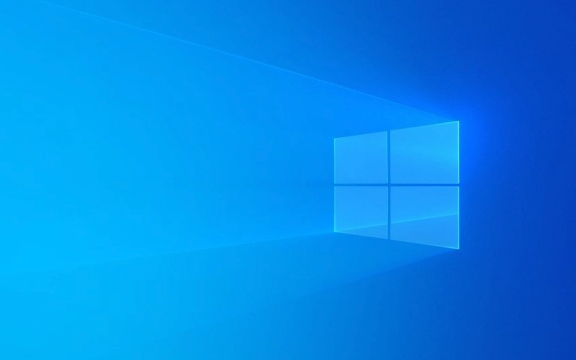
? 1. Check What’s Causing the Noise
First, identify the source:
- Fan noise (most common): High-pitched whirring or constant spinning.
- Hard drive noise: Clicking, grinding, or rhythmic ticking (common in older HDDs).
- Coil whine or electrical noise: High-pitched buzzing (less common, often under load).
? Place your hand near different areas (side, back, front) to feel where airflow or vibration is strongest.

? 2. Clean Dust from Fans and Vents
Dust buildup forces fans to work harder, making them louder.
What to do:

- Shut down and unplug the PC.
- Open the case (desktop) or use compressed air on vents (laptop).
- Gently blow out dust from CPU fan, GPU fan, power supply, and intake/exhaust vents.
- Use a soft brush or compressed air — don’t touch fans with anything hard.
? Even a small amount of dust can insulate heat and make fans run faster than needed.
? 3. Check CPU and GPU Temperatures
Overheating triggers fans to spin faster.
How to check:
- Use free tools like:
- HWMonitor
- Core Temp
- MSI Afterburner (for GPU)
Normal temps:
- Idle: 30–50°C
- Under load: 60–85°C (varies by component)
?? If temps are above 90°C, that’s a problem.
Fix overheating:
- Improve airflow (keep space around PC, elevate laptop).
- Replace dried-out thermal paste (desktops, older laptops).
- For laptops: Use a cooling pad.
? 4. Control Fan Speed (If Possible)
Some systems let you adjust fan curves.
Options:
- BIOS/UEFI: Restart and enter BIOS (usually by pressing F2, Del, or Esc) — look for "Fan Control" or "Q-Fan."
-
Manufacturer software:
- Dell: Dell Power Manager
- HP: HP Command Center
- Lenovo: Vantage (some models)
- ASUS: AI Suite
- MSI: Dragon Center
- Third-party (desktops with compatible motherboards): SpeedFan (basic), Argus Monitor, or FanControl
? Set a smoother fan curve so fans don’t ramp up unnecessarily.
? 5. Reduce System Load
Background tasks can overwork your CPU.
Check Task Manager:
- Press
Ctrl Shift Esc - Go to “Processes” tab
- Sort by CPU, Memory, and Disk usage
Look for:
- Apps using >30% CPU constantly
- Malware or cryptominers (unusual high CPU with nothing open)
Fix:
- Close unnecessary programs
- Disable startup apps: Task Manager → Startup tab → disable unused ones
- Run a malware scan with Windows Defender or Malwarebytes
? 6. Upgrade to an SSD (If Using HDD)
Mechanical hard drives (HDDs) make noise when reading/writing.
? Replacing an HDD with an SSD:
- Eliminates spinning noise
- Makes system much quieter
- Improves speed and responsiveness
Even if you keep your HDD for storage, booting from an SSD reduces constant disk access.
?? 7. Laptop-Specific Tips
- Avoid using on soft surfaces (beds, couches) — blocks airflow.
- Elevate the back with a stand or small risers.
- Some laptops have a “quiet mode” in manufacturer software.
? When to Seek Help
Consider professional help if:
- You hear grinding or screeching (failing fan or HDD)
- The PC overheats quickly after cleaning
- You’re uncomfortable opening the device
A failing fan or hard drive should be replaced ASAP.
Basically, loud PCs are usually fixable with cleaning, monitoring, and smart settings. Start with the basics — dust and task manager — and work up from there.
The above is the detailed content of my win pc is very loud what can i do. For more information, please follow other related articles on the PHP Chinese website!

Hot AI Tools

Undress AI Tool
Undress images for free

Undresser.AI Undress
AI-powered app for creating realistic nude photos

AI Clothes Remover
Online AI tool for removing clothes from photos.

Clothoff.io
AI clothes remover

Video Face Swap
Swap faces in any video effortlessly with our completely free AI face swap tool!

Hot Article

Hot Tools

Notepad++7.3.1
Easy-to-use and free code editor

SublimeText3 Chinese version
Chinese version, very easy to use

Zend Studio 13.0.1
Powerful PHP integrated development environment

Dreamweaver CS6
Visual web development tools

SublimeText3 Mac version
God-level code editing software (SublimeText3)
 Windows Security is blank or not showing options
Jul 07, 2025 am 02:40 AM
Windows Security is blank or not showing options
Jul 07, 2025 am 02:40 AM
When the Windows Security Center is blank or the function is missing, you can follow the following steps to check: 1. Confirm whether the system version supports full functions, some functions of the Home Edition are limited, and the Professional Edition and above are more complete; 2. Restart the SecurityHealthService service to ensure that its startup type is set to automatic; 3. Check and uninstall third-party security software that may conflict; 4. Run the sfc/scannow and DISM commands to repair system files; 5. Try to reset or reinstall the Windows Security Center application, and contact Microsoft support if necessary.
 Proven Ways for Microsoft Teams Error 657rx in Windows 11/10
Jul 07, 2025 pm 12:25 PM
Proven Ways for Microsoft Teams Error 657rx in Windows 11/10
Jul 07, 2025 pm 12:25 PM
Encountering something went wrong 657rx can be frustrating when you log in to Microsoft Teams or Outlook. In this article on MiniTool, we will explore how to fix the Outlook/Microsoft Teams error 657rx so you can get your workflow back on track.Quick
 The RPC server is unavailable Windows
Jul 06, 2025 am 12:07 AM
The RPC server is unavailable Windows
Jul 06, 2025 am 12:07 AM
When encountering the "RPCserverisunavailable" problem, first confirm whether it is a local service exception or a network configuration problem. 1. Check and start the RPC service to ensure that its startup type is automatic. If it cannot be started, check the event log; 2. Check the network connection and firewall settings, test the firewall to turn off the firewall, check DNS resolution and network connectivity; 3. Run the sfc/scannow and DISM commands to repair the system files; 4. Check the group policy and domain controller status in the domain environment, and contact the IT department to assist in the processing. Gradually check it in sequence to locate and solve the problem.
 the default gateway is not available Windows
Jul 08, 2025 am 02:21 AM
the default gateway is not available Windows
Jul 08, 2025 am 02:21 AM
When you encounter the "DefaultGatewayisNotAvailable" prompt, it means that the computer cannot connect to the router or does not obtain the network address correctly. 1. First, restart the router and computer, wait for the router to fully start before trying to connect; 2. Check whether the IP address is set to automatically obtain, enter the network attribute to ensure that "Automatically obtain IP address" and "Automatically obtain DNS server address" are selected; 3. Run ipconfig/release and ipconfig/renew through the command prompt to release and re-acquire the IP address, and execute the netsh command to reset the network components if necessary; 4. Check the wireless network card driver, update or reinstall the driver to ensure that it works normally.
 How to fix 'SYSTEM_SERVICE_EXCEPTION' stop code in Windows
Jul 09, 2025 am 02:56 AM
How to fix 'SYSTEM_SERVICE_EXCEPTION' stop code in Windows
Jul 09, 2025 am 02:56 AM
When encountering the "SYSTEM_SERVICE_EXCEPTION" blue screen error, you do not need to reinstall the system or replace the hardware immediately. You can follow the following steps to check: 1. Update or roll back hardware drivers such as graphics cards, especially recently updated drivers; 2. Uninstall third-party antivirus software or system tools, and use WindowsDefender or well-known brand products to replace them; 3. Run sfc/scannow and DISM commands as administrator to repair system files; 4. Check memory problems, restore the default frequency and re-plug and unplug the memory stick, and use Windows memory diagnostic tools to detect. In most cases, the driver and software problems can be solved first.
 Windows 11 KB5062660 24H2 out with features, direct download links for offline installer (.msu)
Jul 23, 2025 am 09:43 AM
Windows 11 KB5062660 24H2 out with features, direct download links for offline installer (.msu)
Jul 23, 2025 am 09:43 AM
Windows 11 KB5062660 is now rolling out as an optional update for Windows 11 24H2 with a few new features, including Recall AI in Europe. This patch is available via Windows Update, but Microsoft has also posted direct download l
 Windows could not start because the following file is missing or corrupt
Jul 07, 2025 am 02:39 AM
Windows could not start because the following file is missing or corrupt
Jul 07, 2025 am 02:39 AM
When the boot prompt is "Windows could not start because of the following fileismissing" 1. You can run bootrec/fixmb, bootrec/fixboot, bootrec/rebuildbcd through the Windows installation media; 2. Check the hard disk connection or use CrystalDiskInfo to detect the health status of the hard disk; 3. If there is a dual system, you can use the bootrec command to rebuild the boot or manually add the boot items; 4. Use PE environment to kill viruses and combine DISM and SFC tools to repair the system files, and the system can be restored in most cases.
 My second monitor is not detected on Windows
Jul 08, 2025 am 02:47 AM
My second monitor is not detected on Windows
Jul 08, 2025 am 02:47 AM
If the second monitor is not recognized by Windows, first check whether the cable and interface are normal, try to replace the HDMI, DP or VGA cable, confirm the plug-in video output port, and test different interfaces to eliminate compatibility issues; then verify the monitor power and input source settings, and connect the monitor separately to test whether it can be recognized; then enter the Windows display settings and click the "Detection" button, or use Win P to switch the display mode, and update the graphics card driver at the same time; finally check the graphics card specifications to confirm whether it supports multi-screen output to avoid exceeding its maximum output capability.






