 Computer Tutorials
Computer Tutorials
 Troubleshooting
Troubleshooting
 how to fix 'windows setup could not configure windows to run on this computer's hardware' on win install
how to fix 'windows setup could not configure windows to run on this computer's hardware' on win install
how to fix 'windows setup could not configure windows to run on this computer's hardware' on win install
Aug 03, 2025 am 07:58 AMThe error occurs due to hardware compatibility, boot mode mismatch, or missing storage drivers; ensure boot mode (UEFI/Legacy) matches the drive’s partition style (GPT/MBR). 2. Enter BIOS/UEFI, confirm boot mode, and boot installation media in the same mode. 3. Delete all partitions on the target drive during installation and let Windows automatically recreate them to ensure correct partition structure. 4. Use Rufus to create installation media with GPT for UEFI or MBR for Legacy. 5. Load necessary storage drivers during setup, especially for NVMe, RAID, or older SATA configurations, by clicking “Load Driver” and providing the required driver files.

The error "Windows Setup could not configure Windows to run on this computer's hardware" typically appears during Windows installation — often near the end, when Setup is finalizing the configuration. It’s frustrating because it halts the process right before completion. This issue is usually related to hardware compatibility, boot mode mismatch, or driver issues, especially with storage controllers.
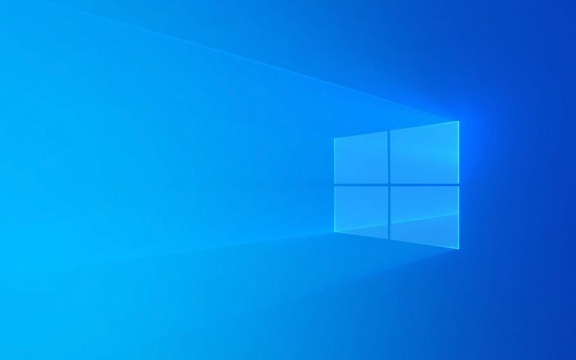
Here’s how to fix it, step by step:
? 1. Check and Match Boot Mode (UEFI vs Legacy/CSM)
One of the most common causes is a mismatch between the partition style (GPT vs MBR) and the firmware boot mode (UEFI vs Legacy BIOS).

- If your system uses UEFI, the drive must be formatted as GPT.
- If your system uses Legacy BIOS (CSM), the drive should be MBR.
? Fix:
- Enter BIOS/UEFI (usually by pressing F2, Del, or F12 during boot).
- Check your boot mode setting:
- If it's set to UEFI, ensure the installation media is also booted in UEFI mode.
- If it's set to Legacy/CSM, boot in Legacy mode.
- Delete all partitions on the target drive during installation — this forces Windows to recreate the correct partition structure.
- Let Windows automatically create partitions (this ensures GPT/MBR alignment).
? Tip: Use a tool like Rufus to create your USB installer and explicitly choose GPT for UEFI or MBR for Legacy.
? 2. Load Storage Drivers (Especially for NVMe, RAID, or Older SATA)
Some motherboards (especially older ones or those with RAID/NVMe support) require additional storage drivers that Windows Setup doesn’t include by default.

? Fix:
- Download the correct storage or RAID drivers from your motherboard or laptop manufacturer’s website.
- Look for: Intel RST, AMD RAID, or NVMe drivers.
- Extract the driver files to a USB drive.
- During installation, when you see the error or before proceeding to install, click "Load driver" on the bottom-left.
- Browse to the USB drive and select the appropriate driver folder.
- Let Windows install the driver, then retry installation.
?? Example: On ASUS, Dell, or HP systems with RAID enabled, failing to load Intel RST drivers causes this error.
?? 3. Disable Secure Boot and RAID (Temporarily)
Secure Boot or RAID mode can interfere with Windows Setup.
? Try this:
- Enter BIOS.
- Disable Secure Boot (temporarily).
- Change SATA mode from RAID to AHCI (if no RAID array is needed).
- ?? Warning: If you're dual-booting with another OS using RAID, this may cause issues later.
- Save and reboot into Windows installer.
- Retry installation.
Once Windows is installed, you can re-enable Secure Boot or switch back to RAID (but may require additional driver setup).
? 4. Clean the Drive Completely Before Installing
Sometimes corrupted partition tables or leftover data prevent proper configuration.
? Steps:
- In Windows Setup, instead of clicking “Install Now,” press Shift F10 to open Command Prompt.
- Run these commands:
diskpart list disk select disk X (replace X with your target drive number) clean convert gpt (or "convert mbr" if using Legacy BIOS) exit exit
- Close the Command Prompt and proceed with installation.
This wipes the drive and sets the correct partition style.
? 5. Use Correct Windows ISO and USB Creation Method
A corrupted or incompatible ISO can cause configuration failures.
? Best practices:
- Use Microsoft’s official Media Creation Tool (for Windows 10/11) to create the USB.
- Avoid third-party tools unless you know they support UEFI properly.
- Verify the ISO checksum if downloading manually.
?? 6. Hardware Compatibility Issues
Older or unsupported hardware (especially CPUs without PAE, NX, SSE2, etc.) may fail during configuration.
? Check:
- Is your CPU supported by the version of Windows you're installing?
- Windows 11 requires 8th Gen Intel or Ryzen 2000 officially.
- Older systems may need Windows 10 or registry bypasses.
- If forcing install on unsupported hardware, you may need to bypass checks (e.g., via
SetupOverride.inior registry edits inwinpe).
?? This error can occur silently if the CPU lacks required features.
Summary: Quick Fix Checklist
- ? Boot in correct mode (UEFI ? GPT, Legacy ? MBR)
- ? Use proper USB creation tool (e.g., Media Creation Tool or Rufus with correct settings)
- ? Load storage drivers (Intel RST, NVMe, RAID) if needed
- ? Clean the drive with
diskpartand reformat - ? Disable RAID → use AHCI; disable Secure Boot temporarily
- ? Ensure hardware meets Windows requirements
Fixing this error usually comes down to boot mode driver clean install environment. Most users resolve it by switching SATA mode to AHCI and ensuring UEFI/GPT alignment.
Basically, it’s not always a Windows problem — it’s Windows saying, “I can’t talk to your hardware properly.” Fix the communication, and the install will go through.
The above is the detailed content of how to fix 'windows setup could not configure windows to run on this computer's hardware' on win install. For more information, please follow other related articles on the PHP Chinese website!

Hot AI Tools

Undress AI Tool
Undress images for free

Undresser.AI Undress
AI-powered app for creating realistic nude photos

AI Clothes Remover
Online AI tool for removing clothes from photos.

Clothoff.io
AI clothes remover

Video Face Swap
Swap faces in any video effortlessly with our completely free AI face swap tool!

Hot Article

Hot Tools

Notepad++7.3.1
Easy-to-use and free code editor

SublimeText3 Chinese version
Chinese version, very easy to use

Zend Studio 13.0.1
Powerful PHP integrated development environment

Dreamweaver CS6
Visual web development tools

SublimeText3 Mac version
God-level code editing software (SublimeText3)
 Windows Security is blank or not showing options
Jul 07, 2025 am 02:40 AM
Windows Security is blank or not showing options
Jul 07, 2025 am 02:40 AM
When the Windows Security Center is blank or the function is missing, you can follow the following steps to check: 1. Confirm whether the system version supports full functions, some functions of the Home Edition are limited, and the Professional Edition and above are more complete; 2. Restart the SecurityHealthService service to ensure that its startup type is set to automatic; 3. Check and uninstall third-party security software that may conflict; 4. Run the sfc/scannow and DISM commands to repair system files; 5. Try to reset or reinstall the Windows Security Center application, and contact Microsoft support if necessary.
 Windows stuck on 'undoing changes made to your computer'
Jul 05, 2025 am 02:51 AM
Windows stuck on 'undoing changes made to your computer'
Jul 05, 2025 am 02:51 AM
The computer is stuck in the "Undo Changes made to the computer" interface, which is a common problem after the Windows update fails. It is usually caused by the stuck rollback process and cannot enter the system normally. 1. First of all, you should wait patiently for a long enough time, especially after restarting, it may take more than 30 minutes to complete the rollback, and observe the hard disk light to determine whether it is still running. 2. If there is no progress for a long time, you can force shut down and enter the recovery environment (WinRE) multiple times, and try to start repair or system restore. 3. After entering safe mode, you can uninstall the most recent update records through the control panel. 4. Use the command prompt to execute the bootrec command in the recovery environment to repair the boot file, or run sfc/scannow to check the system file. 5. The last method is to use the "Reset this computer" function
 Proven Ways for Microsoft Teams Error 657rx in Windows 11/10
Jul 07, 2025 pm 12:25 PM
Proven Ways for Microsoft Teams Error 657rx in Windows 11/10
Jul 07, 2025 pm 12:25 PM
Encountering something went wrong 657rx can be frustrating when you log in to Microsoft Teams or Outlook. In this article on MiniTool, we will explore how to fix the Outlook/Microsoft Teams error 657rx so you can get your workflow back on track.Quick
 The RPC server is unavailable Windows
Jul 06, 2025 am 12:07 AM
The RPC server is unavailable Windows
Jul 06, 2025 am 12:07 AM
When encountering the "RPCserverisunavailable" problem, first confirm whether it is a local service exception or a network configuration problem. 1. Check and start the RPC service to ensure that its startup type is automatic. If it cannot be started, check the event log; 2. Check the network connection and firewall settings, test the firewall to turn off the firewall, check DNS resolution and network connectivity; 3. Run the sfc/scannow and DISM commands to repair the system files; 4. Check the group policy and domain controller status in the domain environment, and contact the IT department to assist in the processing. Gradually check it in sequence to locate and solve the problem.
 the default gateway is not available Windows
Jul 08, 2025 am 02:21 AM
the default gateway is not available Windows
Jul 08, 2025 am 02:21 AM
When you encounter the "DefaultGatewayisNotAvailable" prompt, it means that the computer cannot connect to the router or does not obtain the network address correctly. 1. First, restart the router and computer, wait for the router to fully start before trying to connect; 2. Check whether the IP address is set to automatically obtain, enter the network attribute to ensure that "Automatically obtain IP address" and "Automatically obtain DNS server address" are selected; 3. Run ipconfig/release and ipconfig/renew through the command prompt to release and re-acquire the IP address, and execute the netsh command to reset the network components if necessary; 4. Check the wireless network card driver, update or reinstall the driver to ensure that it works normally.
 How to fix 'SYSTEM_SERVICE_EXCEPTION' stop code in Windows
Jul 09, 2025 am 02:56 AM
How to fix 'SYSTEM_SERVICE_EXCEPTION' stop code in Windows
Jul 09, 2025 am 02:56 AM
When encountering the "SYSTEM_SERVICE_EXCEPTION" blue screen error, you do not need to reinstall the system or replace the hardware immediately. You can follow the following steps to check: 1. Update or roll back hardware drivers such as graphics cards, especially recently updated drivers; 2. Uninstall third-party antivirus software or system tools, and use WindowsDefender or well-known brand products to replace them; 3. Run sfc/scannow and DISM commands as administrator to repair system files; 4. Check memory problems, restore the default frequency and re-plug and unplug the memory stick, and use Windows memory diagnostic tools to detect. In most cases, the driver and software problems can be solved first.
 Windows 11 KB5062660 24H2 out with features, direct download links for offline installer (.msu)
Jul 23, 2025 am 09:43 AM
Windows 11 KB5062660 24H2 out with features, direct download links for offline installer (.msu)
Jul 23, 2025 am 09:43 AM
Windows 11 KB5062660 is now rolling out as an optional update for Windows 11 24H2 with a few new features, including Recall AI in Europe. This patch is available via Windows Update, but Microsoft has also posted direct download l
 How to repair Windows 11 using command prompt
Jul 05, 2025 am 02:59 AM
How to repair Windows 11 using command prompt
Jul 05, 2025 am 02:59 AM
How to use command prompt to repair Windows 11? 1. Enter the command prompt through the recovery environment: enter the recovery environment through USB boot or three consecutive interrupts, and then select Troubleshooting > Advanced Options > Command Prompt; 2. Use DISM to repair the system image: Run DISM/Online/Cleanup-Image/CheckHealth to check for corruption, DISM/Online/Cleanup-Image/ScanHealth scanning problem, DISM/Online/Cleanup-Image/RestoreHealth to repair the problem, and specify an external source if necessary; 3. Run SF





