First, check if the USB port is faulty by testing with a different device, trying another port, and inspecting for physical damage. 2. Update or reinstall USB drivers via Device Manager by uninstalling them and scanning for hardware changes. 3. Disable USB Selective Suspend in Power Options to prevent Windows from powering down USB ports. 4. Install pending Windows updates and check the manufacturer’s website for BIOS updates to resolve compatibility issues. 5. Reset the system by disconnecting power and holding the power button to clear electrical residue. 6. If problems persist, test USB functionality in Linux or after a clean Windows install; if ports still fail, especially in BIOS, hardware repair may be necessary. Most USB port issues are software-related and can be resolved without replacing hardware by following these steps systematically.

If your USB port isn’t working in Windows, it can be frustrating—especially if you rely on it for peripherals, charging, or data transfer. The good news is that most USB port issues can be fixed without replacing hardware. Here’s a step-by-step guide to help you troubleshoot and fix a non-working USB port.
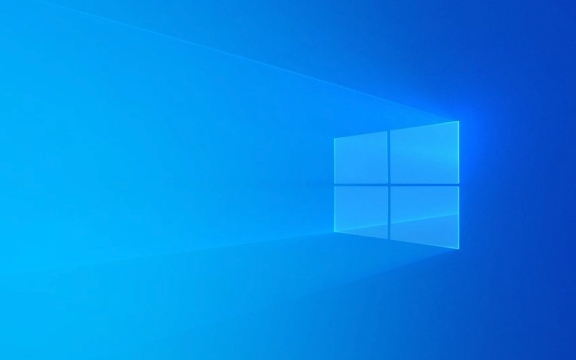
1. Check the Basics First
Before diving into software settings, rule out simple causes:
- Try a different USB device – Plug in a known-working device (like a mouse or flash drive) to see if the issue is with the port or the original device.
- Test the device on another computer – This confirms whether the USB device itself is faulty.
- Use a different USB port – See if other ports on your computer work.
- Inspect the port physically – Look for bent pins, dust, or debris. Use compressed air or a soft brush to clean it gently.
- Avoid using USB hubs or extension cables – Connect devices directly to the PC.
If another port works, the original port may be damaged. If no ports work, the issue is likely software or driver-related.

2. Restart and Update USB Drivers
Outdated or corrupted drivers are a common cause of USB port failure.
Here’s how to update or reinstall USB drivers:
- Press
Win Xand select Device Manager. - Expand the Universal Serial Bus controllers section.
- Right-click each USB-related entry (especially those with a yellow exclamation mark) and choose Uninstall device.
- After uninstalling, click Action > Scan for hardware changes at the top of Device Manager.
- Windows will reinstall the drivers automatically.
- Restart your computer.
? Tip: You don’t need to manually download drivers for standard USB controllers—Windows handles them. But if you have a motherboard-specific USB driver (e.g., Intel or AMD chipset), check your PC or motherboard manufacturer’s website for updates.

3. Disable USB Selective Suspend (Power Saving)
Windows sometimes turns off USB ports to save power, which can cause them to stop working.
To disable this:
- Go to Control Panel > Power Options.
- Click Change plan settings next to your selected power plan.
- Click Change advanced power settings.
- Expand USB settings > USB selective suspend setting.
- Set both On battery and Plugged in to Disabled.
- Click Apply > OK and restart your PC.
This prevents Windows from powering down USB ports unexpectedly.
4. Check for Windows and BIOS Updates
- Update Windows: Go to Settings > Update & Security > Windows Update and install any pending updates. Microsoft often releases fixes for hardware compatibility.
-
Update BIOS/UEFI: Visit your computer or motherboard manufacturer’s website and check for BIOS updates. A BIOS update can resolve USB compatibility issues—especially on newer systems with USB-C or USB 3.x ports.
- ?? Be cautious: Follow instructions carefully when updating BIOS, as improper updates can brick your system.
5. Reset Power Management and Hardware
Sometimes, simply resetting the system helps:
- Unplug the PC (if desktop) and hold the power button for 15 seconds to drain residual power.
- For laptops, shut down, unplug the charger, and if possible, remove the battery for a minute.
- Plug back in and restart.
This can reset USB controllers and fix temporary glitches.
6. Check for Hardware Failure
If none of the above works:
- Test with a live Linux USB – Boot from a Linux USB stick. If USB ports work there, the issue is Windows-specific.
- Try the port after a clean Windows install – This confirms if software corruption is the root cause.
- Consider hardware repair – If a specific port is loose, damaged, or not recognized even in BIOS, it may need soldering or replacement—especially on laptops.
In most cases, the problem isn’t the port itself but drivers, power settings, or system glitches. Start with the software fixes, and only consider hardware repair if all else fails.
Basically, it’s not complicated—just methodical.
The above is the detailed content of How to fix a USB port that is not working in Windows. For more information, please follow other related articles on the PHP Chinese website!

Hot AI Tools

Undress AI Tool
Undress images for free

Undresser.AI Undress
AI-powered app for creating realistic nude photos

AI Clothes Remover
Online AI tool for removing clothes from photos.

Clothoff.io
AI clothes remover

Video Face Swap
Swap faces in any video effortlessly with our completely free AI face swap tool!

Hot Article

Hot Tools

Notepad++7.3.1
Easy-to-use and free code editor

SublimeText3 Chinese version
Chinese version, very easy to use

Zend Studio 13.0.1
Powerful PHP integrated development environment

Dreamweaver CS6
Visual web development tools

SublimeText3 Mac version
God-level code editing software (SublimeText3)
 How to Change Font Color on Desktop Icons (Windows 11)
Jul 07, 2025 pm 12:07 PM
How to Change Font Color on Desktop Icons (Windows 11)
Jul 07, 2025 pm 12:07 PM
If you're having trouble reading your desktop icons' text or simply want to personalize your desktop look, you may be looking for a way to change the font color on desktop icons in Windows 11. Unfortunately, Windows 11 doesn't offer an easy built-in
 Fixed Windows 11 Google Chrome not opening
Jul 08, 2025 pm 02:36 PM
Fixed Windows 11 Google Chrome not opening
Jul 08, 2025 pm 02:36 PM
Fixed Windows 11 Google Chrome not opening Google Chrome is the most popular browser right now, but even it sometimes requires help to open on Windows. Then follow the on-screen instructions to complete the process. After completing the above steps, launch Google Chrome again to see if it works properly now. 5. Delete Chrome User Profile If you are still having problems, it may be time to delete Chrome User Profile. This will delete all your personal information, so be sure to back up all relevant data. Typically, you delete the Chrome user profile through the browser itself. But given that you can't open it, here's another way: Turn on Windo
 How to fix second monitor not detected in Windows?
Jul 12, 2025 am 02:27 AM
How to fix second monitor not detected in Windows?
Jul 12, 2025 am 02:27 AM
When Windows cannot detect a second monitor, first check whether the physical connection is normal, including power supply, cable plug-in and interface compatibility, and try to replace the cable or adapter; secondly, update or reinstall the graphics card driver through the Device Manager, and roll back the driver version if necessary; then manually click "Detection" in the display settings to identify the monitor to confirm whether it is correctly identified by the system; finally check whether the monitor input source is switched to the corresponding interface, and confirm whether the graphics card output port connected to the cable is correct. Following the above steps to check in turn, most dual-screen recognition problems can usually be solved.
 Want to Build an Everyday Work Desktop? Get a Mini PC Instead
Jul 08, 2025 am 06:03 AM
Want to Build an Everyday Work Desktop? Get a Mini PC Instead
Jul 08, 2025 am 06:03 AM
Mini PCs have undergone
 Fixed the failure to upload files in Windows Google Chrome
Jul 08, 2025 pm 02:33 PM
Fixed the failure to upload files in Windows Google Chrome
Jul 08, 2025 pm 02:33 PM
Have problems uploading files in Google Chrome? This may be annoying, right? Whether you are attaching documents to emails, sharing images on social media, or submitting important files for work or school, a smooth file upload process is crucial. So, it can be frustrating if your file uploads continue to fail in Chrome on Windows PC. If you're not ready to give up your favorite browser, here are some tips for fixes that can't upload files on Windows Google Chrome 1. Start with Universal Repair Before we learn about any advanced troubleshooting tips, it's best to try some of the basic solutions mentioned below. Troubleshooting Internet connection issues: Internet connection
 How to clear the print queue in Windows?
Jul 11, 2025 am 02:19 AM
How to clear the print queue in Windows?
Jul 11, 2025 am 02:19 AM
When encountering the problem of printing task stuck, clearing the print queue and restarting the PrintSpooler service is an effective solution. First, open the "Device and Printer" interface to find the corresponding printer, right-click the task and select "Cancel" to clear a single task, or click "Cancel all documents" to clear the queue at one time; if the queue is inaccessible, press Win R to enter services.msc to open the service list, find "PrintSpooler" and stop it before starting the service. If necessary, you can manually delete the residual files under the C:\Windows\System32\spool\PRINTERS path to completely solve the problem.
 How to show file extensions in Windows 11 File Explorer?
Jul 08, 2025 am 02:40 AM
How to show file extensions in Windows 11 File Explorer?
Jul 08, 2025 am 02:40 AM
To display file extensions in Windows 11 File Explorer, you can follow the following steps: 1. Open any folder; 2. Click the "View" tab in the top menu bar; 3. Click the "Options" button in the upper right corner; 4. Switch to the "View" tab; 5. Uncheck "Hide extensions for known file types"; 6. Click "OK" to save settings. This setting helps identify file types, improve development efficiency, and troubleshoot problems. If you just want to view the extension temporarily, you can right-click the file and select "Rename" and press the Esc key to exit, and the system settings will not be changed.








