 Computer Tutorials
Computer Tutorials
 Troubleshooting
Troubleshooting
 How to resolve DNS_PROBE_FINISHED_NO_INTERNET in Google Chrome?
How to resolve DNS_PROBE_FINISHED_NO_INTERNET in Google Chrome?
How to resolve DNS_PROBE_FINISHED_NO_INTERNET in Google Chrome?
Aug 03, 2025 am 07:45 AMThe DNS_PROBE_FINISHED_NO_INTERNET error is typically caused by local network or DNS issues, not Chrome itself, and can be fixed by following these steps: 1. Check your internet connection and restart your router; 2. Clear Chrome’s DNS cache and reset network settings via chrome://net-internals and chrome://settings/reset; 3. Flush DNS and renew IP using ipconfig /flushdns, /release, and /renew on Windows or equivalent commands on macOS; 4. Change DNS server to Google DNS (8.8.8.8 and 8.8.4.4) or Cloudflare (1.1.1.1 and 1.0.0.1); 5. Temporarily disable antivirus, firewall, or proxy settings that may interfere; 6. Update network drivers through Device Manager or manufacturer’s website; 7. Test on another browser or device to determine if the issue is Chrome-specific or system-wide, with most cases resolved within minutes by addressing local network misconfigurations.

The DNS_PROBE_FINISHED_NO_INTERNET error in Google Chrome means your browser can’t connect to the internet because it’s failing to resolve domain names into IP addresses—usually a DNS-related issue. While it looks like you have no internet, the problem is often local and fixable. Here’s how to resolve it quickly and effectively.
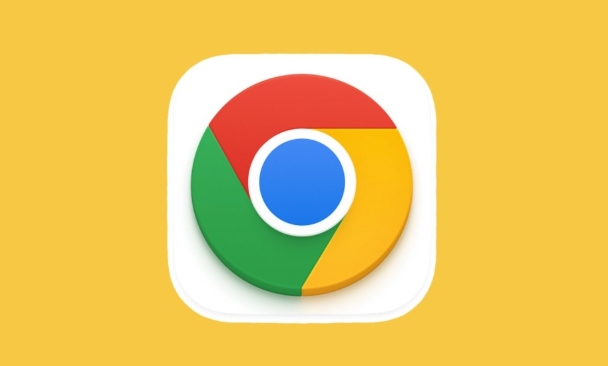
1. Check Your Internet Connection First
Before diving into technical fixes, confirm the basics:
- Is your Wi-Fi or Ethernet working?
- Can other devices connect to the same network?
- Restart your router or modem—unplug for 30 seconds, then plug back in.
Sometimes the issue isn’t DNS at all, just a temporary network glitch.
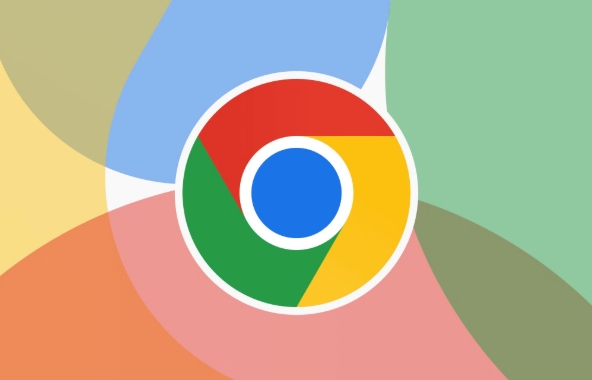
2. Clear Chrome’s DNS Cache and Reset Network Settings
Chrome maintains its own DNS cache. Corrupted entries can cause this error.
Steps:
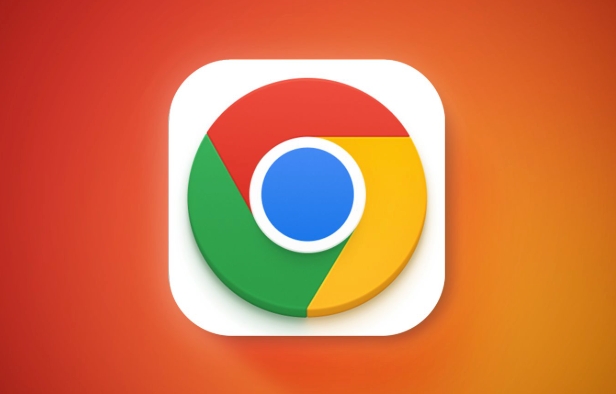
- Open Chrome and go to:
chrome://net-internals/#dns - Click "Clear host cache".
- Then go to:
chrome://settings/reset - Click "Restore settings to their original defaults" → Confirm.
This resets Chrome’s network-related settings without affecting bookmarks or saved passwords.
3. Flush DNS and Renew IP (Windows)
Your operating system also caches DNS. Clear it:
Open Command Prompt as Administrator:
ipconfig /flushdns ipconfig /release ipconfig /renew
Then restart your computer.
On macOS: Use
sudo dscacheutil -flushcacheandsudo killall -HUP mDNSResponderin Terminal.
4. Change Your DNS Server
Your ISP’s DNS might be slow or unreliable. Switching to a public DNS like Google or Cloudflare often fixes the issue.
How to change DNS (Windows):
- Go to Control Panel > Network and Sharing Center > Change adapter settings.
- Right-click your active connection → Properties.
- Double-click Internet Protocol Version 4 (TCP/IPv4).
- Select:
- Use the following DNS server addresses
- Preferred DNS:
8.8.8.8 - Alternate DNS:
8.8.4.4(Google DNS) - Or use Cloudflare:
1.1.1.1and1.0.0.1
Click OK, then restart your browser.
5. Disable Antivirus, Firewall, or Proxy Temporarily
Sometimes security software or proxy settings interfere with DNS:
- Temporarily disable your antivirus/firewall to test.
- Check proxy settings:
- Press
Win I→ Network & Internet → Proxy - Make sure "Use a proxy server" is off.
- Press
If the error disappears, adjust your security software to allow Chrome or reset network rules.
6. Update Network Drivers
Outdated or corrupt network drivers can cause connectivity issues.
Steps (Windows):
- Press
Win X→ Device Manager - Expand Network adapters
- Right-click your network device → Update driver
- Choose "Search automatically for updated driver software"
If no update is found, visit your PC or motherboard manufacturer’s website for the latest drivers.
7. Try Another Browser or Device
Test if the issue is Chrome-specific:
- Open Firefox or Edge. Do they load websites?
- If yes → The problem is Chrome-related.
- If no → It’s a system or network issue.
Final Thoughts
Most DNS_PROBE_FINISHED_NO_INTERNET cases are resolved by:
- Flushing DNS (
ipconfig /flushdns) - Switching to Google DNS
- Resetting Chrome’s network settings
It’s usually not a Chrome bug, but a local network misconfiguration. Try the steps in order—most users fix it within 5–10 minutes.
Basically, it’s more about your system and network than Chrome itself.
The above is the detailed content of How to resolve DNS_PROBE_FINISHED_NO_INTERNET in Google Chrome?. For more information, please follow other related articles on the PHP Chinese website!

Hot AI Tools

Undress AI Tool
Undress images for free

Undresser.AI Undress
AI-powered app for creating realistic nude photos

AI Clothes Remover
Online AI tool for removing clothes from photos.

Clothoff.io
AI clothes remover

Video Face Swap
Swap faces in any video effortlessly with our completely free AI face swap tool!

Hot Article

Hot Tools

Notepad++7.3.1
Easy-to-use and free code editor

SublimeText3 Chinese version
Chinese version, very easy to use

Zend Studio 13.0.1
Powerful PHP integrated development environment

Dreamweaver CS6
Visual web development tools

SublimeText3 Mac version
God-level code editing software (SublimeText3)
 Windows Security is blank or not showing options
Jul 07, 2025 am 02:40 AM
Windows Security is blank or not showing options
Jul 07, 2025 am 02:40 AM
When the Windows Security Center is blank or the function is missing, you can follow the following steps to check: 1. Confirm whether the system version supports full functions, some functions of the Home Edition are limited, and the Professional Edition and above are more complete; 2. Restart the SecurityHealthService service to ensure that its startup type is set to automatic; 3. Check and uninstall third-party security software that may conflict; 4. Run the sfc/scannow and DISM commands to repair system files; 5. Try to reset or reinstall the Windows Security Center application, and contact Microsoft support if necessary.
 Windows stuck on 'undoing changes made to your computer'
Jul 05, 2025 am 02:51 AM
Windows stuck on 'undoing changes made to your computer'
Jul 05, 2025 am 02:51 AM
The computer is stuck in the "Undo Changes made to the computer" interface, which is a common problem after the Windows update fails. It is usually caused by the stuck rollback process and cannot enter the system normally. 1. First of all, you should wait patiently for a long enough time, especially after restarting, it may take more than 30 minutes to complete the rollback, and observe the hard disk light to determine whether it is still running. 2. If there is no progress for a long time, you can force shut down and enter the recovery environment (WinRE) multiple times, and try to start repair or system restore. 3. After entering safe mode, you can uninstall the most recent update records through the control panel. 4. Use the command prompt to execute the bootrec command in the recovery environment to repair the boot file, or run sfc/scannow to check the system file. 5. The last method is to use the "Reset this computer" function
 Proven Ways for Microsoft Teams Error 657rx in Windows 11/10
Jul 07, 2025 pm 12:25 PM
Proven Ways for Microsoft Teams Error 657rx in Windows 11/10
Jul 07, 2025 pm 12:25 PM
Encountering something went wrong 657rx can be frustrating when you log in to Microsoft Teams or Outlook. In this article on MiniTool, we will explore how to fix the Outlook/Microsoft Teams error 657rx so you can get your workflow back on track.Quick
 The RPC server is unavailable Windows
Jul 06, 2025 am 12:07 AM
The RPC server is unavailable Windows
Jul 06, 2025 am 12:07 AM
When encountering the "RPCserverisunavailable" problem, first confirm whether it is a local service exception or a network configuration problem. 1. Check and start the RPC service to ensure that its startup type is automatic. If it cannot be started, check the event log; 2. Check the network connection and firewall settings, test the firewall to turn off the firewall, check DNS resolution and network connectivity; 3. Run the sfc/scannow and DISM commands to repair the system files; 4. Check the group policy and domain controller status in the domain environment, and contact the IT department to assist in the processing. Gradually check it in sequence to locate and solve the problem.
 the default gateway is not available Windows
Jul 08, 2025 am 02:21 AM
the default gateway is not available Windows
Jul 08, 2025 am 02:21 AM
When you encounter the "DefaultGatewayisNotAvailable" prompt, it means that the computer cannot connect to the router or does not obtain the network address correctly. 1. First, restart the router and computer, wait for the router to fully start before trying to connect; 2. Check whether the IP address is set to automatically obtain, enter the network attribute to ensure that "Automatically obtain IP address" and "Automatically obtain DNS server address" are selected; 3. Run ipconfig/release and ipconfig/renew through the command prompt to release and re-acquire the IP address, and execute the netsh command to reset the network components if necessary; 4. Check the wireless network card driver, update or reinstall the driver to ensure that it works normally.
 How to fix 'SYSTEM_SERVICE_EXCEPTION' stop code in Windows
Jul 09, 2025 am 02:56 AM
How to fix 'SYSTEM_SERVICE_EXCEPTION' stop code in Windows
Jul 09, 2025 am 02:56 AM
When encountering the "SYSTEM_SERVICE_EXCEPTION" blue screen error, you do not need to reinstall the system or replace the hardware immediately. You can follow the following steps to check: 1. Update or roll back hardware drivers such as graphics cards, especially recently updated drivers; 2. Uninstall third-party antivirus software or system tools, and use WindowsDefender or well-known brand products to replace them; 3. Run sfc/scannow and DISM commands as administrator to repair system files; 4. Check memory problems, restore the default frequency and re-plug and unplug the memory stick, and use Windows memory diagnostic tools to detect. In most cases, the driver and software problems can be solved first.
 Windows 11 KB5062660 24H2 out with features, direct download links for offline installer (.msu)
Jul 23, 2025 am 09:43 AM
Windows 11 KB5062660 24H2 out with features, direct download links for offline installer (.msu)
Jul 23, 2025 am 09:43 AM
Windows 11 KB5062660 is now rolling out as an optional update for Windows 11 24H2 with a few new features, including Recall AI in Europe. This patch is available via Windows Update, but Microsoft has also posted direct download l
 How to repair Windows 11 using command prompt
Jul 05, 2025 am 02:59 AM
How to repair Windows 11 using command prompt
Jul 05, 2025 am 02:59 AM
How to use command prompt to repair Windows 11? 1. Enter the command prompt through the recovery environment: enter the recovery environment through USB boot or three consecutive interrupts, and then select Troubleshooting > Advanced Options > Command Prompt; 2. Use DISM to repair the system image: Run DISM/Online/Cleanup-Image/CheckHealth to check for corruption, DISM/Online/Cleanup-Image/ScanHealth scanning problem, DISM/Online/Cleanup-Image/RestoreHealth to repair the problem, and specify an external source if necessary; 3. Run SF





