To reset Windows Firewall to default settings, use Command Prompt as Administrator by pressing Win S, typing cmd, right-clicking Command Prompt, and selecting Run as administrator; then type netsh advfirewall reset and press Enter—on older Windows versions, use netsh firewall reset; upon success, no error messages appear, and all custom inbound and outbound rules are removed, predefined rules are restored, firewall profiles (Domain, Private, Public) revert to factory defaults, and logging settings and exceptions are cleared; optionally but recommended, restart your computer to ensure proper reinitialization; alternatively, use the Windows Security app via Start > Settings > Update & Security > Windows Security > Firewall & network protection, scroll down and click Restore defaults, then confirm with Yes—this GUI option may not be available on older Windows editions; after resetting, re-enable any previously allowed third-party apps, ensure your antivirus doesn’t automatically reconfigure settings, and consider creating a system restore point before future firewall changes.

Resetting the Windows Firewall to its default settings can help fix network issues, remove unwanted rules, or clean up misconfigurations. Here’s how to do it properly using built-in tools.
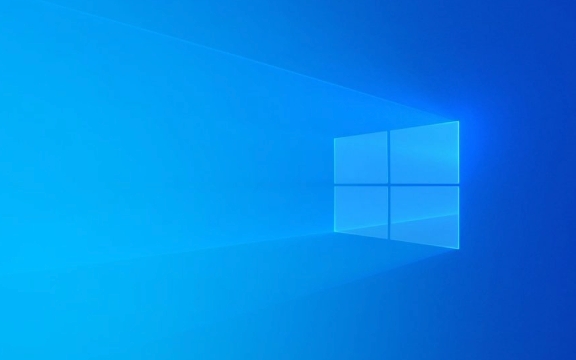
Using Command Prompt (Recommended Method)
The fastest and most reliable way to reset Windows Firewall is through the Command Prompt with administrative rights.
-
Open Command Prompt as Administrator

- Press
Win S, type cmd. - Right-click on Command Prompt and select Run as administrator.
- Press
-
Run the Reset Command
Type the following command and press Enter:netsh advfirewall reset
Note: On older versions of Windows (like Windows XP or Vista), use
netsh firewall resetinstead.
Wait for Confirmation
If successful, you’ll see no error messages — the firewall settings are now restored to default.Restart Your Computer (Optional but Recommended)
While not always necessary, restarting ensures all network components reinitialize with the new settings.
What Gets Reset?
When you run the reset command, the following changes occur:
- All custom inbound and outbound rules are removed.
- Predefined rules are restored to their original state.
- Firewall profiles (Domain, Private, Public) are reset to factory defaults.
- Logging settings and exceptions are cleared.
Custom rules you created (like allowing a specific app through the firewall) will be gone and need to be re-added if needed.
Alternative: Use Windows Security App (GUI Method)
If you prefer using the graphical interface:
- Open Start > Settings > Update & Security > Windows Security > Firewall & network protection.
- Scroll down and click Restore defaults.
- Click Yes when prompted to confirm.
This option may not appear if you're using a version of Windows without the full Windows Security suite (e.g., older editions).
Tips After Resetting
- Some third-party apps may stop working until you re-allow them through the firewall.
- Make sure your antivirus or security suite doesn’t reconfigure the firewall automatically.
- Consider creating a system restore point before making firewall changes in the future.
Basically, resetting the firewall isn’t complicated — just use netsh advfirewall reset in an admin Command Prompt, and you’re good to go.
The above is the detailed content of How to reset the Windows Firewall to default settings. For more information, please follow other related articles on the PHP Chinese website!

Hot AI Tools

Undress AI Tool
Undress images for free

Undresser.AI Undress
AI-powered app for creating realistic nude photos

AI Clothes Remover
Online AI tool for removing clothes from photos.

Clothoff.io
AI clothes remover

Video Face Swap
Swap faces in any video effortlessly with our completely free AI face swap tool!

Hot Article

Hot Tools

Notepad++7.3.1
Easy-to-use and free code editor

SublimeText3 Chinese version
Chinese version, very easy to use

Zend Studio 13.0.1
Powerful PHP integrated development environment

Dreamweaver CS6
Visual web development tools

SublimeText3 Mac version
God-level code editing software (SublimeText3)
 How to Change Font Color on Desktop Icons (Windows 11)
Jul 07, 2025 pm 12:07 PM
How to Change Font Color on Desktop Icons (Windows 11)
Jul 07, 2025 pm 12:07 PM
If you're having trouble reading your desktop icons' text or simply want to personalize your desktop look, you may be looking for a way to change the font color on desktop icons in Windows 11. Unfortunately, Windows 11 doesn't offer an easy built-in
 Fixed Windows 11 Google Chrome not opening
Jul 08, 2025 pm 02:36 PM
Fixed Windows 11 Google Chrome not opening
Jul 08, 2025 pm 02:36 PM
Fixed Windows 11 Google Chrome not opening Google Chrome is the most popular browser right now, but even it sometimes requires help to open on Windows. Then follow the on-screen instructions to complete the process. After completing the above steps, launch Google Chrome again to see if it works properly now. 5. Delete Chrome User Profile If you are still having problems, it may be time to delete Chrome User Profile. This will delete all your personal information, so be sure to back up all relevant data. Typically, you delete the Chrome user profile through the browser itself. But given that you can't open it, here's another way: Turn on Windo
 How to fix second monitor not detected in Windows?
Jul 12, 2025 am 02:27 AM
How to fix second monitor not detected in Windows?
Jul 12, 2025 am 02:27 AM
When Windows cannot detect a second monitor, first check whether the physical connection is normal, including power supply, cable plug-in and interface compatibility, and try to replace the cable or adapter; secondly, update or reinstall the graphics card driver through the Device Manager, and roll back the driver version if necessary; then manually click "Detection" in the display settings to identify the monitor to confirm whether it is correctly identified by the system; finally check whether the monitor input source is switched to the corresponding interface, and confirm whether the graphics card output port connected to the cable is correct. Following the above steps to check in turn, most dual-screen recognition problems can usually be solved.
 Fixed the failure to upload files in Windows Google Chrome
Jul 08, 2025 pm 02:33 PM
Fixed the failure to upload files in Windows Google Chrome
Jul 08, 2025 pm 02:33 PM
Have problems uploading files in Google Chrome? This may be annoying, right? Whether you are attaching documents to emails, sharing images on social media, or submitting important files for work or school, a smooth file upload process is crucial. So, it can be frustrating if your file uploads continue to fail in Chrome on Windows PC. If you're not ready to give up your favorite browser, here are some tips for fixes that can't upload files on Windows Google Chrome 1. Start with Universal Repair Before we learn about any advanced troubleshooting tips, it's best to try some of the basic solutions mentioned below. Troubleshooting Internet connection issues: Internet connection
 Want to Build an Everyday Work Desktop? Get a Mini PC Instead
Jul 08, 2025 am 06:03 AM
Want to Build an Everyday Work Desktop? Get a Mini PC Instead
Jul 08, 2025 am 06:03 AM
Mini PCs have undergone
 How to clear the print queue in Windows?
Jul 11, 2025 am 02:19 AM
How to clear the print queue in Windows?
Jul 11, 2025 am 02:19 AM
When encountering the problem of printing task stuck, clearing the print queue and restarting the PrintSpooler service is an effective solution. First, open the "Device and Printer" interface to find the corresponding printer, right-click the task and select "Cancel" to clear a single task, or click "Cancel all documents" to clear the queue at one time; if the queue is inaccessible, press Win R to enter services.msc to open the service list, find "PrintSpooler" and stop it before starting the service. If necessary, you can manually delete the residual files under the C:\Windows\System32\spool\PRINTERS path to completely solve the problem.
 How to run Command Prompt as an administrator in Windows 10?
Jul 05, 2025 am 02:31 AM
How to run Command Prompt as an administrator in Windows 10?
Jul 05, 2025 am 02:31 AM
To run command prompts as administrator, the most direct way is to search through the Start menu and right-click "Run as administrator"; secondly, use the Win X shortcut menu to select "Command Prompt (Administrator)" or "Windows Terminal (Administrator)"; you can also open the run window through Win R and enter cmd and press Ctrl Shift Enter to force running as administrator; in addition, you can set shortcut properties to achieve automatic running as administrator. All the above methods require administrator permission and confirmation through UAC. Pay attention to security risks during operation.









