The most common reasons Chrome fails to install on Windows 10 are antivirus interference, corrupted downloads, lack of admin rights, or system restrictions. 1. Ensure Windows 10 is fully updated. 2. Temporarily disable antivirus or firewall and download Chrome from google.com/chrome. 3. Delete the installer and redownload it, verifying the file size is 1–2 MB. 4. Right-click the installer and select "Run as administrator". 5. Uninstall old Chrome versions and delete leftover Google folders in Program Files and AppData. 6. If on a work or school PC, contact IT as group policy may block installation. 7. Run sfc /scannow and DISM /Online /Cleanup-Image /RestoreHealth in Command Prompt as admin to fix system file issues. Finally, try the Chrome offline installer from the enterprise download page if the online version fails. Following these steps resolves most installation problems.

If you're having trouble installing Google Chrome on Windows 10, you're not alone — but the good news is that most issues have straightforward fixes. Here’s why it might not be working and how to solve it.
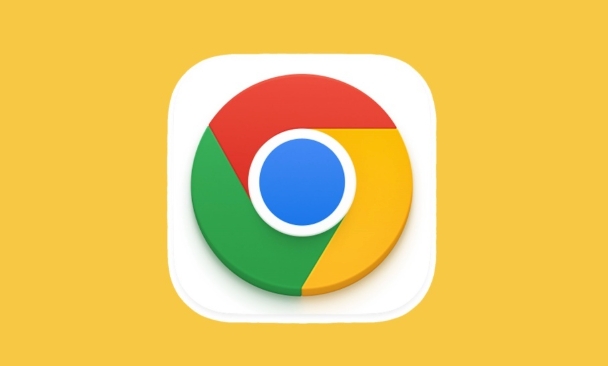
1. Your System Doesn’t Meet Minimum Requirements (Rare but Possible)
While Chrome runs on most Windows 10 systems, extremely old hardware or outdated Windows versions can cause problems.
? Check this:
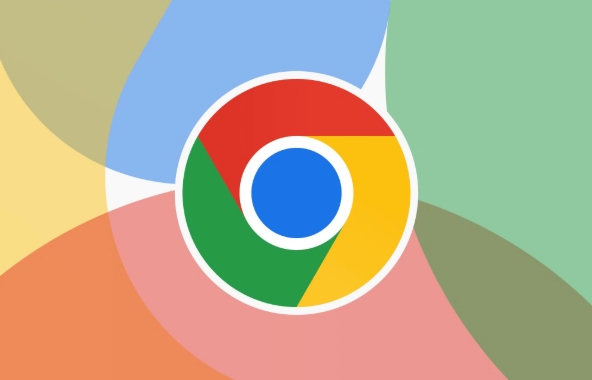
- Make sure your Windows 10 is up to date (Settings > Update & Security > Windows Update).
- Chrome supports Windows 10 (all versions), but older updates may lack required components.
?? Fix: Update Windows 10 to the latest version. Even if you're on Windows 10, missing cumulative updates can break installer compatibility.
2. Antivirus or Firewall Is Blocking the Installer
Security software often flags Chrome’s installer as suspicious — especially if it’s from an unknown source (even though it’s legitimate).
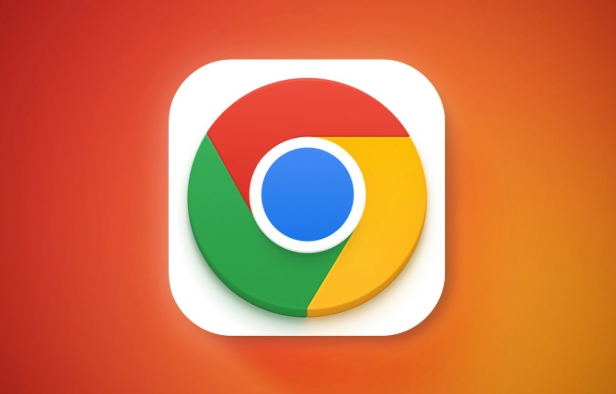
? What to do:
- Temporarily disable your antivirus or firewall.
- Try downloading Chrome directly from google.com/chrome — not third-party sites.
- After disabling protection, run the installer again.
?? Caution: Only disable antivirus briefly and re-enable it after installation.
3. Corrupted or Incomplete Download
If the Chrome installer file is damaged, it won’t run properly or may fail silently.
? Solution:
- Delete the existing Chrome installer (.exe file).
- Download it again from the official site.
- Make sure you’re not using a download manager that might alter the file.
?? Pro tip: After downloading, check the file size — the Chrome installer is usually around 1–2 MB. If it’s much smaller, the download failed.
4. Lack of Administrator Rights
You need admin privileges to install software on Windows 10. If you're using a restricted account, the installer will fail.
? Fix:
- Right-click the Chrome installer.
- Select "Run as administrator".
- If prompted by User Account Control (UAC), click Yes.
If you don’t have admin access, contact your system administrator — common in schools or workplaces.
5. Conflicting Software or Previous Chrome Installations
Sometimes old or broken Chrome files interfere with a new install.
? Try this:
- Uninstall any existing Chrome versions via Control Panel > Programs > Uninstall a program.
- Delete leftover Chrome folders:
C:\Program Files\Google\C:\Program Files (x86)\Google\C:\Users\[YourName]\AppData\Local\Google\
?? Note: AppData is hidden. Press Win R, type %localappdata%, and press Enter to access it.
Then, download and install Chrome fresh.
6. Group Policy or System Restrictions (Common in Work/School PCs)
If you're on a managed device (like a work or school laptop), your administrator may have blocked Chrome.
? Signs this is the issue:
- Installer fails immediately.
- You get messages like “This app is blocked by group policy.”
- You can’t install other browsers either.
?? Only fix: Contact your IT department — you won’t be able to bypass these restrictions yourself.
7. Corrupted Windows Installer or System Files
If Windows’ own installation system is damaged, no software will install properly.
? Repair steps:
- Open Command Prompt as admin (search for
cmd, right-click > Run as administrator). - Run:
sfc /scannow
- Then run:
DISM /Online /Cleanup-Image /RestoreHealth
- Restart your PC and try installing Chrome again.
These commands repair system files and can resolve deep-level issues.
Final Check: Try the Offline Installer
If the small online installer still fails, use Chrome’s offline installer:
- Go to: http://ipnx.cn/link/28557060cef0f58b8d918a2f8eac053fbrowser/desktop/index.html
- Look for “Download Chrome for enterprise” or search “Chrome offline installer.”
- This version includes all components and doesn’t need to download extra files during install.
Most Chrome installation issues on Windows 10 come down to permissions, antivirus, or corrupted files. Try the steps above in order — especially running as admin and using the offline installer.
Basically, it’s rarely Windows 10 itself blocking Chrome. It’s usually a fixable hiccup.
The above is the detailed content of Why can't I install Google Chrome on Windows 10?. For more information, please follow other related articles on the PHP Chinese website!

Hot AI Tools

Undress AI Tool
Undress images for free

Undresser.AI Undress
AI-powered app for creating realistic nude photos

AI Clothes Remover
Online AI tool for removing clothes from photos.

Clothoff.io
AI clothes remover

Video Face Swap
Swap faces in any video effortlessly with our completely free AI face swap tool!

Hot Article

Hot Tools

Notepad++7.3.1
Easy-to-use and free code editor

SublimeText3 Chinese version
Chinese version, very easy to use

Zend Studio 13.0.1
Powerful PHP integrated development environment

Dreamweaver CS6
Visual web development tools

SublimeText3 Mac version
God-level code editing software (SublimeText3)
 Windows Security is blank or not showing options
Jul 07, 2025 am 02:40 AM
Windows Security is blank or not showing options
Jul 07, 2025 am 02:40 AM
When the Windows Security Center is blank or the function is missing, you can follow the following steps to check: 1. Confirm whether the system version supports full functions, some functions of the Home Edition are limited, and the Professional Edition and above are more complete; 2. Restart the SecurityHealthService service to ensure that its startup type is set to automatic; 3. Check and uninstall third-party security software that may conflict; 4. Run the sfc/scannow and DISM commands to repair system files; 5. Try to reset or reinstall the Windows Security Center application, and contact Microsoft support if necessary.
 Windows stuck on 'undoing changes made to your computer'
Jul 05, 2025 am 02:51 AM
Windows stuck on 'undoing changes made to your computer'
Jul 05, 2025 am 02:51 AM
The computer is stuck in the "Undo Changes made to the computer" interface, which is a common problem after the Windows update fails. It is usually caused by the stuck rollback process and cannot enter the system normally. 1. First of all, you should wait patiently for a long enough time, especially after restarting, it may take more than 30 minutes to complete the rollback, and observe the hard disk light to determine whether it is still running. 2. If there is no progress for a long time, you can force shut down and enter the recovery environment (WinRE) multiple times, and try to start repair or system restore. 3. After entering safe mode, you can uninstall the most recent update records through the control panel. 4. Use the command prompt to execute the bootrec command in the recovery environment to repair the boot file, or run sfc/scannow to check the system file. 5. The last method is to use the "Reset this computer" function
 Proven Ways for Microsoft Teams Error 657rx in Windows 11/10
Jul 07, 2025 pm 12:25 PM
Proven Ways for Microsoft Teams Error 657rx in Windows 11/10
Jul 07, 2025 pm 12:25 PM
Encountering something went wrong 657rx can be frustrating when you log in to Microsoft Teams or Outlook. In this article on MiniTool, we will explore how to fix the Outlook/Microsoft Teams error 657rx so you can get your workflow back on track.Quick
 The RPC server is unavailable Windows
Jul 06, 2025 am 12:07 AM
The RPC server is unavailable Windows
Jul 06, 2025 am 12:07 AM
When encountering the "RPCserverisunavailable" problem, first confirm whether it is a local service exception or a network configuration problem. 1. Check and start the RPC service to ensure that its startup type is automatic. If it cannot be started, check the event log; 2. Check the network connection and firewall settings, test the firewall to turn off the firewall, check DNS resolution and network connectivity; 3. Run the sfc/scannow and DISM commands to repair the system files; 4. Check the group policy and domain controller status in the domain environment, and contact the IT department to assist in the processing. Gradually check it in sequence to locate and solve the problem.
 the default gateway is not available Windows
Jul 08, 2025 am 02:21 AM
the default gateway is not available Windows
Jul 08, 2025 am 02:21 AM
When you encounter the "DefaultGatewayisNotAvailable" prompt, it means that the computer cannot connect to the router or does not obtain the network address correctly. 1. First, restart the router and computer, wait for the router to fully start before trying to connect; 2. Check whether the IP address is set to automatically obtain, enter the network attribute to ensure that "Automatically obtain IP address" and "Automatically obtain DNS server address" are selected; 3. Run ipconfig/release and ipconfig/renew through the command prompt to release and re-acquire the IP address, and execute the netsh command to reset the network components if necessary; 4. Check the wireless network card driver, update or reinstall the driver to ensure that it works normally.
 How to fix 'SYSTEM_SERVICE_EXCEPTION' stop code in Windows
Jul 09, 2025 am 02:56 AM
How to fix 'SYSTEM_SERVICE_EXCEPTION' stop code in Windows
Jul 09, 2025 am 02:56 AM
When encountering the "SYSTEM_SERVICE_EXCEPTION" blue screen error, you do not need to reinstall the system or replace the hardware immediately. You can follow the following steps to check: 1. Update or roll back hardware drivers such as graphics cards, especially recently updated drivers; 2. Uninstall third-party antivirus software or system tools, and use WindowsDefender or well-known brand products to replace them; 3. Run sfc/scannow and DISM commands as administrator to repair system files; 4. Check memory problems, restore the default frequency and re-plug and unplug the memory stick, and use Windows memory diagnostic tools to detect. In most cases, the driver and software problems can be solved first.
 Windows 11 KB5062660 24H2 out with features, direct download links for offline installer (.msu)
Jul 23, 2025 am 09:43 AM
Windows 11 KB5062660 24H2 out with features, direct download links for offline installer (.msu)
Jul 23, 2025 am 09:43 AM
Windows 11 KB5062660 is now rolling out as an optional update for Windows 11 24H2 with a few new features, including Recall AI in Europe. This patch is available via Windows Update, but Microsoft has also posted direct download l
 How to repair Windows 11 using command prompt
Jul 05, 2025 am 02:59 AM
How to repair Windows 11 using command prompt
Jul 05, 2025 am 02:59 AM
How to use command prompt to repair Windows 11? 1. Enter the command prompt through the recovery environment: enter the recovery environment through USB boot or three consecutive interrupts, and then select Troubleshooting > Advanced Options > Command Prompt; 2. Use DISM to repair the system image: Run DISM/Online/Cleanup-Image/CheckHealth to check for corruption, DISM/Online/Cleanup-Image/ScanHealth scanning problem, DISM/Online/Cleanup-Image/RestoreHealth to repair the problem, and specify an external source if necessary; 3. Run SF






