Clear search history via the Search panel by clicking "History" and then "Clear all". 2. Disable activity tracking in Settings under Privacy & security > Activity history by unchecking "Store my activity history on this device" and "Send my activity history to Microsoft", then click "Clear". 3. Stop cloud sync by turning off "Activity history" in Sync settings or by deleting history at account.microsoft.com. 4. Rebuild the search index via Indexing Options in Settings to remove cached data. 5. On Pro/Enterprise, use Group Policy to disable Cortana, web search, and search highlights. Restart your PC afterward to ensure changes take effect, and consider using a Local Account for better privacy control.

If your Windows 11 search history isn’t clearing, you're not alone — it’s a common frustration, especially when you expect privacy or just want a clean slate. The issue usually stems from how Windows handles search indexing and activity history, both locally and in your Microsoft account. Here’s how to properly clear and disable search history so it stays gone.
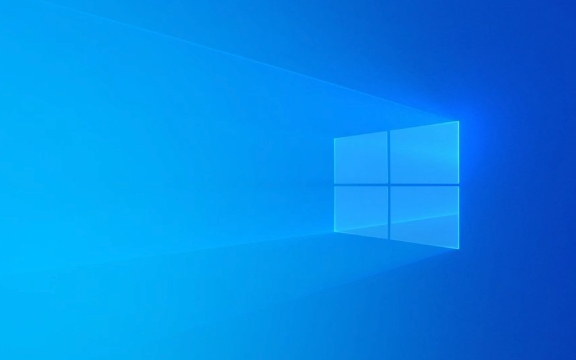
? 1. Clear Search History in the Search Panel
Start with the most direct method:
- Click the Search icon (magnifying glass) on the taskbar.
- Type something to open the search interface.
- On the left side, click "History".
- Click "Clear all" at the top.
? Note: If this doesn’t work or the history comes back, it may be syncing from your Microsoft account or system settings are preserving it.

? 2. Turn Off Search History & Activity Tracking
Windows 11 saves activity history even if you clear it manually — unless you disable the settings behind it.
Disable Search History:
- Press Win I to open Settings.
- Go to Privacy & security > Activity history.
-
Uncheck:
- "Store my activity history on this device"
- "Send my activity history to Microsoft"
- Click "Clear" under "Clear activity history."
This stops Windows from saving future searches locally and in the cloud.

Also check:
- Under the same menu, click "Related settings" > "Speech, inking, & typing".
- Select "Stop getting to know me" or click "Delete my device data" to remove typing and search patterns.
? 3. Disable Cloud Sync for Search (Microsoft Account)
If you're signed in with a Microsoft account, your search history might be syncing across devices.
- Go to Settings > Accounts > Sync.
- Click "Other Windows settings".
- Turn off "Activity history" sync.
Alternatively:
- Visit http://ipnx.cn/link/a596c69468e85ae53014c825e9079543
- Sign in and go to Privacy > Manage activity history.
- Delete your history and turn off future saving.
? 4. Clear Cortana & Search Index (Advanced)
Sometimes, the search index caches data even after clearing history.
Rebuild the Search Index:
- Open Settings > Privacy & security > Search Windows.
- Click "Indexing Options".
- Click "Advanced", then go to the "Troubleshooting" section.
- Click "Rebuild" (this may take time).
?? This clears the entire index and forces Windows to re-scan files and apps. It often clears stubborn search history remnants.
? 5. Optional: Use Group Policy (Pro/Enterprise Only)
If you’re on Windows 11 Pro or Enterprise:
- Press Win R, type
gpedit.msc, press Enter. - Navigate to:
Computer Configuration > Administrative Templates > Windows Components > Search - Enable:
- "Allow Cortana" → Disabled
- "Don't allow web search" → Enabled
- "Allow search highlights" → Disabled
These tighten control over search data retention.
Final Tips
- Restart your PC after making these changes to ensure settings apply fully.
- Avoid using search while signed into a Microsoft account if you want full privacy.
- Consider using Local Account instead of Microsoft Account if you want tighter control.
Basically, clearing search history isn't just a one-click fix — you need to disable the background tracking that keeps it coming back. Once you turn off activity history and clear the index, your search bar should stay clean.
The above is the detailed content of my win 11 search history won't clear. For more information, please follow other related articles on the PHP Chinese website!

Hot AI Tools

Undress AI Tool
Undress images for free

Undresser.AI Undress
AI-powered app for creating realistic nude photos

AI Clothes Remover
Online AI tool for removing clothes from photos.

Clothoff.io
AI clothes remover

Video Face Swap
Swap faces in any video effortlessly with our completely free AI face swap tool!

Hot Article

Hot Tools

Notepad++7.3.1
Easy-to-use and free code editor

SublimeText3 Chinese version
Chinese version, very easy to use

Zend Studio 13.0.1
Powerful PHP integrated development environment

Dreamweaver CS6
Visual web development tools

SublimeText3 Mac version
God-level code editing software (SublimeText3)
 Windows Security is blank or not showing options
Jul 07, 2025 am 02:40 AM
Windows Security is blank or not showing options
Jul 07, 2025 am 02:40 AM
When the Windows Security Center is blank or the function is missing, you can follow the following steps to check: 1. Confirm whether the system version supports full functions, some functions of the Home Edition are limited, and the Professional Edition and above are more complete; 2. Restart the SecurityHealthService service to ensure that its startup type is set to automatic; 3. Check and uninstall third-party security software that may conflict; 4. Run the sfc/scannow and DISM commands to repair system files; 5. Try to reset or reinstall the Windows Security Center application, and contact Microsoft support if necessary.
 Windows stuck on 'undoing changes made to your computer'
Jul 05, 2025 am 02:51 AM
Windows stuck on 'undoing changes made to your computer'
Jul 05, 2025 am 02:51 AM
The computer is stuck in the "Undo Changes made to the computer" interface, which is a common problem after the Windows update fails. It is usually caused by the stuck rollback process and cannot enter the system normally. 1. First of all, you should wait patiently for a long enough time, especially after restarting, it may take more than 30 minutes to complete the rollback, and observe the hard disk light to determine whether it is still running. 2. If there is no progress for a long time, you can force shut down and enter the recovery environment (WinRE) multiple times, and try to start repair or system restore. 3. After entering safe mode, you can uninstall the most recent update records through the control panel. 4. Use the command prompt to execute the bootrec command in the recovery environment to repair the boot file, or run sfc/scannow to check the system file. 5. The last method is to use the "Reset this computer" function
 Proven Ways for Microsoft Teams Error 657rx in Windows 11/10
Jul 07, 2025 pm 12:25 PM
Proven Ways for Microsoft Teams Error 657rx in Windows 11/10
Jul 07, 2025 pm 12:25 PM
Encountering something went wrong 657rx can be frustrating when you log in to Microsoft Teams or Outlook. In this article on MiniTool, we will explore how to fix the Outlook/Microsoft Teams error 657rx so you can get your workflow back on track.Quick
 The RPC server is unavailable Windows
Jul 06, 2025 am 12:07 AM
The RPC server is unavailable Windows
Jul 06, 2025 am 12:07 AM
When encountering the "RPCserverisunavailable" problem, first confirm whether it is a local service exception or a network configuration problem. 1. Check and start the RPC service to ensure that its startup type is automatic. If it cannot be started, check the event log; 2. Check the network connection and firewall settings, test the firewall to turn off the firewall, check DNS resolution and network connectivity; 3. Run the sfc/scannow and DISM commands to repair the system files; 4. Check the group policy and domain controller status in the domain environment, and contact the IT department to assist in the processing. Gradually check it in sequence to locate and solve the problem.
 How to fix 'SYSTEM_SERVICE_EXCEPTION' stop code in Windows
Jul 09, 2025 am 02:56 AM
How to fix 'SYSTEM_SERVICE_EXCEPTION' stop code in Windows
Jul 09, 2025 am 02:56 AM
When encountering the "SYSTEM_SERVICE_EXCEPTION" blue screen error, you do not need to reinstall the system or replace the hardware immediately. You can follow the following steps to check: 1. Update or roll back hardware drivers such as graphics cards, especially recently updated drivers; 2. Uninstall third-party antivirus software or system tools, and use WindowsDefender or well-known brand products to replace them; 3. Run sfc/scannow and DISM commands as administrator to repair system files; 4. Check memory problems, restore the default frequency and re-plug and unplug the memory stick, and use Windows memory diagnostic tools to detect. In most cases, the driver and software problems can be solved first.
 the default gateway is not available Windows
Jul 08, 2025 am 02:21 AM
the default gateway is not available Windows
Jul 08, 2025 am 02:21 AM
When you encounter the "DefaultGatewayisNotAvailable" prompt, it means that the computer cannot connect to the router or does not obtain the network address correctly. 1. First, restart the router and computer, wait for the router to fully start before trying to connect; 2. Check whether the IP address is set to automatically obtain, enter the network attribute to ensure that "Automatically obtain IP address" and "Automatically obtain DNS server address" are selected; 3. Run ipconfig/release and ipconfig/renew through the command prompt to release and re-acquire the IP address, and execute the netsh command to reset the network components if necessary; 4. Check the wireless network card driver, update or reinstall the driver to ensure that it works normally.
 Windows 11 KB5062660 24H2 out with features, direct download links for offline installer (.msu)
Jul 23, 2025 am 09:43 AM
Windows 11 KB5062660 24H2 out with features, direct download links for offline installer (.msu)
Jul 23, 2025 am 09:43 AM
Windows 11 KB5062660 is now rolling out as an optional update for Windows 11 24H2 with a few new features, including Recall AI in Europe. This patch is available via Windows Update, but Microsoft has also posted direct download l
 How to repair Windows 11 using command prompt
Jul 05, 2025 am 02:59 AM
How to repair Windows 11 using command prompt
Jul 05, 2025 am 02:59 AM
How to use command prompt to repair Windows 11? 1. Enter the command prompt through the recovery environment: enter the recovery environment through USB boot or three consecutive interrupts, and then select Troubleshooting > Advanced Options > Command Prompt; 2. Use DISM to repair the system image: Run DISM/Online/Cleanup-Image/CheckHealth to check for corruption, DISM/Online/Cleanup-Image/ScanHealth scanning problem, DISM/Online/Cleanup-Image/RestoreHealth to repair the problem, and specify an external source if necessary; 3. Run SF






