First check and start the Windows Update service to ensure that the startup types of Windows Update, BITS, Cryptographic Services and MSIServer services are set to automatic and start them manually; 2. If the service cannot be started, run the command prompt as an administrator, stop the relevant services, rename the SoftwareDistribution and Catroot2 folders to clear the cache, re-register the key DLL components, and then start the service; 3. Run the Windows Update troubleshooter to automatically detect and fix the problems; 4. Execute the sfc /scannow and DISM /Online /Cleanup-Image /RestoreHealth command to repair the system files; 5. If the service is indeed missing, you can try system restoring or using Media Creation Tools are repaired and installed; finally confirm that they have administrator rights and avoid third-party tools that may disable services. In most cases, the first four steps can resolve issues that the service is not running or seemingly missing.

If you're seeing an error that says "The Windows Update service is not running or missing" , it usually means the Windows Update component (wuauserv) is either stopped, disabled, or corrupted. This can prevent your system from installing updates, leaving it vulnerable or missing important patches. Here's how to fix it:
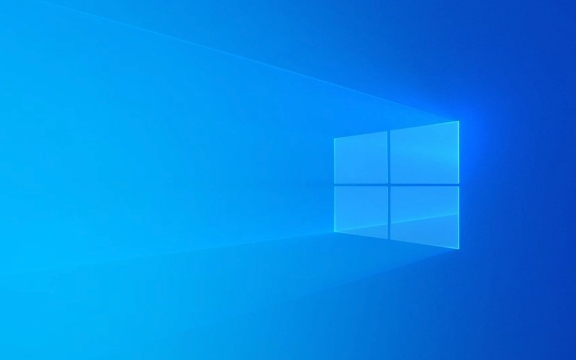
? 1. Check and Start the Windows Update Service
Press Windows R , type services.msc , and press Enter .
Look for these services:

- Windows Update
- Background Intelligent Transfer Service (BITS)
- Cryptographic Services
- MSIServer (Windows Installer)
For each:
- Right-click → Properties
- Set Startup type to Automatic
- If the service is not running, click Start
- Click Apply → OK
If you get an error when starting the service (like "Access Denied" or "Service not found"), go to the next steps.

? 2. Re-register Windows Update Components
Open Command Prompt as Administrator :
- Press Windows X → Choose Terminal (Admin) or Command Prompt (Admin)
- Run these commands one by one:
net stop wuauserv net stop cryptSvc net stop bits net stop msserver
Then rename the SoftwareDistribution and Catroot2 folders (to clear corrupted cache):
ren C:\Windows\SoftwareDistribution SoftwareDistribution.old ren C:\Windows\System32\catroot2 catroot2.old
Now re-register the update components:
regsvr32.exe atl.dll regsvr32.exe urlmon.dll regsvr32.exe msxml3.dll regsvr32.exe msxml6.dll regsvr32.exe actxprxy.dll regsvr32.exe softpub.dll regsvr32.exe wintrust.dll regsvr32.exe initpki.dll regsvr32.exe wuapi.dll regsvr32.exe wuaueng.dll regsvr32.exe wuaueng1.dll regsvr32.exe wucltui.dll regsvr32.exe wups.dll regsvr32.exe wups2.dll regsvr32.exe wuweb.dll
Finally, restart the services:
net start wuauserv net start cryptSvc net start bits net start msserver
? 3. Run Windows Update Troubleshooter
Go to:
- Settings → System → Troubleshoot → Other troubleshooters
- Run the Windows Update troubleshooter
This built-in tool can detect and fix common service issues automatically.
? 4. Check for System File Corruption
Run System File Checker and DISM :
In Admin Command Prompt:
sfc /scannow
After it finishes, run:
DISM /Online /Cleanup-Image /RestoreHealth
These commands repair missing or corrupted system files that might be affecting Windows Update.
? 5. Reinstall Windows Update Service (Last Resort)
If the service is truly missing:
- Use System Restore to revert to a point when updateds worked.
- Or perform a repair install of Windows (in-place upgrade) using the Media Creation Tool — this reinstalls Windows without deleting your files.
Final Notes
- Make sure you have admin rights .
- Antivirus or third-party optimization tools may disable services — temporarily disable them to test.
- Some registry cleaners or "PC boosters" can remove critical services — avoid them.
Fixing the Windows Update service usually comes down to resetting components and ensuring services are running. Most cases are resolved with steps 1–4. If nothing works, a repair install is safe and effective.
Basically, it's not usually "missing" — just broken or turned off.
The above is the detailed content of the win update service is not running or missing. For more information, please follow other related articles on the PHP Chinese website!

Hot AI Tools

Undress AI Tool
Undress images for free

Undresser.AI Undress
AI-powered app for creating realistic nude photos

AI Clothes Remover
Online AI tool for removing clothes from photos.

Clothoff.io
AI clothes remover

Video Face Swap
Swap faces in any video effortlessly with our completely free AI face swap tool!

Hot Article

Hot Tools

Notepad++7.3.1
Easy-to-use and free code editor

SublimeText3 Chinese version
Chinese version, very easy to use

Zend Studio 13.0.1
Powerful PHP integrated development environment

Dreamweaver CS6
Visual web development tools

SublimeText3 Mac version
God-level code editing software (SublimeText3)
 Windows Security is blank or not showing options
Jul 07, 2025 am 02:40 AM
Windows Security is blank or not showing options
Jul 07, 2025 am 02:40 AM
When the Windows Security Center is blank or the function is missing, you can follow the following steps to check: 1. Confirm whether the system version supports full functions, some functions of the Home Edition are limited, and the Professional Edition and above are more complete; 2. Restart the SecurityHealthService service to ensure that its startup type is set to automatic; 3. Check and uninstall third-party security software that may conflict; 4. Run the sfc/scannow and DISM commands to repair system files; 5. Try to reset or reinstall the Windows Security Center application, and contact Microsoft support if necessary.
 Windows stuck on 'undoing changes made to your computer'
Jul 05, 2025 am 02:51 AM
Windows stuck on 'undoing changes made to your computer'
Jul 05, 2025 am 02:51 AM
The computer is stuck in the "Undo Changes made to the computer" interface, which is a common problem after the Windows update fails. It is usually caused by the stuck rollback process and cannot enter the system normally. 1. First of all, you should wait patiently for a long enough time, especially after restarting, it may take more than 30 minutes to complete the rollback, and observe the hard disk light to determine whether it is still running. 2. If there is no progress for a long time, you can force shut down and enter the recovery environment (WinRE) multiple times, and try to start repair or system restore. 3. After entering safe mode, you can uninstall the most recent update records through the control panel. 4. Use the command prompt to execute the bootrec command in the recovery environment to repair the boot file, or run sfc/scannow to check the system file. 5. The last method is to use the "Reset this computer" function
 Proven Ways for Microsoft Teams Error 657rx in Windows 11/10
Jul 07, 2025 pm 12:25 PM
Proven Ways for Microsoft Teams Error 657rx in Windows 11/10
Jul 07, 2025 pm 12:25 PM
Encountering something went wrong 657rx can be frustrating when you log in to Microsoft Teams or Outlook. In this article on MiniTool, we will explore how to fix the Outlook/Microsoft Teams error 657rx so you can get your workflow back on track.Quick
 The requested operation requires elevation Windows
Jul 04, 2025 am 02:58 AM
The requested operation requires elevation Windows
Jul 04, 2025 am 02:58 AM
When you encounter the prompt "This operation requires escalation of permissions", it means that you need administrator permissions to continue. Solutions include: 1. Right-click the "Run as Administrator" program or set the shortcut to always run as an administrator; 2. Check whether the current account is an administrator account, if not, switch or request administrator assistance; 3. Use administrator permissions to open a command prompt or PowerShell to execute relevant commands; 4. Bypass the restrictions by obtaining file ownership or modifying the registry when necessary, but such operations need to be cautious and fully understand the risks. Confirm permission identity and try the above methods usually solve the problem.
 The RPC server is unavailable Windows
Jul 06, 2025 am 12:07 AM
The RPC server is unavailable Windows
Jul 06, 2025 am 12:07 AM
When encountering the "RPCserverisunavailable" problem, first confirm whether it is a local service exception or a network configuration problem. 1. Check and start the RPC service to ensure that its startup type is automatic. If it cannot be started, check the event log; 2. Check the network connection and firewall settings, test the firewall to turn off the firewall, check DNS resolution and network connectivity; 3. Run the sfc/scannow and DISM commands to repair the system files; 4. Check the group policy and domain controller status in the domain environment, and contact the IT department to assist in the processing. Gradually check it in sequence to locate and solve the problem.
 the default gateway is not available Windows
Jul 08, 2025 am 02:21 AM
the default gateway is not available Windows
Jul 08, 2025 am 02:21 AM
When you encounter the "DefaultGatewayisNotAvailable" prompt, it means that the computer cannot connect to the router or does not obtain the network address correctly. 1. First, restart the router and computer, wait for the router to fully start before trying to connect; 2. Check whether the IP address is set to automatically obtain, enter the network attribute to ensure that "Automatically obtain IP address" and "Automatically obtain DNS server address" are selected; 3. Run ipconfig/release and ipconfig/renew through the command prompt to release and re-acquire the IP address, and execute the netsh command to reset the network components if necessary; 4. Check the wireless network card driver, update or reinstall the driver to ensure that it works normally.
 How to fix 'SYSTEM_SERVICE_EXCEPTION' stop code in Windows
Jul 09, 2025 am 02:56 AM
How to fix 'SYSTEM_SERVICE_EXCEPTION' stop code in Windows
Jul 09, 2025 am 02:56 AM
When encountering the "SYSTEM_SERVICE_EXCEPTION" blue screen error, you do not need to reinstall the system or replace the hardware immediately. You can follow the following steps to check: 1. Update or roll back hardware drivers such as graphics cards, especially recently updated drivers; 2. Uninstall third-party antivirus software or system tools, and use WindowsDefender or well-known brand products to replace them; 3. Run sfc/scannow and DISM commands as administrator to repair system files; 4. Check memory problems, restore the default frequency and re-plug and unplug the memory stick, and use Windows memory diagnostic tools to detect. In most cases, the driver and software problems can be solved first.
 How to fix slow right-click context menu in Windows
Jul 04, 2025 am 02:51 AM
How to fix slow right-click context menu in Windows
Jul 04, 2025 am 02:51 AM
The problem of slowing right-click menus is usually caused by extensions or third-party software loaded by the system. Solutions include troubleshooting plug-ins, optimizing settings, and uninstalling suspicious software. 1. Use the ShellExView tool to view and disable non-essential Shell extensions, and gradually test to find plug-ins that slow down the right-click menu; 2. For advanced users, you can lower the menu delay time to 0 or 200 milliseconds by modifying the MenuShowDelay key value in the registry to speed up the response speed, but you need to be careful to backup before operation to avoid causing system abnormalities; 3. Uninstall or update software that may cause conflicts such as old compression tools, screenshot software, antivirus software, etc., and observe whether the right-click menu returns to normal. If the problem is alleviated, it means that it is the performance problem caused by the software.







