Check your internet connection and ensure Microsoft’s servers are operational; 2. Ensure at least 20–25 GB of free space on the C: drive using Disk Cleanup or uninstalling apps; 3. Run the built-in Windows Update Troubleshooter via Settings > System > Troubleshoot; 4. Repair corrupted system files by running sfc /scannow and DISM commands in Command Prompt as admin; 5. Temporarily disable antivirus or background apps that may interfere; 6. Use the Windows 11 Update Assistant from Microsoft’s official site to manually install the update; 7. As an advanced step, reset Windows Update components by stopping services and renaming SoftwareDistribution and catroot2 folders, then restarting services—most update issues can be resolved with these steps without requiring a full system reset.

If your Windows 11 update isn't working, you're not alone—this is a common issue with several possible causes. The problem could stem from connectivity, corrupted system files, insufficient storage, or background processes interfering with the update. Here’s a breakdown of the most likely reasons and what you can do to fix them.
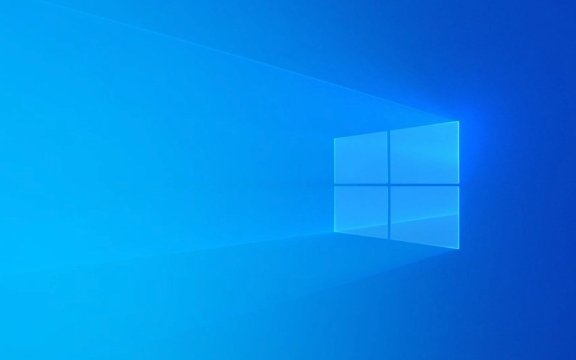
1. Check Your Internet Connection and Microsoft Servers
Windows updates require a stable internet connection. If your Wi-Fi is spotty or slow, the update may fail to download or install.
- Try switching to a different network or using a wired connection.
- Restart your router.
- Check if Microsoft’s update servers are down by searching for service status online—occasionally, outages affect large numbers of users.
2. Make Sure You Have Enough Disk Space
Windows 11 updates often need several gigabytes of free space. If your drive is nearly full, the update can’t proceed.

- Press Win E, go to This PC, and check how much space is available on your C: drive.
- You should have at least 20–25 GB free for a major update.
- To free up space:
- Run Disk Cleanup (search for it in Start).
- Uninstall unused apps.
- Delete large files or move them to an external drive.
3. Run the Windows Update Troubleshooter
Windows includes a built-in tool that can detect and fix common update problems.
- Go to Settings > System > Troubleshoot > Other troubleshooters.
- Find Windows Update, click Run, and follow the prompts.
- Apply any recommended fixes and try updating again.
4. Check for Corrupted System Files
Corrupted system files can block updates. Use these tools to scan and repair:

- Open Command Prompt as Administrator (search for cmd, right-click > Run as administrator).
- Type the following commands and press Enter after each:
-
sfc /scannow -
DISM /Online /Cleanup-Image /RestoreHealth
-
- Wait for both to finish (this may take 15–30 minutes).
- Restart your PC and try the update again.
5. Stop Conflicting Programs or Services
Some third-party software—especially antivirus, firewalls, or optimization tools—can interfere with Windows Update.
- Temporarily disable your antivirus or security suite.
- Close unnecessary background apps (check Task Manager with Ctrl Shift Esc).
- Avoid using your PC during the update process to prevent interruptions.
6. Manually Download the Update
If automatic updates keep failing, download the update directly from Microsoft:
- Visit the Windows 11 Update Assistant page (official Microsoft site).
- Use the tool to download and install the latest update version.
- This method often bypasses issues with the standard update process.
7. Reset Windows Update Components (Advanced)
If the update still won’t work, resetting the update components can help:
- Open Command Prompt as Admin.
- Run these commands one by one:
-
net stop wuauserv -
net stop cryptSvc -
net stop bits -
net stop msiserver -
ren C:\Windows\SoftwareDistribution SoftwareDistribution.old -
ren C:\Windows\System32\catroot2 catroot2.old -
net start wuauserv -
net start cryptSvc -
net start bits -
net start msiserver
-
- Restart your PC and try updating again.
Most Windows 11 update issues can be resolved with these steps. Start with the basics—internet, space, and the troubleshooter—before moving to more advanced fixes. If nothing works, consider checking Microsoft’s support forums or contacting their support team for version-specific help. Basically, it’s usually fixable without a full reset.
The above is the detailed content of Why won't my Windows 11 update?. For more information, please follow other related articles on the PHP Chinese website!

Hot AI Tools

Undress AI Tool
Undress images for free

Undresser.AI Undress
AI-powered app for creating realistic nude photos

AI Clothes Remover
Online AI tool for removing clothes from photos.

Clothoff.io
AI clothes remover

Video Face Swap
Swap faces in any video effortlessly with our completely free AI face swap tool!

Hot Article

Hot Tools

Notepad++7.3.1
Easy-to-use and free code editor

SublimeText3 Chinese version
Chinese version, very easy to use

Zend Studio 13.0.1
Powerful PHP integrated development environment

Dreamweaver CS6
Visual web development tools

SublimeText3 Mac version
God-level code editing software (SublimeText3)
 Windows Security is blank or not showing options
Jul 07, 2025 am 02:40 AM
Windows Security is blank or not showing options
Jul 07, 2025 am 02:40 AM
When the Windows Security Center is blank or the function is missing, you can follow the following steps to check: 1. Confirm whether the system version supports full functions, some functions of the Home Edition are limited, and the Professional Edition and above are more complete; 2. Restart the SecurityHealthService service to ensure that its startup type is set to automatic; 3. Check and uninstall third-party security software that may conflict; 4. Run the sfc/scannow and DISM commands to repair system files; 5. Try to reset or reinstall the Windows Security Center application, and contact Microsoft support if necessary.
 Windows stuck on 'undoing changes made to your computer'
Jul 05, 2025 am 02:51 AM
Windows stuck on 'undoing changes made to your computer'
Jul 05, 2025 am 02:51 AM
The computer is stuck in the "Undo Changes made to the computer" interface, which is a common problem after the Windows update fails. It is usually caused by the stuck rollback process and cannot enter the system normally. 1. First of all, you should wait patiently for a long enough time, especially after restarting, it may take more than 30 minutes to complete the rollback, and observe the hard disk light to determine whether it is still running. 2. If there is no progress for a long time, you can force shut down and enter the recovery environment (WinRE) multiple times, and try to start repair or system restore. 3. After entering safe mode, you can uninstall the most recent update records through the control panel. 4. Use the command prompt to execute the bootrec command in the recovery environment to repair the boot file, or run sfc/scannow to check the system file. 5. The last method is to use the "Reset this computer" function
 Proven Ways for Microsoft Teams Error 657rx in Windows 11/10
Jul 07, 2025 pm 12:25 PM
Proven Ways for Microsoft Teams Error 657rx in Windows 11/10
Jul 07, 2025 pm 12:25 PM
Encountering something went wrong 657rx can be frustrating when you log in to Microsoft Teams or Outlook. In this article on MiniTool, we will explore how to fix the Outlook/Microsoft Teams error 657rx so you can get your workflow back on track.Quick
 The RPC server is unavailable Windows
Jul 06, 2025 am 12:07 AM
The RPC server is unavailable Windows
Jul 06, 2025 am 12:07 AM
When encountering the "RPCserverisunavailable" problem, first confirm whether it is a local service exception or a network configuration problem. 1. Check and start the RPC service to ensure that its startup type is automatic. If it cannot be started, check the event log; 2. Check the network connection and firewall settings, test the firewall to turn off the firewall, check DNS resolution and network connectivity; 3. Run the sfc/scannow and DISM commands to repair the system files; 4. Check the group policy and domain controller status in the domain environment, and contact the IT department to assist in the processing. Gradually check it in sequence to locate and solve the problem.
 the default gateway is not available Windows
Jul 08, 2025 am 02:21 AM
the default gateway is not available Windows
Jul 08, 2025 am 02:21 AM
When you encounter the "DefaultGatewayisNotAvailable" prompt, it means that the computer cannot connect to the router or does not obtain the network address correctly. 1. First, restart the router and computer, wait for the router to fully start before trying to connect; 2. Check whether the IP address is set to automatically obtain, enter the network attribute to ensure that "Automatically obtain IP address" and "Automatically obtain DNS server address" are selected; 3. Run ipconfig/release and ipconfig/renew through the command prompt to release and re-acquire the IP address, and execute the netsh command to reset the network components if necessary; 4. Check the wireless network card driver, update or reinstall the driver to ensure that it works normally.
 How to fix 'SYSTEM_SERVICE_EXCEPTION' stop code in Windows
Jul 09, 2025 am 02:56 AM
How to fix 'SYSTEM_SERVICE_EXCEPTION' stop code in Windows
Jul 09, 2025 am 02:56 AM
When encountering the "SYSTEM_SERVICE_EXCEPTION" blue screen error, you do not need to reinstall the system or replace the hardware immediately. You can follow the following steps to check: 1. Update or roll back hardware drivers such as graphics cards, especially recently updated drivers; 2. Uninstall third-party antivirus software or system tools, and use WindowsDefender or well-known brand products to replace them; 3. Run sfc/scannow and DISM commands as administrator to repair system files; 4. Check memory problems, restore the default frequency and re-plug and unplug the memory stick, and use Windows memory diagnostic tools to detect. In most cases, the driver and software problems can be solved first.
 Windows 11 KB5062660 24H2 out with features, direct download links for offline installer (.msu)
Jul 23, 2025 am 09:43 AM
Windows 11 KB5062660 24H2 out with features, direct download links for offline installer (.msu)
Jul 23, 2025 am 09:43 AM
Windows 11 KB5062660 is now rolling out as an optional update for Windows 11 24H2 with a few new features, including Recall AI in Europe. This patch is available via Windows Update, but Microsoft has also posted direct download l
 How to repair Windows 11 using command prompt
Jul 05, 2025 am 02:59 AM
How to repair Windows 11 using command prompt
Jul 05, 2025 am 02:59 AM
How to use command prompt to repair Windows 11? 1. Enter the command prompt through the recovery environment: enter the recovery environment through USB boot or three consecutive interrupts, and then select Troubleshooting > Advanced Options > Command Prompt; 2. Use DISM to repair the system image: Run DISM/Online/Cleanup-Image/CheckHealth to check for corruption, DISM/Online/Cleanup-Image/ScanHealth scanning problem, DISM/Online/Cleanup-Image/RestoreHealth to repair the problem, and specify an external source if necessary; 3. Run SF






