Check if your audio driver supports the equalizer by verifying it in Device Manager and update it if it's generic or outdated. 2. Enable audio enhancements via the Sound settings by ensuring "Disable all enhancements" is unchecked and enabling Equalizer or Loudness Equalization. 3. Access enhancements through the Settings app by navigating to Sound control panel and checking the Enhancements tab. 4. Install manufacturer-specific audio software like Dell Audio, HP Audio Control, or Lenovo Audio Suite if the equalizer remains missing. 5. Enable Loudness Equalization as a built-in alternative to balance audio levels when a full equalizer is unavailable. 6. Use a third-party equalizer such as Equalizer APO with Peace GUI for a full system-wide solution if hardware or driver limitations prevent using the built-in options. The missing Windows 10 equalizer is typically restored by updating the correct audio driver or installing OEM audio software, as the equalizer functionality is driver-dependent, not provided by Windows itself.

If the Windows 10 sound equalizer is missing or not working, you're not alone — many users have reported this issue after updates or driver changes. The built-in equalizer (part of the audio enhancements in Windows) can disappear due to driver problems, settings misconfigurations, or manufacturer-specific audio software conflicts. Here’s how to fix it step by step.
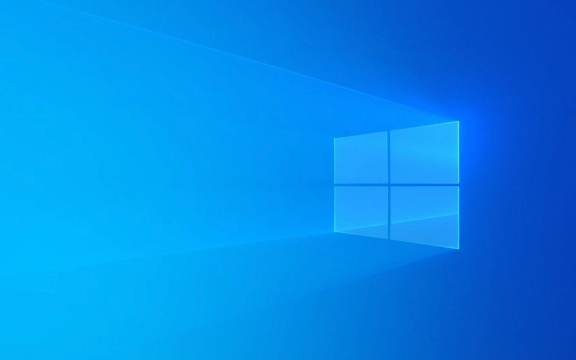
? 1. Check if Your Audio Driver Supports the Equalizer
Not all audio drivers come with an equalizer. The Windows 10 built-in equalizer is actually provided by your audio driver (like Realtek, Intel SST, or Conexant), not Windows itself.
What to do:

- Right-click the Start button → Device Manager
- Expand Sound, video and game controllers
- Look for your audio driver (e.g., Realtek High Definition Audio)
- If it says "Generic" or "Basic Audio," the proper driver may not be installed
? Fix: Update your audio driver:
- Right-click the audio device → Update driver
- Choose Search automatically for updated driver software
- Or go to your PC manufacturer’s website (Dell, HP, Lenovo, etc.) and download the latest audio driver
? 2. Enable Audio Enhancements
Sometimes the equalizer is disabled by default or turned off in sound settings.

Steps:
- Right-click the speaker icon in the taskbar → Sounds
- Go to the Playback tab
- Double-click your default audio device (usually "Speakers" or "Headphones")
- Go to the Enhancements tab
- ? Make sure Disable all enhancements is unchecked
- Look for Equalizer or Loudness Equalization — if available, enable it
? Note: Some drivers hide the equalizer under a separate tab like Spatial Sound or Audio Effects.
? 3. Use the Settings App to Access Enhancements
Windows 10 also lets you access audio settings through the modern Settings app:
- Press Win I → System → Sound
- Under Output, click on your playback device
- Scroll down to Related settings → Sound control panel
- Double-click your playback device → Properties → Enhancements tab
If the Enhancements tab is missing:
- Your driver doesn’t support it
- You may need to install manufacturer audio software (like Realtek Audio Console)
? 4. Install Manufacturer Audio Software
Many OEMs (like Dell, HP, Lenovo) replace the standard Windows audio interface with their own apps. If the equalizer is missing, you may need to install additional software.
Examples:
- Dell: Install "Dell Audio"
- HP: Look for "Bang & Olufsen Audio" or "HP Audio Control"
- Lenovo: "Lenovo Audio Suite" or "Dolby Access"
- Microsoft Surface: Install "Surface Audio" from Microsoft Store
? Tip: Search your PC model "audio driver" or "audio software" on the manufacturer’s support site.
? 5. Enable Loudness Equalization (Built-in Alternative)
If no equalizer appears, Windows has a basic fix:
- Go to Settings → System → Sound
- Click on your output device
- Scroll down and click Device properties
- Click Additional device properties
- Go to Enhancements tab
- Check Loudness Equalization (this evens out volume levels)
While not a full EQ, this helps balance audio and is often the only option available on some systems.
? 6. Third-Party Equalizer (If All Else Fails)
If your hardware/driver doesn’t support an equalizer, use a free third-party app:
-
Equalizer APO Peace GUI (most powerful free option)
- Works system-wide
- Offers full 10–15 band EQ
- Lightweight and free
? Download: http://ipnx.cn/link/0bf0b26798f42e0ca56680ec6f103daa
Then install Peace GUI for an easier interface.
Summary: Why the Equalizer Goes Missing
- Outdated or generic audio drivers
- Missing manufacturer audio software
- Enhancements disabled
- Windows update reset settings
- Hardware doesn’t support EQ
Fixing the missing equalizer usually comes down to updating your audio driver and installing the correct audio suite from your PC maker. If that fails, Equalizer APO is a solid free alternative.
Basically, Windows doesn’t provide the EQ — your audio driver does. So getting the right driver is key.
The above is the detailed content of the win 10 sound equalizer is missing or not working. For more information, please follow other related articles on the PHP Chinese website!

Hot AI Tools

Undress AI Tool
Undress images for free

Undresser.AI Undress
AI-powered app for creating realistic nude photos

AI Clothes Remover
Online AI tool for removing clothes from photos.

Clothoff.io
AI clothes remover

Video Face Swap
Swap faces in any video effortlessly with our completely free AI face swap tool!

Hot Article

Hot Tools

Notepad++7.3.1
Easy-to-use and free code editor

SublimeText3 Chinese version
Chinese version, very easy to use

Zend Studio 13.0.1
Powerful PHP integrated development environment

Dreamweaver CS6
Visual web development tools

SublimeText3 Mac version
God-level code editing software (SublimeText3)
 Windows Security is blank or not showing options
Jul 07, 2025 am 02:40 AM
Windows Security is blank or not showing options
Jul 07, 2025 am 02:40 AM
When the Windows Security Center is blank or the function is missing, you can follow the following steps to check: 1. Confirm whether the system version supports full functions, some functions of the Home Edition are limited, and the Professional Edition and above are more complete; 2. Restart the SecurityHealthService service to ensure that its startup type is set to automatic; 3. Check and uninstall third-party security software that may conflict; 4. Run the sfc/scannow and DISM commands to repair system files; 5. Try to reset or reinstall the Windows Security Center application, and contact Microsoft support if necessary.
 Windows stuck on 'undoing changes made to your computer'
Jul 05, 2025 am 02:51 AM
Windows stuck on 'undoing changes made to your computer'
Jul 05, 2025 am 02:51 AM
The computer is stuck in the "Undo Changes made to the computer" interface, which is a common problem after the Windows update fails. It is usually caused by the stuck rollback process and cannot enter the system normally. 1. First of all, you should wait patiently for a long enough time, especially after restarting, it may take more than 30 minutes to complete the rollback, and observe the hard disk light to determine whether it is still running. 2. If there is no progress for a long time, you can force shut down and enter the recovery environment (WinRE) multiple times, and try to start repair or system restore. 3. After entering safe mode, you can uninstall the most recent update records through the control panel. 4. Use the command prompt to execute the bootrec command in the recovery environment to repair the boot file, or run sfc/scannow to check the system file. 5. The last method is to use the "Reset this computer" function
 Proven Ways for Microsoft Teams Error 657rx in Windows 11/10
Jul 07, 2025 pm 12:25 PM
Proven Ways for Microsoft Teams Error 657rx in Windows 11/10
Jul 07, 2025 pm 12:25 PM
Encountering something went wrong 657rx can be frustrating when you log in to Microsoft Teams or Outlook. In this article on MiniTool, we will explore how to fix the Outlook/Microsoft Teams error 657rx so you can get your workflow back on track.Quick
 The RPC server is unavailable Windows
Jul 06, 2025 am 12:07 AM
The RPC server is unavailable Windows
Jul 06, 2025 am 12:07 AM
When encountering the "RPCserverisunavailable" problem, first confirm whether it is a local service exception or a network configuration problem. 1. Check and start the RPC service to ensure that its startup type is automatic. If it cannot be started, check the event log; 2. Check the network connection and firewall settings, test the firewall to turn off the firewall, check DNS resolution and network connectivity; 3. Run the sfc/scannow and DISM commands to repair the system files; 4. Check the group policy and domain controller status in the domain environment, and contact the IT department to assist in the processing. Gradually check it in sequence to locate and solve the problem.
 How to fix 'SYSTEM_SERVICE_EXCEPTION' stop code in Windows
Jul 09, 2025 am 02:56 AM
How to fix 'SYSTEM_SERVICE_EXCEPTION' stop code in Windows
Jul 09, 2025 am 02:56 AM
When encountering the "SYSTEM_SERVICE_EXCEPTION" blue screen error, you do not need to reinstall the system or replace the hardware immediately. You can follow the following steps to check: 1. Update or roll back hardware drivers such as graphics cards, especially recently updated drivers; 2. Uninstall third-party antivirus software or system tools, and use WindowsDefender or well-known brand products to replace them; 3. Run sfc/scannow and DISM commands as administrator to repair system files; 4. Check memory problems, restore the default frequency and re-plug and unplug the memory stick, and use Windows memory diagnostic tools to detect. In most cases, the driver and software problems can be solved first.
 the default gateway is not available Windows
Jul 08, 2025 am 02:21 AM
the default gateway is not available Windows
Jul 08, 2025 am 02:21 AM
When you encounter the "DefaultGatewayisNotAvailable" prompt, it means that the computer cannot connect to the router or does not obtain the network address correctly. 1. First, restart the router and computer, wait for the router to fully start before trying to connect; 2. Check whether the IP address is set to automatically obtain, enter the network attribute to ensure that "Automatically obtain IP address" and "Automatically obtain DNS server address" are selected; 3. Run ipconfig/release and ipconfig/renew through the command prompt to release and re-acquire the IP address, and execute the netsh command to reset the network components if necessary; 4. Check the wireless network card driver, update or reinstall the driver to ensure that it works normally.
 Windows 11 KB5062660 24H2 out with features, direct download links for offline installer (.msu)
Jul 23, 2025 am 09:43 AM
Windows 11 KB5062660 24H2 out with features, direct download links for offline installer (.msu)
Jul 23, 2025 am 09:43 AM
Windows 11 KB5062660 is now rolling out as an optional update for Windows 11 24H2 with a few new features, including Recall AI in Europe. This patch is available via Windows Update, but Microsoft has also posted direct download l
 How to repair Windows 11 using command prompt
Jul 05, 2025 am 02:59 AM
How to repair Windows 11 using command prompt
Jul 05, 2025 am 02:59 AM
How to use command prompt to repair Windows 11? 1. Enter the command prompt through the recovery environment: enter the recovery environment through USB boot or three consecutive interrupts, and then select Troubleshooting > Advanced Options > Command Prompt; 2. Use DISM to repair the system image: Run DISM/Online/Cleanup-Image/CheckHealth to check for corruption, DISM/Online/Cleanup-Image/ScanHealth scanning problem, DISM/Online/Cleanup-Image/RestoreHealth to repair the problem, and specify an external source if necessary; 3. Run SF






