Check if the touchpad is disabled by pressing the function key (e.g., Fn F6, F7, or F9) to toggle it on. 2. Enable the touchpad in Windows Settings under Devices > Touchpad and ensure settings like "Leave touchpad on when a mouse is connected" are enabled. 3. Update or reinstall the touchpad driver via Device Manager by selecting "Update driver" or uninstalling and restarting to let Windows reinstall it, or download the latest driver from the manufacturer’s website. 4. Check for physical or hardware issues by restarting the laptop, inspecting for damage or liquid spills, and testing the touchpad in BIOS/UEFI; if it works in BIOS but not Windows, the issue is software-related. 5. Run the Hardware and Devices troubleshooter in Settings > System > Troubleshoot to detect and fix input device issues. 6. Ensure no conflicting software is interfering by uninstalling recent mouse/touchpad utilities or disabling startup programs temporarily. Most touchpad problems are software-based and can be resolved with these steps; if the touchpad fails in BIOS and none of the solutions work, professional repair may be needed.

If your laptop touchpad suddenly stops working, it can be frustrating—especially if you're not near an external mouse. The good news is that most touchpad issues can be fixed with a few simple troubleshooting steps. Here’s how to get your touchpad working again.
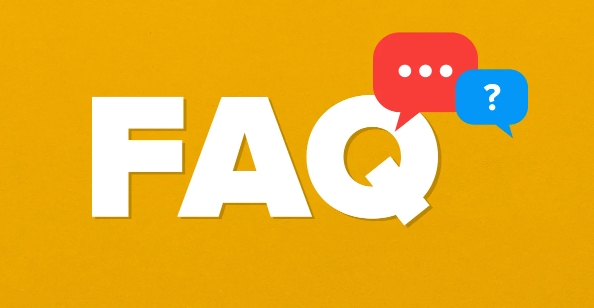
1. Check if the Touchpad Is Disabled
Many laptops have a function key (like F6, F7, or F9) that toggles the touchpad on and off. Look for a touchpad icon on one of the F-keys—often with a rectangle and two dots (representing fingers).
- Press Fn the touchpad key to re-enable it.
- Some laptops (especially Dell, HP, or Lenovo) use Fn F3, F6, or F9.
- On some models, just pressing the F-key alone works if you’ve enabled function key mode in BIOS.
? Tip: You might see a small icon on-screen when toggling—like a touchpad with a line through it—indicating it's disabled.
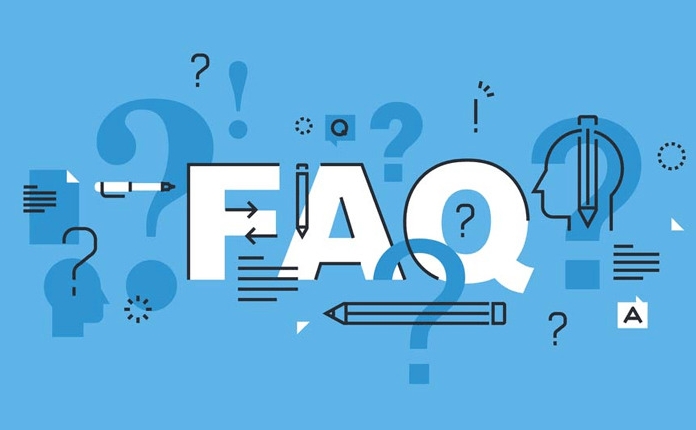
2. Enable Touchpad in Windows Settings
Sometimes the touchpad gets turned off in settings.
Steps:
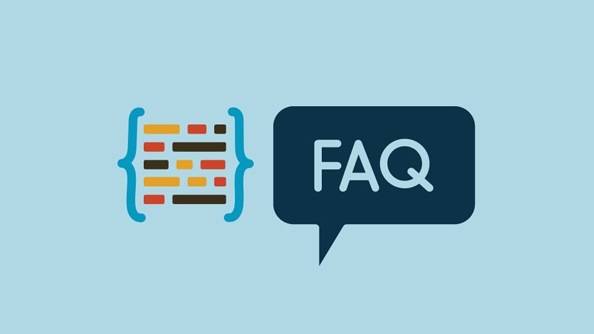
- Press Windows I to open Settings.
- Go to Devices > Touchpad.
- Make sure the toggle under "Touchpad" is turned On.
Also check:
- Whether "Leave touchpad on when a mouse is connected" is enabled (if you use a mouse).
- That no third-party software (like Dell Touchpad or Synaptics) has disabled it.
3. Update or Reinstall the Touchpad Driver
A missing or outdated driver is a common cause.
How to check:
- Press Windows X and select Device Manager.
- Expand "Mice and pointing devices".
- Look for entries like "Synaptics," "ELAN," or "HID-compliant touchpad."
If you see a yellow triangle, the driver has an issue.
Fix it:
- Right-click the touchpad device and choose Update driver > "Search automatically."
- If that doesn’t work, uninstall the driver, then restart your laptop—Windows will reinstall it automatically.
- Alternatively, go to your laptop manufacturer’s website (e.g., Lenovo, HP, Dell) and download the latest touchpad driver for your model.
4. Check for Physical or Hardware Issues
Sometimes the problem isn’t software-related.
Try these:
- Restart your laptop—sometimes a simple reboot fixes glitches.
- Check for physical damage or liquid spills near the touchpad.
- Boot into the BIOS/UEFI (usually by pressing F2, F10, or Del during startup) and see if the touchpad works there.
- If it works in BIOS, the issue is likely with Windows.
- If it doesn’t work in BIOS, it could be a hardware failure.
5. Run the Hardware Troubleshooter
Windows includes a built-in tool that can detect and fix input device issues.
Steps:
- Go to Settings > System > Troubleshoot > Other troubleshooters.
- Run the "Hardware and Devices" troubleshooter.
Follow the prompts and let Windows try to fix the issue.
6. Ensure No Conflicting Software
Some third-party mouse or touchpad utilities can interfere.
- Uninstall any recently installed mouse/touchpad software.
- Temporarily disable startup programs via Task Manager to check for conflicts.
Final Thoughts
Most touchpad problems are software or settings-related and can be fixed quickly. Start with the simplest fixes—like checking the function key or Windows settings—before diving into drivers or hardware. If none of the above works, and the touchpad fails even in BIOS, it might need professional repair.
Basically, it’s usually not a big issue—just a small toggle or update away from being fixed.
The above is the detailed content of How to fix laptop touchpad not working. For more information, please follow other related articles on the PHP Chinese website!

Hot AI Tools

Undress AI Tool
Undress images for free

Undresser.AI Undress
AI-powered app for creating realistic nude photos

AI Clothes Remover
Online AI tool for removing clothes from photos.

Clothoff.io
AI clothes remover

Video Face Swap
Swap faces in any video effortlessly with our completely free AI face swap tool!

Hot Article

Hot Tools

Notepad++7.3.1
Easy-to-use and free code editor

SublimeText3 Chinese version
Chinese version, very easy to use

Zend Studio 13.0.1
Powerful PHP integrated development environment

Dreamweaver CS6
Visual web development tools

SublimeText3 Mac version
God-level code editing software (SublimeText3)
 Windows Security is blank or not showing options
Jul 07, 2025 am 02:40 AM
Windows Security is blank or not showing options
Jul 07, 2025 am 02:40 AM
When the Windows Security Center is blank or the function is missing, you can follow the following steps to check: 1. Confirm whether the system version supports full functions, some functions of the Home Edition are limited, and the Professional Edition and above are more complete; 2. Restart the SecurityHealthService service to ensure that its startup type is set to automatic; 3. Check and uninstall third-party security software that may conflict; 4. Run the sfc/scannow and DISM commands to repair system files; 5. Try to reset or reinstall the Windows Security Center application, and contact Microsoft support if necessary.
 Windows stuck on 'undoing changes made to your computer'
Jul 05, 2025 am 02:51 AM
Windows stuck on 'undoing changes made to your computer'
Jul 05, 2025 am 02:51 AM
The computer is stuck in the "Undo Changes made to the computer" interface, which is a common problem after the Windows update fails. It is usually caused by the stuck rollback process and cannot enter the system normally. 1. First of all, you should wait patiently for a long enough time, especially after restarting, it may take more than 30 minutes to complete the rollback, and observe the hard disk light to determine whether it is still running. 2. If there is no progress for a long time, you can force shut down and enter the recovery environment (WinRE) multiple times, and try to start repair or system restore. 3. After entering safe mode, you can uninstall the most recent update records through the control panel. 4. Use the command prompt to execute the bootrec command in the recovery environment to repair the boot file, or run sfc/scannow to check the system file. 5. The last method is to use the "Reset this computer" function
 Proven Ways for Microsoft Teams Error 657rx in Windows 11/10
Jul 07, 2025 pm 12:25 PM
Proven Ways for Microsoft Teams Error 657rx in Windows 11/10
Jul 07, 2025 pm 12:25 PM
Encountering something went wrong 657rx can be frustrating when you log in to Microsoft Teams or Outlook. In this article on MiniTool, we will explore how to fix the Outlook/Microsoft Teams error 657rx so you can get your workflow back on track.Quick
 The RPC server is unavailable Windows
Jul 06, 2025 am 12:07 AM
The RPC server is unavailable Windows
Jul 06, 2025 am 12:07 AM
When encountering the "RPCserverisunavailable" problem, first confirm whether it is a local service exception or a network configuration problem. 1. Check and start the RPC service to ensure that its startup type is automatic. If it cannot be started, check the event log; 2. Check the network connection and firewall settings, test the firewall to turn off the firewall, check DNS resolution and network connectivity; 3. Run the sfc/scannow and DISM commands to repair the system files; 4. Check the group policy and domain controller status in the domain environment, and contact the IT department to assist in the processing. Gradually check it in sequence to locate and solve the problem.
 How to fix 'SYSTEM_SERVICE_EXCEPTION' stop code in Windows
Jul 09, 2025 am 02:56 AM
How to fix 'SYSTEM_SERVICE_EXCEPTION' stop code in Windows
Jul 09, 2025 am 02:56 AM
When encountering the "SYSTEM_SERVICE_EXCEPTION" blue screen error, you do not need to reinstall the system or replace the hardware immediately. You can follow the following steps to check: 1. Update or roll back hardware drivers such as graphics cards, especially recently updated drivers; 2. Uninstall third-party antivirus software or system tools, and use WindowsDefender or well-known brand products to replace them; 3. Run sfc/scannow and DISM commands as administrator to repair system files; 4. Check memory problems, restore the default frequency and re-plug and unplug the memory stick, and use Windows memory diagnostic tools to detect. In most cases, the driver and software problems can be solved first.
 the default gateway is not available Windows
Jul 08, 2025 am 02:21 AM
the default gateway is not available Windows
Jul 08, 2025 am 02:21 AM
When you encounter the "DefaultGatewayisNotAvailable" prompt, it means that the computer cannot connect to the router or does not obtain the network address correctly. 1. First, restart the router and computer, wait for the router to fully start before trying to connect; 2. Check whether the IP address is set to automatically obtain, enter the network attribute to ensure that "Automatically obtain IP address" and "Automatically obtain DNS server address" are selected; 3. Run ipconfig/release and ipconfig/renew through the command prompt to release and re-acquire the IP address, and execute the netsh command to reset the network components if necessary; 4. Check the wireless network card driver, update or reinstall the driver to ensure that it works normally.
 Windows 11 KB5062660 24H2 out with features, direct download links for offline installer (.msu)
Jul 23, 2025 am 09:43 AM
Windows 11 KB5062660 24H2 out with features, direct download links for offline installer (.msu)
Jul 23, 2025 am 09:43 AM
Windows 11 KB5062660 is now rolling out as an optional update for Windows 11 24H2 with a few new features, including Recall AI in Europe. This patch is available via Windows Update, but Microsoft has also posted direct download l
 Windows could not start because the following file is missing or corrupt
Jul 07, 2025 am 02:39 AM
Windows could not start because the following file is missing or corrupt
Jul 07, 2025 am 02:39 AM
When the boot prompt is "Windows could not start because of the following fileismissing" 1. You can run bootrec/fixmb, bootrec/fixboot, bootrec/rebuildbcd through the Windows installation media; 2. Check the hard disk connection or use CrystalDiskInfo to detect the health status of the hard disk; 3. If there is a dual system, you can use the bootrec command to rebuild the boot or manually add the boot items; 4. Use PE environment to kill viruses and combine DISM and SFC tools to repair the system files, and the system can be restored in most cases.






