 Computer Tutorials
Computer Tutorials
 Troubleshooting
Troubleshooting
 Why is Google Chrome not remembering my login sessions or 'keep me signed in'?
Why is Google Chrome not remembering my login sessions or 'keep me signed in'?
Why is Google Chrome not remembering my login sessions or 'keep me signed in'?
Aug 03, 2025 am 06:02 AMChrome may not remember login sessions due to disabled cookies, sync issues, or profile mismanagement. 1. Ensure cookies are allowed and not cleared on exit. 2. Sign into Chrome itself with sync enabled for passwords. 3. Use a single regular profile instead of Guest mode or switching profiles. 4. Disable extensions or security software interfering with cookies. 5. Manually check "Keep me signed in" on websites that require it. 6. Disable automatic cookie cleanup for inactive sites in settings. Adjusting these settings ensures persistent logins across browsing sessions.

Google Chrome not remembering your login sessions or failing to "keep me signed in" to websites can be frustrating, especially when you expect convenience across browsing sessions. This issue usually stems from one or more specific settings or behaviors in Chrome — not a broad technical failure. Here’s why it might be happening and how to fix it.
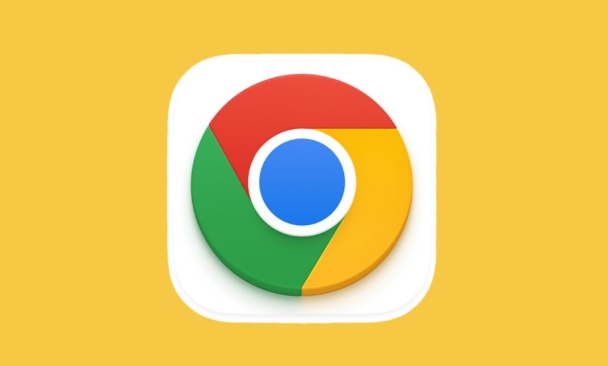
1. Sync or Cookies Are Disabled
Chrome relies on cookies to remember login sessions. If cookies are blocked or cleared regularly, sites won’t recognize you.
Check these:
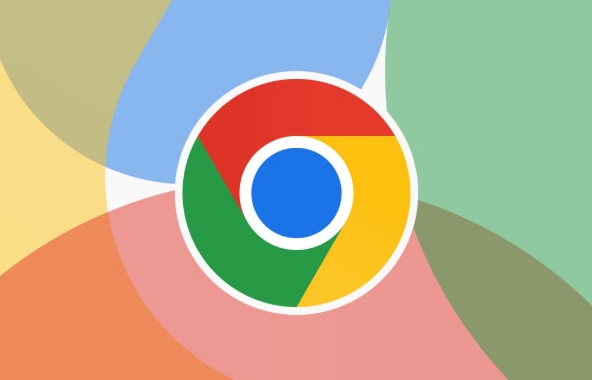
- Go to Settings > Privacy and security > Cookies and other site data
- Make sure "Allow all cookies" is selected (or at least not set to block third-party or clear on exit)
- Avoid "Clear cookies and site data when you close all windows" — this wipes your logins every time you close Chrome
? Tip: If you have "Continue where you left off" disabled under On startup, Chrome may behave like a fresh session each time, even if cookies are intact.
2. You’re Not Signed into Chrome Properly
Even if you're logged into Gmail or YouTube, you need to be signed into the Chrome browser itself for full sync and session persistence.
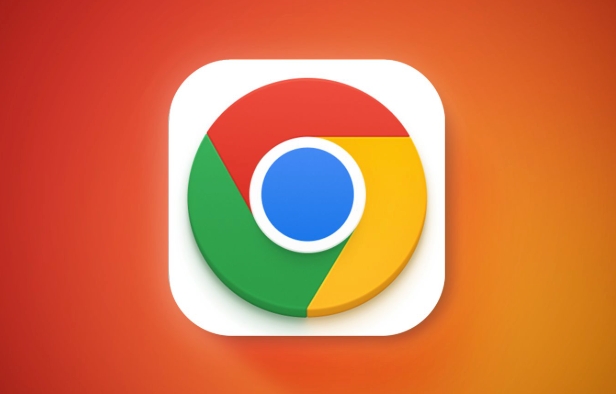
To check:
- Click your profile icon in the top-right of Chrome
- Ensure you see your Google account listed and that it says "Sync is on"
- If not, sign in and enable sync (especially for "Passwords" and "Autofill")
? Note: Being signed into Chrome helps maintain consistent login states across devices and sessions — especially with Google services.
3. Using Guest Mode or Multiple Profiles Incorrectly
If you're using Guest mode or switching between multiple Chrome profiles, your login sessions won’t persist.
- Guest mode intentionally doesn’t save history, cookies, or logins
- Switching profiles can log you out of services tied to a different profile
Fix:
- Use a single, dedicated profile for your main browsing
- Set it as default and avoid guest mode for regular use
4. Extensions or Security Software Are Interfering
Some ad blockers, privacy extensions (like Privacy Badger), or antivirus tools actively block tracking cookies — which can include authentication cookies.
Try this:
- Disable extensions one by one to test (especially privacy-related ones)
- Or test in Incognito mode with extensions disabled to see if logins persist (they usually won’t — but this helps isolate the issue)
5. Site-Specific "Keep Me Signed In" Settings
Some websites (like banks or work portals) deliberately don’t support persistent logins for security reasons. Others require you to manually check "Keep me signed in" at login.
? Example: If you skip checking "Remember me" on a banking site, Chrome can’t override that — the session ends when the tab closes.
6. Automatic Cookie Cleanup Features
Chrome has a feature called "Clean up harmful sites" or "Cookie cleanup for inactive sites" that may remove login data after a period of inactivity.
To review:
- Go to Settings > Privacy and security > Security
- Check if "Help protect you from dangerous sites" is on — this includes cookie management
- Also look under "Site settings" > "Automatic cookie cleanup" — if enabled, it removes cookies from sites you haven’t visited in 30 days
Quick Checklist to Fix It:
- ? You’re signed into Chrome (not just a website)
- ? Cookies are allowed and not cleared on exit
- ? You're using a regular profile, not Guest mode
- ? "Sync" is enabled for passwords and settings
- ? No aggressive extensions or cleaners interfering
- ? You manually checked "Keep me signed in" on the site
Basically, Chrome doesn’t "remember" logins by magic — it depends on cookies, your profile state, and sync settings. Adjust these, and your sessions should stick.
The above is the detailed content of Why is Google Chrome not remembering my login sessions or 'keep me signed in'?. For more information, please follow other related articles on the PHP Chinese website!

Hot AI Tools

Undress AI Tool
Undress images for free

Undresser.AI Undress
AI-powered app for creating realistic nude photos

AI Clothes Remover
Online AI tool for removing clothes from photos.

Clothoff.io
AI clothes remover

Video Face Swap
Swap faces in any video effortlessly with our completely free AI face swap tool!

Hot Article

Hot Tools

Notepad++7.3.1
Easy-to-use and free code editor

SublimeText3 Chinese version
Chinese version, very easy to use

Zend Studio 13.0.1
Powerful PHP integrated development environment

Dreamweaver CS6
Visual web development tools

SublimeText3 Mac version
God-level code editing software (SublimeText3)
 Windows Security is blank or not showing options
Jul 07, 2025 am 02:40 AM
Windows Security is blank or not showing options
Jul 07, 2025 am 02:40 AM
When the Windows Security Center is blank or the function is missing, you can follow the following steps to check: 1. Confirm whether the system version supports full functions, some functions of the Home Edition are limited, and the Professional Edition and above are more complete; 2. Restart the SecurityHealthService service to ensure that its startup type is set to automatic; 3. Check and uninstall third-party security software that may conflict; 4. Run the sfc/scannow and DISM commands to repair system files; 5. Try to reset or reinstall the Windows Security Center application, and contact Microsoft support if necessary.
 Windows stuck on 'undoing changes made to your computer'
Jul 05, 2025 am 02:51 AM
Windows stuck on 'undoing changes made to your computer'
Jul 05, 2025 am 02:51 AM
The computer is stuck in the "Undo Changes made to the computer" interface, which is a common problem after the Windows update fails. It is usually caused by the stuck rollback process and cannot enter the system normally. 1. First of all, you should wait patiently for a long enough time, especially after restarting, it may take more than 30 minutes to complete the rollback, and observe the hard disk light to determine whether it is still running. 2. If there is no progress for a long time, you can force shut down and enter the recovery environment (WinRE) multiple times, and try to start repair or system restore. 3. After entering safe mode, you can uninstall the most recent update records through the control panel. 4. Use the command prompt to execute the bootrec command in the recovery environment to repair the boot file, or run sfc/scannow to check the system file. 5. The last method is to use the "Reset this computer" function
 Proven Ways for Microsoft Teams Error 657rx in Windows 11/10
Jul 07, 2025 pm 12:25 PM
Proven Ways for Microsoft Teams Error 657rx in Windows 11/10
Jul 07, 2025 pm 12:25 PM
Encountering something went wrong 657rx can be frustrating when you log in to Microsoft Teams or Outlook. In this article on MiniTool, we will explore how to fix the Outlook/Microsoft Teams error 657rx so you can get your workflow back on track.Quick
 The RPC server is unavailable Windows
Jul 06, 2025 am 12:07 AM
The RPC server is unavailable Windows
Jul 06, 2025 am 12:07 AM
When encountering the "RPCserverisunavailable" problem, first confirm whether it is a local service exception or a network configuration problem. 1. Check and start the RPC service to ensure that its startup type is automatic. If it cannot be started, check the event log; 2. Check the network connection and firewall settings, test the firewall to turn off the firewall, check DNS resolution and network connectivity; 3. Run the sfc/scannow and DISM commands to repair the system files; 4. Check the group policy and domain controller status in the domain environment, and contact the IT department to assist in the processing. Gradually check it in sequence to locate and solve the problem.
 How to fix 'SYSTEM_SERVICE_EXCEPTION' stop code in Windows
Jul 09, 2025 am 02:56 AM
How to fix 'SYSTEM_SERVICE_EXCEPTION' stop code in Windows
Jul 09, 2025 am 02:56 AM
When encountering the "SYSTEM_SERVICE_EXCEPTION" blue screen error, you do not need to reinstall the system or replace the hardware immediately. You can follow the following steps to check: 1. Update or roll back hardware drivers such as graphics cards, especially recently updated drivers; 2. Uninstall third-party antivirus software or system tools, and use WindowsDefender or well-known brand products to replace them; 3. Run sfc/scannow and DISM commands as administrator to repair system files; 4. Check memory problems, restore the default frequency and re-plug and unplug the memory stick, and use Windows memory diagnostic tools to detect. In most cases, the driver and software problems can be solved first.
 the default gateway is not available Windows
Jul 08, 2025 am 02:21 AM
the default gateway is not available Windows
Jul 08, 2025 am 02:21 AM
When you encounter the "DefaultGatewayisNotAvailable" prompt, it means that the computer cannot connect to the router or does not obtain the network address correctly. 1. First, restart the router and computer, wait for the router to fully start before trying to connect; 2. Check whether the IP address is set to automatically obtain, enter the network attribute to ensure that "Automatically obtain IP address" and "Automatically obtain DNS server address" are selected; 3. Run ipconfig/release and ipconfig/renew through the command prompt to release and re-acquire the IP address, and execute the netsh command to reset the network components if necessary; 4. Check the wireless network card driver, update or reinstall the driver to ensure that it works normally.
 Windows 11 KB5062660 24H2 out with features, direct download links for offline installer (.msu)
Jul 23, 2025 am 09:43 AM
Windows 11 KB5062660 24H2 out with features, direct download links for offline installer (.msu)
Jul 23, 2025 am 09:43 AM
Windows 11 KB5062660 is now rolling out as an optional update for Windows 11 24H2 with a few new features, including Recall AI in Europe. This patch is available via Windows Update, but Microsoft has also posted direct download l
 How to repair Windows 11 using command prompt
Jul 05, 2025 am 02:59 AM
How to repair Windows 11 using command prompt
Jul 05, 2025 am 02:59 AM
How to use command prompt to repair Windows 11? 1. Enter the command prompt through the recovery environment: enter the recovery environment through USB boot or three consecutive interrupts, and then select Troubleshooting > Advanced Options > Command Prompt; 2. Use DISM to repair the system image: Run DISM/Online/Cleanup-Image/CheckHealth to check for corruption, DISM/Online/Cleanup-Image/ScanHealth scanning problem, DISM/Online/Cleanup-Image/RestoreHealth to repair the problem, and specify an external source if necessary; 3. Run SF





