You can schedule scans in Microsoft Defender using Task Scheduler. 2. Enable the built-in "Windows Defender Scheduled Scan" task in Task Scheduler Library and modify its triggers and scan type (1: Quick, 2: Full, 3: Custom) via Properties. 3. Alternatively, create a custom task with Program/script: MpCmdRun.exe, arguments: -Scan -ScanType 2, and start in: C:\Program Files\Windows Defender for full control over schedule and execution. 4. Ensure the task runs whether user is logged on or not and grant administrator rights when prompted. 5. Real-time protection remains active, scheduled scans add periodic checks, and definition updates occur automatically via Windows Update. Once configured, scans run automatically as scheduled.

You can't directly schedule scans in Windows Defender (now part of Microsoft Defender Antivirus) through a simple built-in interface, but you can set up scheduled scans using Task Scheduler, which is built into Windows. Here's how to do it:
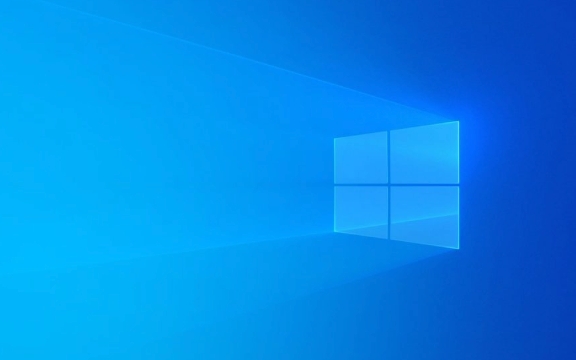
? Use Task Scheduler to Set Up a Regular Scan
Microsoft Defender doesn’t have a "Schedule Scan" button in its main settings, but Windows includes a pre-made task for this — or you can create your own.
Option 1: Enable and Modify the Built-in Task
Windows already includes a scheduled task for Microsoft Defender, but it’s often disabled by default.

- Press
Win R, typetaskschd.msc, and press Enter to open Task Scheduler. - In the left panel, navigate to:
Task Scheduler Library → Microsoft → Windows → Windows Defender - Look for a task named:
Windows Defender Scheduled Scan - Right-click it and select Enable (if it's disabled).
- To customize when it runs:
- Right-click the task again → Properties
- Go to the Triggers tab → click Edit
- Set your preferred schedule (e.g., weekly, daily, time of day)
- Choose scan type:
- Type 1: Quick scan
- Type 2: Full scan
- Type 3: Custom/Removable drive scan
- Make sure "Enabled" is checked → Click OK
? You may need administrator rights to make these changes.
Option 2: Create a New Scheduled Task (More Control)
If you want more flexibility (e.g., scanning at a specific time or triggering on login), create a custom task.

- In Task Scheduler, click Create Task (not "Basic Task" for more options).
- Give it a name like Weekly Defender Scan.
- Go to the Triggers tab → New → Set frequency (e.g., weekly, every Sunday at 2:00 AM).
- Go to the Actions tab → New:
-
Program/script:
MpCmdRun.exe -
Add arguments:
-Scan -ScanType 2
(Use1for Quick,2for Full,3for Custom) -
Start in:
C:\Program Files\Windows Defender
-
Program/script:
- In Conditions (optional):
- Uncheck "Start the task only if the computer is on AC power" if on a desktop
- Check "Wake the computer to run this task" if desired
- Click OK → Confirm with admin credentials if prompted
? This method runs the scan silently in the background.
?? Notes and Tips
- Real-time protection is already on: Scheduling a scan adds an extra layer but doesn’t replace real-time monitoring.
-
Best scan type?
- Quick scan (Type 1): Fast, checks key areas — good for daily
- Full scan (Type 2): Thorough, takes longer — best weekly
- User account: The task should run whether you're logged in or not (select "Run whether user is logged on or not" when creating the task).
- Updates: Defender updates definitions automatically via Windows Update, so no extra steps needed.
Basically, while Windows Defender doesn’t make scheduling obvious, Task Scheduler gives you full control. Once set up, your PC will automatically scan on schedule — no manual work needed.
The above is the detailed content of How to schedule a scan in Windows Defender. For more information, please follow other related articles on the PHP Chinese website!

Hot AI Tools

Undress AI Tool
Undress images for free

Undresser.AI Undress
AI-powered app for creating realistic nude photos

AI Clothes Remover
Online AI tool for removing clothes from photos.

Clothoff.io
AI clothes remover

Video Face Swap
Swap faces in any video effortlessly with our completely free AI face swap tool!

Hot Article

Hot Tools

Notepad++7.3.1
Easy-to-use and free code editor

SublimeText3 Chinese version
Chinese version, very easy to use

Zend Studio 13.0.1
Powerful PHP integrated development environment

Dreamweaver CS6
Visual web development tools

SublimeText3 Mac version
God-level code editing software (SublimeText3)
 How to Change Font Color on Desktop Icons (Windows 11)
Jul 07, 2025 pm 12:07 PM
How to Change Font Color on Desktop Icons (Windows 11)
Jul 07, 2025 pm 12:07 PM
If you're having trouble reading your desktop icons' text or simply want to personalize your desktop look, you may be looking for a way to change the font color on desktop icons in Windows 11. Unfortunately, Windows 11 doesn't offer an easy built-in
 Fixed Windows 11 Google Chrome not opening
Jul 08, 2025 pm 02:36 PM
Fixed Windows 11 Google Chrome not opening
Jul 08, 2025 pm 02:36 PM
Fixed Windows 11 Google Chrome not opening Google Chrome is the most popular browser right now, but even it sometimes requires help to open on Windows. Then follow the on-screen instructions to complete the process. After completing the above steps, launch Google Chrome again to see if it works properly now. 5. Delete Chrome User Profile If you are still having problems, it may be time to delete Chrome User Profile. This will delete all your personal information, so be sure to back up all relevant data. Typically, you delete the Chrome user profile through the browser itself. But given that you can't open it, here's another way: Turn on Windo
 How to fix second monitor not detected in Windows?
Jul 12, 2025 am 02:27 AM
How to fix second monitor not detected in Windows?
Jul 12, 2025 am 02:27 AM
When Windows cannot detect a second monitor, first check whether the physical connection is normal, including power supply, cable plug-in and interface compatibility, and try to replace the cable or adapter; secondly, update or reinstall the graphics card driver through the Device Manager, and roll back the driver version if necessary; then manually click "Detection" in the display settings to identify the monitor to confirm whether it is correctly identified by the system; finally check whether the monitor input source is switched to the corresponding interface, and confirm whether the graphics card output port connected to the cable is correct. Following the above steps to check in turn, most dual-screen recognition problems can usually be solved.
 Want to Build an Everyday Work Desktop? Get a Mini PC Instead
Jul 08, 2025 am 06:03 AM
Want to Build an Everyday Work Desktop? Get a Mini PC Instead
Jul 08, 2025 am 06:03 AM
Mini PCs have undergone
 Fixed the failure to upload files in Windows Google Chrome
Jul 08, 2025 pm 02:33 PM
Fixed the failure to upload files in Windows Google Chrome
Jul 08, 2025 pm 02:33 PM
Have problems uploading files in Google Chrome? This may be annoying, right? Whether you are attaching documents to emails, sharing images on social media, or submitting important files for work or school, a smooth file upload process is crucial. So, it can be frustrating if your file uploads continue to fail in Chrome on Windows PC. If you're not ready to give up your favorite browser, here are some tips for fixes that can't upload files on Windows Google Chrome 1. Start with Universal Repair Before we learn about any advanced troubleshooting tips, it's best to try some of the basic solutions mentioned below. Troubleshooting Internet connection issues: Internet connection
 How to clear the print queue in Windows?
Jul 11, 2025 am 02:19 AM
How to clear the print queue in Windows?
Jul 11, 2025 am 02:19 AM
When encountering the problem of printing task stuck, clearing the print queue and restarting the PrintSpooler service is an effective solution. First, open the "Device and Printer" interface to find the corresponding printer, right-click the task and select "Cancel" to clear a single task, or click "Cancel all documents" to clear the queue at one time; if the queue is inaccessible, press Win R to enter services.msc to open the service list, find "PrintSpooler" and stop it before starting the service. If necessary, you can manually delete the residual files under the C:\Windows\System32\spool\PRINTERS path to completely solve the problem.
 How to run Command Prompt as an administrator in Windows 10?
Jul 05, 2025 am 02:31 AM
How to run Command Prompt as an administrator in Windows 10?
Jul 05, 2025 am 02:31 AM
To run command prompts as administrator, the most direct way is to search through the Start menu and right-click "Run as administrator"; secondly, use the Win X shortcut menu to select "Command Prompt (Administrator)" or "Windows Terminal (Administrator)"; you can also open the run window through Win R and enter cmd and press Ctrl Shift Enter to force running as administrator; in addition, you can set shortcut properties to achieve automatic running as administrator. All the above methods require administrator permission and confirmation through UAC. Pay attention to security risks during operation.







