 Computer Tutorials
Computer Tutorials
 Troubleshooting
Troubleshooting
 What to do when the Google Chrome PDF viewer is not working?
What to do when the Google Chrome PDF viewer is not working?
Ensure PDF viewing is enabled in Chrome settings by turning off "Download PDF files instead of automatically opening them in Chrome" at chrome://settings/content/pdfDocuments. 2. Clear cached data via Ctrl Shift Delete, select "All time" and "Cached images and files", then reload the page. 3. Test in Incognito Mode; if PDFs load, disable extensions one by one to find the culprit. 4. Update the built-in PDF component by visiting chrome://components/ and clicking "Check for update" for PDF. 5. Update Chrome via Settings → About Google Chrome and restart. 6. Test with a different PDF from a reliable source to rule out file or site-specific issues. 7. As a last resort, reset Chrome settings to default via Settings → Reset settings, which restores configurations without deleting bookmarks or passwords. If problems persist, download the PDF and use an external viewer or open it in Google Drive. Most issues stem from simple misconfigurations, so start with checking settings and clearing cache before proceeding to more involved steps.

When the Google Chrome PDF viewer isn’t working, it can be frustrating—especially if you rely on it for quick document access. The issue might show up as a blank screen, a spinning loader that never finishes, or a completely missing PDF. The good news is that most of these problems are fixable with a few straightforward steps. Here’s what you can do:

1. Check if PDFs Are Blocked or Disabled in Chrome Settings
Chrome has built-in PDF viewing through its native PDF viewer (PDFium), but it can sometimes be disabled or blocked.
Steps to fix:
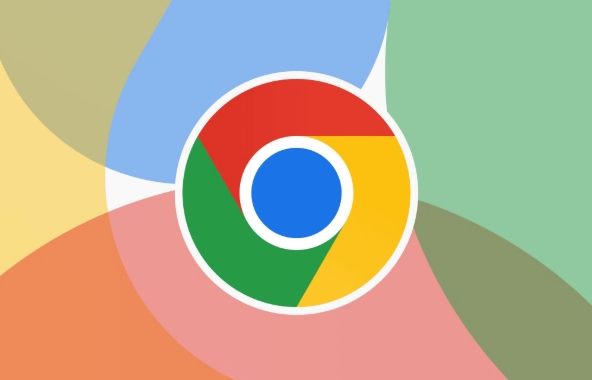
- Type
chrome://settings/content/pdfDocumentsin the address bar and press Enter. - Make sure the toggle for "Download PDF files instead of automatically opening them in Chrome" is turned OFF.
- If it's ON, Chrome will download the PDF instead of showing it.
- Also ensure that "Open PDFs in Chrome" is enabled.
? Tip: If you see a small download icon in the address bar when opening a PDF, it means Chrome is set to download rather than display.
2. Clear Chrome’s Cache and Refresh the Page
Corrupted cached data can prevent the PDF viewer from loading properly.
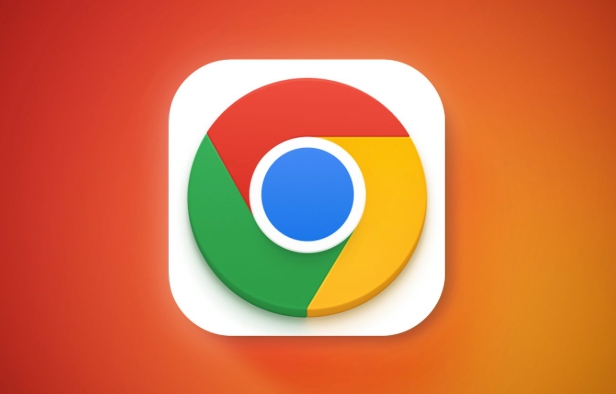
What to do:
- Press
Ctrl Shift Delete(orCmd Shift Deleteon Mac). - Select "All time" as the time range.
- Check "Cached images and files".
- Click "Clear data".
- Reload the page with the PDF.
Sometimes, a simple refresh (Ctrl F5) after clearing cache forces Chrome to reload the viewer correctly.
3. Disable Conflicting Extensions
Some browser extensions (like ad blockers, privacy tools, or third-party PDF tools) can interfere with the PDF viewer.
Try this:
- Open Chrome in Incognito Mode (
Ctrl Shift N). - Try opening the PDF again.
- If it works in Incognito, an extension is likely the culprit.
- Go to
chrome://extensions/and disable extensions one by one to identify the problem.
Common offenders: uBlock Origin, Privacy Badger, or any PDF-related add-ons.
4. Reset or Re-enable Chrome’s PDF Viewer Plugin (if applicable)
Although Chrome no longer uses NPAPI plugins, the internal PDF viewer can still be reset.
Steps:
- Go to
chrome://plugins/(deprecated in newer versions) — this may not work in Chrome 100 . - Alternatively, go to
chrome://components/and look for "PDF". - Click "Check for update" to ensure the PDF component is up to date.
If the viewer is corrupted, Chrome usually fixes it automatically through background updates.
5. Update Google Chrome
An outdated browser version may have bugs affecting the PDF viewer.
How to update:
- Click the three-dot menu → Help → About Google Chrome.
- Chrome will automatically check and install updates.
- Restart the browser after updating.
Always keep Chrome updated to avoid compatibility and security issues.
6. Try a Different PDF or Source
The issue might not be with Chrome, but with the PDF file itself.
- Try opening a different PDF from a reliable source (e.g., a government website or Adobe’s sample PDFs).
- If other PDFs work, the original file may be corrupted or use unsupported encryption.
Also, test whether the problem happens on all websites or just one. If it’s site-specific, it could be a server-side issue.
7. Reset Chrome Settings (Last Resort)
If none of the above work, resetting Chrome can resolve deep configuration issues.
Warning: This will reset settings like startup pages, search engine, and content settings—but won’t delete bookmarks or saved passwords.
- Go to Settings → Reset settings → Restore settings to their original defaults.
- Confirm the reset and restart Chrome.
After resetting, test the PDF viewer again.
Bonus: Use an Alternative PDF Viewer
If Chrome’s viewer keeps failing, you can:
- Right-click the PDF link and choose "Save link as" to download it.
- Open it with a desktop app like Adobe Acrobat Reader, Preview (Mac), or another PDF reader.
Alternatively, upload the PDF to Google Drive and use its built-in viewer.
Most PDF viewer issues in Chrome are due to settings, cache, or extensions—so start simple. Usually, just disabling the "download instead" option or clearing the cache fixes it. If not, work through the list above.
Basically, it’s not usually a serious bug—just a small misconfiguration.
The above is the detailed content of What to do when the Google Chrome PDF viewer is not working?. For more information, please follow other related articles on the PHP Chinese website!

Hot AI Tools

Undress AI Tool
Undress images for free

Undresser.AI Undress
AI-powered app for creating realistic nude photos

AI Clothes Remover
Online AI tool for removing clothes from photos.

Clothoff.io
AI clothes remover

Video Face Swap
Swap faces in any video effortlessly with our completely free AI face swap tool!

Hot Article

Hot Tools

Notepad++7.3.1
Easy-to-use and free code editor

SublimeText3 Chinese version
Chinese version, very easy to use

Zend Studio 13.0.1
Powerful PHP integrated development environment

Dreamweaver CS6
Visual web development tools

SublimeText3 Mac version
God-level code editing software (SublimeText3)
 Windows Security is blank or not showing options
Jul 07, 2025 am 02:40 AM
Windows Security is blank or not showing options
Jul 07, 2025 am 02:40 AM
When the Windows Security Center is blank or the function is missing, you can follow the following steps to check: 1. Confirm whether the system version supports full functions, some functions of the Home Edition are limited, and the Professional Edition and above are more complete; 2. Restart the SecurityHealthService service to ensure that its startup type is set to automatic; 3. Check and uninstall third-party security software that may conflict; 4. Run the sfc/scannow and DISM commands to repair system files; 5. Try to reset or reinstall the Windows Security Center application, and contact Microsoft support if necessary.
 Windows stuck on 'undoing changes made to your computer'
Jul 05, 2025 am 02:51 AM
Windows stuck on 'undoing changes made to your computer'
Jul 05, 2025 am 02:51 AM
The computer is stuck in the "Undo Changes made to the computer" interface, which is a common problem after the Windows update fails. It is usually caused by the stuck rollback process and cannot enter the system normally. 1. First of all, you should wait patiently for a long enough time, especially after restarting, it may take more than 30 minutes to complete the rollback, and observe the hard disk light to determine whether it is still running. 2. If there is no progress for a long time, you can force shut down and enter the recovery environment (WinRE) multiple times, and try to start repair or system restore. 3. After entering safe mode, you can uninstall the most recent update records through the control panel. 4. Use the command prompt to execute the bootrec command in the recovery environment to repair the boot file, or run sfc/scannow to check the system file. 5. The last method is to use the "Reset this computer" function
 Proven Ways for Microsoft Teams Error 657rx in Windows 11/10
Jul 07, 2025 pm 12:25 PM
Proven Ways for Microsoft Teams Error 657rx in Windows 11/10
Jul 07, 2025 pm 12:25 PM
Encountering something went wrong 657rx can be frustrating when you log in to Microsoft Teams or Outlook. In this article on MiniTool, we will explore how to fix the Outlook/Microsoft Teams error 657rx so you can get your workflow back on track.Quick
 The RPC server is unavailable Windows
Jul 06, 2025 am 12:07 AM
The RPC server is unavailable Windows
Jul 06, 2025 am 12:07 AM
When encountering the "RPCserverisunavailable" problem, first confirm whether it is a local service exception or a network configuration problem. 1. Check and start the RPC service to ensure that its startup type is automatic. If it cannot be started, check the event log; 2. Check the network connection and firewall settings, test the firewall to turn off the firewall, check DNS resolution and network connectivity; 3. Run the sfc/scannow and DISM commands to repair the system files; 4. Check the group policy and domain controller status in the domain environment, and contact the IT department to assist in the processing. Gradually check it in sequence to locate and solve the problem.
 How to fix 'SYSTEM_SERVICE_EXCEPTION' stop code in Windows
Jul 09, 2025 am 02:56 AM
How to fix 'SYSTEM_SERVICE_EXCEPTION' stop code in Windows
Jul 09, 2025 am 02:56 AM
When encountering the "SYSTEM_SERVICE_EXCEPTION" blue screen error, you do not need to reinstall the system or replace the hardware immediately. You can follow the following steps to check: 1. Update or roll back hardware drivers such as graphics cards, especially recently updated drivers; 2. Uninstall third-party antivirus software or system tools, and use WindowsDefender or well-known brand products to replace them; 3. Run sfc/scannow and DISM commands as administrator to repair system files; 4. Check memory problems, restore the default frequency and re-plug and unplug the memory stick, and use Windows memory diagnostic tools to detect. In most cases, the driver and software problems can be solved first.
 the default gateway is not available Windows
Jul 08, 2025 am 02:21 AM
the default gateway is not available Windows
Jul 08, 2025 am 02:21 AM
When you encounter the "DefaultGatewayisNotAvailable" prompt, it means that the computer cannot connect to the router or does not obtain the network address correctly. 1. First, restart the router and computer, wait for the router to fully start before trying to connect; 2. Check whether the IP address is set to automatically obtain, enter the network attribute to ensure that "Automatically obtain IP address" and "Automatically obtain DNS server address" are selected; 3. Run ipconfig/release and ipconfig/renew through the command prompt to release and re-acquire the IP address, and execute the netsh command to reset the network components if necessary; 4. Check the wireless network card driver, update or reinstall the driver to ensure that it works normally.
 Windows 11 KB5062660 24H2 out with features, direct download links for offline installer (.msu)
Jul 23, 2025 am 09:43 AM
Windows 11 KB5062660 24H2 out with features, direct download links for offline installer (.msu)
Jul 23, 2025 am 09:43 AM
Windows 11 KB5062660 is now rolling out as an optional update for Windows 11 24H2 with a few new features, including Recall AI in Europe. This patch is available via Windows Update, but Microsoft has also posted direct download l
 Windows could not start because the following file is missing or corrupt
Jul 07, 2025 am 02:39 AM
Windows could not start because the following file is missing or corrupt
Jul 07, 2025 am 02:39 AM
When the boot prompt is "Windows could not start because of the following fileismissing" 1. You can run bootrec/fixmb, bootrec/fixboot, bootrec/rebuildbcd through the Windows installation media; 2. Check the hard disk connection or use CrystalDiskInfo to detect the health status of the hard disk; 3. If there is a dual system, you can use the bootrec command to rebuild the boot or manually add the boot items; 4. Use PE environment to kill viruses and combine DISM and SFC tools to repair the system files, and the system can be restored in most cases.





