How to fix a 'PAGE_FAULT_IN_NONPAGED_AREA' BSoD in Windows
Aug 03, 2025 am 04:55 AMRun Windows Memory Diagnostic or MemTest86 to check for faulty RAM and replace defective sticks if found. 2. Update or roll back outdated, corrupt, or incompatible drivers—especially for storage, graphics, and network devices—using Device Manager and official sources. 3. Repair corrupted system files by running sfc /scannow and DISM /Online /Cleanup-Image /RestoreHealth in an elevated Command Prompt. 4. Check disk integrity using chkdsk C: /f /r and assess SSD health with tools like CrystalDiskInfo, replacing the drive if failing. 5. Uninstall recently installed software or Windows updates that may be causing conflicts, particularly security, virtualization, or disk tools. 6. Disable overclocking settings including XMP/DOCP in BIOS/UEFI to eliminate instability from aggressive performance tuning. 7. Perform a full malware scan using Windows Defender or Malwarebytes to rule out malicious software affecting kernel memory. 8. Analyze minidump files in C:\Windows\Minidump\ using BlueScreenView or WinDbg to identify the faulting driver if the issue persists. The PAGE_FAULT_IN_NONPAGED_AREA error is typically resolved by addressing RAM issues or problematic drivers, and following these steps systematically usually fixes the problem.

The PAGE_FAULT_IN_NONPAGED_AREA Blue Screen of Death (BSoD) in Windows usually points to a critical system error where the OS tries to access data that should be in memory (RAM), but it's missing or corrupted — specifically in a part of memory that shouldn't be paged out to disk. While it can be alarming, it’s often fixable with methodical troubleshooting.
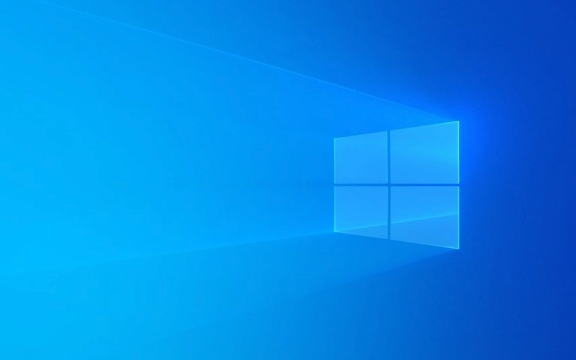
Here’s how to fix it:
1. Check for Faulty RAM
Memory issues are one of the most common causes of this BSoD.

-
Run Windows Memory Diagnostic:
- Press
Win R, typemdsched.exe, and press Enter. - Choose "Restart now and check for problems."
- After reboot, the tool will test your RAM and report any errors.
- Press
-
Use MemTest86 for a deeper test:

- Download MemTest86, create a bootable USB, and run an extended test (4 passes).
- If errors appear, one or more RAM sticks are faulty — try removing/replacing them.
Tip: If you recently added new RAM, remove it temporarily to see if the issue stops.
2. Update or Roll Back Drivers
Outdated, corrupt, or incompatible drivers — especially for storage, graphics, or network — can trigger this error.
-
Update drivers:
- Go to Device Manager (
devmgmt.msc). - Look for devices with a yellow warning icon.
- Right-click and Update driver.
- Focus on: Disk drives, Display adapters, Network adapters, and System devices.
- Go to Device Manager (
-
Roll back problematic drivers:
- If the crash started after a driver update, right-click the device → Properties → Driver tab → Roll Back Driver.
-
Use trusted sources:
- Avoid third-party driver updaters. Download drivers directly from your PC manufacturer or component vendor (Intel, NVIDIA, AMD, etc.).
3. Scan for Corrupted System Files
Windows system file corruption can lead to memory access issues.
Run these commands in an elevated Command Prompt (run as Administrator):
sfc /scannow
After it finishes, run:
DISM /Online /Cleanup-Image /RestoreHealth
- These tools repair the Windows image and replace corrupted system files.
- Restart your PC after completion.
4. Check Your Hard Drive or SSD
Disk errors can corrupt data that the system expects to be available in memory.
Run CHKDSK:
- Open Command Prompt as Admin.
- Type:
chkdsk C: /f /r
(Replace
C:if your OS is on another drive.) - Press
Yto schedule the scan on next reboot. - Restart your PC — the scan may take a while.
-
Check SSD health:
- Use tools like CrystalDiskInfo to check drive health and SMART status.
- If the drive is failing, back up data immediately and consider replacement.
-
Uninstall recent programs:
- Go to Settings > Apps > Installed apps.
- Remove anything installed just before the crashes started.
-
Uninstall recent Windows Updates:
- Go to Settings > Windows Update > Update history > Uninstall updates.
- Remove recent quality or feature updates if the issue began after an update.
- Enter BIOS/UEFI and reset to default settings.
- Disable XMP/DOCP profiles temporarily to test stability.
- If the crashes stop, gradually re-enable settings while testing.
- Run a full scan with Windows Defender or a trusted antivirus.
- Use Malwarebytes for a second opinion.
- Minidump files are located in
C:\Windows\Minidump\. - Use BlueScreenView (free) or WinDbg (from Microsoft) to open the
.dmpfile. - Look for the faulting driver or module — it’s often listed near the top.
- Once identified, update or remove that specific driver.
5. Uninstall Recent Software or Updates
Sometimes, third-party software (especially antivirus, virtualization, or disk utilities) can interfere with kernel memory.
6. Disable or Remove Overclocking
Overclocked RAM, CPU, or GPU can cause memory instability.
7. Check for Malware
Rarely, malware can corrupt kernel memory structures.
8. Analyze the Minidump File (Advanced)
If the problem persists, analyze the crash dump:
Bottom line: Start with RAM and drivers — they’re the usual suspects. Work through each step methodically. The error often resolves after fixing memory issues or rolling back a bad driver.
Basically, it’s not always hardware — but you should rule it out early.
The above is the detailed content of How to fix a 'PAGE_FAULT_IN_NONPAGED_AREA' BSoD in Windows. For more information, please follow other related articles on the PHP Chinese website!

Hot AI Tools

Undress AI Tool
Undress images for free

Undresser.AI Undress
AI-powered app for creating realistic nude photos

AI Clothes Remover
Online AI tool for removing clothes from photos.

Clothoff.io
AI clothes remover

Video Face Swap
Swap faces in any video effortlessly with our completely free AI face swap tool!

Hot Article

Hot Tools

Notepad++7.3.1
Easy-to-use and free code editor

SublimeText3 Chinese version
Chinese version, very easy to use

Zend Studio 13.0.1
Powerful PHP integrated development environment

Dreamweaver CS6
Visual web development tools

SublimeText3 Mac version
God-level code editing software (SublimeText3)
 How to Change Font Color on Desktop Icons (Windows 11)
Jul 07, 2025 pm 12:07 PM
How to Change Font Color on Desktop Icons (Windows 11)
Jul 07, 2025 pm 12:07 PM
If you're having trouble reading your desktop icons' text or simply want to personalize your desktop look, you may be looking for a way to change the font color on desktop icons in Windows 11. Unfortunately, Windows 11 doesn't offer an easy built-in
 Fixed Windows 11 Google Chrome not opening
Jul 08, 2025 pm 02:36 PM
Fixed Windows 11 Google Chrome not opening
Jul 08, 2025 pm 02:36 PM
Fixed Windows 11 Google Chrome not opening Google Chrome is the most popular browser right now, but even it sometimes requires help to open on Windows. Then follow the on-screen instructions to complete the process. After completing the above steps, launch Google Chrome again to see if it works properly now. 5. Delete Chrome User Profile If you are still having problems, it may be time to delete Chrome User Profile. This will delete all your personal information, so be sure to back up all relevant data. Typically, you delete the Chrome user profile through the browser itself. But given that you can't open it, here's another way: Turn on Windo
 How to fix second monitor not detected in Windows?
Jul 12, 2025 am 02:27 AM
How to fix second monitor not detected in Windows?
Jul 12, 2025 am 02:27 AM
When Windows cannot detect a second monitor, first check whether the physical connection is normal, including power supply, cable plug-in and interface compatibility, and try to replace the cable or adapter; secondly, update or reinstall the graphics card driver through the Device Manager, and roll back the driver version if necessary; then manually click "Detection" in the display settings to identify the monitor to confirm whether it is correctly identified by the system; finally check whether the monitor input source is switched to the corresponding interface, and confirm whether the graphics card output port connected to the cable is correct. Following the above steps to check in turn, most dual-screen recognition problems can usually be solved.
 Want to Build an Everyday Work Desktop? Get a Mini PC Instead
Jul 08, 2025 am 06:03 AM
Want to Build an Everyday Work Desktop? Get a Mini PC Instead
Jul 08, 2025 am 06:03 AM
Mini PCs have undergone
 Fixed the failure to upload files in Windows Google Chrome
Jul 08, 2025 pm 02:33 PM
Fixed the failure to upload files in Windows Google Chrome
Jul 08, 2025 pm 02:33 PM
Have problems uploading files in Google Chrome? This may be annoying, right? Whether you are attaching documents to emails, sharing images on social media, or submitting important files for work or school, a smooth file upload process is crucial. So, it can be frustrating if your file uploads continue to fail in Chrome on Windows PC. If you're not ready to give up your favorite browser, here are some tips for fixes that can't upload files on Windows Google Chrome 1. Start with Universal Repair Before we learn about any advanced troubleshooting tips, it's best to try some of the basic solutions mentioned below. Troubleshooting Internet connection issues: Internet connection
 How to clear the print queue in Windows?
Jul 11, 2025 am 02:19 AM
How to clear the print queue in Windows?
Jul 11, 2025 am 02:19 AM
When encountering the problem of printing task stuck, clearing the print queue and restarting the PrintSpooler service is an effective solution. First, open the "Device and Printer" interface to find the corresponding printer, right-click the task and select "Cancel" to clear a single task, or click "Cancel all documents" to clear the queue at one time; if the queue is inaccessible, press Win R to enter services.msc to open the service list, find "PrintSpooler" and stop it before starting the service. If necessary, you can manually delete the residual files under the C:\Windows\System32\spool\PRINTERS path to completely solve the problem.
 How to run Command Prompt as an administrator in Windows 10?
Jul 05, 2025 am 02:31 AM
How to run Command Prompt as an administrator in Windows 10?
Jul 05, 2025 am 02:31 AM
To run command prompts as administrator, the most direct way is to search through the Start menu and right-click "Run as administrator"; secondly, use the Win X shortcut menu to select "Command Prompt (Administrator)" or "Windows Terminal (Administrator)"; you can also open the run window through Win R and enter cmd and press Ctrl Shift Enter to force running as administrator; in addition, you can set shortcut properties to achieve automatic running as administrator. All the above methods require administrator permission and confirmation through UAC. Pay attention to security risks during operation.








