- Microsoft does not store the full Windows product key in plaintext in the registry on modern systems like Windows 10 and 11, but instead saves an encoded version or uses a digital license. 2. The actual key can sometimes be retrieved using the PowerShell command (Get-WmiObject -Query 'SELECT * FROM SoftwareLicensingService').OA3xOriginalProductKey, which works on OEM systems with firmware-stored keys. 3. If that returns nothing, a PowerShell script can decode the DigitalProductId registry value to reveal a backup key used by Windows. 4. Tools like NirSoft ProduKey can also extract the key but should be used cautiously and offline to avoid security risks. 5. If no key is found, the system likely uses a digital license linked to a Microsoft account, Azure AD, or hardware activation, meaning there is no traditional product key to retrieve, and this is normal for modern Windows activation.

If you need to retrieve your Windows product key from the registry — for example, when reinstalling the OS or troubleshooting activation — it's important to know that Microsoft does not store the full, original product key in plaintext in the registry on modern Windows versions (like Windows 10 and 11). Instead, it stores an encoded version of the key (called a digital product ID or hardware hash), especially if you're using a digital license or a pre-activated OEM system.
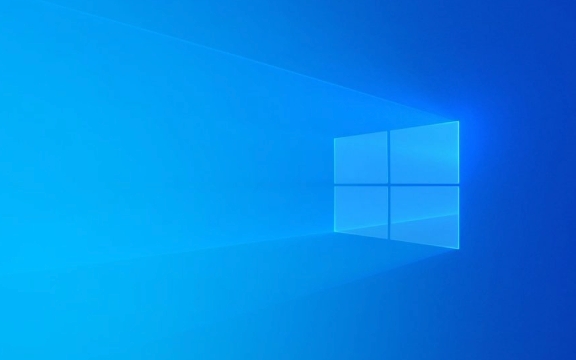
However, you can still extract the backup of the product key that Windows uses internally. Here’s how to find it and what to expect.
? What’s Actually Stored in the Registry?
The product key is encoded and stored in the Windows registry under:

HKEY_LOCAL_MACHINE\SOFTWARE\Microsoft\Windows NT\CurrentVersion
Look for these two registry values:
DigitalProductId– This contains the encrypted product key information.ProductKey– Sometimes present, but often not the full key.
The actual key you originally entered (or that came with your PC) is not stored directly. You’ll need to decode the DigitalProductId to get a readable version.

? How to Extract the Key Using PowerShell (Recommended)
You don’t need third-party tools. Here’s a safe, built-in method using PowerShell:
- Press
Win Xand select Windows PowerShell (Admin) or Terminal (Admin). - Paste the following command and press Enter:
(Get-WmiObject -Query 'SELECT * FROM SoftwareLicensingService').OA3xOriginalProductKey
?? This command retrieves the original product key if it’s stored in the firmware (OEM systems like Dell, HP, Lenovo) or in the registry backup.
? If your PC came with Windows preinstalled, this usually returns the correct key.
? If it returns nothing, your system may be using a digital license only, and no retrievable product key exists.
? Alternative: Use a Script to Decode DigitalProductId
If the above doesn’t work, you can use a PowerShell script to decode the DigitalProductId:
- Open Notepad and paste the following script:
function Get-ProductKey {
$regPath = "HKLM:\SOFTWARE\Microsoft\Windows NT\CurrentVersion"
$values = Get-ItemPropertyValue -Path $regPath -Name "DigitalProductId"
$lookup = [char[]]("BCDFGHJKMPQRTVWXY2346789")
$keyStartOffset = 52
$keyEndOffset = $keyStartOffset 15
$decodeLength = 29
$decodeStringLength = 15
$digits = New-Object char[]($decodeLength)
$hexPid = New-Object byte[](15)
for ($i = 0; $i -lt 15; $i ) {
$hexPid[$i] = $values[$i $keyStartOffset]
}
for ($i = $decodeLength - 1; $i -ge 0; $i--) {
if (($i 1) % 6 -eq 0) {
$digits[$i] = '-'
} else {
$digit = 0
for ($j = $decodeStringLength - 1; $j -ge 0; $j--) {
$byte = ($digit * 256) -bor $hexPid[$j]
$hexPid[$j] = [Math]::Floor($byte / 24)
$digit = $byte % 24
$digits[$i] = $lookup[$digit]
}
}
}
return ($digits -join '')
}
Get-ProductKey- Save it as
Get-Key.ps1, right-click and run with PowerShell. - It will output a decoded product key.
?? Note: This gives you the backup key used by Windows, not necessarily the one you entered. On OEM systems, it should match the sticker or firmware key.
?? Important Notes
- Retail vs. OEM vs. Digital License: Retail keys are more likely to be recoverable. Newer Microsoft accounts-linked activations use digital licenses — no key to show.
- Administrator Rights Required: You need admin access to read these registry values.
- Third-Party Tools (Use with Caution): Tools like ProduKey (NirSoft) can do this too, but always download from official sources to avoid malware.
- You Can’t “Find” a Key That Isn’t There: If Windows activated via digital license or Azure AD, there may be no traditional product key.
Summary
While the product key isn’t stored in plain text, you can retrieve a usable version via:
- PowerShell command:
(Get-WmiObject ...).OA3xOriginalProductKey - Decoding
DigitalProductIdfrom the registry - Trusted tools like NirSoft ProduKey (offline use recommended)
Just remember: no stored key doesn’t mean it’s invalid — modern Windows often relies on digital entitlements instead.
Basically, if the PowerShell command returns a key, you're good. If not, your system likely uses a cloud-linked or hardware-based activation.
The above is the detailed content of How to find the product key from the Windows registry. For more information, please follow other related articles on the PHP Chinese website!

Hot AI Tools

Undress AI Tool
Undress images for free

Undresser.AI Undress
AI-powered app for creating realistic nude photos

AI Clothes Remover
Online AI tool for removing clothes from photos.

Clothoff.io
AI clothes remover

Video Face Swap
Swap faces in any video effortlessly with our completely free AI face swap tool!

Hot Article

Hot Tools

Notepad++7.3.1
Easy-to-use and free code editor

SublimeText3 Chinese version
Chinese version, very easy to use

Zend Studio 13.0.1
Powerful PHP integrated development environment

Dreamweaver CS6
Visual web development tools

SublimeText3 Mac version
God-level code editing software (SublimeText3)
 How to reset the TCP/IP stack in Windows
Aug 02, 2025 pm 01:25 PM
How to reset the TCP/IP stack in Windows
Aug 02, 2025 pm 01:25 PM
ToresolvenetworkconnectivityissuesinWindows,resettheTCP/IPstackbyfirstopeningCommandPromptasAdministrator,thenrunningthecommandnetshintipreset,andfinallyrestartingyourcomputertoapplychanges;ifissuespersist,optionallyrunnetshwinsockresetandrebootagain
 What are the main pros and cons of Linux vs. Windows?
Aug 03, 2025 am 02:56 AM
What are the main pros and cons of Linux vs. Windows?
Aug 03, 2025 am 02:56 AM
Linux is suitable for old hardware, has high security and is customizable, but has weak software compatibility; Windows software is rich and easy to use, but has high resource utilization. 1. In terms of performance, Linux is lightweight and efficient, suitable for old devices; Windows has high hardware requirements. 2. In terms of software, Windows has wider compatibility, especially professional tools and games; Linux needs to use tools to run some software. 3. In terms of security, Linux permission management is stricter and updates are convenient; although Windows is protected, it is still vulnerable to attacks. 4. In terms of difficulty of use, the Linux learning curve is steep; Windows operation is intuitive. Choose according to requirements: choose Linux with performance and security, and choose Windows with compatibility and ease of use.
 How to troubleshoot a failed Windows installation
Aug 02, 2025 pm 12:53 PM
How to troubleshoot a failed Windows installation
Aug 02, 2025 pm 12:53 PM
VerifytheWindowsISOisfromMicrosoftandrecreatethebootableUSBusingtheMediaCreationToolorRufuswithcorrectsettings;2.Ensurehardwaremeetsrequirements,testRAMandstoragehealth,anddisconnectunnecessaryperipherals;3.ConfirmBIOS/UEFIsettingsmatchtheinstallatio
 How to enable Hyper-V in Windows
Aug 04, 2025 am 12:53 AM
How to enable Hyper-V in Windows
Aug 04, 2025 am 12:53 AM
Hyper-VcanbeenabledonWindowsPro,Enterprise,orEducationeditionsbymeetingsystemrequirementsincluding64-bitCPUwithSLAT,VMMonitorModeExtension,BIOS/UEFIvirtualizationenabled,andatleast4GBRAM.2.EnableHyper-VviaWindowsFeaturesbyopeningoptionalfeatures,chec
 How to solve touchpad not working issues on Windows?
Aug 05, 2025 am 09:21 AM
How to solve touchpad not working issues on Windows?
Aug 05, 2025 am 09:21 AM
Checkifthetouchpadisdisabledbyusingthefunctionkey(Fn F6/F9/F12),adedicatedtogglebutton,orensuringit’sturnedoninSettings>Devices>Touchpad,andunplugexternalmice.2.UpdateorreinstallthetouchpaddriverviaDeviceManagerbyselectingUpdatedriverorUninstal
 How to change screen resolution in Windows
Aug 02, 2025 pm 03:08 PM
How to change screen resolution in Windows
Aug 02, 2025 pm 03:08 PM
Right-clickthedesktopandselect"Displaysettings"toopenthedisplayoptions.2.Underthe"Display"section,clickthe"Displayresolution"dropdownandchoosearesolution,preferablytherecommendedoneforbestimagequality.3.Confirmthechanges
 how to fix 'the computer is not configured for a smart card' on a win pc
Aug 02, 2025 am 10:26 AM
how to fix 'the computer is not configured for a smart card' on a win pc
Aug 02, 2025 am 10:26 AM
EnsureSmartCard,SmartCardRemovalPolicy,andCertificatePropagationservicesarerunningandsettoAutomaticinservices.msc;2.InstallorupdatesmartcardreaderdriversviaDeviceManagerorthemanufacturer’swebsite,andinstallrequiredmiddlewarelikeActivClientorOpenSCifn
 How to roll back a driver update in Windows
Aug 03, 2025 am 11:10 AM
How to roll back a driver update in Windows
Aug 03, 2025 am 11:10 AM
OpenDeviceManagerbypressingWin XandselectingitorsearchingintheStartmenu.2.Locatetheproblematicdevice—suchasDisplayadapters,Soundvideoandgamecontrollers,Networkadapters,orinputdevices—right-clickitandselectProperties.3.GototheDrivertabandclick“RollBac






