Manually add the hidden network in Settings by entering the exact SSID, correct security type, and password, and choose to start the connection automatically; 2. Ensure the network is active, within range, and test connectivity with another device; 3. Update or reinstall the Wi-Fi driver via Device Manager to resolve potential driver issues; 4. Disable power-saving settings for the Wi-Fi adapter in Device Manager to prevent disconnections; 5. Use Command Prompt as Administrator with netsh commands to add or connect to the network profile if the GUI method fails—Windows 10 can connect to hidden Wi-Fi networks when configured correctly with accurate details and proper driver and power settings.

If your Windows 10 PC can't connect to a hidden Wi-Fi network (a network that doesn’t broadcast its SSID), you're not alone — it’s a common issue, but it’s usually fixable. Hidden networks don’t appear in the list of available networks, so Windows won’t automatically detect them. You need to manually configure the connection.
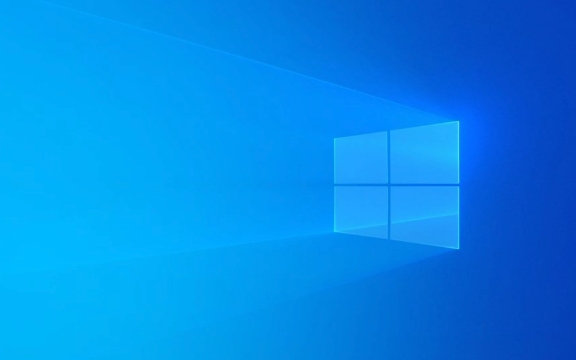
Here’s how to properly connect to a hidden Wi-Fi network on Windows 10:
? 1. Manually Add the Hidden Network
Since the network isn’t visible, you must add it manually:

- Click the Start button and go to Settings (the gear icon).
- Select Network & Internet > Wi-Fi > Manage known networks.
- Click Add a new network (at the bottom).
- Enter the following:
- Network name (SSID): Type the exact name of the hidden network (case-sensitive).
- Security type: Choose the correct type (e.g., WPA2-Personal).
- Security key: Enter the Wi-Fi password.
- Check Start this connection automatically if you want Windows to connect when in range.
- Click Next to save.
? Make sure you’re entering the SSID exactly as it’s set on the router — even one wrong letter or capitalization will prevent a connection.
? 2. Make Sure You’re in Range and the Network Is Active
Even though the network is hidden, it still needs to be:

- Broadcasting despite being hidden (some routers allow connections even with SSID broadcast off).
- Within range.
- Not blocked by MAC filtering or other security settings.
Try connecting with another device (like a phone) to confirm the network is working and the password is correct.
? 3. Update or Reinstall Wi-Fi Driver
Outdated or corrupted Wi-Fi drivers can prevent successful connection to hidden networks.
To update your Wi-Fi driver:
- Press Win X and select Device Manager.
- Expand Network adapters.
- Right-click your wireless adapter (e.g., Intel, Realtek, etc.) and choose Update driver.
- Select Search automatically for updated driver software.
If that doesn’t help, try uninstalling the driver (right-click > Uninstall), then restart your PC — Windows will reinstall it automatically.
? 4. Check for Power-Saving Settings Interfering
Windows sometimes turns off the network adapter to save power.
To disable this:
- In Device Manager, right-click your Wi-Fi adapter and choose Properties.
- Go to the Power Management tab.
- Uncheck Allow the computer to turn off this device to save power.
- Click OK.
? 5. Use Command Prompt (Advanced Option)
If the GUI method fails, you can use netsh in Command Prompt:
- Open Command Prompt as Administrator.
- Run this command to add the network profile:
netsh wlan add profile filename="C:\path\to\your\profile.xml"
But if you don't have a profile, create one manually:
netsh wlan set hostednetwork mode=allow ssid=YourNetworkName key=YourPassword
Alternatively, use interactive setup:
netsh wlan connect name=YourNetworkName
Note: You must have already saved the network via GUI or imported a profile.
Final Tips
- Hidden networks aren’t more secure — they just hide the name. Security still depends on encryption (WPA2/WPA3).
- If possible, consider making the network visible. The convenience often outweighs the minimal "security through obscurity" benefit.
- Some public or enterprise networks use 802.1X authentication — if that’s the case, you may need additional configuration (like certificates or EAP settings).
Basically, Windows 10 can connect to hidden Wi-Fi — you just have to tell it exactly what to connect to, and make sure everything from drivers to passwords is correct.
The above is the detailed content of Windows 10 can't connect to a hidden Wi-Fi network. For more information, please follow other related articles on the PHP Chinese website!

Hot AI Tools

Undress AI Tool
Undress images for free

Undresser.AI Undress
AI-powered app for creating realistic nude photos

AI Clothes Remover
Online AI tool for removing clothes from photos.

Clothoff.io
AI clothes remover

Video Face Swap
Swap faces in any video effortlessly with our completely free AI face swap tool!

Hot Article

Hot Tools

Notepad++7.3.1
Easy-to-use and free code editor

SublimeText3 Chinese version
Chinese version, very easy to use

Zend Studio 13.0.1
Powerful PHP integrated development environment

Dreamweaver CS6
Visual web development tools

SublimeText3 Mac version
God-level code editing software (SublimeText3)
 How to Change Font Color on Desktop Icons (Windows 11)
Jul 07, 2025 pm 12:07 PM
How to Change Font Color on Desktop Icons (Windows 11)
Jul 07, 2025 pm 12:07 PM
If you're having trouble reading your desktop icons' text or simply want to personalize your desktop look, you may be looking for a way to change the font color on desktop icons in Windows 11. Unfortunately, Windows 11 doesn't offer an easy built-in
 Fixed Windows 11 Google Chrome not opening
Jul 08, 2025 pm 02:36 PM
Fixed Windows 11 Google Chrome not opening
Jul 08, 2025 pm 02:36 PM
Fixed Windows 11 Google Chrome not opening Google Chrome is the most popular browser right now, but even it sometimes requires help to open on Windows. Then follow the on-screen instructions to complete the process. After completing the above steps, launch Google Chrome again to see if it works properly now. 5. Delete Chrome User Profile If you are still having problems, it may be time to delete Chrome User Profile. This will delete all your personal information, so be sure to back up all relevant data. Typically, you delete the Chrome user profile through the browser itself. But given that you can't open it, here's another way: Turn on Windo
 How to fix second monitor not detected in Windows?
Jul 12, 2025 am 02:27 AM
How to fix second monitor not detected in Windows?
Jul 12, 2025 am 02:27 AM
When Windows cannot detect a second monitor, first check whether the physical connection is normal, including power supply, cable plug-in and interface compatibility, and try to replace the cable or adapter; secondly, update or reinstall the graphics card driver through the Device Manager, and roll back the driver version if necessary; then manually click "Detection" in the display settings to identify the monitor to confirm whether it is correctly identified by the system; finally check whether the monitor input source is switched to the corresponding interface, and confirm whether the graphics card output port connected to the cable is correct. Following the above steps to check in turn, most dual-screen recognition problems can usually be solved.
 Want to Build an Everyday Work Desktop? Get a Mini PC Instead
Jul 08, 2025 am 06:03 AM
Want to Build an Everyday Work Desktop? Get a Mini PC Instead
Jul 08, 2025 am 06:03 AM
Mini PCs have undergone
 Fixed the failure to upload files in Windows Google Chrome
Jul 08, 2025 pm 02:33 PM
Fixed the failure to upload files in Windows Google Chrome
Jul 08, 2025 pm 02:33 PM
Have problems uploading files in Google Chrome? This may be annoying, right? Whether you are attaching documents to emails, sharing images on social media, or submitting important files for work or school, a smooth file upload process is crucial. So, it can be frustrating if your file uploads continue to fail in Chrome on Windows PC. If you're not ready to give up your favorite browser, here are some tips for fixes that can't upload files on Windows Google Chrome 1. Start with Universal Repair Before we learn about any advanced troubleshooting tips, it's best to try some of the basic solutions mentioned below. Troubleshooting Internet connection issues: Internet connection
 How to clear the print queue in Windows?
Jul 11, 2025 am 02:19 AM
How to clear the print queue in Windows?
Jul 11, 2025 am 02:19 AM
When encountering the problem of printing task stuck, clearing the print queue and restarting the PrintSpooler service is an effective solution. First, open the "Device and Printer" interface to find the corresponding printer, right-click the task and select "Cancel" to clear a single task, or click "Cancel all documents" to clear the queue at one time; if the queue is inaccessible, press Win R to enter services.msc to open the service list, find "PrintSpooler" and stop it before starting the service. If necessary, you can manually delete the residual files under the C:\Windows\System32\spool\PRINTERS path to completely solve the problem.
 How to run Command Prompt as an administrator in Windows 10?
Jul 05, 2025 am 02:31 AM
How to run Command Prompt as an administrator in Windows 10?
Jul 05, 2025 am 02:31 AM
To run command prompts as administrator, the most direct way is to search through the Start menu and right-click "Run as administrator"; secondly, use the Win X shortcut menu to select "Command Prompt (Administrator)" or "Windows Terminal (Administrator)"; you can also open the run window through Win R and enter cmd and press Ctrl Shift Enter to force running as administrator; in addition, you can set shortcut properties to achieve automatic running as administrator. All the above methods require administrator permission and confirmation through UAC. Pay attention to security risks during operation.







